About settings for users, teams, projects, or organizations
Azure DevOps Services | Azure DevOps Server 2022 - Azure DevOps Server 2019
You configure resources either for yourself or for your team, project, or organization from an administrative Settings page. The settings you can configure depend on the security group or administrative role that you belong to.
If you're just getting started as a Project Administrator, see Get started as an administrator.
Note
You can delegate several tasks to a user with Stakeholder or Basic access by adding them to the Project Collection Administrators group. For more information about Stakeholder access, see Stakeholder access quick reference.
You configure resources either for yourself or for your team, project, or project collection from the Settings page. The settings you can configure depend on the security group or administrative role that you belong to.
If you're just getting started as a Project Administrator, see Get started as an administrator.
User settings
Individual contributors can set their user preferences, enable features that are in preview, and manage their favorites and notifications.
Area
Supported tasks
Notes
General
For an overview of default permission assignments by role, see Default permissions and access
General
For an overview of default permission assignments by role, see Default permissions and access
Security
For an overview of default permission assignments by role, see Default permissions and access.
Authentication
For an overview of supported authentication methods, see Authentication overview.
Authentication
For an overview of supported authentication methods, see Authentication overview.
Favorites
For an overview of supported authentication methods, see Authentication overview.
Notifications
Notifications alert you through email messages when changes occur to work items, code reviews, pull requests, source control files, builds, and more. When a project is created, a number of notifications are defined. If you want to opt out of these, you can.
Team administrator role and managing teams
Team administrators configure team resources, which mostly correspond to Agile tools and dashboards. To configure team resources, you must be added as a team administrator for the specific team, or be a member of the Project Administrators or Project Collection Administrators groups.
For a complete overview of all Agile tools that you can configure, see Manage teams and configure team tools.
Area
Supported tasks
Notes
Team profile
Members of a team are included within the team group, which can be used in queries and @mentions in pull requests and work item discussions.
Boards, Team configuration
For an overview of team resources, see About teams and Agile tools. You configure Kanban boards from the board view - Columns, Swimlanes, Cards, WIP limits.
Dashboards
New dashboards added to a project are associated with a team. The default permissions allow team members to create and edit dashboards for their team.
Notifications
Many team notifications are automatically defined when a team is added. For more information about how notifications are managed, see About notifications.
Project Administrator role and managing projects
Members of the Project Administrators group configure resources for a project and manage permissions at the project-level. Members of the Project Collection Administrators group can configure team settings as well.
See also Get started as an administrator.
Project settings
From the administrative Project settings page, you can configure settings available from the tabs shown in the following image.
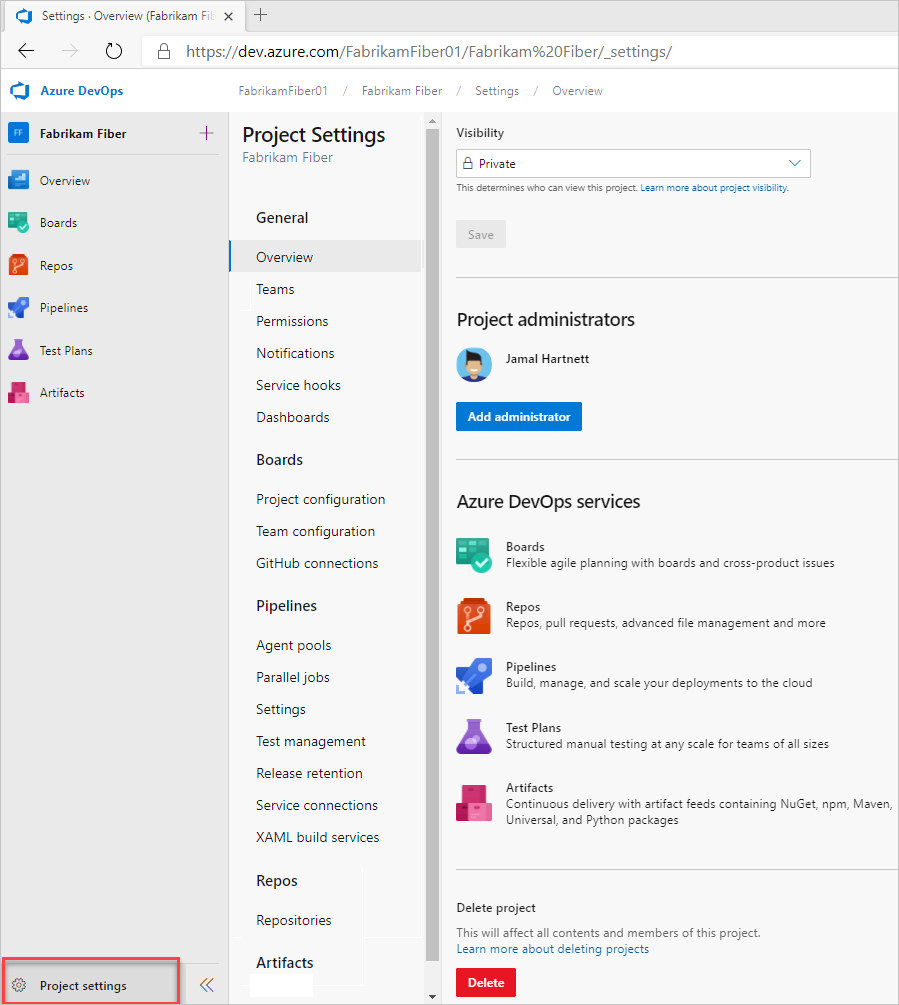
Project-level settings
From the administrative Project settings page, you can configure settings available from the tabs shown in the following image.
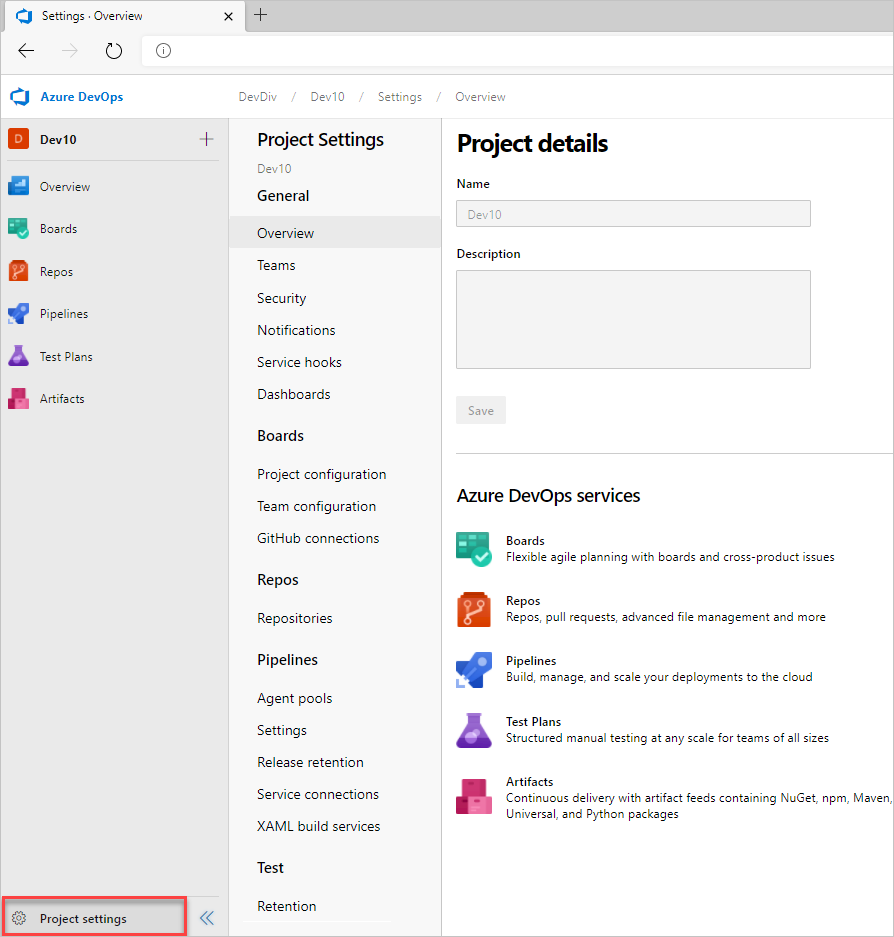
Project-level settings
From the administrative Project settings page, you can configure settings available from the tabs shown in the following image.
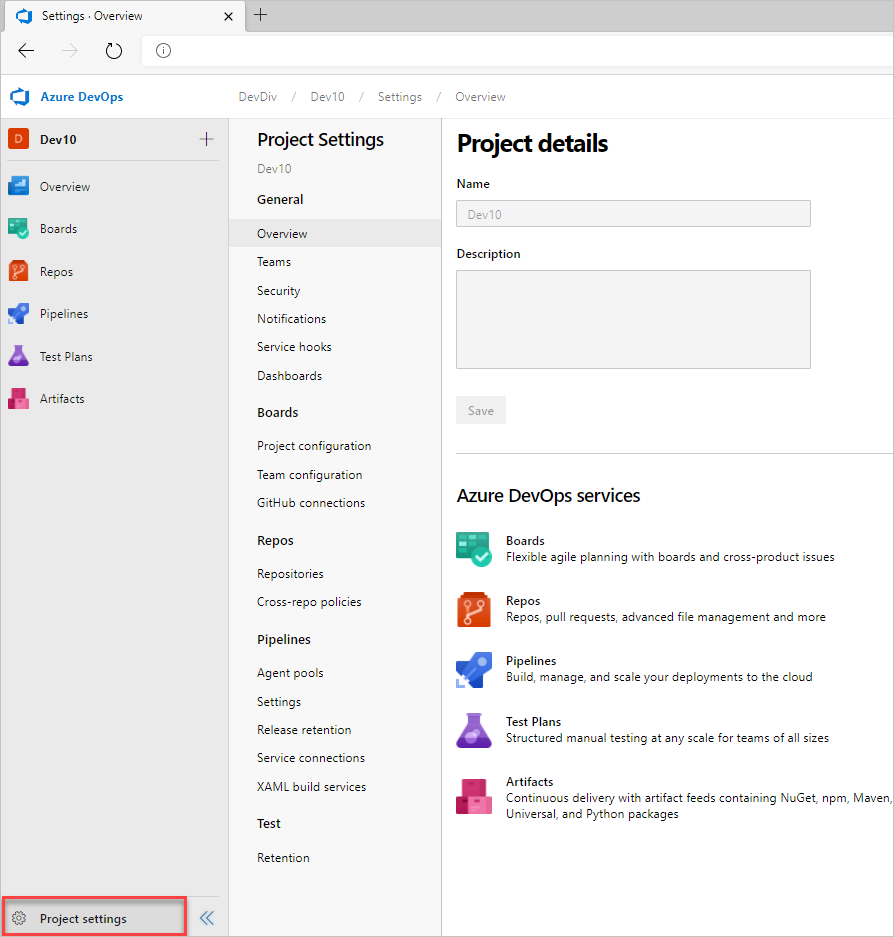
Area
Supported tasks
Notes
General
- Set project description
- Change the project visibility, public or private
Update the project description or change its visibility.
General
- Set project description
Update the project description or change its visibility.
Services
Services that aren't used by project members can be disabled so that they don't appear in the web portal. Turning off a service removes the service from the user interface for all project users. However, data defined for the service is preserved and available if you later decide to turn on the service.
Teams
A default team is created when you create a project. You add a team when you want to provide a group of users in your organization a set of Agile tools, which they have full ownership to configure and manage. Teams have access to a product backlog, portfolio backlogs, sprint backlogs, dashboards, team-scoped widgets, and more. For an overview of all tools that support a team, see About teams and Agile tools.
Security
- Add user to a project
- Add a team administrator
- Request an increase in permission levels
- Look up a project administrator
- Change project-level permissions
- Set object-level permissions
- Grant or restrict permissions to select tasks
- Set dashboard permissions
- Set Wiki permissions
- Set feedback permissions
- Set build and release permissions
Project Administrators can add users to a project or a team. When you add a user to a team, you automatically add them to the project. Users added to a project can only view and contribute to that specific project. For an overview of security concepts, see Get started with permissions, access, and security groups and About access levels. For a list of project-level permissions, see Permissions and groups reference, Project-level permissions.
Notifications
Many project-level notifications are automatically defined when a project is added. Notifications at the project-level are managed in much the same way as they are at the team level.
Service hooks
With service hooks, you can automate a task on other services, such as Campfire, HipChat, and more. You can use service hooks in custom apps and services to drive activities as events happen.
Dashboards
New dashboards added to a project inherit the default dashboard permissions. The default permissions allow team members to create and edit dashboards for their team.
Boards, Project configuration
Area and iteration paths set at the project level are then used to set team defaults. To configure additional product backlogs, Kanban boards, and dashboards, you first add a team.
Build and release (Agent Pools, Release)
Area and iteration paths set at the project level are then used to set team defaults. To configure additional product backlogs, Kanban boards, and dashboards, you first add a team.
Repos, Code version control
You can manage code using Git repositories or one TFVC repository..
Test
Manual testing relies on work item types to create and manage test plans, test suites, test cases, shared steps, and shared parameters. You can customize the test plans, test suites, and test cases using an inherited process. For more information, see Customize a process.
Wiki
To share information with your team, you can use Markdown format within a project Wiki, within your project README file, or other repository README file. For more information, see About READMes and Wikis.
Extensions
Individual contributors and project administrators can request a Marketplace extension is installed. Only members of the Project Collection Administrators group can respond to these requests and actually install extensions.
Team configuration
For more information, see About teams and Agile tools.
GitHub connections
By connecting your Azure Boards project with GitHub.com repositories, you support linking between GitHub commits and pull requests to work items. You can use GitHub for software development while using Azure Boards to plan and track your work.
Service connections
For more information, see a list of common service connection types.
Project Collection Administrator (PCA) role and managing collections of projects
Members of the Project Collection Administrators group configure resources for all projects that are defined for an organization or collection. They also can do all tasks to add projects, manage projects, and manage permissions for the collection, a project, a team, or an object.
Organization settings
From the administrative Organization settings page, you can configure settings available from the tabs shown in the following image and table.
Note
If the Limit user visibility and collaboration to specific projects preview feature is enabled for the organization, users added to the Project-Scoped Users group won't be able to access Organization Settings other than the Overview and Projects pages. For more information including important security-related call-outs, see Manage your organization, Limit user visibility for projects and more.
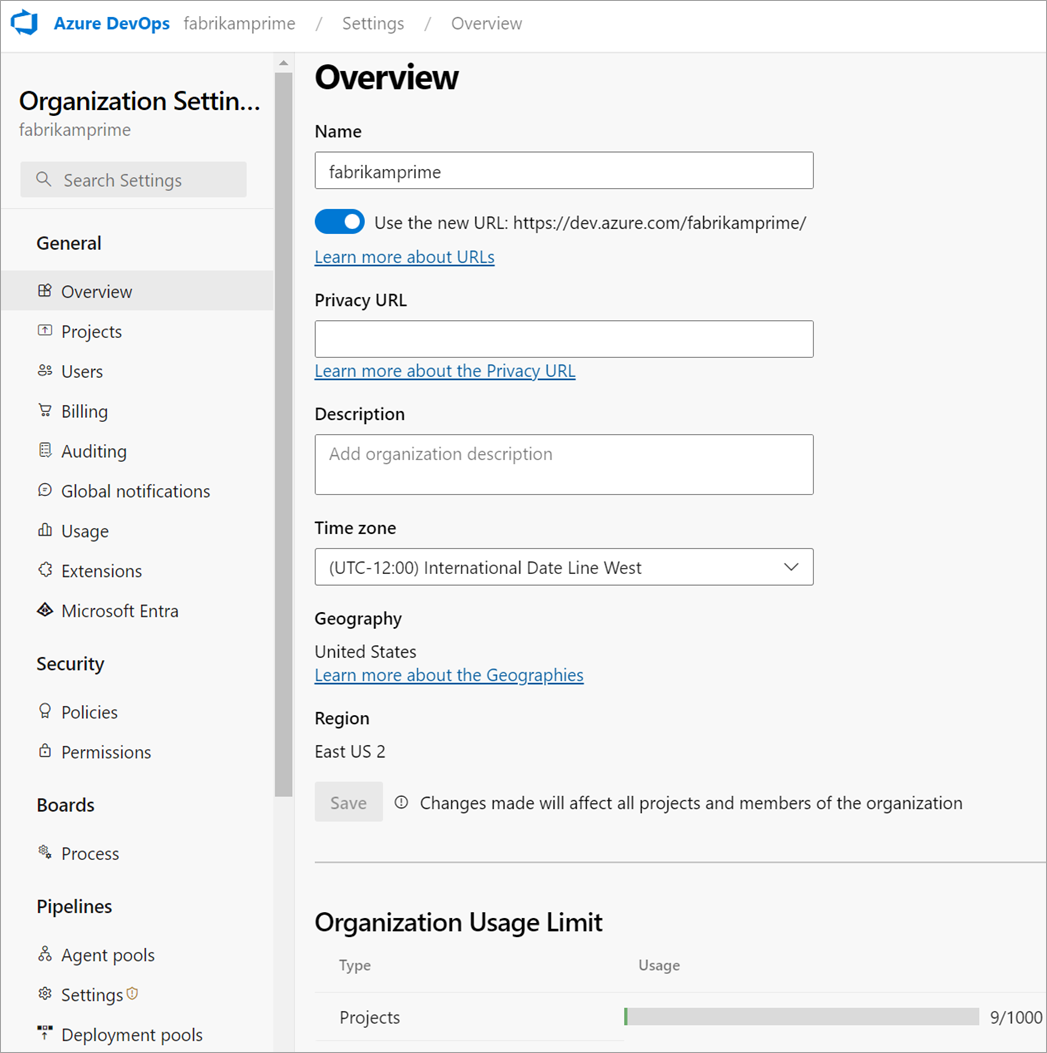
Collection-level settings
From the administrative page for a collection, you can configure the settings shown in the following image.
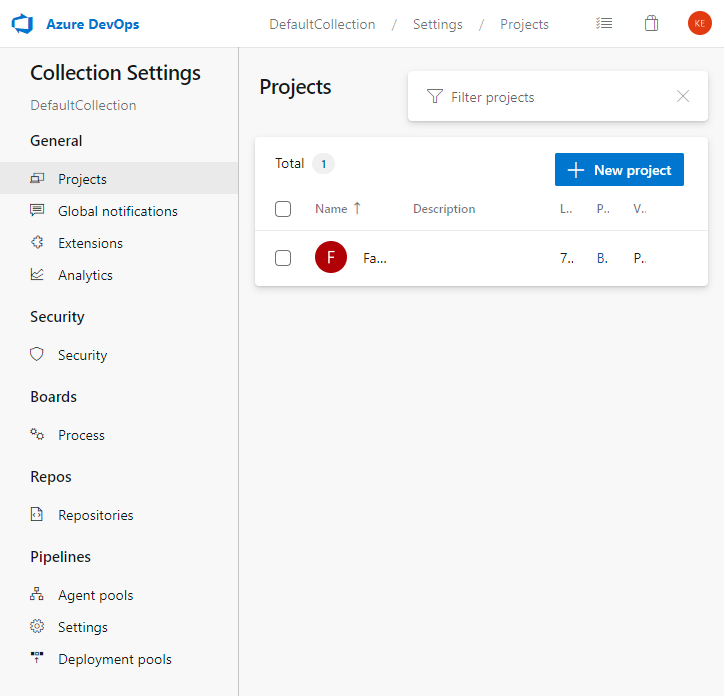
Collection-level settings
From the administrative page for a collection, you can configure the settings shown in the following image.

For an overview of managing your organization, see About organization management.
For an overview of managing collections, see Configure and manage Azure DevOps Server resources.
Area
Supported tasks
Notes
Preview features
Organization administrators can enable or disable organization-level or collection-level features that are in preview.
Overview
- Add and manage organization information: change organization owner, Rename, Delete- Recover, Find or change your organization location
- Set up billing
From the Overview page, you can manage the time zone, owner, region, and other settings that apply to all projects.
Projects
- Add and manage projects: Create, Rename, Delete
- Add users to projects
- Save project data
A project provides the fundamental resource for storing your code, managing your CI/CD operations, and planning and tracking work for your project. In general, minimize the number of projects you create, to keep things simple. For more information, see About projects and scaling your organization.
Users
For large organizations with a sizable number of users, we recommend that you manage user access through Microsoft Entra ID. For a small number of users, you can manage user access by adding their Microsoft Service Account (MSA) email. From the account-level Users page, you can also export the set of users and their access levels.
Billing
All billing gets managed through Azure. For more information, see Billing overview.
Auditing
The auditing page provides a simple view into the audit events recorded for your organization. For more information, see Review audit log, Export audit events, or learn more about Audit events.
Global notifications
Many notifications are automatically defined when an organization is added. Notifications at the organization-level are managed in much the same way as they are at the team level.
Usage
Certain rate limits are in place to ensure performance across the cloud service platform.
Extensions
An extension is an installable unit that contributes new capabilities to your projects. You can find extensions from within the Visual Studio Marketplace in the Azure DevOps tab to support planning and tracking of work items, sprints, scrums, and so on; build and release flows; code testing and tracking; and collaboration among team members.
Security: Policies
Set policies to allow or disallow access by other applications or services to the organization.
Security: Permissions
For an overview of security concepts, see Get started with permissions, access, and security groups and About access levels. For a list of collection-level permissions, see Permissions and groups reference, Collection-level permissions.
Security
For an overview of security concepts, see Get started with permissions, access, and security groups and About access levels. For a list of collection-level permissions, see Permissions and groups reference, Collection-level permissions.
Boards: Process
Process customization applies to Azure Boards only. You can customize the Agile tools and work tracking artifacts. Create and customize an inherited process, and then update the project to use that process. For more information, see About process customization and inherited processes.
Pipelines
Build and release
You manage resources that support CI/CD operations for all projects through the Agent pools, Deployment pools, and Retention and limits pages.
Artifact storage
Each organization gets Azure Artifacts for free, up until 2 GB of storage is reached. For more information, see Artifacts free tier and upgrade.
Server Administrator role
Members of the Team Foundation Server Administrators group configure resources for all project collections. They also can do all tasks to administer projects, collections, and server instances.
Server Administrators set access levels for a user or security group via the web portal. See Change access levels.
For more information, see Team Foundation Server Administration Documentation.
Related articles
Feedback
Coming soon: Throughout 2024 we will be phasing out GitHub Issues as the feedback mechanism for content and replacing it with a new feedback system. For more information see: https://aka.ms/ContentUserFeedback.
Submit and view feedback for