Events
Mar 17, 9 PM - Mar 21, 10 AM
Join the meetup series to build scalable AI solutions based on real-world use cases with fellow developers and experts.
Register nowThis browser is no longer supported.
Upgrade to Microsoft Edge to take advantage of the latest features, security updates, and technical support.
Azure DevOps Services | Azure DevOps Server 2022 - Azure DevOps Server 2019
As your team identifies code defects or bugs, they can add them to the backlog and track them similar to tracking requirements. You can schedule bugs to be fixed within a sprint along with other tasks.
When you track bugs as requirements, they appear on the product Backlogs and boards. When you track bugs as tasks, the bugs appear on Sprint Backlogs and Taskboards. For more information about other work item types, see Add other work item types to backlogs or boards.
You can define your team's tracking setting for the Agile, Scrum, and Capability Maturity Model Integration (CMMI) processes. The Bug work item type isn't defined for the Basic process, so there isn't a team setting for Basic. Instead, you should track bugs and code defects using the Issue work item type.
Note
Requirements specify expectations of users for a software product. In Azure Boards, requirements are defined by work items that appear on your product backlog. Based on the process selected for your project, requirements correspond to User Story (Agile), Product backlog item (Scrum), Issue (Basic), or Requirement (CMMI) work item types. They also belong to the Requirements category, which manages the work item types that appear on the product backlog.
| Category | Requirements |
|---|---|
| Permissions | Team administrator or member of the Project Administrators group. |
The following table summarizes the options teams have for tracking bugs. Before you make your choice, we recommend you review the information provided in Define, capture, triage, and manage bugs, which provides an overview of the Bug work item type and supported tools for managing bugs.
Option
Choose when you want to...
Track bugs as Requirements
Note
Track bugs as Tasks
Note
Bugs don't appear on backlogs or boards
Note
You can change settings from a backlog or board view, or from Project settings > Team configuration.
The following steps show how to change it from the board view.
Sign in to your organization (https://dev.azure.com/{yourorganization}) and select your project.
Open your board. If you're not a team administrator, get added as one. Only team and project administrators can customize the board.
Choose Board settings ![]() to configure the board and set general team settings.
to configure the board and set general team settings.

Choose Working with bugs and then choose the option that best meets your team's way of working.
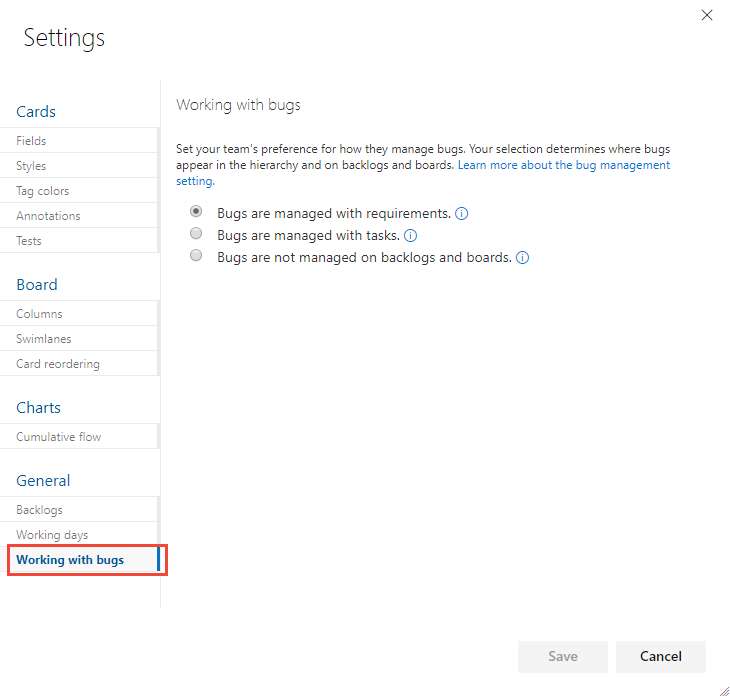
When you're done with your changes, choose Save.
To see the changes, open or refresh the team's backlog or board.
When you manage bugs with requirements or tasks, they appear on one or more of your Agile tool backlogs and boards. However, if you nest items, by creating parent-child links of items that belong in either the Requirements or Task categories, not all items can appear on your backlogs and boards. To learn more about how nested items are treated, see Troubleshoot reordering and nesting issues.
Tip
If, after refreshing a backlog or board, you don't see bugs where you expect to see them, review Troubleshoot reordering and nesting issues. Only leaf nodes of nested items appear on the or task boards.
Bugs are a common item that teams want to track, and choose how they track them. For more information, see Manage bugs.
However, what if you want to track other work item types on your backlogs and boards?
You can add other work item types by customizing your process or project, based on the process model that you use. These items include change requests, issues, and impediments.
For an overview of process models, see Customize your work tracking experience.
Bugs that are managed with requirements can be added through the product backlog or board. When bugs are managed along with tasks, you can add them to a sprint backlog or task board. Or, capture them using other tools. For more information, see Define, triage, and manage bugs.
Tip
Effort should automatically be part of a bug. If you don't see it, customize the bug work item type for it to appear.
You can review bugs defined for your project by creating a query and specifying the Work Item Type=Bug. Or, open a predefined query: Active Bugs (Agile and CMMI) or Work in Progress (Scrum).
Events
Mar 17, 9 PM - Mar 21, 10 AM
Join the meetup series to build scalable AI solutions based on real-world use cases with fellow developers and experts.
Register nowTraining
Module
Work with Azure Boards for project management in Business Central - Training
Learn to manage development tasks, track project progress, assign work items and integrate Microsoft Teams with Azure DevOps in Business Central.