Events
Mar 17, 9 PM - Mar 21, 10 AM
Join the meetup series to build scalable AI solutions based on real-world use cases with fellow developers and experts.
Register nowThis browser is no longer supported.
Upgrade to Microsoft Edge to take advantage of the latest features, security updates, and technical support.
Azure DevOps Services | Azure DevOps Server 2022 | Azure DevOps Server 2020
If you want to switch from the Basic process to an inherited Agile process for your project, follow the steps in this article.
Before you change your process, you should learn about the new process you're switching to. The Basic and Agile processes have the same Task and Epic work item types, but most of the values for the State and Reason fields are different.
| Process | Work item types | Workflow |
|---|---|---|
| Basic | 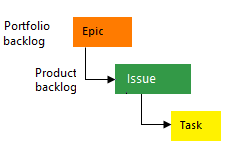 |
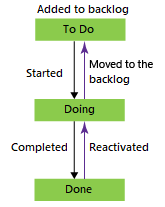 |
| Agile | 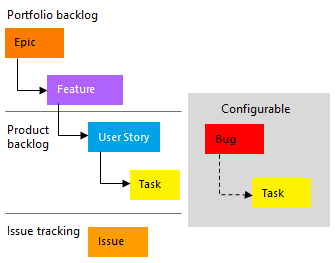 |
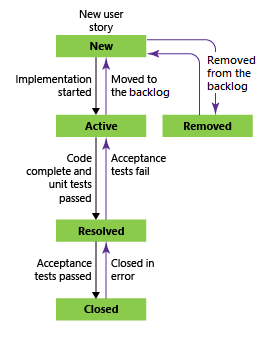 |
Let's break down some of the benefits of transitioning your process from Basic to Agile:
For more information, see About processes and process templates.
| Category | Requirements |
|---|---|
| Permissions | - To create, delete, or edit a process: Member of the Project Collection Administrators group or specific collection-level permissions Create process, Delete process, Edit process, or Delete a field from organization. For more information, see Set permissions and access for work tracking, Customize an inherited process. - To update boards: Team Administrator or a member of the Project Administrators group. |
| Access | - Even if you have Basic or lower access, you can still change a process if someone gives you permissions to do so. - To update and change the type of your existing work items: Project member. |
Note
The images you see from your web portal may differ from the images you see in this article. These differences result from updates made to Azure DevOps. However, the basic functionality available to you remains the same unless explicitly mentioned.
Sign in to your organization: https://dev.azure.com/{Your_Organization}.
Select ![]() Organization settings.
Organization settings.
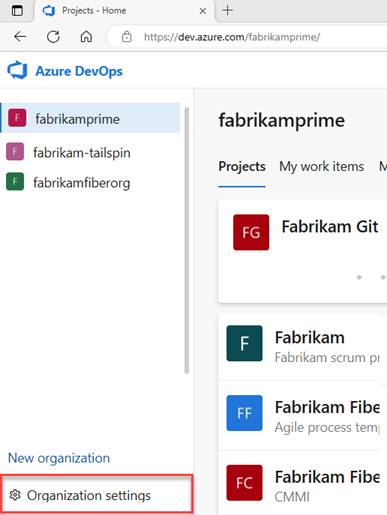
Select Process, and then choose Basic.

Select Projects.

For the project you want to change, select the ![]() actions icon and select Change process and follow the steps in the wizard.
actions icon and select Change process and follow the steps in the wizard.
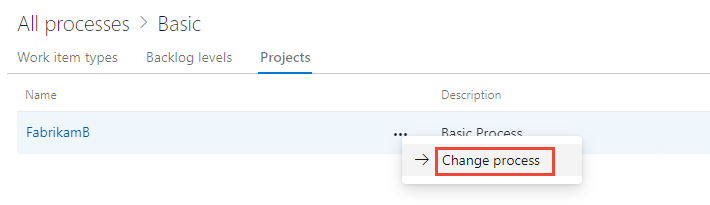
Choose Agile from the dropdown menu, and then select Save.
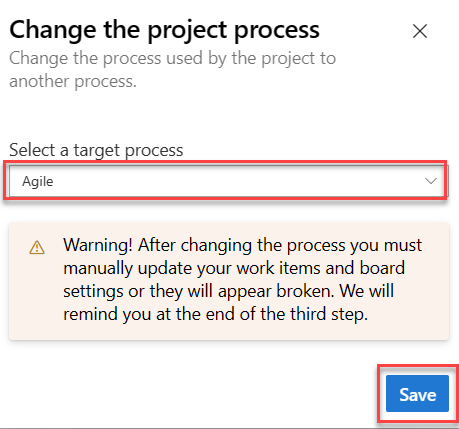
The wizard displays the following information. Notice the steps to manually update your work items and board settings and Close the window.
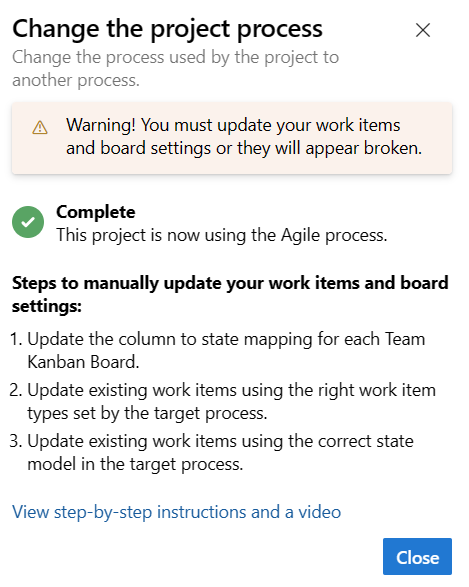
(Optional) If you had existing work items, manually update work items and board settings.
Sign in to your collection.
Select ![]() Collection settings > Process > Basic > Projects.
Collection settings > Process > Basic > Projects.
For the project you want to change, select the ![]() actions icon and select Change process and follow the steps in the wizard.
actions icon and select Change process and follow the steps in the wizard.
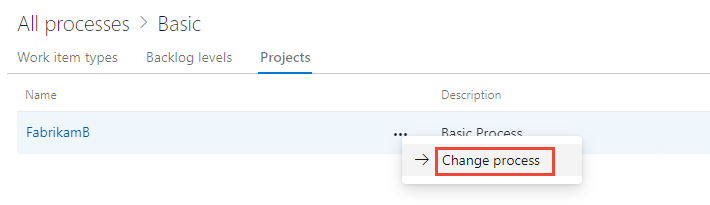
Choose Agile from the dropdown menu, and then select Save.
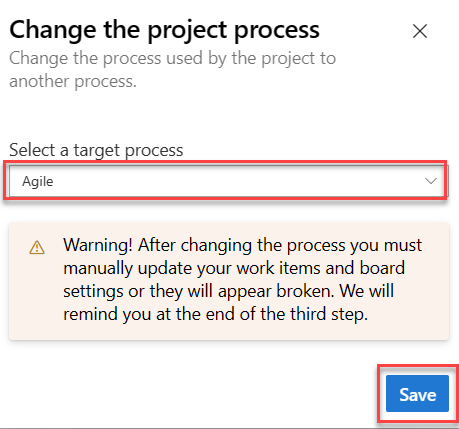
The wizard displays the following information. Notice the steps to manually update your work items and board settings and Close the window.
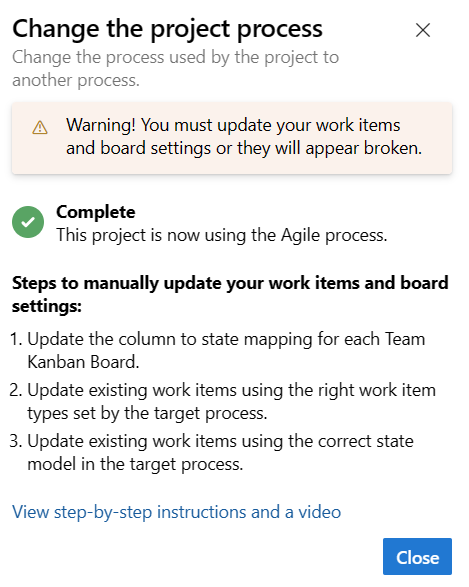
(Optional) If you had existing work items, manually update work items and board settings.
You can customize boards to display intermediate columns. For each column added, you must choose a valid workflow state for the work item types displayed on the board. For more information, see Workflow states & state categories.
For each team, open your board, and then select Correct this now or select the ![]() gear icon to configure the board settings.
gear icon to configure the board settings.
The Settings dialog opens. Those tabs that display a ![]() required icon need correction.
required icon need correction.
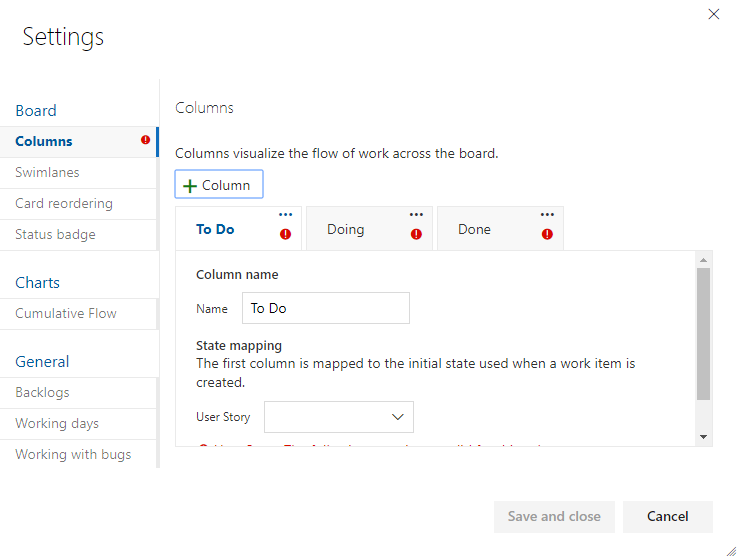
Rename each column and choose the correct state for each column so that the column-to-state mapping is correct. As needed, add one or more columns. Save your work. For more information, see Manage columns on your board.
Create a query to get a list of all Issues, Tasks, and Epics.
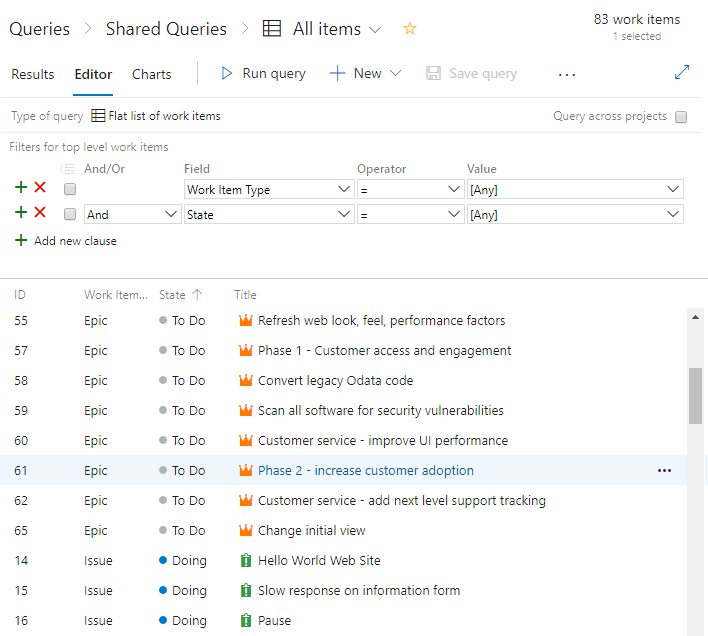
Edit your columns to be sure you show the State and Reason fields. Select the Sorting tab, and then set it to sort the list by work item type and state value.
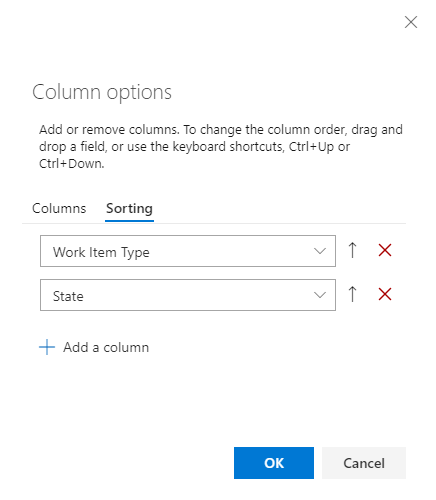
For more information, see Bulk add and modify work items in Excel.
Select Results to show the list of work items.
Highlight all Issues, choose the ![]() actions icon, select Change type, and change the type to User Story and Save.
actions icon, select Change type, and change the type to User Story and Save.
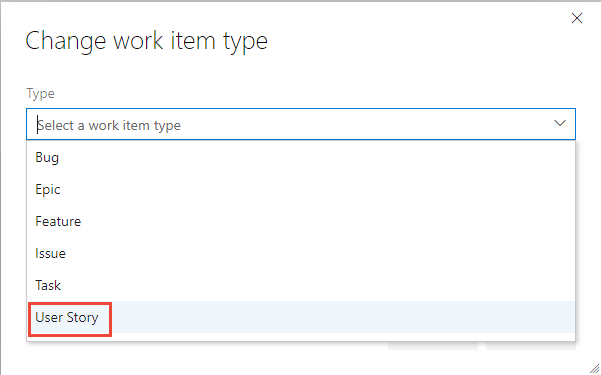
You might receive errors where the work item type and the state are mismatched. In that case, you can't save your changes until you update the state, which is described in the next step.
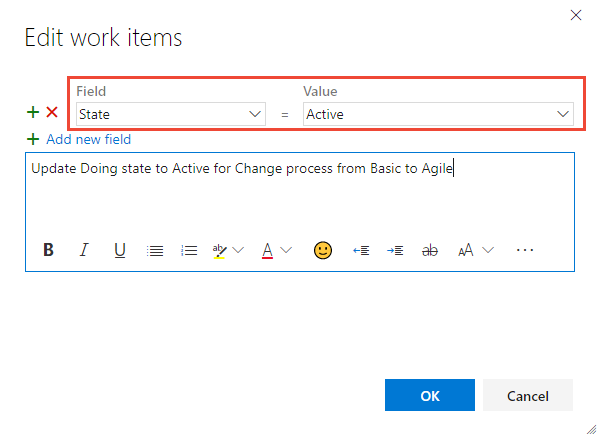
Sort the work items by the State column, highlight all work items of the same State, such as Doing, choose the ![]() actions icon, and then select Edit. Add the State field and select Active for the value. For more information, see Bulk edit work items.
actions icon, and then select Edit. Add the State field and select Active for the value. For more information, see Bulk edit work items.
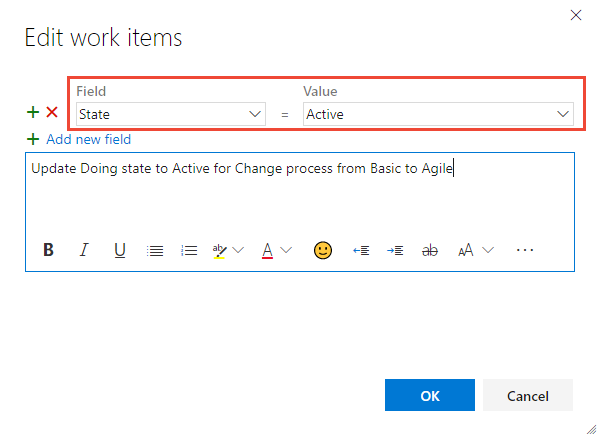
Repeat these steps for the Done state, changing it to Closed; and the To Do state, changing it to New.
Save your changes.
Go to your team backlog and review the user stories.
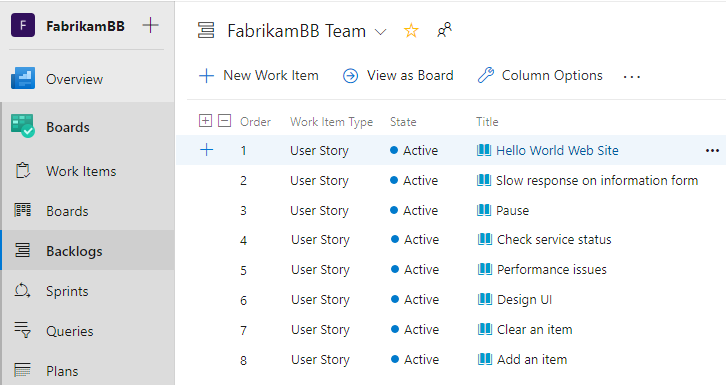
To change any user stories to bugs, do so now using bulk update and update the Change type. If you want to show bugs at the same level as user stories, make that change now. For more information, see Show bugs on backlogs and boards.
Go to your team board and verify that the column settings are valid.
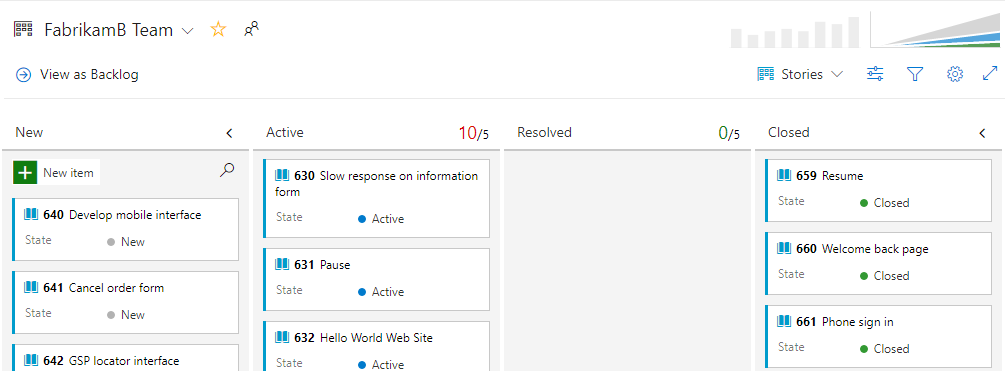
Events
Mar 17, 9 PM - Mar 21, 10 AM
Join the meetup series to build scalable AI solutions based on real-world use cases with fellow developers and experts.
Register nowTraining
Module
Choose an Agile approach to software development - Training
Learn with the Space Game web team how to use Azure Boards to implement Agile software practices along with DevOps transparency and collaboration.
Certification
Microsoft Certified: Power Platform Functional Consultant Associate - Certifications
Demonstrate the use of Microsoft Power Platform solutions to simplify, automate, and empower business processes for organizations in the role of a Functional Consultant.