Delivery Plans 2.0 general availability
We are very excited to announce that Delivery Plans 2.0 is generally available! Delivery Plans 2.0 delivers on 3 key scenarios: a timeline view of the plan, progress of the work, and tracking of dependencies.
Check out the following feature descriptions for details.
Azure Boards
- Delivery Plans 2.0 is generally available
- New iteration capacity REST API
- Copy Dashboard is now available in public preview
Azure Pipelines
- Change in .NET SDK preinstallation policy on Microsoft hosted Ubuntu agents
- Permissions and checks on variable groups and secure files
- Preview of templates support in YAML editor
- Ubuntu-16.04 will be removed from Microsoft-hosted pools in September 2021
Azure Boards
Delivery Plans 2.0 is generally available
We are excited to announce that Delivery Plans 2.0 is generally available! It delivers on 3 key scenarios:
- A timeline view of the plan
- Progress of the work
- Dependency Tracking
These scenarios work across teams and projects. Delivery Plans 2.0 is now native to the product so an extension is no longer required. Plans created with the original Plans extension will continue to work in Delivery Plans.
Here’s a quick comparison of the differences between Plans and Delivery Plans
| Feature | Plans 1.0 (extension) | Delivery Plans 2.0 |
|---|---|---|
| Number of teams | Limit is 10 | Limit is 15 |
| Work item timeframe | Iterations only | Start/Target date and Iteration |
| Visualization | Full card view | Condensed and Expanded views |
| Roll-up information | None | % done of child and linked items |
| Dependency Tracking | None | Yes |
| Start Time visualization | No, only where work item ends | Yes, both start and target dates |
| Card Styling | No | Yes |
Delivery Plans Features
Below are the main features. Filtering, Markers and Field Criteria are also part of Delivery Plans.
There are two main views: condensed and expanded
Delivery Plans 2.0 enables viewing all the work items in your plan on a timeline, using start and target dates or iteration dates. The order of precedence is start & target dates then followed by iteration. This lets you add portfolio level work items like Epic which often are not defined to an iteration.
There are two main views the condensed view and expanded view. You can also zoom in and out of the plan by clicking on the magnifying glass in the right-hand side of the plan.
Condensed View
The condensed view shows all work item cards collapsed meaning that not all card information is shown. This view is useful for an overall view of the work in the plan. To collapse the card fields, click on the card icon next to the magnifying icons in the right-hand side of the plan.
Here’s an example of a plan toggling between the condensed and expanded views.
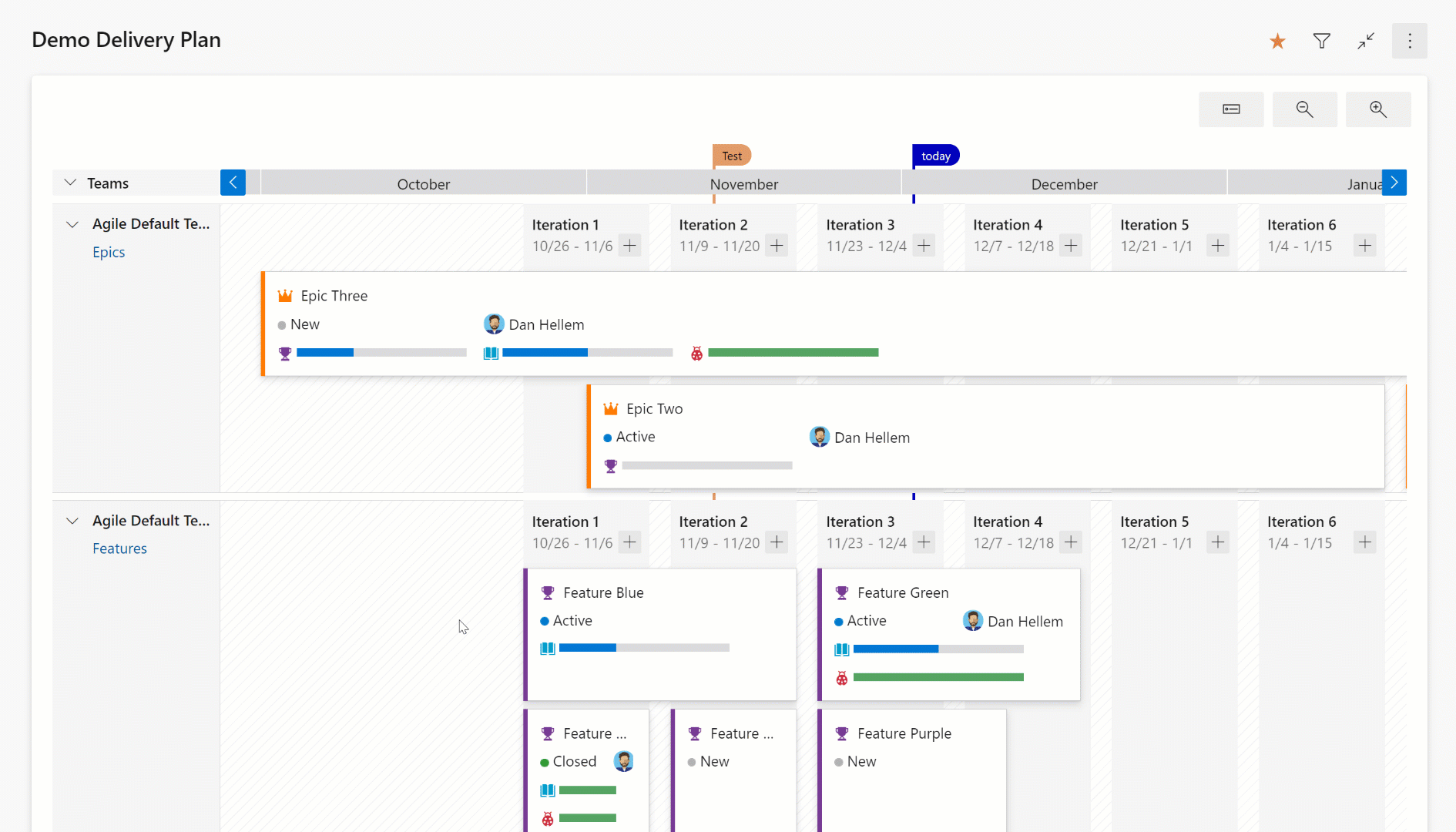
Expanded View
The expanded view shows the progress of a work item by counting the number of child and linked items and showing the percentage complete. Currently progress is determined by work item count.
Here is an example of a plan using an expanded view. Note the progress bars and percentage complete.
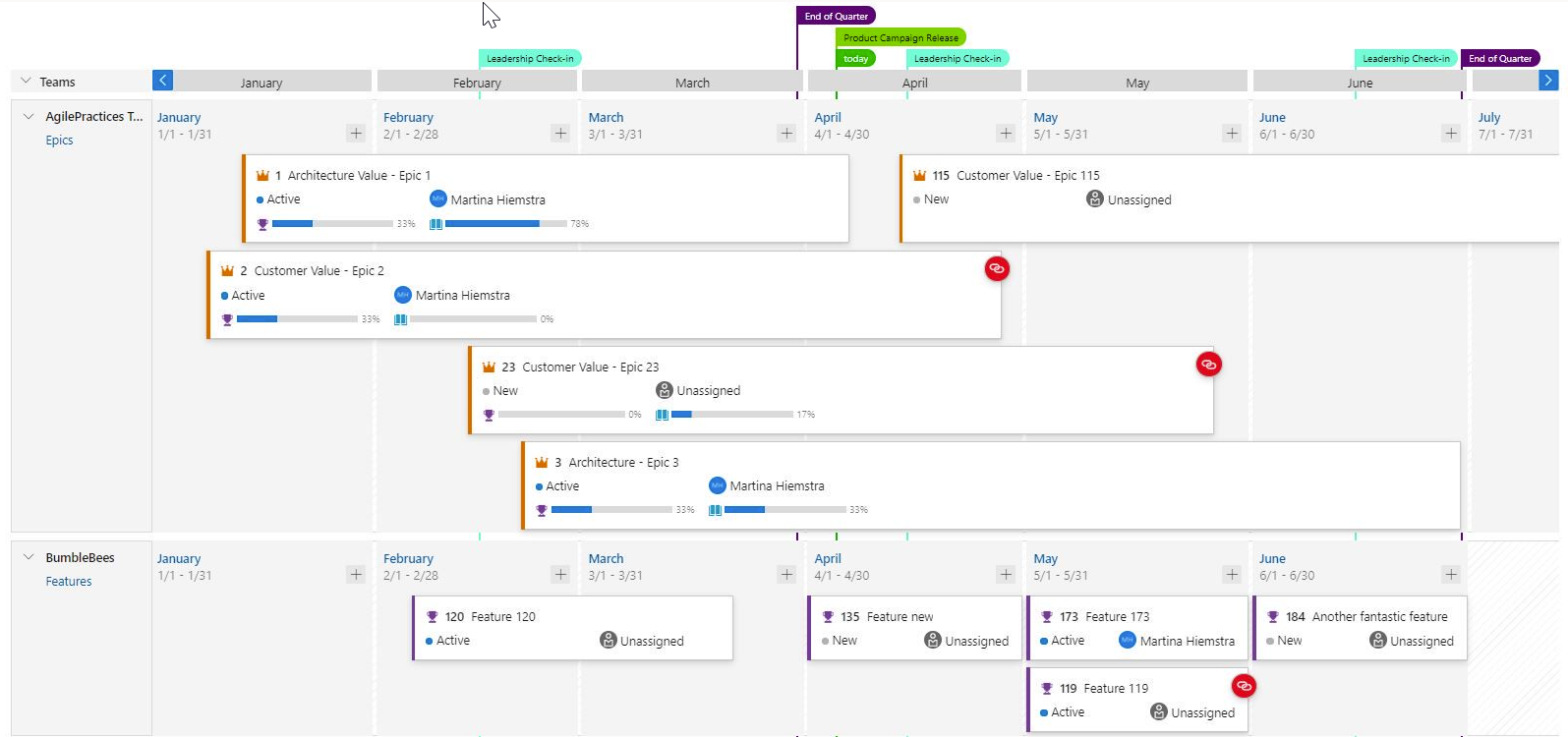
Dependency Tracking
Dependency tracking is based on predecessor and successor links being defined in work items. If those links are not defined, then no dependency lines will be displayed. When there is a dependency issue with a work item, the dependency link icon is colored red.
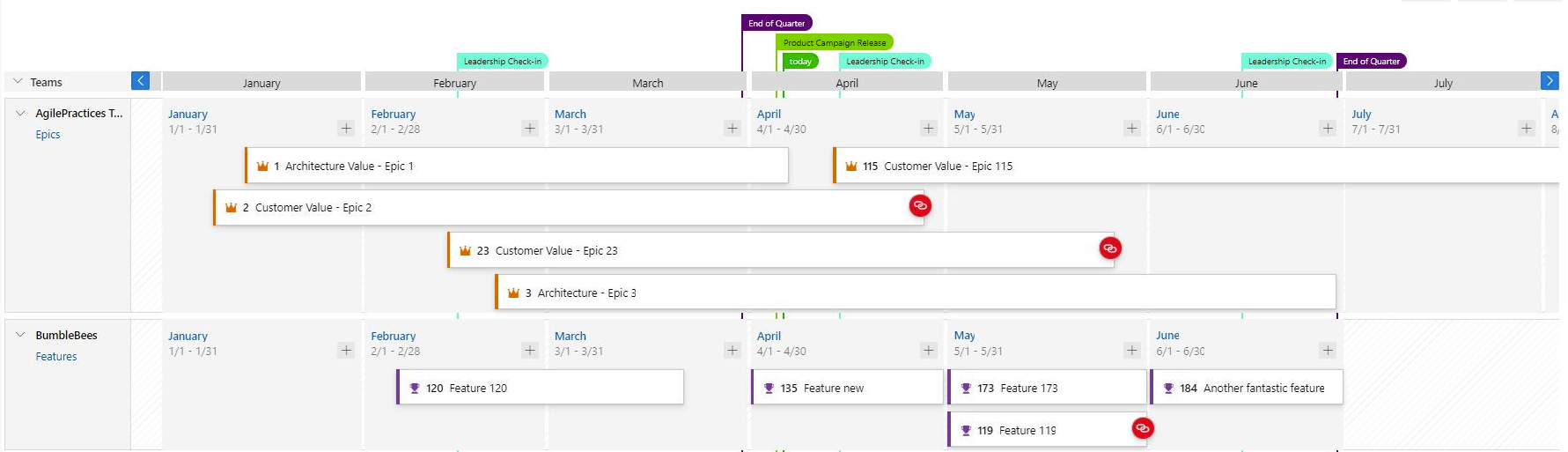
Viewing Dependencies
Specific dependencies are viewed through the dependency panel which shows all the dependencies for that work item, including the direction. A red exclamation mark indicates a dependency problem. To bring up the panel simply click on the dependency link icon in the upper right corner of the card. Here are examples of dependencies.
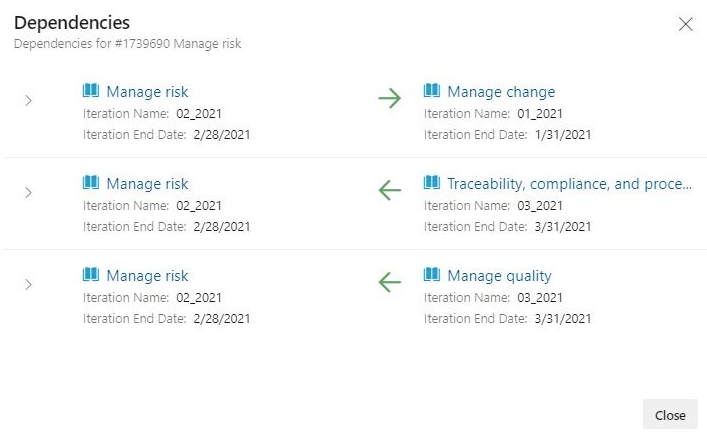
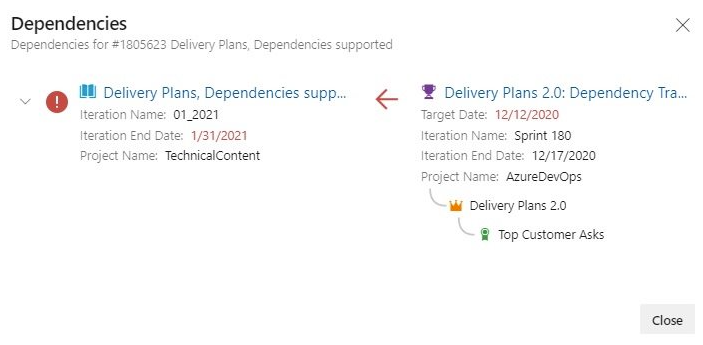
Dependency Lines
Dependencies between work items are visualized with directional arrow lines between the respective work items. Multiple dependencies will display as multiple lines. A red colored line indicates a problem.
Here are some examples.
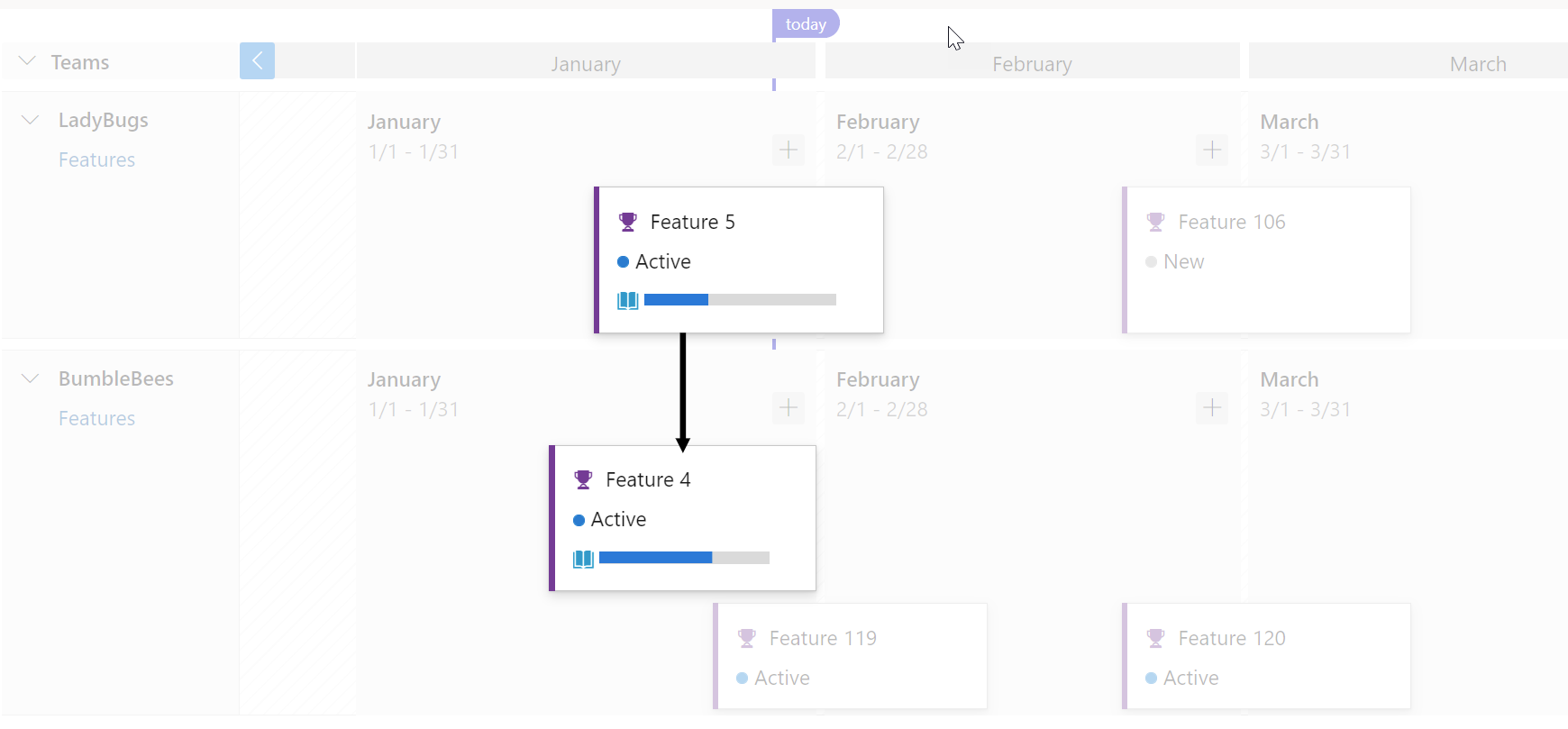
Here’s an example of a work item with multiple dependencies and it works using condensed view too.
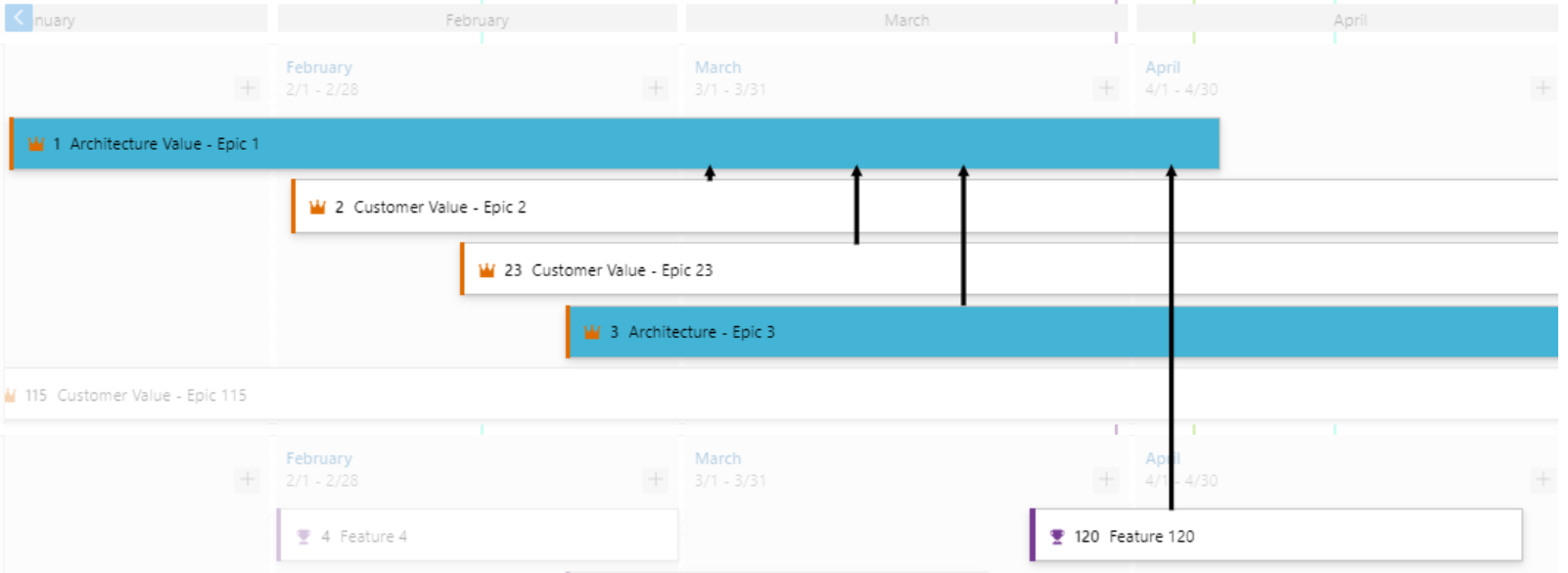
When there is an issue the line color is red, and so is the dependency icon.
Here is an example.

Card Styling
Cards can now be styled using rules, like the Kanban boards. Open the plan settings and click on Styles. In the Styles pane click on + Add styling rule to add the rule and then click Save. There can be up to 10 rules and each rule can have up to 5 clauses.
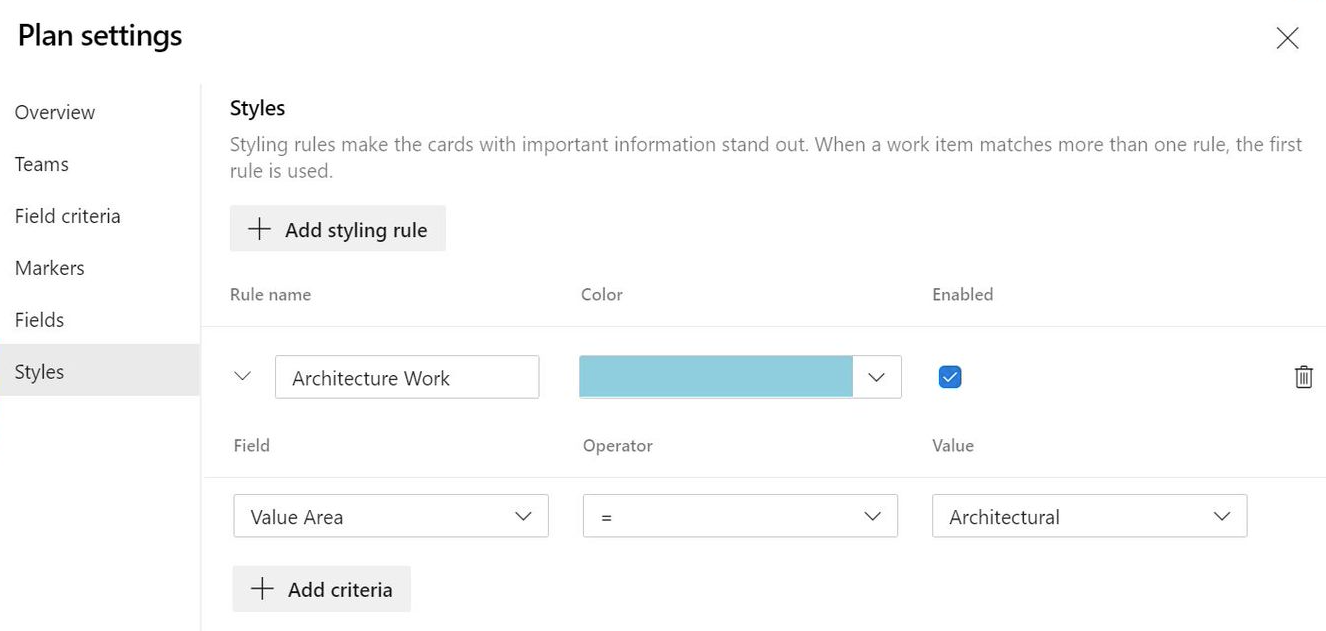
- Before
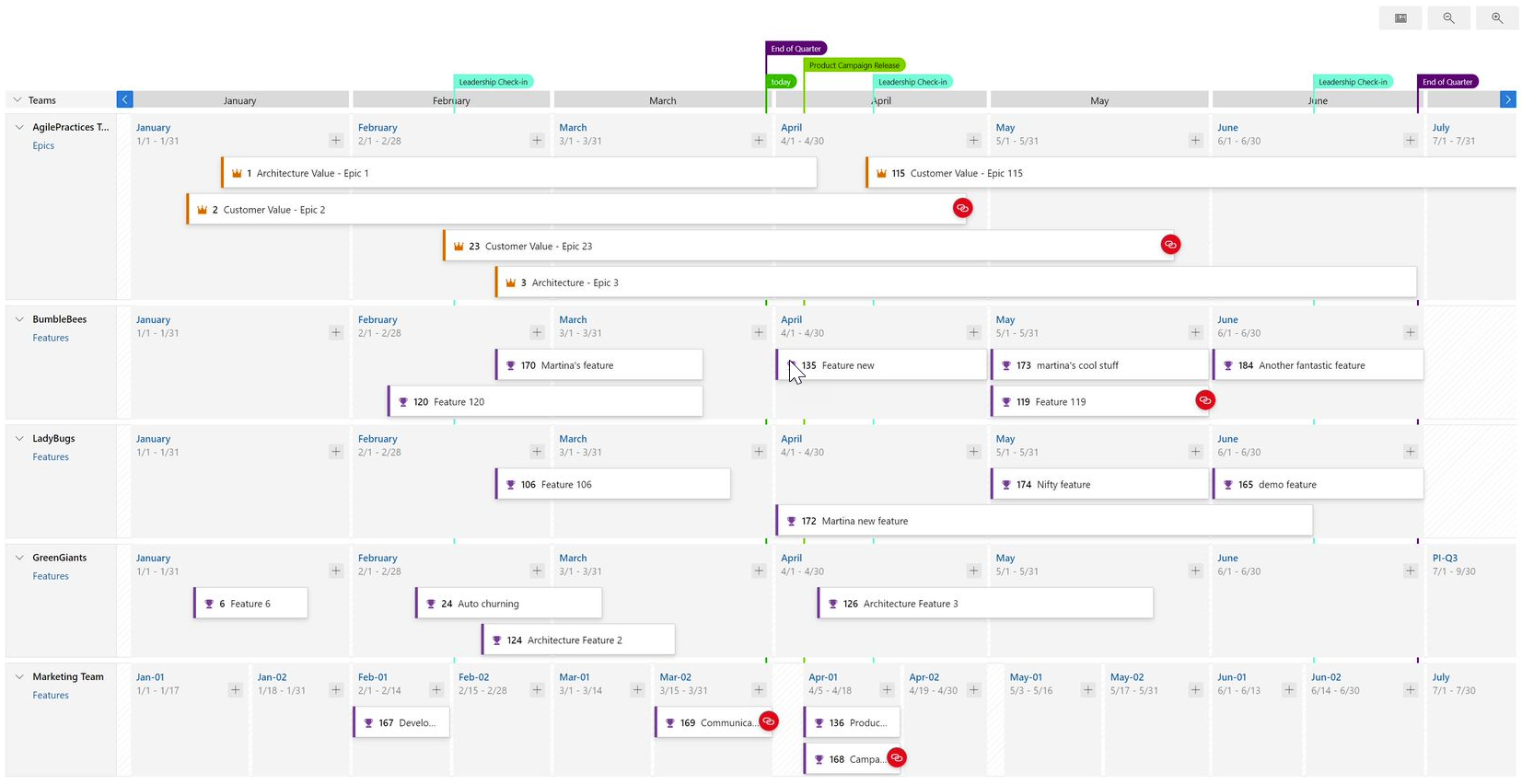
- After
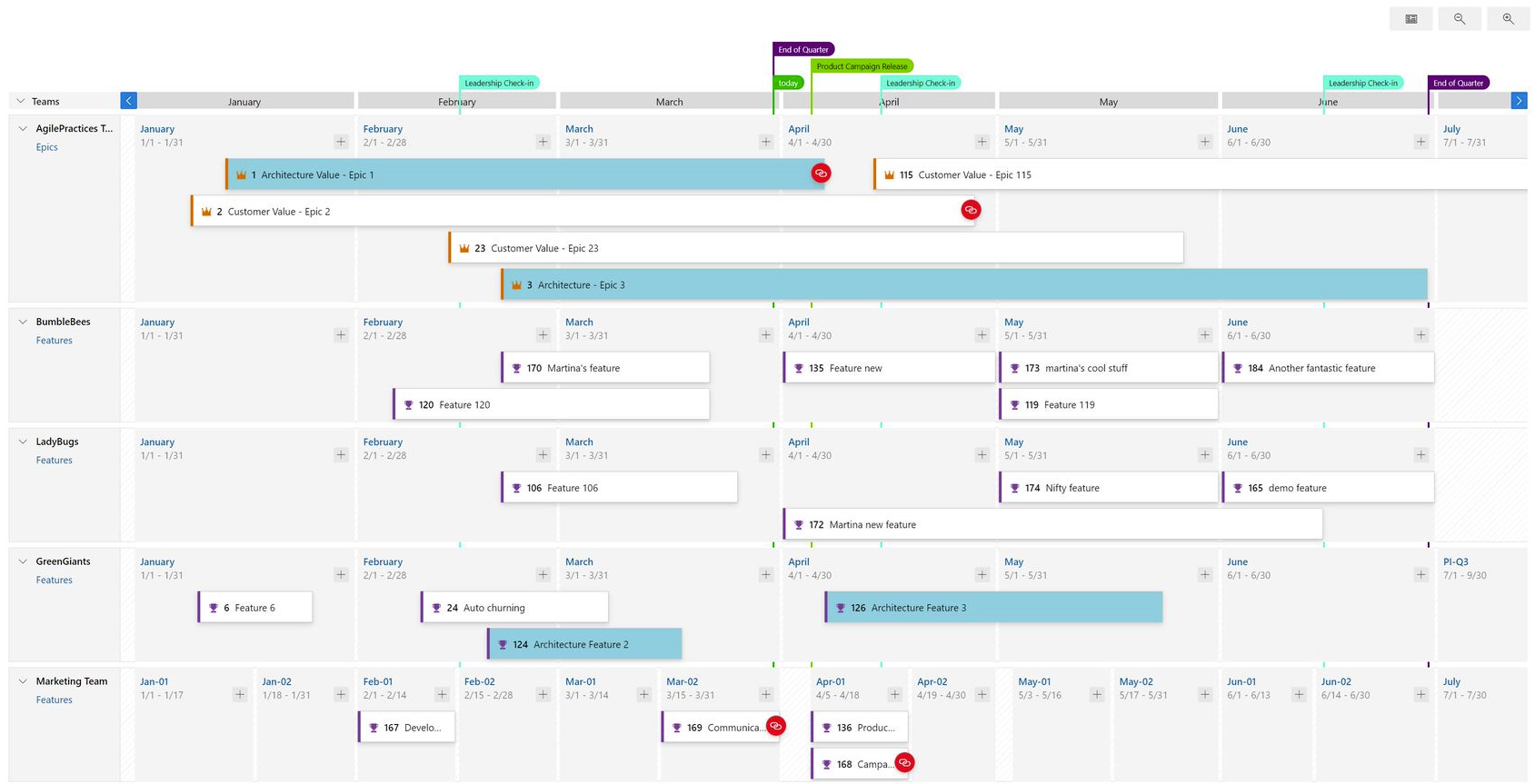
Copy Dashboard is now available in public preview
With this release, a team or project dashboard can now be copied to the same or a new project. The widgets and layout of the dashboard will be copied over but the widgets will still need to be configured with new queries and settings.
To preview this feature simply turn on the feature flag named Copy Dashboard Experience (under preview features).
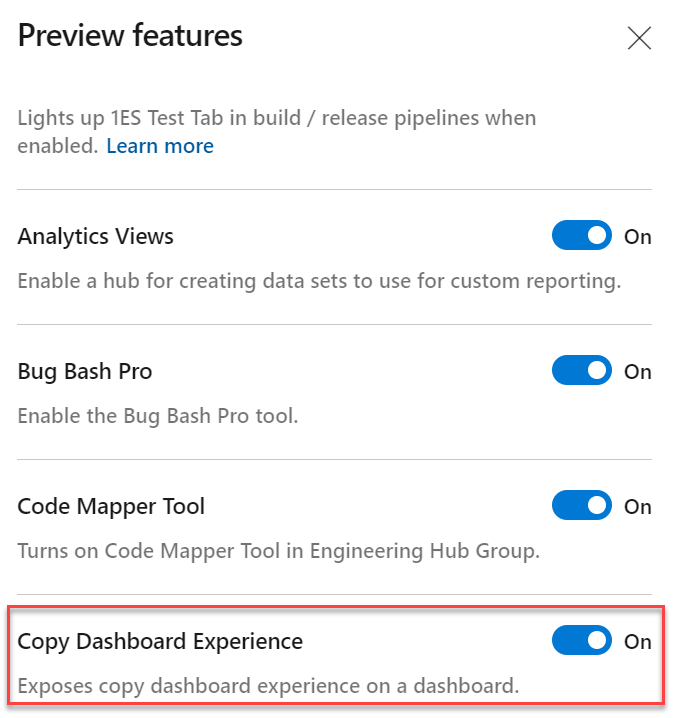
Here are the steps to copy a dashboard:
- Go to the dashboard you want to copy. From there click the menu to bring up Copy Dashboard and then click on it.
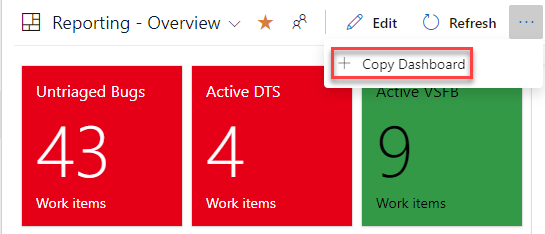
- Enter the name and description of the new dashboard, then select the dashboard type, Team or Project. When selecting a Team Dashboard, the new project and team are selected from the project and team drop down boxes respectively. For a Project dashboard, only the project is required.
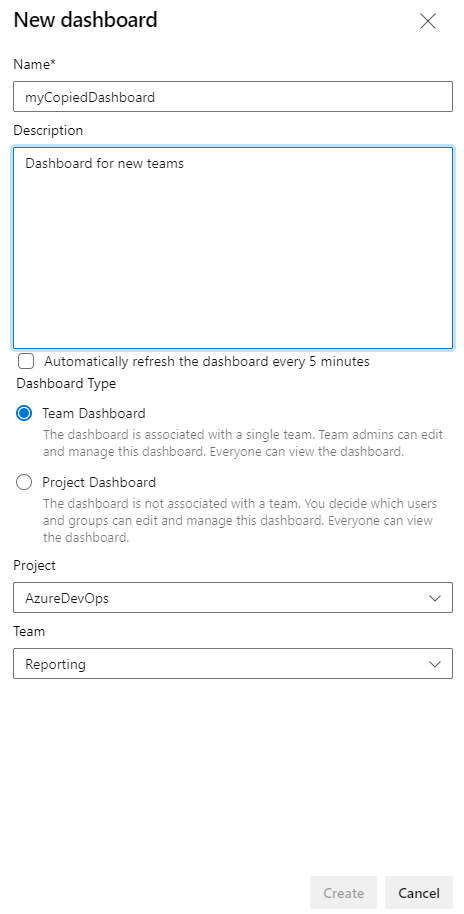
New iteration capacity REST API
You can now get the total capacity for all teams in an iteration by using the new Iterationcapacities REST Api. Provide the iterationId and the API will return the total capacity for each team associated with the iteration, as well as an overall total. This feature will make capacity planning for an increment easier. To learn more about Iterationcapacities, see the documentation here.
Azure Pipelines
Change in .NET SDK preinstallation policy on Microsoft hosted Ubuntu agents
We're changing the .NET SDK versions that are pre-installed on Microsoft-hosted Ubuntu agents. Currently, we install all available and supported versions of .NET SDK (2.1.x, 3.1.x, 5.0.x). This approach will be changed in favor of installing the latest patch version for every feature version. This change is being made to provide you with more free space and for new tool requests.
What does it mean?
The SDK version is composed of the following parts: x.y.znn. z is the feature version and nn is the patch version. For example, for 2.1.302, the feature version is 3, and 02 is the patch version. According to the new approach, we'll only install the latest patch version for every feature version, i.e. only 2.1.302 will be installed for 2.1.3x, only 2.1.403 for 2.1.4x and so on. All versions of the .NET SDK that aren't the latest patch versions will be removed from Ubuntu images on June 14. This change impacts all the versions of Ubuntu on Microsoft-hosted agents.
Target date
Deployment of updated images will start June 14 and will take 3-4 days.
Possible impact
If you use a global.json file, your build will be affected in the following cases:
Your build will fail, if the global.json file contains the rollForward: disable property and SDK version that isn't the latest patch version. For example:
{
"sdk": {
"version": "3.1.100",
"rollForward": "disable"
}
}
.NET SDK version will be automatically changed to the latest patch if the global.json file contains the rollForward: patch property. For example:
{
"sdk": {
"version": "3.1.100",
"rollForward": "patch"
}
}
If the rollForward field isn't specified in your global.json file, there will be no change for you. The latest installed patch level is used.
If you need to use the exact .NET SDK version that isn't the latest patch, please use UseDotNet task to install it as part of the build:
steps:
- task: UseDotNet@2
displayName: 'Use .NET Core sdk'
inputs:
version: <dotnet version>
Permissions and checks on variable groups and secure files
You can use different types of shared resources in YAML pipelines. Examples include service connections, variable groups, secure files, agent pools, environments, or repositories. To protect a pipeline from accessing a resource, the owner of the resource can configure permissions and checks on that resource. Every time a pipeline tries to access the resource, all the configured permissions and checks are evaluated. These protections have been available on service connections, environments, and agent pools for a while. They were recently added to repositories. With this release, we're adding the same protections to variable groups and secure files.
To restrict access to a variable group or a secure file to a small set of pipelines, use the Pipelines permissions feature.
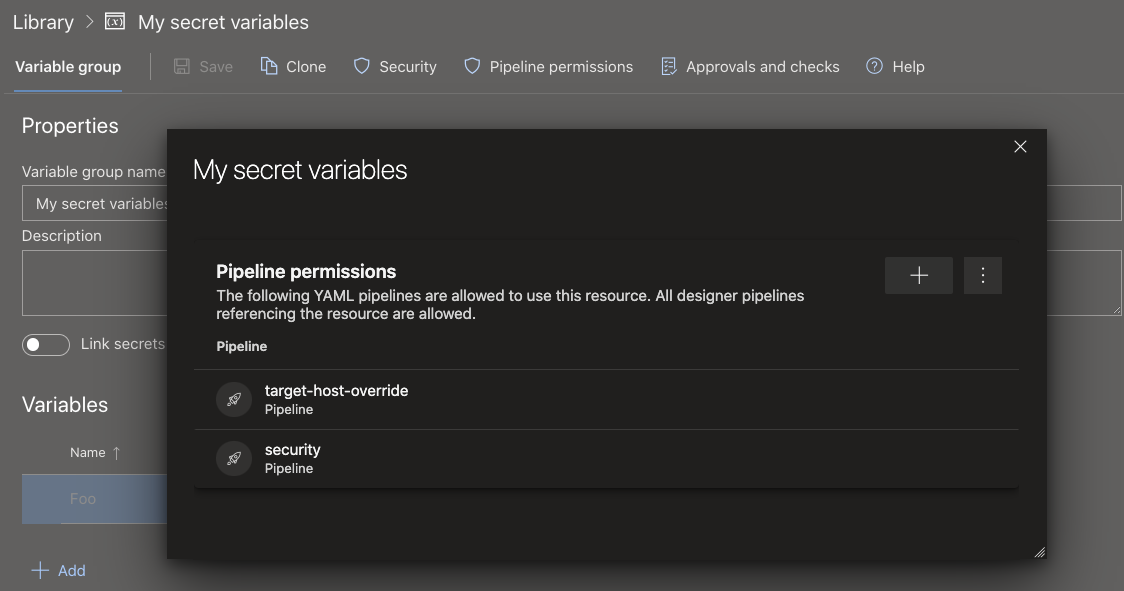
To configure checks or approvals that should be evaluated every time a pipeline runs, use the Approvals and checks for Library feature.
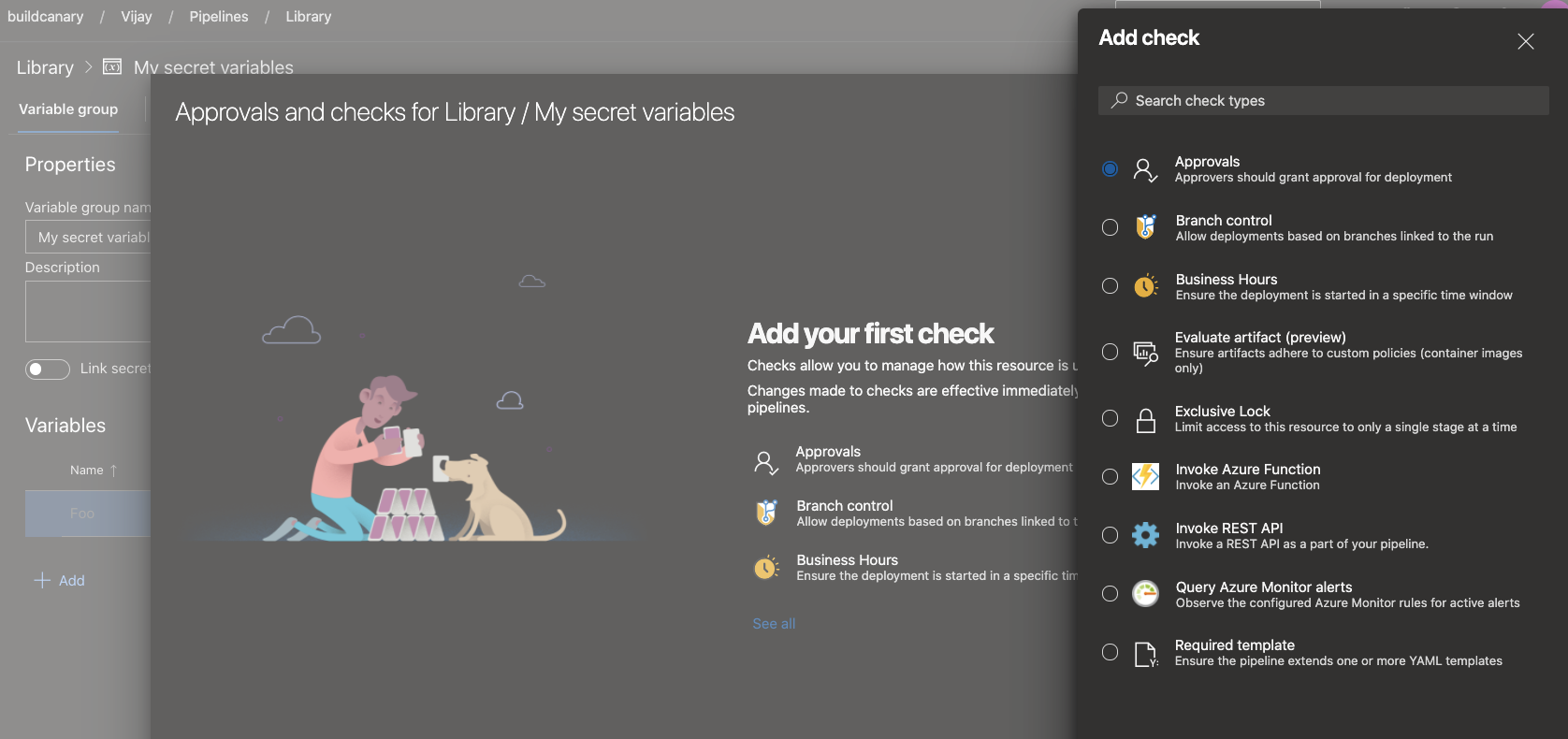
Preview of templates support in YAML editor
Templates are a commonly used feature in YAML pipelines. They're an easy way to share pipeline snippets. They're also a powerful mechanism in verifying or enforcing security and governance through your pipeline.
Azure Pipelines supports a YAML editor which can be handy when editing your pipeline. Previously, the editor didn't support templates. Authors of YAML pipelines couldn't get intellisense assistance when using a template. With this release, we're previewing support for templates in the YAML editor. To enable this preview, navigate to preview features in your Azure DevOps organization, and enable YAML templates editor.
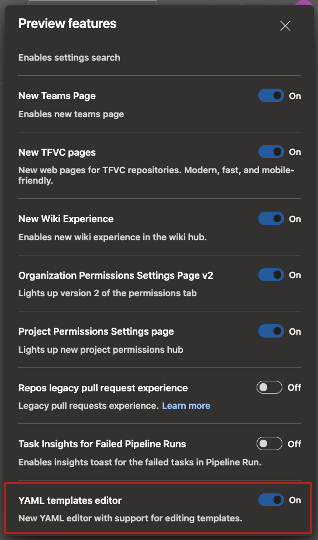
As you edit your main Azure Pipelines YAML file, you can either include or extend a template. When you type in the name of your template, you'll be prompted to validate your template. Once validated, the YAML editor understands the schema of the template including the input parameters.
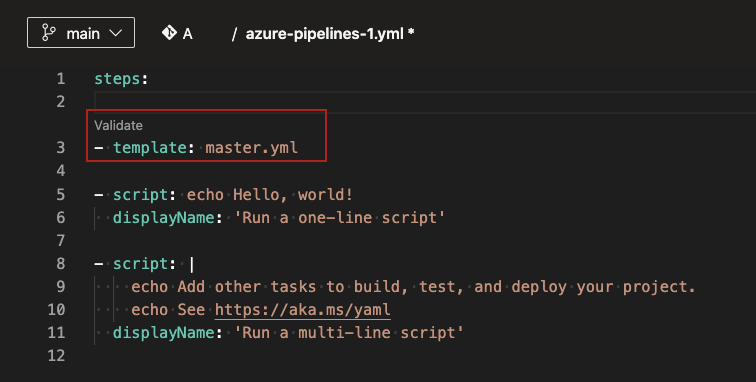
Post validation, you can choose to navigate into the template. You'll be able to make changes to the template using all the features of the YAML editor.
Please note that this feature is in preview. There are known limitations, some of which we're working to address. If the template has required parameters that aren't provided as inputs in the main YAML file, then the validation fails and prompts you to provide those inputs. In an ideal experience, the validation shouldn't be blocked and you should be able to fill in the input parameters using intellisense. In addition, you can't create a new template from the editor. You can only use or edit existing templates.
Ubuntu-16.04 will be removed from Microsoft-hosted pools in September 2021
Traditional 5-years support of Ubuntu 16.04 by Canonical ends in April, 2021. To keep our environment updated and secured, we'll remove Ubuntu 16.04 on September 20, 2021.
You'll need to migrate ubuntu-16.04 workflows to ubuntu-18.04 or ubuntu-latest which will run on Ubuntu 20.04 LTS.
To make sure everyone is aware of this change, we've scheduled two short brownouts. Any Ubuntu 16.04 builds will fail during the brownout period. Therefore, it's recommended to migrate your pipelines prior to September 6, 2021.
The brownouts are tentatively scheduled for the following dates and times. We'll update these times as we get closer to this period.
September 6, 2021 5:00pm UTC – 10:00pm UTC
September 14, 2021 5:00pm UTC – 10:00pm UTC
Next steps
Note
These features will roll out over the next two to three weeks.
Head over to Azure DevOps and take a look.
How to provide feedback
We would love to hear what you think about these features. Use the help menu to report a problem or provide a suggestion.
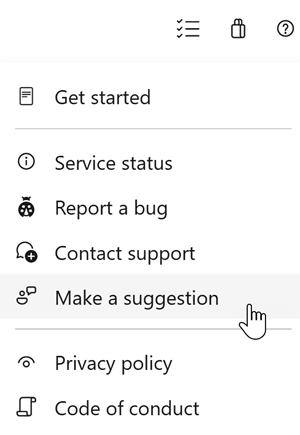
You can also get advice and your questions answered by the community on Stack Overflow.
Thanks,
Aaron Hallberg
Feedback
Coming soon: Throughout 2024 we will be phasing out GitHub Issues as the feedback mechanism for content and replacing it with a new feedback system. For more information see: https://aka.ms/ContentUserFeedback.
Submit and view feedback for