Events
Mar 17, 11 PM - Mar 21, 11 PM
Join the meetup series to build scalable AI solutions based on real-world use cases with fellow developers and experts.
Register nowThis browser is no longer supported.
Upgrade to Microsoft Edge to take advantage of the latest features, security updates, and technical support.
Azure DevOps Services | Azure DevOps Server 2022 - Azure DevOps Server 2019
After you create an organization or project collection, add contributors and configure policies, settings, and other options available to you. This article provides an overview of tasks to ensure you set up your organization or collection to get maximal use of your services.
Each organization is associated with one and only one collection. If you need to create another organization, see Plan your organizational structure and Create an organization.
When you install Azure DevOps Server, you automatically create a default collection. If you need to create another project collection, see Manage project collections.
| Category | Requirements |
|---|---|
| Permissions | Member of the Project Collection Administrators group. Organization owners are automatically members of this group. |
Note
This article provides an overview of tasks that require membership in the Project Collection Administrators group. For information on tasks performed by members of a Project Administrators group, see Manage your project.
For large enterprises, connect Azure DevOps to Microsoft Entra ID and use its security groups to control user access. This way, you can sync users and groups between Microsoft Entra ID and Azure DevOps, and reduce the overhead of managing permissions and user access.
You can add users and security groups to your organization through the web portal Organization settings > Users interface, regardless of the size of your enterprise. You can also assign these users and groups to one or more projects within your organization.
For large enterprises, the recommended method to manage Azure DevOps users, is to connect Azure DevOps to Active Directory (AD) and manage user access through security groups defined in AD. That way, when you add and remove users or groups from AD, you automatically add and remove these same users and groups from Azure DevOps. Typically, you should install Active Directory before installing Azure DevOps. You limit the maintenance of managing permissions and user access.
For small and large enterprises, you add users to a server instance through the web portal Access levels interface. All users added to the server instance can be added to one or more projects defined within the project collection defined in the server instance.
When you add users, you specify their access level, which determines the features they can use through the web portal. For more information, review these resources:
Note
If the Limit user visibility and collaboration to specific projects preview feature is turned on the organization, users added to the Project-Scoped Users group can't access projects that they aren't added to. For more information including important security-related call-outs, see Limit user visibility for projects and more, later in this article.
Note
Even if you add a user or group to an access level, you must also add them to a project for them to connect to a project and access features available through a supported client or the web portal.
Azure DevOps charges for the following services as described in Pricing for Azure DevOps.
All organizations are granted five free Basic licenses and unlimited users with Stakeholder access. For information on each access level, see About access levels.
If your organization requires more than five contributors, then you need to set up billing. Users that have a Visual Studio subscription can be added without incurring any further billing charges. Billing is based on the access level, Basic or Basic + Test Plans, that you assign to the user. For more information, see Set up billing.
Permissions and security groups control access to specific tasks.
The following table lists the permissions assigned at the organization or collection level. All permissions, except for Make requests on behalf of others, are granted to members of the Project Collection Administrators group. For more information, see Permissions and groups reference, Groups.
General
Service Account
Boards
Repos (TFVC)
Pipelines
Test Plans
Auditing
Policies
For more information about security and setting permissions at the collection-level, review the following articles:
When you create an organization, you become a member of the Project Collection Administrators group. This group has the authority to manage the organization’s settings, policies, and processes. It can also create and manage all the projects and extensions in the organization.
The person who creates a project collection is automatically added as a member to the Project Collection Administrators group. Members of this group have permissions to manage the settings, policies, and processes for the organization. Members can also create and manage all projects defined in the organization, and install and manage extensions.
It's always a good idea to have more than one person who has administrative privileges. Look up a Project Collection Administrator and then ask them to add you to the group.
Configure the security policies for your organization through the Organization settings > Policies page. These policies let you grant or restrict the following features:
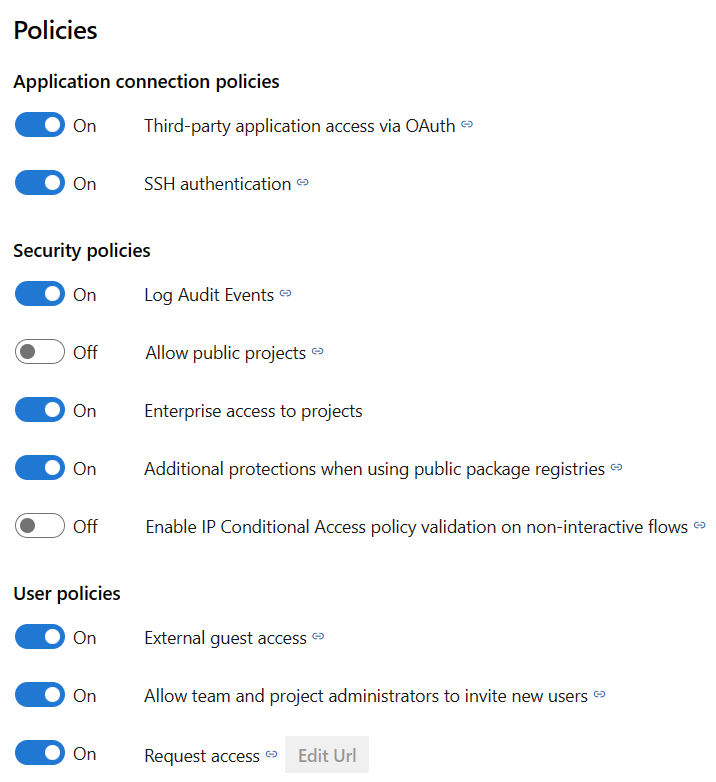
For more information, see Change application connection & security policies for your organization.
Warning
Consider the following limitations when using this preview feature:
azure devops CLI commands, project members can access the restricted data.By default, users added to an organization can view all organization and project information and settings. You can restrict specific users, such as Stakeholders, Microsoft Entra users, or member sof a particular security group, with the Limit user visibility and collaboration to specific projects preview feature for the organization. Once the feature gets turned on, any user or group that gets added to the Project-Scoped Users group is restricted in the following ways:
With Microsoft Entra ID, you can use people pickers to search for any user or group in your organization, not just the ones in your current project. People pickers support the following Azure DevOps functions:
As shown in the following image, start entering a user or security group name into a people picker box until you find a match.
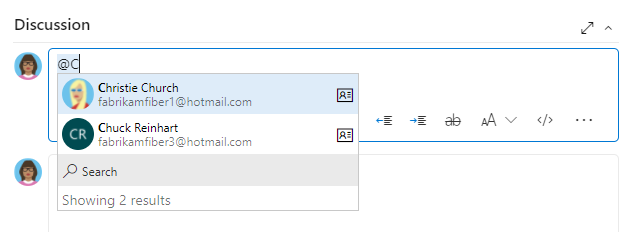
Users and groups who get added to the Project-Scoped Users group can only see and select users and groups in the project they're connected to from a people picker.
Do the following steps to turn on the preview feature and add users and group to the Project-Scoped Users group:
Turn on the Limit user visibility and collaboration to specific projects preview feature for the organization.
Add the users to your project as described in Add users to a project or team. Users added to a team are automatically added to the project and team group.
Open Organizations settings > Security > Permissions and choose Project-Scoped Users. Select the Members tab.
Add all users and groups that you want to scope to the project they're added to. For more information, see Set permissions at the project- or collection-level.
The Project-Scoped Users group only appears under the Permissions > Groups when the Limit user visibility and collaboration to specific projects preview feature is turned on.
All security groups in Azure DevOps are considered organization-level entities, even if they only have permissions for a specific project. This means that security groups get managed at the organization level.
From the web portal, the visibility of some security groups might be restricted based on the user's permissions. However, you can still discover the names of all security groups within an organization by using the azure devops CLI tool or the REST APIs. For more information, see Add and manage security groups.
An extension is an installable unit that adds new capabilities to your projects. Azure DevOps extensions support the following functions:
For example, to support code search, install the Code Search extension.
You want to tell your users about extensions and that they can request an extension. To install and manage extensions, be an organization Owner, a member of the Project Collection Administrators group. Or, you can get added to the Manager role for extensions.
Code Search is a free Marketplace extension that lets you search across all your source repositories. For more information, see Install and configure Search.
The Analytics service is the reporting platform for Azure DevOps, replacing the previous platform based on SQL Server Reporting Services. Analytics is built for reporting and optimized for fast read-access and server-based aggregations. Use it to answer quantitative questions about the past or present state of your projects.
For more information, see What is the Analytics service? and Turn on the Analytics service.
When you create an organization, you specify the name of your organization and select the region where your organization is hosted. The default Time zone is set to UTC. You can update the Time zone and specify a Privacy URL from the Organization settings>Overview page. For more information about these settings, see the following articles:
Use the following settings, which get defined at the organization-level, to support your work.
All work-tracking tools are available immediately after you create a project. Often, one or more users might want to customize the experience to meet one or more business needs. Processes are easily customized through the user interface. However, you might want to establish a methodology for who manages the updates and evaluates requests.
For more information, see the following articles:
Communicate with your Azure DevOps users quickly through information banners. Use banners to alert your Azure DevOps users to upcoming changes or events without sending mass emails. For more information, see Add and manage information banners.
Many notifications are predefined at the organization or collection level. You can manage subscriptions or add new subscriptions.
For team members to receive notifications, you must configure an SMTP server.
To learn about scaling your organization, see the following articles.
Events
Mar 17, 11 PM - Mar 21, 11 PM
Join the meetup series to build scalable AI solutions based on real-world use cases with fellow developers and experts.
Register nowTraining
Learning path
Solution Architect: Design Microsoft Power Platform solutions - Training
Learn how a solution architect designs solutions.
Certification
Microsoft Certified: Azure Administrator Associate - Certifications
Demonstrate key skills to configure, manage, secure, and administer key professional functions in Microsoft Azure.