Events
Mar 17, 9 PM - Mar 21, 10 AM
Join the meetup series to build scalable AI solutions based on real-world use cases with fellow developers and experts.
Register nowThis browser is no longer supported.
Upgrade to Microsoft Edge to take advantage of the latest features, security updates, and technical support.
Azure DevOps Services | Azure DevOps Server 2022 - Azure DevOps Server 2019
With most Azure DevOps Services, you can start using the service and configure resources as you go. No up-front work is required. Most settings define defaults.
If you created a project or you're added to the Project Administrators group, get familiar with the administrative tasks you're charged with. There are a few tasks you might want to do to ensure a smooth operational experience.
| Category | Requirements |
|---|---|
| Permissions | Member of the Project Administrators security group. |
Note
This article provides an overview of tasks a member of the Project Administrators group should review and attend to. For information on tasks to be performed by members of the Project Collection Administrators group, see Manage your organization or project collection.
You add users to a team or project so they can contribute to the team and project. Users can be added to multiple teams and projects.
Users that have been added to an organization, can easily be added to a project by adding them to a team or inviting them to contribute to a project.
Team administrators can add users to their team which automatically adds them to the project. By adding users to a team, you make team-specific tools aware of them, such as the team security group, Team Members widget, and sprint capacity planning tools. To learn more about teams, see About teams and Agile tools.
Members of the Project Administrators group can add users to a project. Adding users to a team or project automatically adds them to the project's Contributors group. Members of this group have permissions to most features needed to contribute to work items, code, builds, and releases. For an overview of default permissions, see Default permissions quick reference.
Once users have been added to a project or organization, you can browse for their display name or user name (email alias) from any people-picker tool. Users can connect to a project and access features available through a supported client or the web portal.
For more information, see the following articles:
Each project has a summary page that's useful for sharing information through README files. Or, redirect users to a project Wiki. For users who are new to your project, we recommend that you set up your project summary page. Or, you can provision a Wiki. Use these features to share established processes and procedures for your project.
Each project has a summary page that's useful for sharing information through README files. For users who are new to your project, we recommend that you set up your project summary page. Or, you can provision a Wiki. Use these features to share established processes and procedures for your project.
To simplify the web portal user interface, you can disable select services. For example, if you use a project only to log bugs, then disable all services except for Boards. For more information, see Turn a service on or off.
This example shows that Test Plans is disabled:
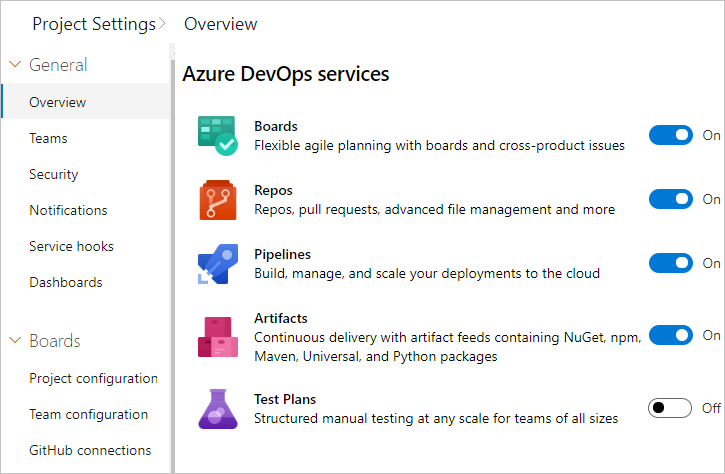
Permissions and security groups control access to specific tasks. To quickly understand the defaults configured for your project, see Default permissions and access.
The following table lists the permissions assigned at the project-level. All of these permissions are granted to members of the Project Administrators group, except for the Delete shared Analytics views and Edit shared Analytics views permissions which are not set. For a description of each permission, see Permissions and groups reference, Groups.
Note
Permissions associated with Analytics requires that the Inherited process model is selected for an on-premises project collection.
General
Boards
Analytics
Test Plans
For more information about security and setting permissions at the project-level, review the following articles:
The person who creates a project is automatically added as a member to the Project Administrators group. Members of this group have permissions to manage project configuration, repositories, pipeline resources, teams, and all project-level permissions.
It's always a good idea to have more than one person who has administrative privileges. To add a user to this group, see Change permissions at the project level, Add members to the Project Administrators group.
Permissions are managed at the following three levels and through role-based assignments.
As a member of the Project Administrators group, you can grant or restrict permissions for all objects and at the project-level. To delegate specific tasks to others, we recommend that you add them to a built-in or custom security group, or add them to a specific role. For more information, see the following articles.
A number of notifications are predefined for each project you add. Notifications are based on subscription rules. Subscriptions arise from the following areas:
If users believe they're getting too many notifications, you can direct them to opt out of a subscription.
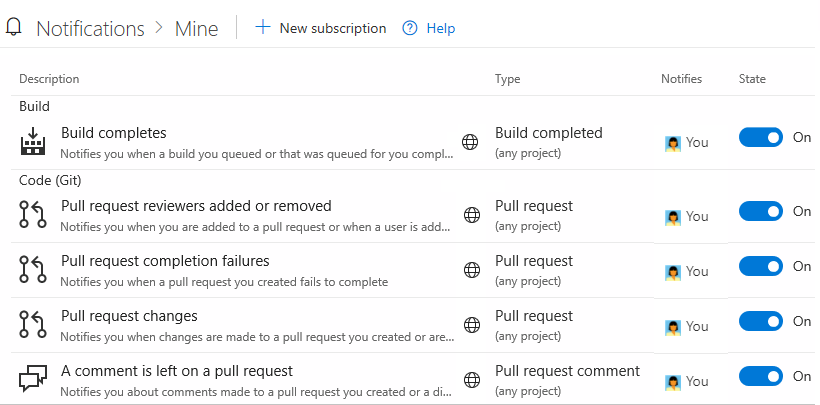
If you're using most of Azure DevOps Services—Boards, Repos, Pipelines, and Test Plans— you'll want to alert your teams to those features that support end-to-end traceability. To get started, we recommend that you review the following articles:
Set policies to support collaboration across your teams and automatically remove obsolete files. To set policies that govern Azure Repos, Azure Pipelines, and Azure Test Plans, review the following articles:
You can configure and customize Azure Boards to support many business requirements for planning and tracking work. At a minimum, you should configure the following elements:
If you're new to Azure Boards and want an in-depth overview of what you can configure and customize, see Configure and customize Azure Boards.
If you support several products, you can assign work items by feature area by defining area paths. To assign work items to specific time intervals, also known as sprints, you configure iteration paths. To use the Scrum tools—sprint backlogs, taskboards, and team capacity—you need to configure several sprints. For an overview, see About areas and iteration paths.
| Iterations | Areas |
|---|---|
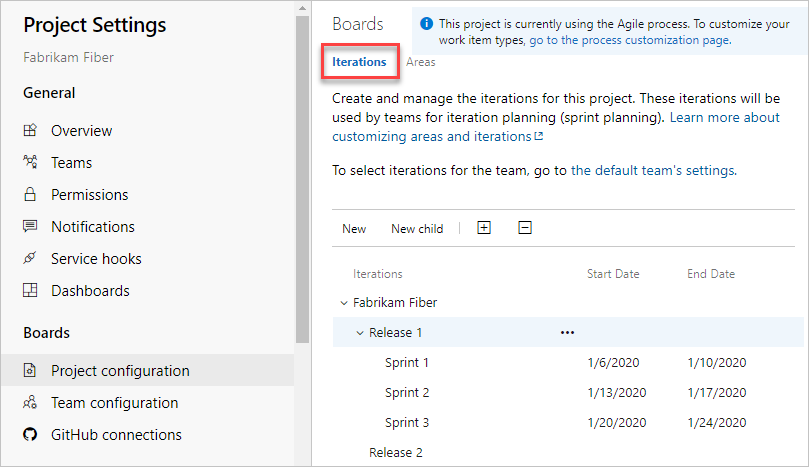 |
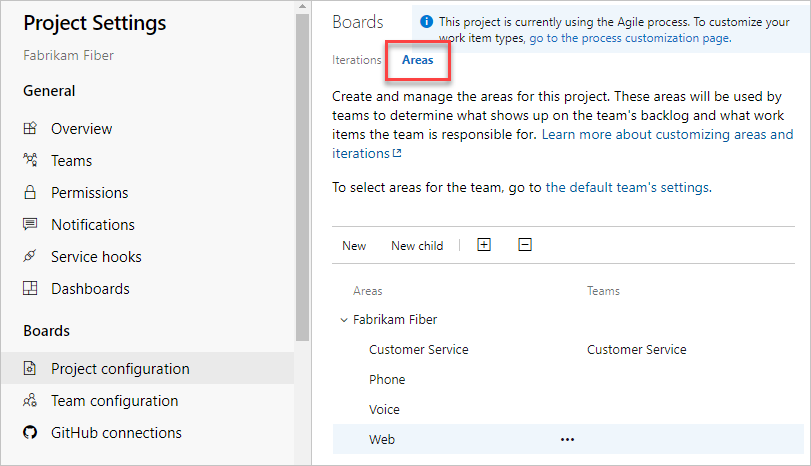 |
You and your team can start using all work-tracking tools immediately after you create a project. But often, one or more users want to customize the experience to meet one or more business needs. You can customize the process easily through the user interface. As such, you'll want to establish a methodology for who will manage the updates and evaluate requests.
Note
By default, organization owners and users added to the Project Collection Administrators security group are granted permission to create, edit, and manage processes used to customize the work-tracking experience. If you want to lock down who is able to perform these tasks, you can set permissions at the organization-level to Deny.
For more information, see these articles:
Azure DevOps supports integration with Azure, GitHub, and many other services. As a member of the Project Administrators group, you can configure integration with many of these services. For more information, see the following articles.
Microsoft Teams integration:
Slack integration:
As your organization grows, we recommend that you add teams to scale your project. Each team gets access to their own set of customizable Agile tools.
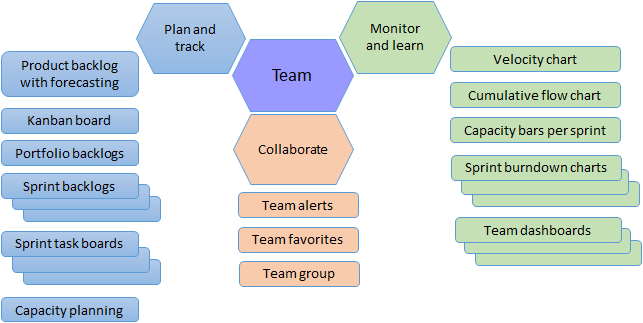
For more information, see the following articles:
Events
Mar 17, 9 PM - Mar 21, 10 AM
Join the meetup series to build scalable AI solutions based on real-world use cases with fellow developers and experts.
Register nowTraining
Module
Plan Agile with GitHub Projects and Azure Boards - Training
Plan Agile with GitHub Projects and Azure Boards
Certification
Microsoft 365 Certified: Teams Administrator Associate - Certifications
Demonstrate skills to plan, deploy, configure, and manage Microsoft Teams to focus on efficient and effective collaboration and communication in a Microsoft 365 environment.