Manage users in Azure Data Manager for Energy
In this article, you learn how to manage users and their memberships in OSDU groups in Azure Data Manager for Energy. Entitlements APIs are used to add or remove users to OSDU groups and to check the entitlements when the user tries to access the OSDU services or data. For more information about OSDU group concepts, see Entitlements.
Prerequisites
- Create an Azure Data Manager for Energy instance. See How to create Azure Data Manager for Energy instance.
- Get various parameters of your instance, such as
client-idandclient-secret. See How to generate auth token. - Generate the service principal access token that's needed to call the Entitlement APIs. See How to generate auth token.
- Keep all the parameter values handy. They're needed to run different user management requests via the Entitlements API.
Fetch object-id
The Azure object ID (OID) is the Microsoft Entra user OID.
Find the OID of the users first. If you're managing an application's access, you must find and use the application ID (or client ID) instead of the OID.
Input the OID of the users (or the application or client ID if managing access for an application) as parameters in the calls to the Entitlements API of your Azure Data Manager for Energy instance. You can not use user's email ID in the parameter and must use object ID.
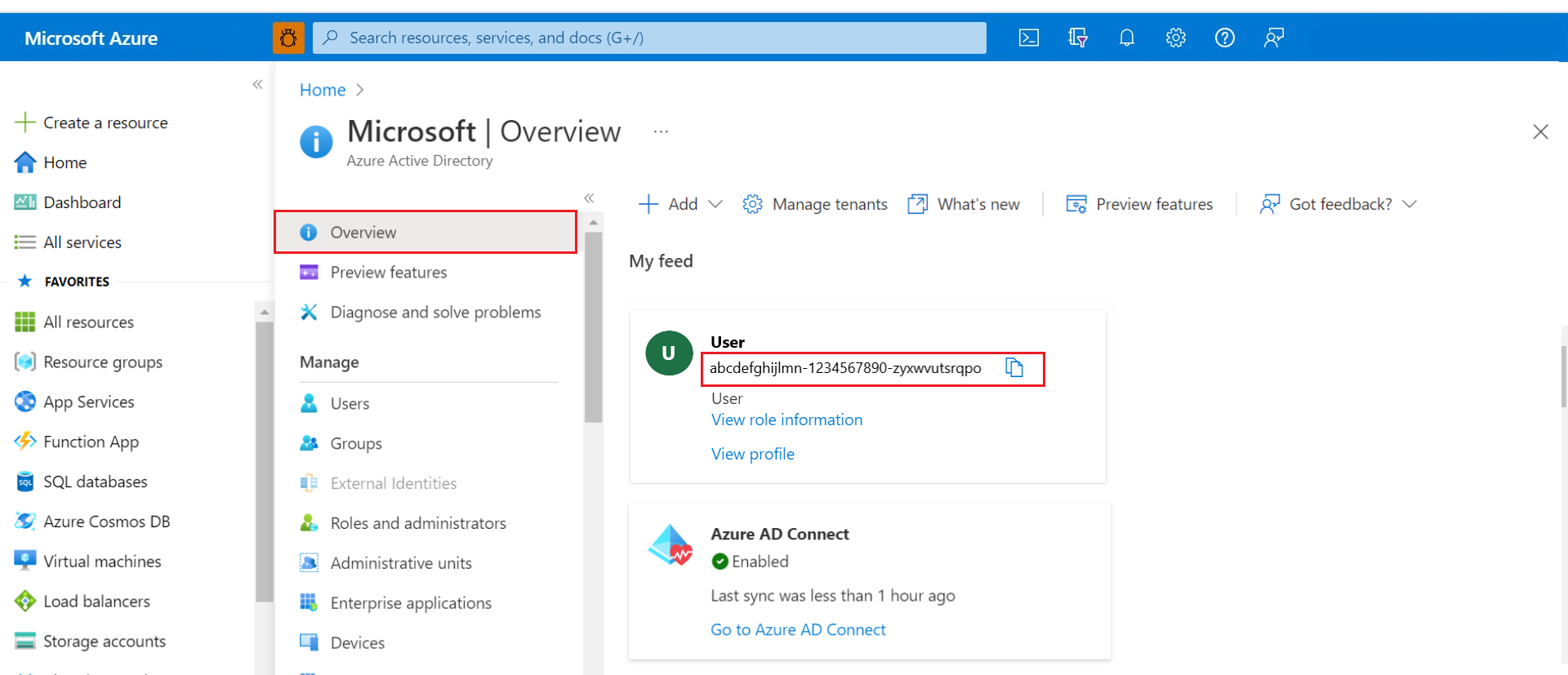
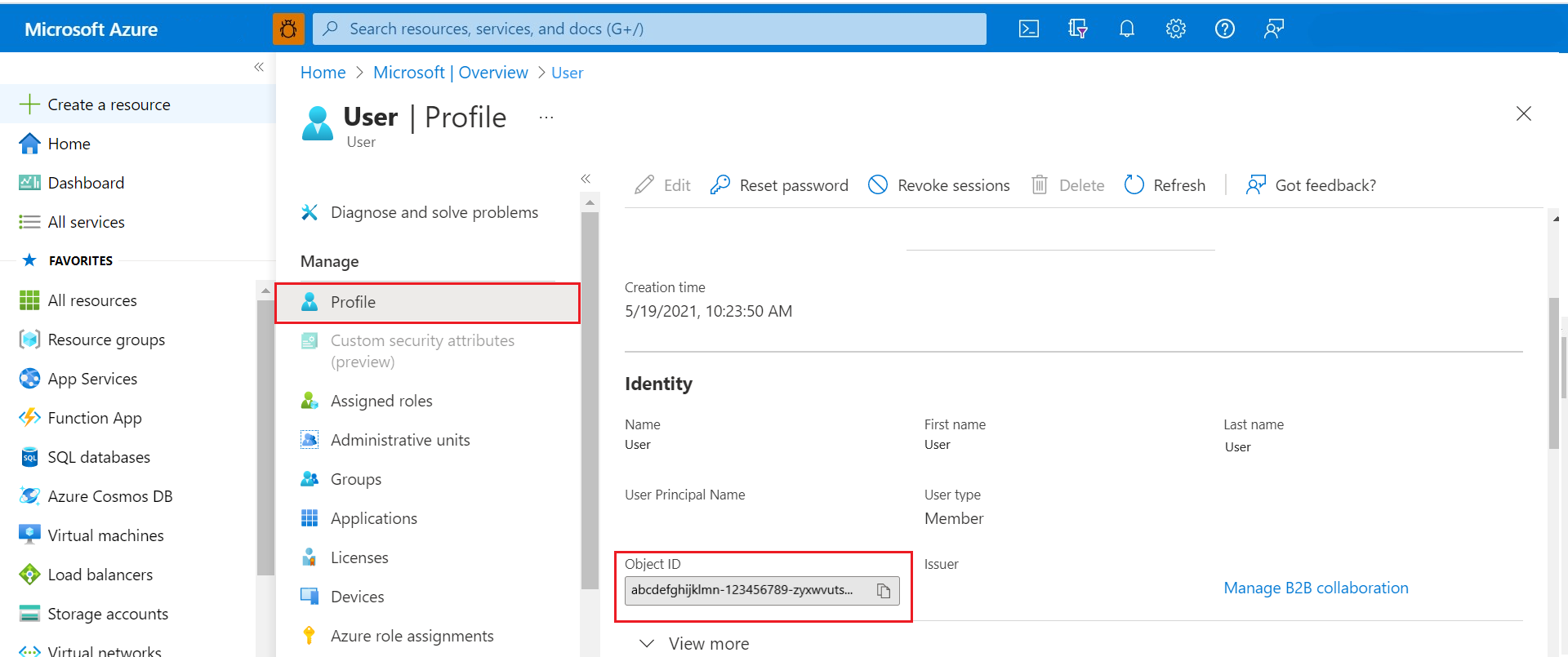
First-time addition of users in a new data partition
To add the first admin to a new data partition of an Azure Data Manager for Energy instance, use the access token of the OID that was used to provision the instance.
Get the
client-idaccess token by using Generate client-id access token.If you try to directly use your own access token for adding entitlements, it results in a 401 error. The
client-idaccess token must be used to add the first set of users in the system. Those users (with admin access) can then manage more users with their own access token.Use the
client-idaccess token to do the following steps by using the commands outlined in the following sections:- Add the user to the
users@<data-partition-id>.<domain>OSDU group with the OWNER role. - Add the user to the
users.datalake.ops@<data-partition-id>.<domain>OSDU group with the OWNER role to give access of all the service groups. - Add the user to the
users.data.root@<data-partition-id>.<domain>OSDU group with the OWNER role to give access of all the data groups.
- Add the user to the
The user becomes the admin of the data partition. The admin can then add or remove more users to the required entitlement groups:
- Get the admin's auth token by using Generate user access token and by using the same
client-idandclient-secretvalues. - Get the OSDU group, such as
service.legal.editor@<data-partition-id>.<domain>, to which you want to add more users by using the admin's access token. - Add more users to that OSDU group by using the admin's access token.
- Get the admin's auth token by using Generate user access token and by using the same
To know more about the OSDU bootstrap groups, check out here.
Get the list of all the groups you have access to in a data partition
Run the following curl command in Azure Cloud Shell to get all the groups that are available for you or that you have access to in the specific data partition of the Azure Data Manager for Energy instance.
curl --location --request GET "https://<adme-url>/api/entitlements/v2/groups/" \
--header 'data-partition-id: <data-partition>' \
--header 'Authorization: Bearer <access_token>'
Add members to an OSDU group in a data partition
Run the following curl command in Azure Cloud Shell to add the users to the users group by using the entitlement service.
The value to be sent for the parameter
emailis the OID of the user and not the user's email address.curl --location --request POST 'https://<adme-url>/api/entitlements/v2/groups/<group-name>@<data-partition-id>.<domain>/members' \ --header 'data-partition-id: <data-partition-id>' \ --header 'Authorization: Bearer <access_token>' \ --header 'Content-Type: application/json' \ --data-raw '{ "email": "<Object_ID_1>", "role": "MEMBER" }, { "email": "<Object_ID_2>", "role": "MEMBER" } 'Sample request for users OSDU group
Consider an Azure Data Manager for Energy instance named
medstestwith a data partition nameddp1.curl --location --request POST 'https://medstest.energy.azure.com/api/entitlements/v2/groups/users@medstest-dp1.dataservices.energy/members' \ --header 'data-partition-id: medstest-dp1' \ --header 'Authorization: Bearer abcdefgh123456.............' \ --header 'Content-Type: application/json' \ --data-raw '{ "email": "90e0d063-2f8e-4244-860a-XXXXXXXXXX", "role": "MEMBER" }'Sample response
{ "email": "90e0d063-2f8e-4244-860a-XXXXXXXXXX", "role": "MEMBER" }Sample request for legal service editor OSDU group
curl --location --request POST 'https://medstest.energy.azure.com/api/entitlements/v2/groups/service.legal.editor@medstest-dp1.dataservices.energy/members' \ --header 'data-partition-id: medstest-dp1' \ --header 'Authorization: Bearer abcdefgh123456.............' \ --header 'Content-Type: application/json' \ --data-raw '{ "email": "90e0d063-2f8e-4244-860a-XXXXXXXXXX", "role": "MEMBER" }'Important
The app ID is the default OWNER of all the groups.
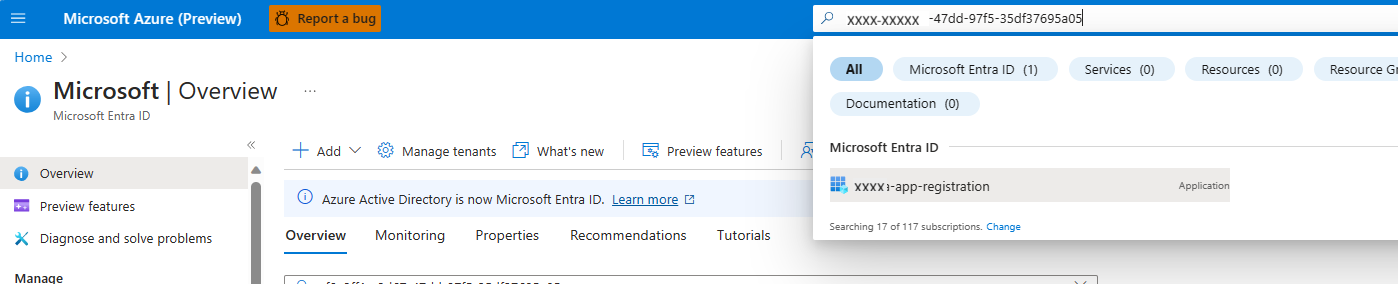
Get OSDU groups for a given user in a data partition
Run the following curl command in Azure Cloud Shell to get all the groups associated with the user.
curl --location --request GET 'https://<adme-url>/api/entitlements/v2/members/<obejct-id>/groups?type=none' \ --header 'data-partition-id: <data-partition-id>' \ --header 'Authorization: Bearer <access_token>'Sample request
Consider an Azure Data Manager for Energy instance named
medstestwith a data partition nameddp1.curl --location --request GET 'https://medstest.energy.azure.com/api/entitlements/v2/members/90e0d063-2f8e-4244-860a-XXXXXXXXXX/groups?type=none' \ --header 'data-partition-id: medstest-dp1' \ --header 'Authorization: Bearer abcdefgh123456.............'Sample response
{ "desId": "90e0d063-2f8e-4244-860a-XXXXXXXXXX", "memberEmail": "90e0d063-2f8e-4244-860a-XXXXXXXXXX", "groups": [ { "name": "users", "description": "Datalake users", "email": "users@medstest-dp1.dataservices.energy" }, { "name": "service.search.user", "description": "Datalake Search users", "email": "service.search.user@medstest-dp1.dataservices.energy" } ] }
Remove a member from a group in a data partition
Run the following curl command in Azure Cloud Shell to remove a specific member from a group.
If the API tries to remove a member from
users@group but the member is already part of other groups, then the API request will fail. To remove member fromusers@group and thus from the data partition, you can use Delete command.curl --location --request DELETE 'https://<adme-url>/api/entitlements/v2/groups/<group-id>/members/<object-id>' \ --header 'data-partition-id: <data-partition-id>' \ --header 'Authorization: Bearer <access_token>'
Delete a specific user from all the groups in a data partition
Run the following curl command in Azure Cloud Shell to delete a specific user from a specific data partition.
Do not delete the OWNER of a group unless you have another OWNER who can manage users in that group. Though users.data.root is the default and permanent owner of all the data records.
curl --location --request DELETE 'https://<adme-url>/api/entitlements/v2/members/<object-id>' \ --header 'data-partition-id: <data-partition-id>' \ --header 'Authorization: Bearer <access_token>'Sample request
Consider an Azure Data Manager for Energy instance named
medstestwith a data partition nameddp1.curl --location --request DELETE 'https://medstest.energy.azure.com/api/entitlements/v2/members/90e0d063-2f8e-4244-860a-XXXXXXXXXX' \ --header 'data-partition-id: medstest-dp1' \ --header 'Authorization: Bearer abcdefgh123456.............'Sample response
No output for a successful response.
Next steps
After you add users to the groups, you can:
You can also ingest data into your Azure Data Manager for Energy instance:
Feedback
Coming soon: Throughout 2024 we will be phasing out GitHub Issues as the feedback mechanism for content and replacing it with a new feedback system. For more information see: https://aka.ms/ContentUserFeedback.
Submit and view feedback for