Connect a downstream device to an Azure IoT Edge gateway
Applies to: ![]() IoT Edge 1.4
IoT Edge 1.4
Important
IoT Edge 1.4 is the supported release. If you are on an earlier release, see Update IoT Edge.
Here, you find instructions for establishing a trusted connection between downstream devices and IoT Edge transparent gateways. In a transparent gateway scenario, one or more devices can pass their messages through a single gateway device that maintains the connection to IoT Hub. Here, the terms gateway and IoT Edge gateway refer to an IoT Edge device configured as a transparent gateway.
Note
A downstream device emits data directly to the Internet or to gateway devices (IoT Edge-enabled or not). A child device can be a downstream device or a gateway device in a nested topology.
There are three general steps to set up a successful transparent gateway connection. This article explains the third step.
Configure the gateway device as a server so that downstream devices can connect to it securely. Set up the gateway to receive messages from downstream devices and route them to the proper destination. For those steps, see Configure an IoT Edge device to act as a transparent gateway.
Create a device identity for the downstream device so that it can authenticate with IoT Hub. Configure the downstream device to send messages through the gateway device. For those steps, see Authenticate a downstream device to Azure IoT Hub.
Connect the downstream device to the gateway device and start sending messages.
This article helps you understand downstream device connection components, such as:
- Transport layer security (TLS) and certificate fundamentals.
- TLS libraries working across different operating systems that handle certificates differently.
You then walk through Azure IoT samples, in your preferred language, to get your device to send messages to the gateway.
Prerequisites
Acquire the following to prepare your downstream device:
A downstream device.
This device can be any application or platform that has an identity created with the Azure IoT Hub cloud service. In many cases, these applications use the Azure IoT device SDK. A downstream device can also be an application running on the IoT Edge gateway device itself.
Later, this article provides the steps for connecting an IoT device as a downstream device. If you prefer to use an IoT Edge device as a downstream device, see Connect Azure IoT Edge devices together to create a hierarchy (nested edge).
A root CA certificate file.
This file was used to generate the device CA certificate in Configure an IoT Edge device to act as a transparent gateway, which is available on your downstream device.
Your downstream device uses this certificate to validate the identity of the gateway device. This trusted certificate validates the transport layer security (TLS) connections to the gateway device. See usage details in the Provide the root CA certificate section.
A modified connection string that points to the gateway device.
How to modify your connection string is explained in Authenticate a downstream device to Azure IoT Hub.
Note
IoT devices registered with IoT Hub can use module twins to isolate different processes, hardware, or functions on a single device. IoT Edge gateways support downstream module connections, using symmetric key authentication but not X.509 certificate authentication.
Understand TLS and certificate fundamentals
The challenge of securely connecting downstream devices to IoT Edge is just like any other secure client/server communication that occurs over the internet. A client and a server securely communicate over the internet using Transport layer security (TLS). TLS is built using standard Public key infrastructure (PKI) constructs called certificates. TLS is a fairly involved specification and addresses a wide range of topics related to securing two endpoints. This section summarizes the concepts relevant for you to securely connect devices to an IoT Edge gateway.
When a client connects to a server, the server presents a chain of certificates, called the server certificate chain. A certificate chain typically comprises a root certificate authority (CA) certificate, one or more intermediate CA certificates, and finally the server's certificate itself. A client establishes trust with a server by cryptographically verifying the entire server certificate chain. This client validation of the server certificate chain is called server chain validation. The client challenges the server to prove possession of the private key associated with the server certificate in a process called proof of possession. The combination of server chain validation and proof of possession is called server authentication. To validate a server certificate chain, a client needs a copy of the root CA certificate that was used to create (or issue) the server's certificate. Normally when connecting to websites, a browser comes preconfigured with commonly used CA certificates so the client has a seamless process.
When a device connects to Azure IoT Hub, the device is the client and the IoT Hub cloud service is the server. The IoT Hub cloud service is backed by a root CA certificate called Baltimore CyberTrust Root, which is publicly available and widely used. Since the IoT Hub CA certificate is already installed on most devices, many TLS implementations (OpenSSL, Schannel, LibreSSL) automatically use it during server certificate validation. However, a device that successfully connects to IoT Hub may have issues trying to connect to an IoT Edge gateway.
When a device connects to an IoT Edge gateway, the downstream device is the client and the gateway device is the server. Azure IoT Edge allows you to build gateway certificate chains however they see fit. You may choose to use a public CA certificate, like Baltimore, or use a self-signed (or in-house) root CA certificate. Public CA certificates often have a cost associated with them, so are typically used in production scenarios. Self-signed CA certificates are preferred for development and testing. The demo certificates are self-signed root CA certificates.
When you use a self-signed root CA certificate for an IoT Edge gateway, it needs to be installed on or provided to all the downstream devices attempting to connect to the gateway.
To learn more about IoT Edge certificates and some production implications, see IoT Edge certificate usage details.
Provide the root CA certificate
To verify the gateway device's certificates, the downstream device needs its own copy of the root CA certificate. If you used the scripts provided in the IoT Edge git repository to create test certificates, then the root CA certificate is called azure-iot-test-only.root.ca.cert.pem.
If you haven't already, move this certificate file to any directory on your downstream device. You can move the file by either installing the CA certificate in the operating system's certificate store or (for certain languages) by referencing the certificate within applications using the Azure IoT SDKs.
You can use a service like Azure Key Vault or a function like Secure copy protocol to move the certificate file.
Install certificates in the OS
Once the root CA certificate is on the downstream device, make sure the applications that are connecting to the gateway can access the certificate.
Installing the root CA certificate in the operating system's certificate store generally allows most applications to use the root CA certificate. There are some exceptions, like NodeJS applications that don't use the OS certificate store but rather use the Node runtime's internal certificate store. If you can't install the certificate at the operating system level, skip ahead to Use certificates with Azure IoT SDKs.
Install the root CA certificate on either Ubuntu or Windows.
The following commands are an example of how to install a CA certificate on an Ubuntu host. This example assumes that you're using the azure-iot-test-only.root.ca.cert.pem certificate from the prerequisites articles, and that you've copied the certificate into a location on the downstream device.
sudo cp <file path>/azure-iot-test-only.root.ca.cert.pem /usr/local/share/ca-certificates/azure-iot-test-only.root.ca.cert.pem.crt
sudo update-ca-certificates
You should see a message that says, "Updating certificates in /etc/ssl/certs... 1 added, 0 removed; done."
Use certificates with Azure IoT SDKs
Azure IoT SDKs connect to an IoT Edge device using simple sample applications. The samples' goal is to connect the device client and send telemetry messages to the gateway, then close the connection and exit.
Before using the application-level samples, obtain the following items:
Your IoT Hub connection string, from your downstream device, modified to point to the gateway device.
Any certificates required to authenticate your downstream device to IoT Hub. For more information, see Authenticate a downstream device to Azure IoT Hub.
The full path to the root CA certificate that you copied and saved somewhere on your downstream device.
For example:
<file path>/azure-iot-test-only.root.ca.cert.pem.
Now you're ready to use certificates with a sample in the language of your choice:
This section provides a sample application to connect an Azure IoT NodeJS device client to an IoT Edge gateway. For NodeJS applications, you must install the root CA certificate at the application level as shown here. NodeJS applications don't use the system's certificate store.
- Get the sample for edge_downstream_device.js from the Azure IoT device SDK for Node.js samples repo.
- Make sure that you have all the prerequisites to run the sample by reviewing the readme.md file.
- In the edge_downstream_device.js file, update the connectionString and edge_ca_cert_path variables.
- Refer to the SDK documentation for instructions on how to run the sample on your device.
To understand the sample that you're running, the following code snippet is how the client SDK reads the certificate file and uses it to establish a secure TLS connection:
// Provide the Azure IoT device client via setOptions with the X509
// Edge root CA certificate that was used to setup the Edge runtime
var options = {
ca : fs.readFileSync(edge_ca_cert_path, 'utf-8'),
};
Test the gateway connection
Use this sample command on the downstream device to test that it can connect to the gateway device:
openssl s_client -connect mygateway.contoso.com:8883 -CAfile <CERTDIR>/certs/azure-iot-test-only.root.ca.cert.pem -showcerts
This command tests connection over MQTTS (port 8883). If you're using a different protocol, adjust the command as necessary for AMQPS (5671) or HTTPS (443).
The output of this command may be long, including information about all the certificates in the chain. If your connection is successful, you see a line like Verification: OK or Verify return code: 0 (ok).
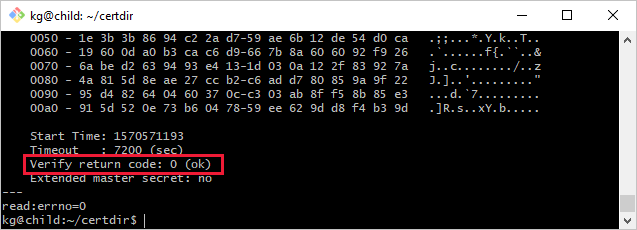
Troubleshoot the gateway connection
If your downstream device connection to its gateway device is unstable, consider these questions for a resolution.
- Is the gateway hostname in the connection string the same as the hostname value in the IoT Edge config file on the gateway device?
- Is the gateway hostname resolvable to an IP Address? You can resolve intermittent connections either by using DNS or by adding a host file entry on the downstream device.
- Are communication ports open in your firewall? Communication based on the protocol used (MQTTS:8883/AMQPS:5671/HTTPS:433) must be possible between downstream device and the transparent IoT Edge.
Next steps
Learn how IoT Edge can extend offline capabilities to downstream devices.
Feedback
Coming soon: Throughout 2024 we will be phasing out GitHub Issues as the feedback mechanism for content and replacing it with a new feedback system. For more information see: https://aka.ms/ContentUserFeedback.
Submit and view feedback for
