Specify Marketplace images available to lab creators
Note
This article references features available in lab plans, which replaced lab accounts.
Note
If you're using lab accounts, see Specify Marketplace images with lab accounts.
As an admin, you can specify the Marketplace images that educators can use when creating labs.
Select images available for labs
Select Marketplace images on the menu to the left. By default, you can see the full list of images (both enabled and disabled). You can filter for Status to be equal to Enabled or Disabled.
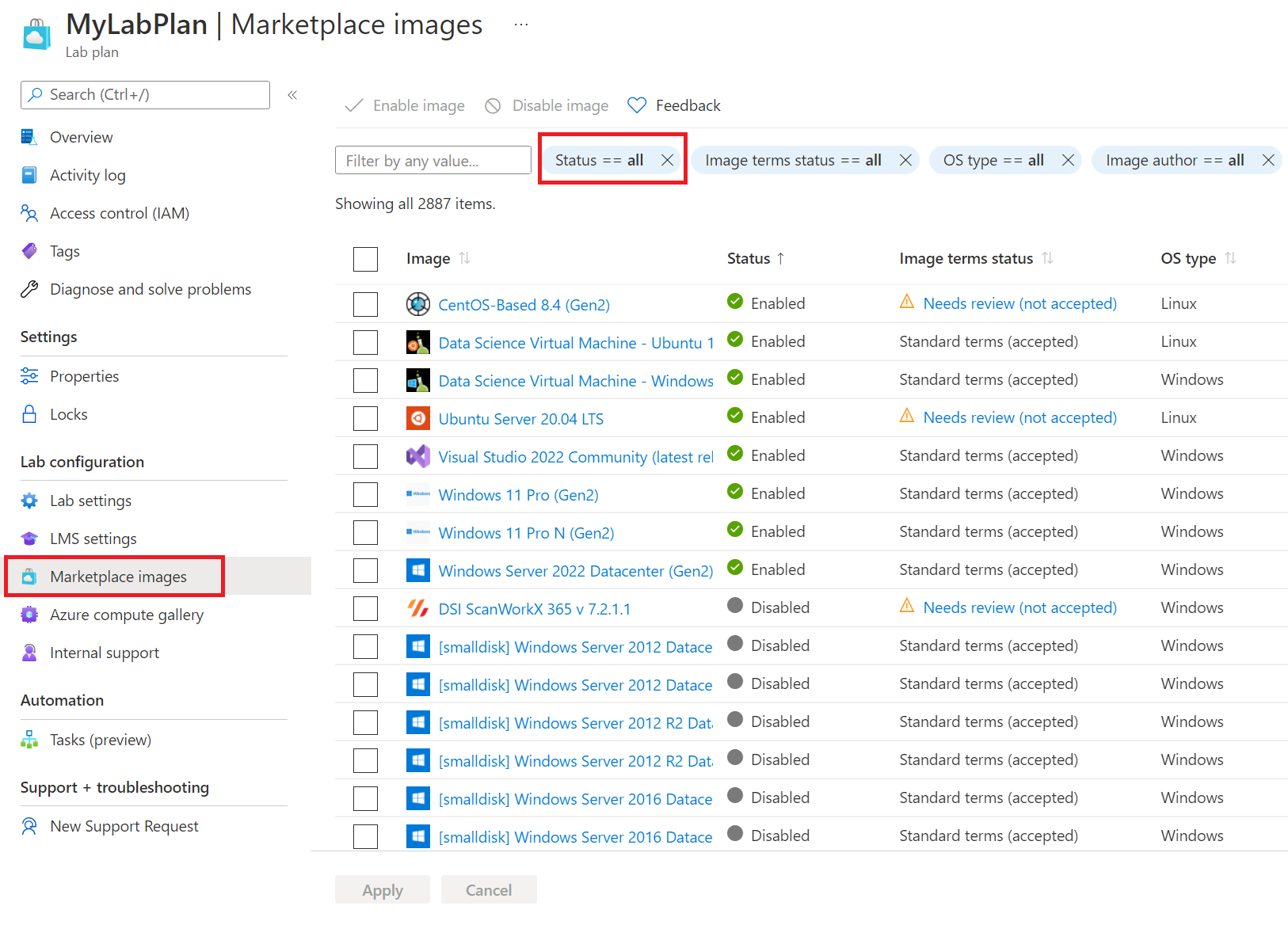
The Marketplace images that are displayed in the list are only the ones that satisfy the following conditions:
- Creates a single VM.
- Uses Azure Resource Manager to provision VMs.
- Doesn't require purchasing an extra licensing plan.
Enable and disable images
To enable one or more images:
- Check images you want to enable.
- Select Enable image button.
- Select Apply.
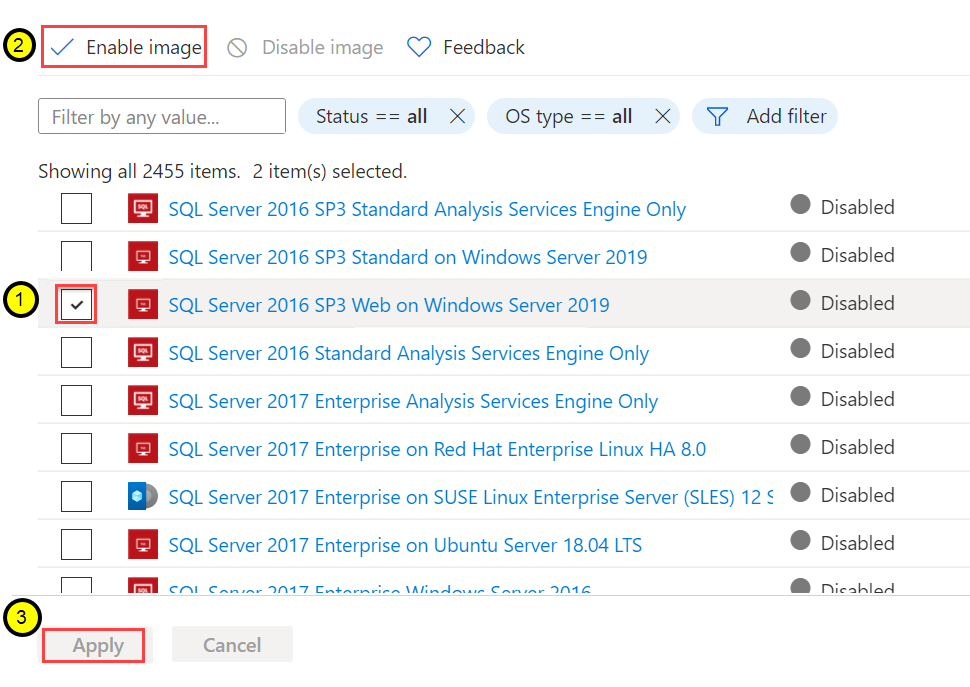
To disable one or images:
- Check images you want to disable.
- Select Disable image button.
- Select Apply.
Next steps
- As an educator, create and manage labs.
- As an educator, configure and publish templates.
- As an educator, configure and control usage of a lab.
- As a student, access labs.
Feedback
Coming soon: Throughout 2024 we will be phasing out GitHub Issues as the feedback mechanism for content and replacing it with a new feedback system. For more information see: https://aka.ms/ContentUserFeedback.
Submit and view feedback for