Enable preview features for Azure Machine Learning
In Azure Machine Learning, new features and improvements are often first released as preview features before they're made generally available (GA). As new features are introduced, you can turn them on or off in the Azure Machine Learning studio at your convenience. That way, you get a chance to use the latest features, evaluate how they fit your work needs and provide feedback to shape the product. Your feedback is very valuable and it helps us constantly improve the product.
Some preview features provide access to entire new functionality while others may reflect a change to the user interface, but little or no change in functionality.
You can remove the ability to see any previews on a workspace or for all workspaces in a subscription. For more information, see Manage Azure Machine Learning workspaces in the portal or with the Python SDK (v2). If the preview feature has been removed for your workspace, you will not see the panel described in the rest of this article.
Note
The amount of time a feature remains in preview can vary based on user feedback, quality checks, and long-term road maps.
Important
The preview features are provided without a service-level agreement, and are not recommended for production workloads. Certain features might not be supported or might have constrained capabilities. For more information, see Supplemental Terms of Use for Microsoft Azure Previews.
Prerequisites
- An Azure Machine Learning workspace. For more information, see Create resources to get started.
How do I enable preview features?
You can enable or disable preview features anytime in Azure Machine Learning studio. Use the following steps to discover preview features:
From the Azure Machine Learning studio, select the megaphone icon from the top-right corner of the page. The Preview Features panel will appear.

Find the feature you would like to try out and select the toggle next to it to enable or disable the feature. If you know the feature's name, use the search field.
Tip
When you disable a feature, a text box will appear that can be used to provide feedback on the feature. To learn how to provide feedback without disabling a feature, see How do I provide feedback?.
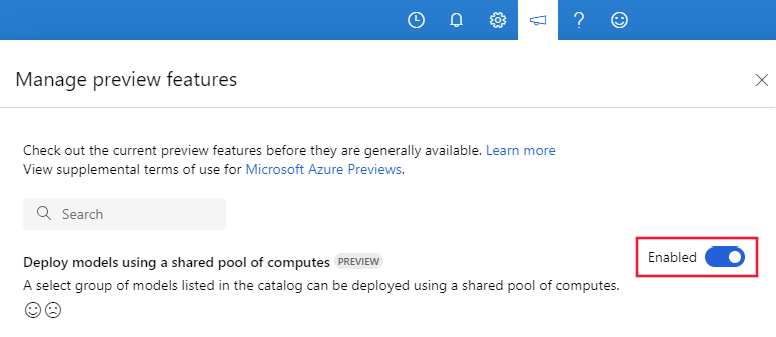
How do I provide feedback?
Use the following steps to provide feedback on a feature.
From the Azure Machine Learning studio, select the megaphone icon from the top-right corner of the page. The Preview Features panel will appear.
Find the feature you would like to provide feedback on and select the smile or frown. A text box will appear where you can provide more details.
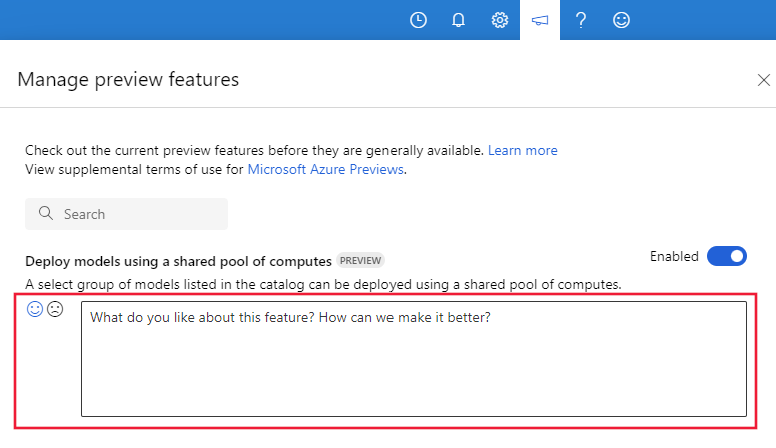
The text box will also appear when you disable a feature.
Next steps
Feedback
Coming soon: Throughout 2024 we will be phasing out GitHub Issues as the feedback mechanism for content and replacing it with a new feedback system. For more information see: https://aka.ms/ContentUserFeedback.
Submit and view feedback for