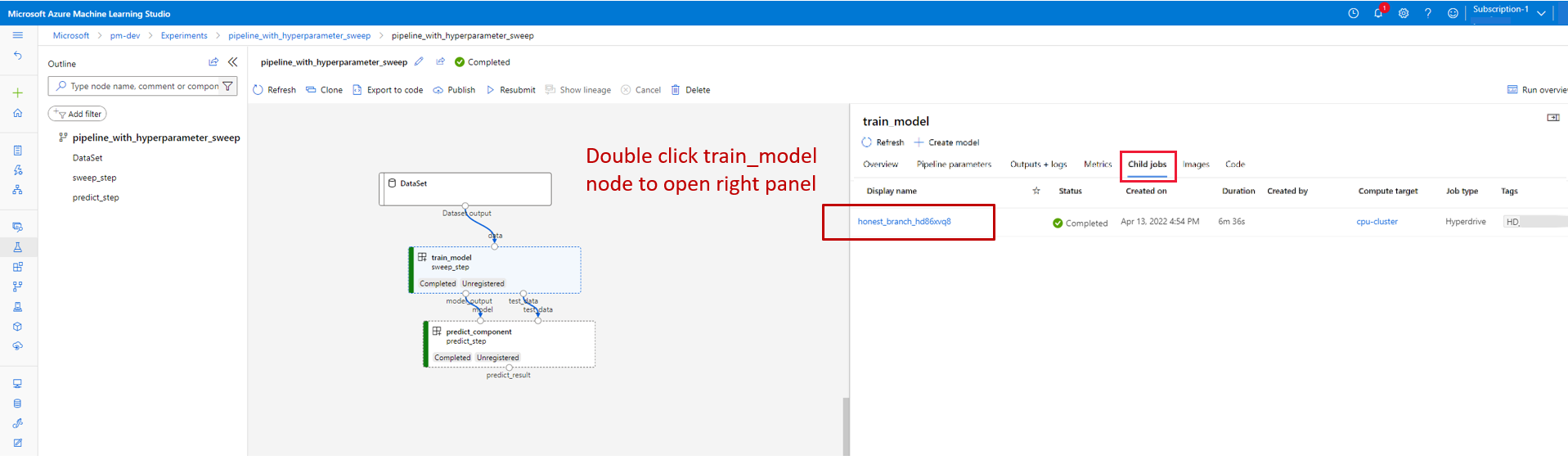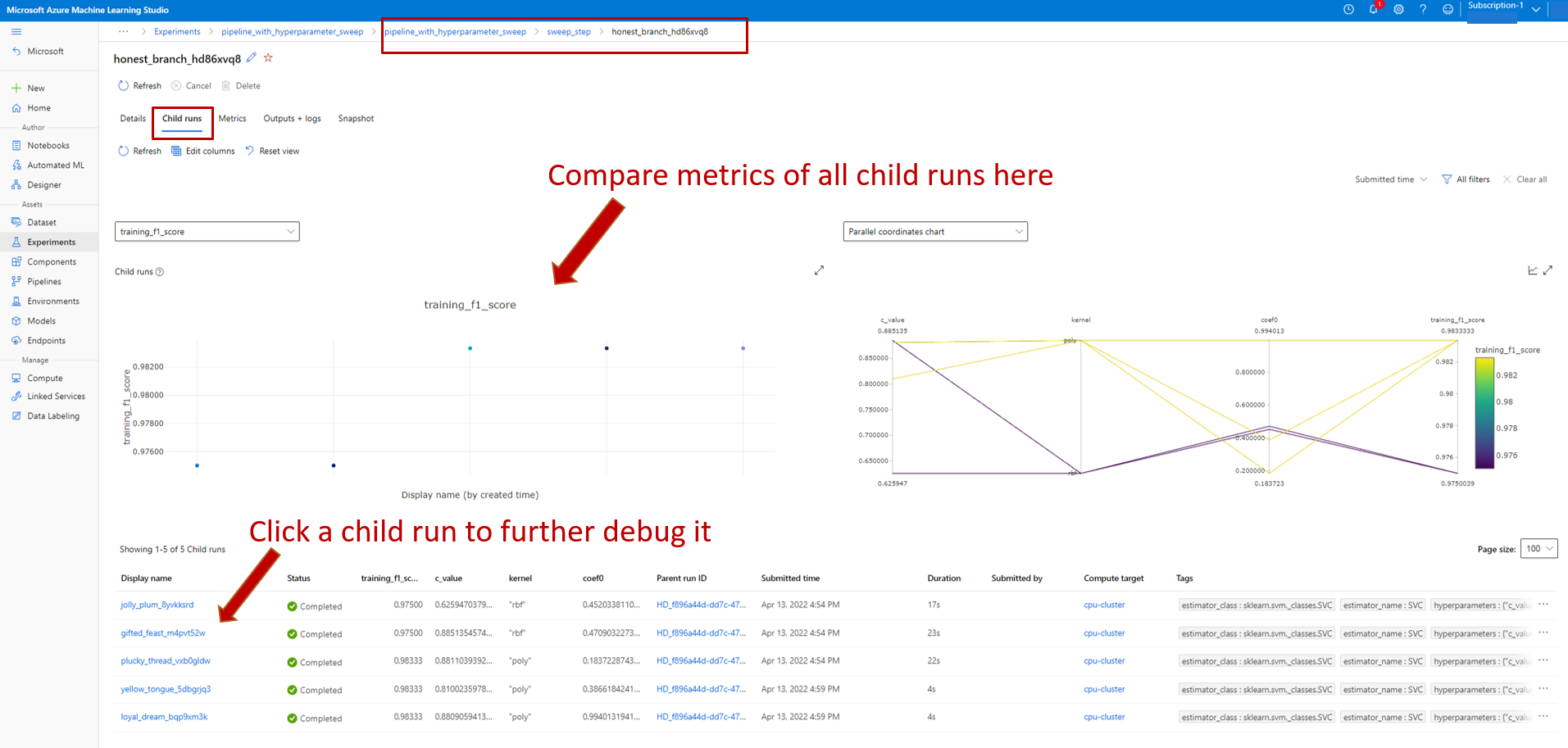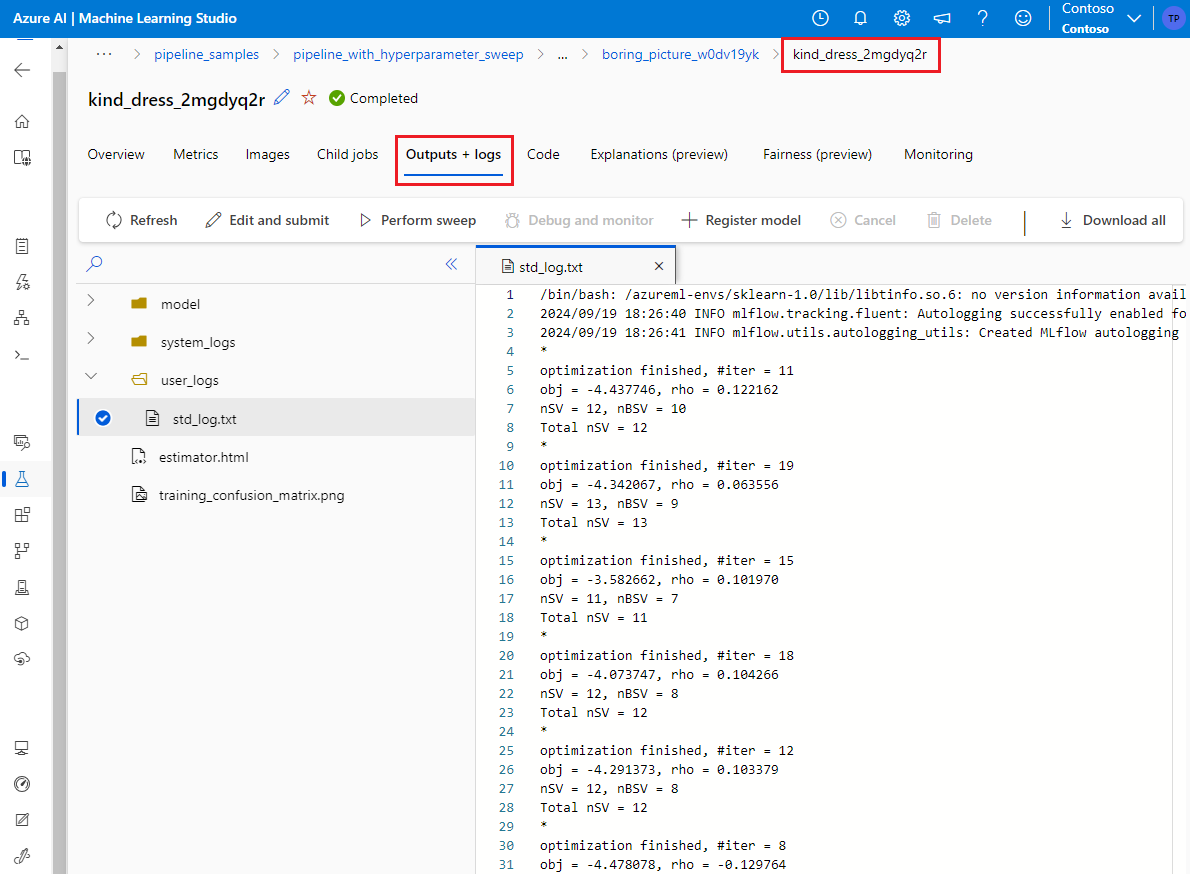How to do hyperparameter tuning in pipeline (v2)
APPLIES TO:
 Azure CLI ml extension v2 (current)
Azure CLI ml extension v2 (current)
 Python SDK azure-ai-ml v2 (current)
Python SDK azure-ai-ml v2 (current)
In this article, you'll learn how to do hyperparameter tuning in Azure Machine Learning pipeline.
Prerequisite
- Understand what is hyperparameter tuning and how to do hyperparameter tuning in Azure Machine Learning use SweepJob.
- Understand what is a Azure Machine Learning pipeline
- Build a command component that takes hyperparameter as input.
How to do hyperparameter tuning in Azure Machine Learning pipeline
This section explains how to do hyperparameter tuning in Azure Machine Learning pipeline using CLI v2 and Python SDK. Both approaches share the same prerequisite: you already have a command component created and the command component takes hyperparameters as inputs. If you don't have a command component yet. Follow below links to create a command component first.
CLI v2
The example used in this article can be found in azureml-example repo. Navigate to [azureml-examples/cli/jobs/pipelines-with-components/pipeline_with_hyperparameter_sweep to check the example.
Assume you already have a command component defined in train.yaml. A two-step pipeline job (train and predict) YAML file looks like below.
$schema: https://azuremlschemas.azureedge.net/latest/pipelineJob.schema.json
type: pipeline
display_name: pipeline_with_hyperparameter_sweep
description: Tune hyperparameters using TF component
settings:
default_compute: azureml:cpu-cluster
jobs:
sweep_step:
type: sweep
inputs:
data:
type: uri_file
path: wasbs://datasets@azuremlexamples.blob.core.windows.net/iris.csv
degree: 3
gamma: "scale"
shrinking: False
probability: False
tol: 0.001
cache_size: 1024
verbose: False
max_iter: -1
decision_function_shape: "ovr"
break_ties: False
random_state: 42
outputs:
model_output:
test_data:
sampling_algorithm: random
trial: ./train.yml
search_space:
c_value:
type: uniform
min_value: 0.5
max_value: 0.9
kernel:
type: choice
values: ["rbf", "linear", "poly"]
coef0:
type: uniform
min_value: 0.1
max_value: 1
objective:
goal: minimize
primary_metric: training_f1_score
limits:
max_total_trials: 5
max_concurrent_trials: 3
timeout: 7200
predict_step:
type: command
inputs:
model: ${{parent.jobs.sweep_step.outputs.model_output}}
test_data: ${{parent.jobs.sweep_step.outputs.test_data}}
outputs:
predict_result:
component: ./predict.yml
The sweep_step is the step for hyperparameter tuning. Its type needs to be sweep. And trial refers to the command component defined in train.yaml. From the search space field we can see three hyparmeters (c_value, kernel, and coef) are added to the search space. After you submit this pipeline job, Azure Machine Learning will run the trial component multiple times to sweep over hyperparameters based on the search space and terminate policy you defined in sweep_step. Check sweep job YAML schema for full schema of sweep job.
Below is the trial component definition (train.yml file).
$schema: https://azuremlschemas.azureedge.net/latest/commandComponent.schema.json
type: command
name: train_model
display_name: train_model
version: 1
inputs:
data:
type: uri_folder
c_value:
type: number
default: 1.0
kernel:
type: string
default: rbf
degree:
type: integer
default: 3
gamma:
type: string
default: scale
coef0:
type: number
default: 0
shrinking:
type: boolean
default: false
probability:
type: boolean
default: false
tol:
type: number
default: 1e-3
cache_size:
type: number
default: 1024
verbose:
type: boolean
default: false
max_iter:
type: integer
default: -1
decision_function_shape:
type: string
default: ovr
break_ties:
type: boolean
default: false
random_state:
type: integer
default: 42
outputs:
model_output:
type: mlflow_model
test_data:
type: uri_folder
code: ./train-src
environment: azureml:azureml-sklearn-1.0:23
command: >-
python train.py
--data ${{inputs.data}}
--C ${{inputs.c_value}}
--kernel ${{inputs.kernel}}
--degree ${{inputs.degree}}
--gamma ${{inputs.gamma}}
--coef0 ${{inputs.coef0}}
--shrinking ${{inputs.shrinking}}
--probability ${{inputs.probability}}
--tol ${{inputs.tol}}
--cache_size ${{inputs.cache_size}}
--verbose ${{inputs.verbose}}
--max_iter ${{inputs.max_iter}}
--decision_function_shape ${{inputs.decision_function_shape}}
--break_ties ${{inputs.break_ties}}
--random_state ${{inputs.random_state}}
--model_output ${{outputs.model_output}}
--test_data ${{outputs.test_data}}
The hyperparameters added to search space in pipeline.yml need to be inputs for the trial component. The source code of the trial component is under ./train-src folder. In this example, it's a single train.py file. This is the code that will be executed in every trial of the sweep job. Make sure you've logged the metrics in the trial component source code with exactly the same name as primary_metric value in pipeline.yml file. In this example, we use mlflow.autolog(), which is the recommended way to track your ML experiments. See more about mlflow here
Below code snippet is the source code of trial component.
# imports
import os
import mlflow
import argparse
import pandas as pd
from pathlib import Path
from sklearn.svm import SVC
from sklearn.model_selection import train_test_split
# define functions
def main(args):
# enable auto logging
mlflow.autolog()
# setup parameters
params = {
"C": args.C,
"kernel": args.kernel,
"degree": args.degree,
"gamma": args.gamma,
"coef0": args.coef0,
"shrinking": args.shrinking,
"probability": args.probability,
"tol": args.tol,
"cache_size": args.cache_size,
"class_weight": args.class_weight,
"verbose": args.verbose,
"max_iter": args.max_iter,
"decision_function_shape": args.decision_function_shape,
"break_ties": args.break_ties,
"random_state": args.random_state,
}
# read in data
df = pd.read_csv(args.data)
# process data
X_train, X_test, y_train, y_test = process_data(df, args.random_state)
# train model
model = train_model(params, X_train, X_test, y_train, y_test)
# Output the model and test data
# write to local folder first, then copy to output folder
mlflow.sklearn.save_model(model, "model")
from distutils.dir_util import copy_tree
# copy subdirectory example
from_directory = "model"
to_directory = args.model_output
copy_tree(from_directory, to_directory)
X_test.to_csv(Path(args.test_data) / "X_test.csv", index=False)
y_test.to_csv(Path(args.test_data) / "y_test.csv", index=False)
def process_data(df, random_state):
# split dataframe into X and y
X = df.drop(["species"], axis=1)
y = df["species"]
# train/test split
X_train, X_test, y_train, y_test = train_test_split(
X, y, test_size=0.2, random_state=random_state
)
# return split data
return X_train, X_test, y_train, y_test
def train_model(params, X_train, X_test, y_train, y_test):
# train model
model = SVC(**params)
model = model.fit(X_train, y_train)
# return model
return model
def parse_args():
# setup arg parser
parser = argparse.ArgumentParser()
# add arguments
parser.add_argument("--data", type=str)
parser.add_argument("--C", type=float, default=1.0)
parser.add_argument("--kernel", type=str, default="rbf")
parser.add_argument("--degree", type=int, default=3)
parser.add_argument("--gamma", type=str, default="scale")
parser.add_argument("--coef0", type=float, default=0)
parser.add_argument("--shrinking", type=bool, default=False)
parser.add_argument("--probability", type=bool, default=False)
parser.add_argument("--tol", type=float, default=1e-3)
parser.add_argument("--cache_size", type=float, default=1024)
parser.add_argument("--class_weight", type=dict, default=None)
parser.add_argument("--verbose", type=bool, default=False)
parser.add_argument("--max_iter", type=int, default=-1)
parser.add_argument("--decision_function_shape", type=str, default="ovr")
parser.add_argument("--break_ties", type=bool, default=False)
parser.add_argument("--random_state", type=int, default=42)
parser.add_argument("--model_output", type=str, help="Path of output model")
parser.add_argument("--test_data", type=str, help="Path of output model")
# parse args
args = parser.parse_args()
# return args
return args
# run script
if __name__ == "__main__":
# parse args
args = parse_args()
# run main function
main(args)
Python SDK
The Python SDK example can be found in azureml-example repo. Navigate to azureml-examples/sdk/jobs/pipelines/1c_pipeline_with_hyperparameter_sweep to check the example.
In Azure Machine Learning Python SDK v2, you can enable hyperparameter tuning for any command component by calling .sweep() method.
Below code snippet shows how to enable sweep for train_model.
train_component_func = load_component(source="./train.yml")
score_component_func = load_component(source="./predict.yml")
# define a pipeline
@pipeline()
def pipeline_with_hyperparameter_sweep():
"""Tune hyperparameters using sample components."""
train_model = train_component_func(
data=Input(
type="uri_file",
path="wasbs://datasets@azuremlexamples.blob.core.windows.net/iris.csv",
),
c_value=Uniform(min_value=0.5, max_value=0.9),
kernel=Choice(["rbf", "linear", "poly"]),
coef0=Uniform(min_value=0.1, max_value=1),
degree=3,
gamma="scale",
shrinking=False,
probability=False,
tol=0.001,
cache_size=1024,
verbose=False,
max_iter=-1,
decision_function_shape="ovr",
break_ties=False,
random_state=42,
)
sweep_step = train_model.sweep(
primary_metric="training_f1_score",
goal="minimize",
sampling_algorithm="random",
compute="cpu-cluster",
)
sweep_step.set_limits(max_total_trials=20, max_concurrent_trials=10, timeout=7200)
score_data = score_component_func(
model=sweep_step.outputs.model_output, test_data=sweep_step.outputs.test_data
)
pipeline_job = pipeline_with_hyperparameter_sweep()
# set pipeline level compute
pipeline_job.settings.default_compute = "cpu-cluster"We first load train_component_func defined in train.yml file. When creating train_model, we add c_value, kernel and coef0 into search space(line 15-17). Line 30-35 defines the primary metric, sampling algorithm etc.
Check pipeline job with sweep step in Studio
After you submit a pipeline job, the SDK or CLI widget will give you a web URL link to Studio UI. The link will guide you to the pipeline graph view by default.
To check details of the sweep step, double click the sweep step and navigate to the child job tab in the panel on the right.
This will link you to the sweep job page as seen in the below screenshot. Navigate to child job tab, here you can see the metrics of all child jobs and list of all child jobs.
If a child jobs failed, select the name of that child job to enter detail page of that specific child job (see screenshot below). The useful debug information is under Outputs + Logs.
Sample notebooks
Next steps
Feedback
Coming soon: Throughout 2024 we will be phasing out GitHub Issues as the feedback mechanism for content and replacing it with a new feedback system. For more information see: https://aka.ms/ContentUserFeedback.
Submit and view feedback for