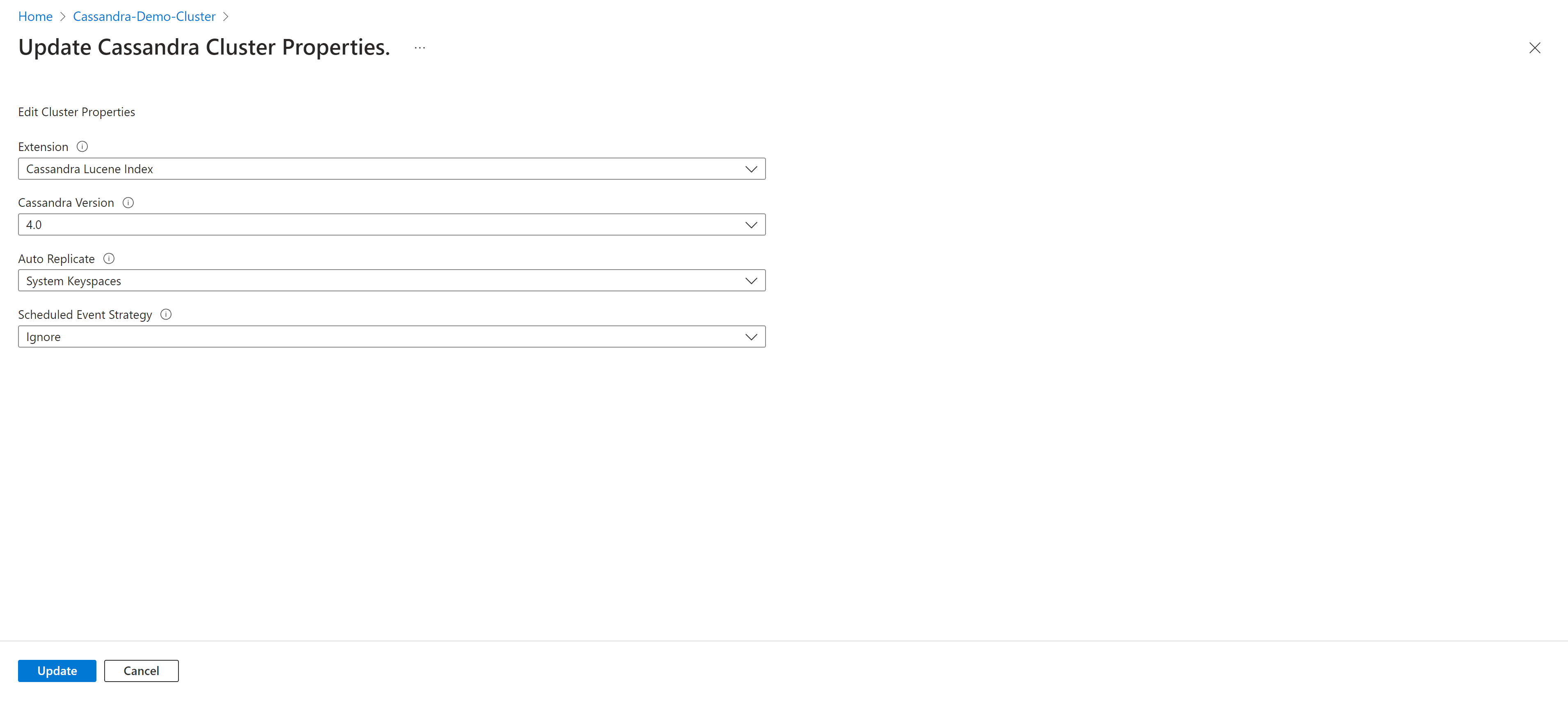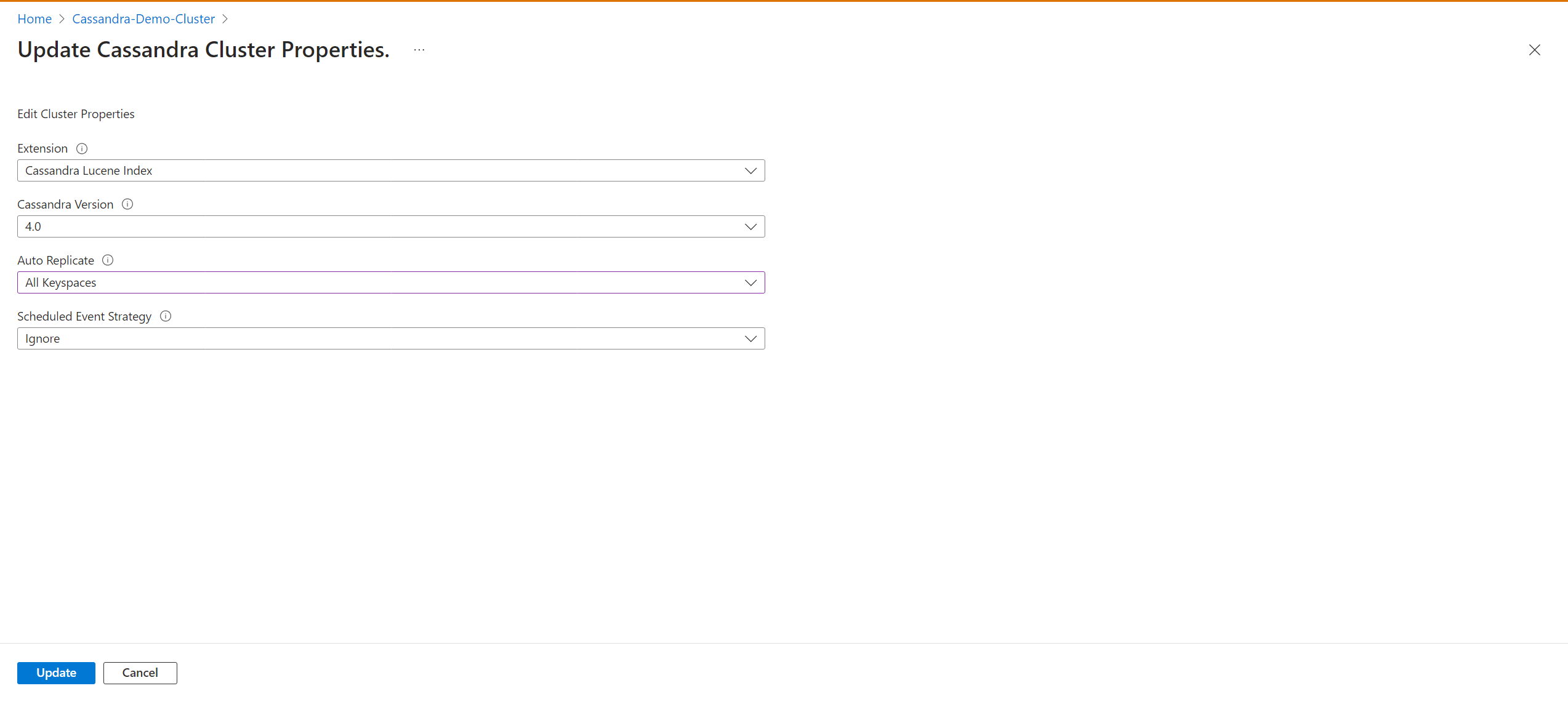Quickstart: Configure a hybrid cluster with Azure Managed Instance for Apache Cassandra using Client Configurator
The Azure Client configurator is a tool designed to assist you in configuring a hybrid cluster and simplifying the migration process to Azure Managed Instance for Apache Cassandra. If you currently have on-premises datacenters or are operating in a self-hosted environment, you can use Azure Managed Instance for Apache Cassandra to seamlessly incorporate other datacenters into your cluster while effectively maintaining them.
Important
Client Configurator tool is in public preview. This feature is provided without a service level agreement, and it's not recommended for production workloads. For more information, see Supplemental Terms of Use for Microsoft Azure Previews.
Prerequisites
Use the Bash environment in Azure Cloud Shell. For more information, see Quickstart for Bash in Azure Cloud Shell.
If you prefer to run CLI reference commands locally, install the Azure CLI. If you're running on Windows or macOS, consider running Azure CLI in a Docker container. For more information, see How to run the Azure CLI in a Docker container.
If you're using a local installation, sign in to the Azure CLI by using the az login command. To finish the authentication process, follow the steps displayed in your terminal. For other sign-in options, see Sign in with the Azure CLI.
When you're prompted, install the Azure CLI extension on first use. For more information about extensions, see Use extensions with the Azure CLI.
Run az version to find the version and dependent libraries that are installed. To upgrade to the latest version, run az upgrade.
This article requires the Azure CLI version 2.30.0 or higher. If you are using Azure Cloud Shell, the latest version is already installed.
Azure Virtual Network with connectivity to your self-hosted or on-premises environment. For more information on connecting on premises environments to Azure, see the Connect an on-premises network to Azure article.
Python installation is required. You can check if python is installed by running
python --versionin your terminal.Ensure that both the Azure Managed Instance and on-premises Cassandra cluster are located on the same virtual network. If not, it is necessary to establish network peering or other means of connectivity (for example, express route).
The cluster name for both the Managed cluster and local cluster must be the same. * In the cassandra.yaml file ensure the storage port is set to 7001 and the cluster name is same as the managed cluster:
cluster_name: managed_cluster-name
storage_port: 7001
UPDATE system.local SET cluster_name = 'managed_cluster-name' where key='local';
Installation
- Download and navigate into the client configurator folder.
- Set up a virtual environment to run the python script:
python3 -m venv env
source env/bin/activate
python3 -m pip install -r requirements.txt
- Sign into Azure CLI
az login - Run the python script within the client folder with information from the existing (on-premises) cluster:
python3 client_configurator.py --subscription-id <subcriptionId> --cluster-resource-group <clusterResourceGroup> --cluster-name <clusterName> --initial-password <initialPassword> --vnet-resource-group <vnetResourceGroup> --vnet-name <vnetName> --subnet-name <subnetName> --location <location> --seed-nodes <seed1 seed2 seed3> --mi-dc-name <managedInstanceDataCenterName> --dc-name <onPremDataCenterName> --sku <sku>
Note
- subscription-id: Azure subscription id.
- cluster-resource-group: Resource group which your cluster resides.
- cluster-name: Azure Managed Instance cluster name.
- initial-password: Password for your Azure Managed Instance for Apache Cassandra cluster.
- vnet-resource-group: The resource group attached to the virtual network.
- vnet-name: Name of the virtual network attached to your cluster.
- subnet-name: The name of the IP addressed allocated to the Cassandra cluster.
- location: Where your cluster is deployed.
- seed-nodes: The seed nodes of the existing datacenters in your on-premises or self-hosted Cassandra cluster.
- mi-dc-name: The data center name of your Azure Managed Instance cluster.
- dc-name: The data center name of the on-prem cluster.
- sku: The virtual machine SKU size.
The Python script produces a tar archive named
install_certs.tar.gz. * Unpack this folder into/etc/cassandra/on each node.sudo tar -xzvf install_certs.tar.gz -C /etc/cassandraInside the
/etc/cassandra/folder, runsudo ./install_certs.sh.- Ensure that the script is executable by running
sudo chmod +x install_certs.sh. - The script installs and point Cassandra towards the new certs needed to connect to the Azure Managed Instance cluster.
- It then prompts user to restart Cassandra.

- Ensure that the script is executable by running
Once Cassandra is done restarting on all nodes, check
nodetool status. Both datacenters should appear in the list, with their nodes in the UN (Up/Normal) state.From your Azure Managed Instance for Apache Cassandra, you can then select
AllKeyspacesto change the replication settings in your Keyspace schema and start the migration process to Cassandra Managed Instance cluster.
Tip
Auto-Replicate setting should be enabled via an arm template. The arm template should include:
"properties":{
...
"externalDataCenters": ["dc-name-1","dc-name-2"],
"autoReplicate": "AllKeyspaces",
...
}
Warning
This will change all your keyspaces definition to include
WITH REPLICATION = { 'class' : 'NetworkTopologyStrategy', 'on-prem-datacenter-1' : 3, 'mi-datacenter-1': 3 }.
If this is not the topology you want, you will need to adjust it and run nodetool rebuild manually on the Cassandra Managed Instance cluster.
Learn more about Auto-Replication
[!INFO]
Next steps
In this quickstart, you learned how to create a hybrid cluster using Azure Managed Instance for Apache Cassandra Client Configurator. You can now start working with the cluster.
Feedback
Coming soon: Throughout 2024 we will be phasing out GitHub Issues as the feedback mechanism for content and replacing it with a new feedback system. For more information see: https://aka.ms/ContentUserFeedback.
Submit and view feedback for