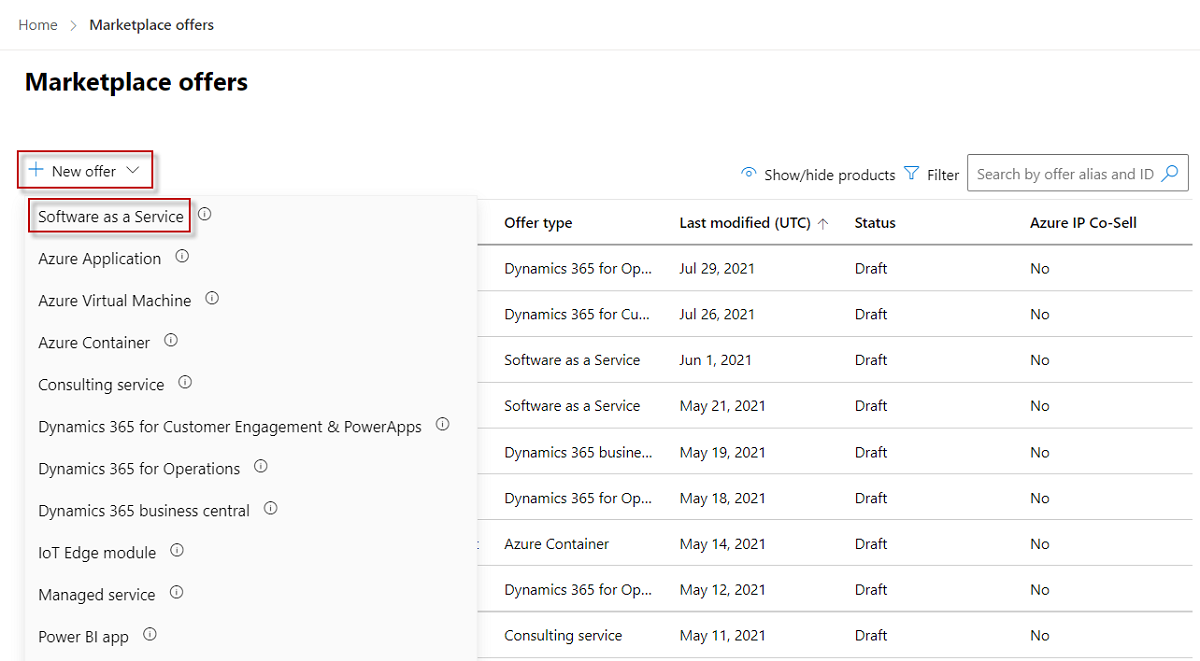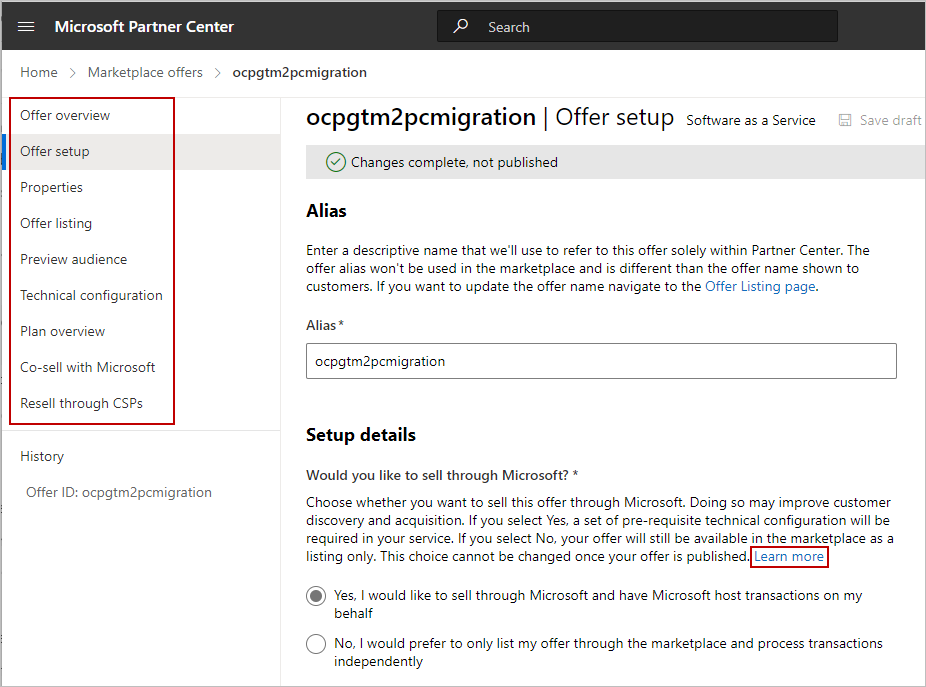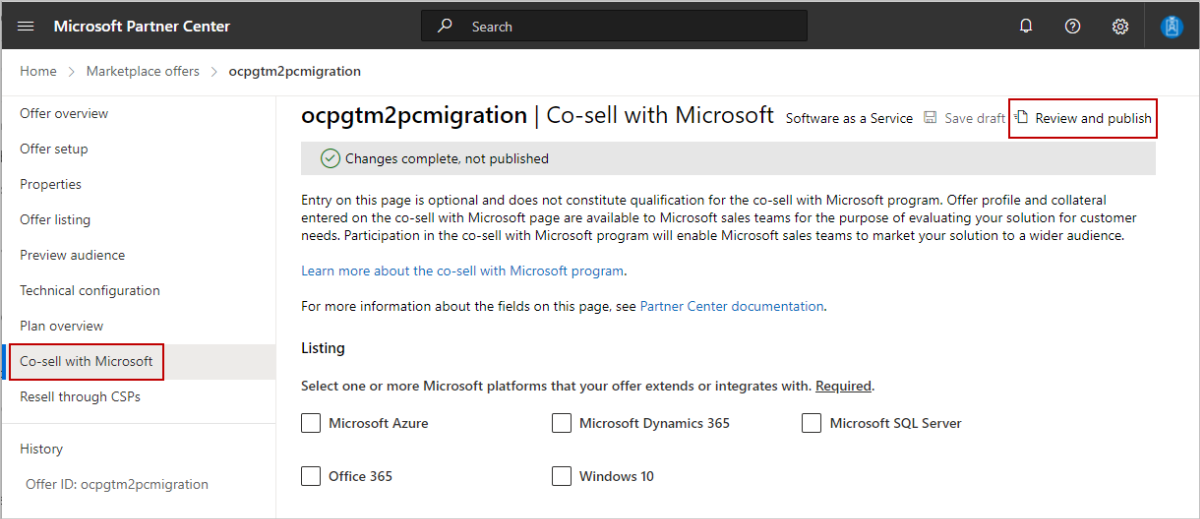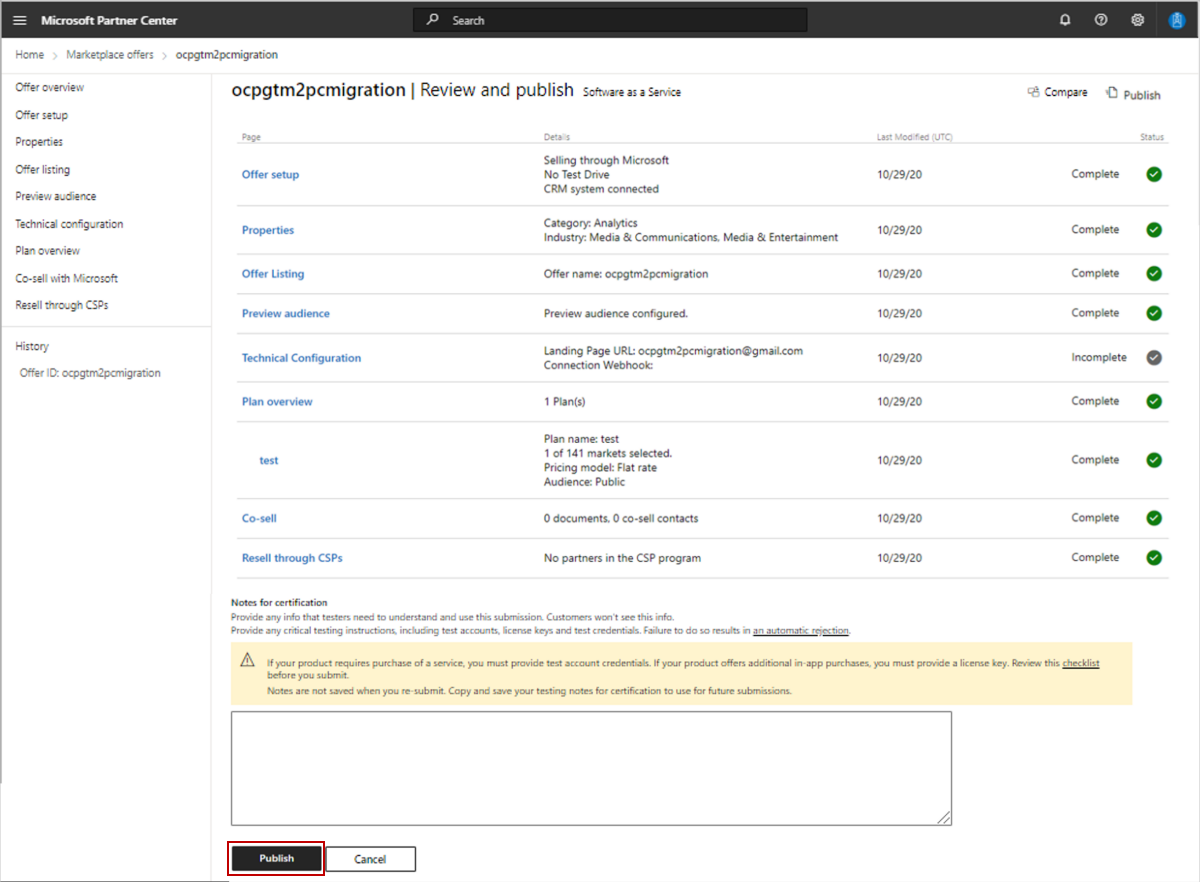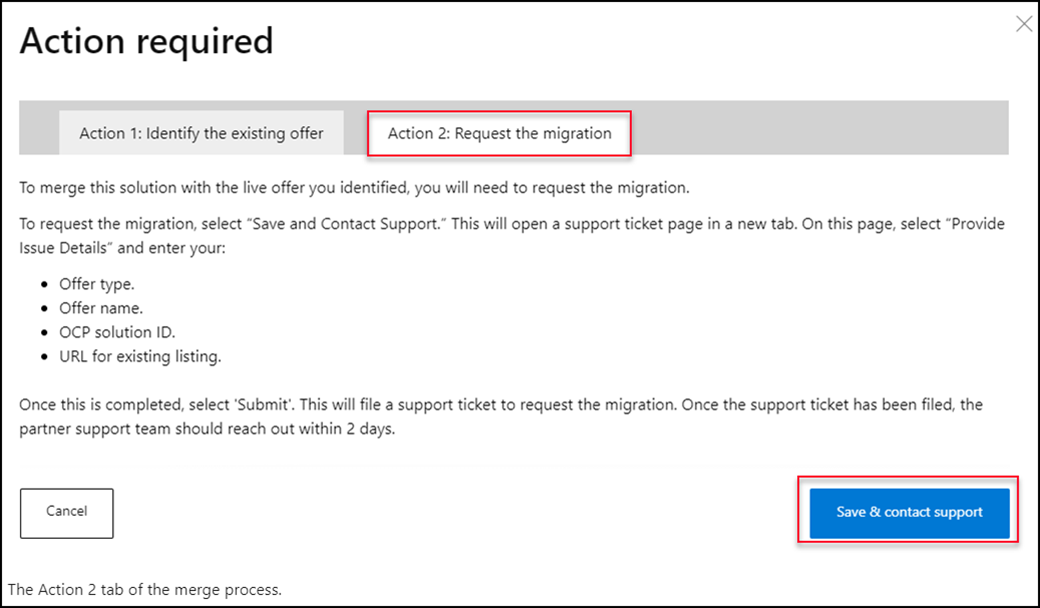Migration of co-sell solutions from OCP GTM to the commercial marketplace
Microsoft is moving the publishing experience. The commercial marketplace provides simplified offer publishing to co-sell through Microsoft's three channels by centralizing offer creation and management in Partner Center, where you're already managing your relationship with Microsoft.
As a Microsoft partner enrolled in the commercial marketplace, you can:
- Publish your offers centrally and co-sell across Microsoft direct customer, partner, and seller channels.
- Ensure your offers are in the correct online store—Microsoft AppSource or Azure Marketplace—to reach the millions of cloud customers who align with your offer's capabilities.
- Drive your own publishing experience to co-sell with the offers that align with your business goals.
- Align your offer publishing within Partner Center, where you're already managing your Microsoft relationship and co-sell opportunities.
- Unlock Marketplace Rewards.
Prerequisites to continue co-selling with Microsoft
Ensure you have an active Microsoft AI Cloud Partner Program membership and are enrolled in the commercial marketplace in Partner Center.
- Join the Microsoft AI Cloud Partner Program at no cost. As a partner, you'll have access to exclusive resources, programs, tools, and connections to grow your business.
- If you don't have an account in commercial marketplace, enroll now to continue co-selling with Microsoft and access the full publishing experience.
Publishing updates for attaining co-sell-ready status
For your solution to be discoverable to Microsoft sellers and partners, it must meet the co-sell ready requirements. For a Microsoft seller to be a Co-sell incentive, your solution must meet the incentive-eligible requirements. Complete these requirements on the co-sell tab in Partner Center (see this image later in this article).
Note
In commercial marketplace, your solutions are referred to as "offers" throughout the publishing experience.
After you've enrolled in the commercial marketplace, prepare to migrate your solutions from OCP GTM. We've created a digital migration interface that provides a single view of the OCP GTM solutions for your organization. From this interface, you'll be able to take the action to merge the solution with a similar offer already published and live in commercial marketplace, or discard it.
Follow these steps before importing your solutions from OCP GTM:
- Visit your company's publisher list. It includes the account owner, managers, and developers who have publishing access. Learn more about Partner Center user roles.
- Ask one of the listed contacts to add users to the commercial marketplace as managers or developers, since only these roles can edit and publish solutions.
- Work with your developers to move your solutions from your OCP GTM account to the commercial marketplace.
- Decide which of the following you want to do:
If you have a solution in OCP GTM that you want to migrate to Partner Center - to retain referral pipeline, collateral, co-sell status and incentives - there are two scenarios for you to choose from:
If there's no similar offer in commercial marketplace:
If there's already a similar offer in Commercial marketplace:
If you have a solution in OCP GTM that is no longer relevant, then discard this solution.
Important
On May 17, 2021, the migrate option (shown in the following screenshot) was removed. If you previously used the Migration option and have an offer that was migrated to the commercial marketplace as a draft offer, it is important that you complete the publishing process in the commercial marketplace.
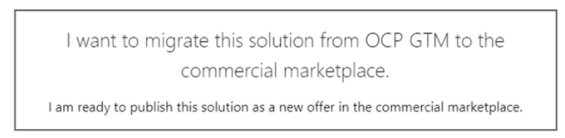
Begin the migration of your solutions from OCP GTM
Select the Overview page, then Click here to get started.

To begin migrating, select the Solutions tab, which displays all the solutions associated to your PartnerIDs.
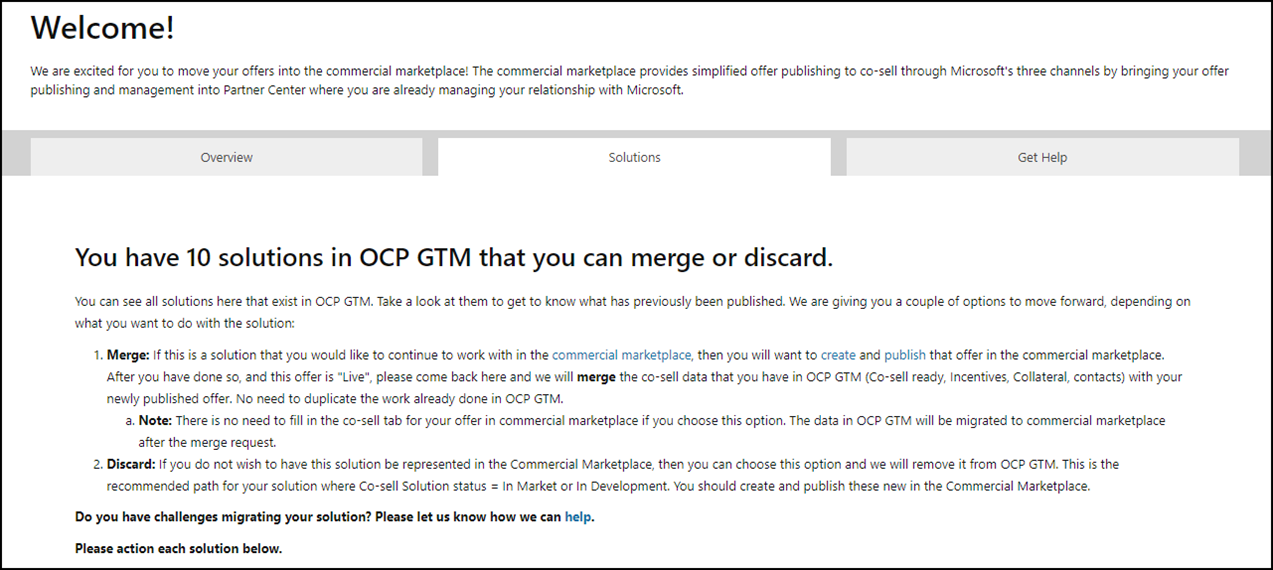
Note
This tab will note if there aren't any solutions pending to migrate to the commercial marketplace. To continue co-selling with Microsoft, ensure the migrated solutions are published to the commercial marketplace.
Learn more about the solution status by reviewing the tool tips. All solutions pending action are listed under Action.
Select Begin migration (see image above) for the solution you want to migrate, then select one of the following options:

Merge solution
What is the value of merging your OCP GTM solution into an existing published and live offer in the commercial marketplace?
- Partners currently co-selling with offers in OCP GTM are encouraged to migrate their solutions to the commercial marketplace to take advantage of its capabilities and simplify the publishing experience.
If you have a solution in OCP GTM that you want to migrate to Partner Center, there are two scenarios for you to choose from. At the end of this merge process your offer retains referral pipeline, collateral, co-sell status and incentives.
Scenario 1: A similar offer doesn't exist in commercial marketplace
If you don't have an offer already in the commercial marketplace to merge a solution in OCP GTM with, you'll first need to create AND PUBLISH an offer in the commercial marketplace (this will retain its co-sell status, incentives, and referral pipeline.)
Create a draft offer in commercial marketplace
On the commercial marketplace Overview page, select + New Offer, and then select the offer type you want.
Complete the required information in each tab.
Select Save Draft.
- For detailed instructions on the information you need to provide before your offer can be published, read the appropriate publishing guide.
- Review the eligibility requirements in the corresponding article for your offer type to finalize the selection and configuration of your offer.
- Review the publishing patterns for each online store for examples on how your solution maps to an offer type and configuration.
- Offer listing best practices - Microsoft commercial marketplace | Microsoft Docs
Tip
We recommend that you do not fill out the data in the Co-sell with Microsoft tab. To save you time we will take care of populating this data for you with your existing collateral in OCP GTM during the merge process.
After the merge is complete you can return to the Co-sell with Microsoft tab and make updates if needed. For more information, see Configure co-sell for a commercial marketplace offer.
When complete, select Review and publish.
After reviewing all submitted information, select Publish to submit your draft offer for certification review. Learn more about the certification phase.
Track the status of your submission on the Overview tab.
We'll notify you when our certification review is complete. If we provide actionable feedback, address it, then select Publish to initiate a recertification.
Once your offer passes certification, preview the offer with the link provided and make any final adjustments you might want. When you're ready, select Go live to publish your offer to relevant commercial marketplace storefront(s).
Continue to Scenario 2 to complete the merge process.
Scenario 2: A similar offer exists in commercial marketplace
Select this option if the solution is already published and live in the commercial marketplace, and if the solution in OCP GTM and the offer in the commercial marketplace should be merged into a single offer. This will avoid creating duplicate offers.
Identify the existing offer.
- Select This is similar to an existing offer in commercial marketplace (see Begin your migration image above).
- The Action 1 tab shows live commercial marketplace offers that your OCP GTM solution can be associated with. Select the live offer from the list if you have one. If there's no list of offers to choose from, enter the customer-facing address (URL) from Microsoft AppSource or Azure Marketplace.
- Select Continue.
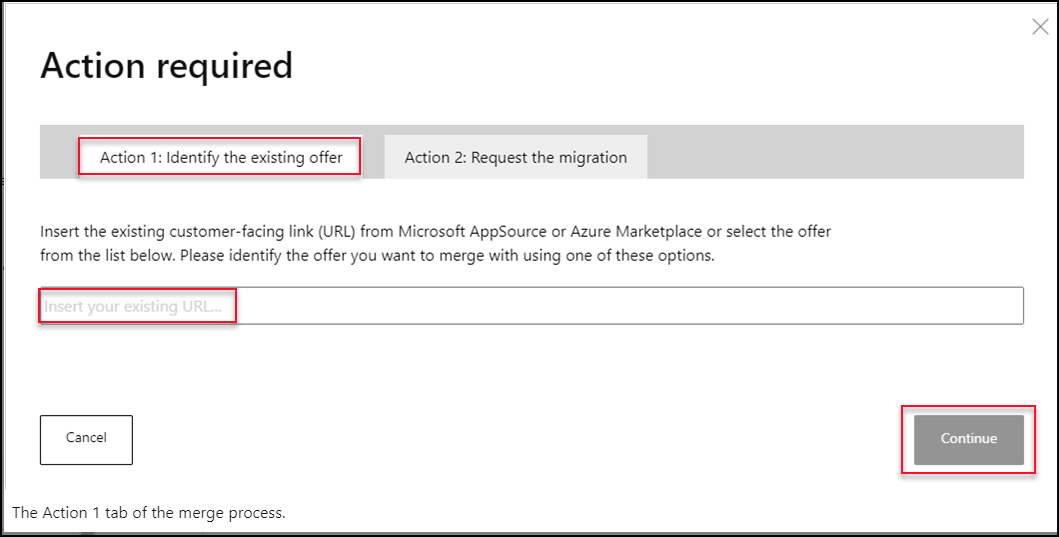
Request the merge.
- The Action 2 tab shows directions to request the merge of your OCP GTM solution with the one you identified. To request the merge, select Save & Contact support, which opens a partner support page in a browser.
- Select Provide Issue Details and enter the following:
- Offer Type
- Offer name
- OCP solution ID
- URL for existing listing
- Select Submit. The partner support team will contact you within two business days.
- Partner support will work with you to ensure a successful merge of this offer so it published as a live offer.
Discard this solution
We recommend that you take the time to assess the viability and relevance of your solutions to optimize your presence and discoverability in the commercial marketplace with high quality offers that meet customer demand.
Select this option when a solution in OCP GTM solutions is no longer relevant. You'll be asked to confirm the discard, and you can also undo it later.
Select I want to discard this solution (see Action required image above), then Continue.
Select Discard.
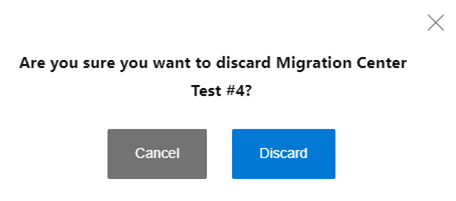
To undo your discard, select Undo Discard.
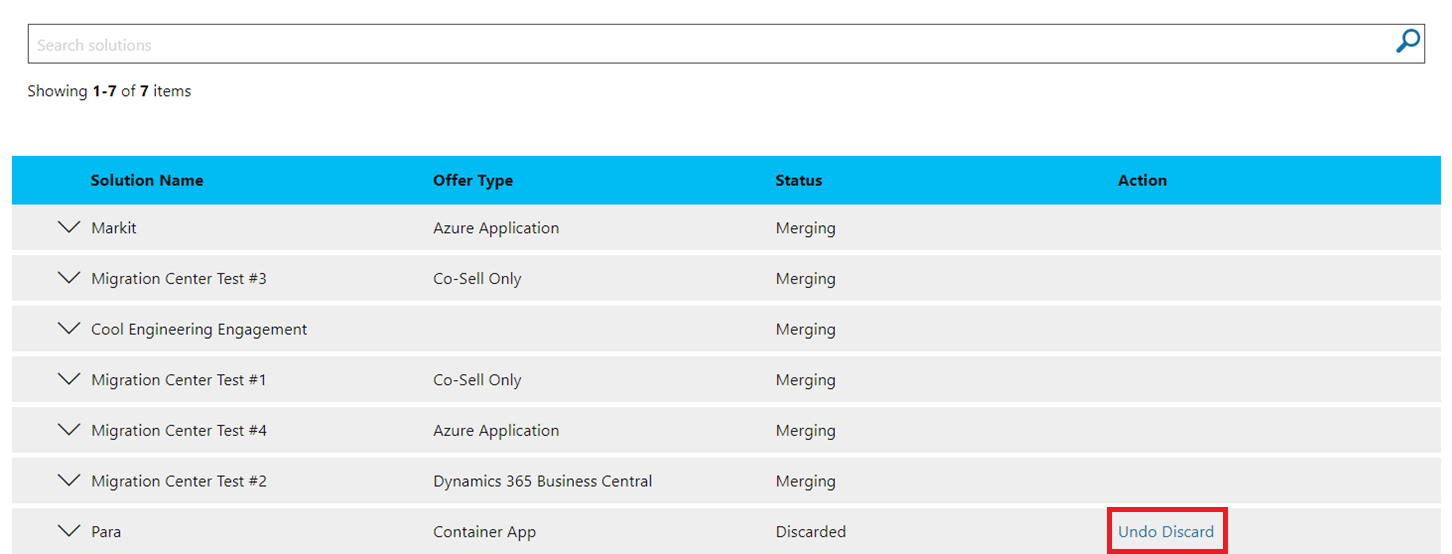
Help and support
If you need help, select the Get Help tab to contact the partner support team.

Next steps
Feedback
Coming soon: Throughout 2024 we will be phasing out GitHub Issues as the feedback mechanism for content and replacing it with a new feedback system. For more information see: https://aka.ms/ContentUserFeedback.
Submit and view feedback for