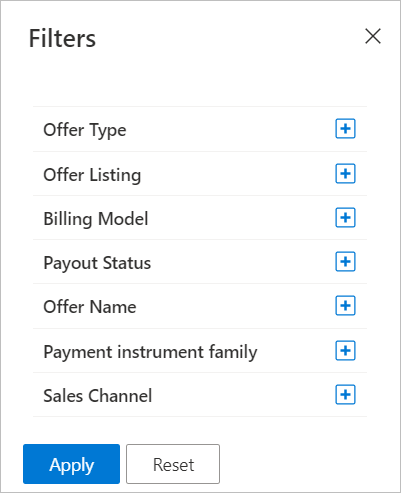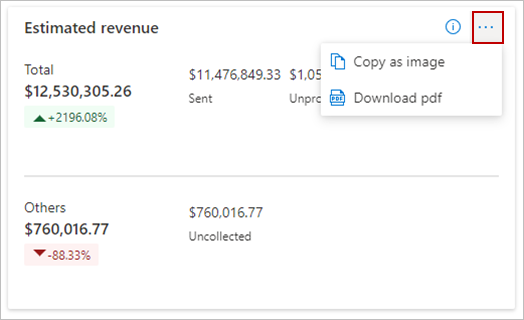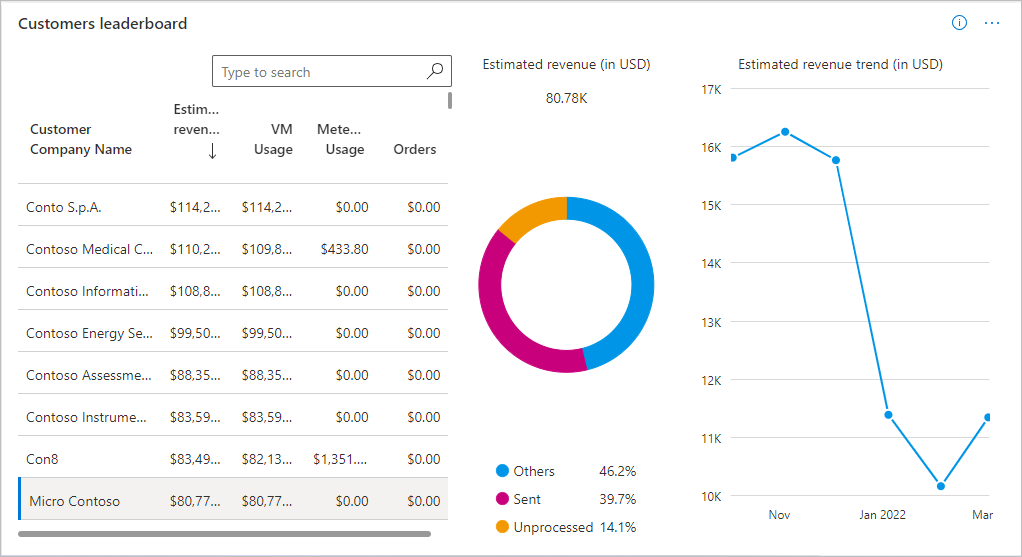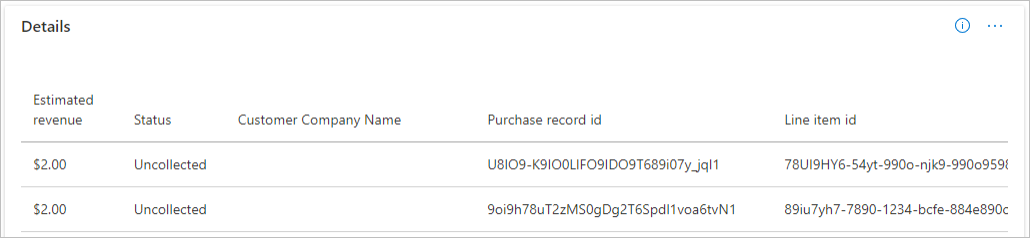Revenue dashboard in commercial marketplace analytics
This article provides information on the Revenue dashboard in Microsoft Partner Center. The Revenue dashboard shows the summary of billed sales of all offer purchases and consumption through the commercial marketplace. It enables you to reconcile billed sales, payouts, and analytic reports in the commercial marketplace.
Use this report to understand your revenue information across customers, billing models, offer plans, and so on. It provides a unified view across entities and helps answer queries, such as:
- How much revenue was invoiced to customers and when can I expect payouts?
- Which customer transacted the offer and where are they located?
- Which offer was purchased?
- When was the offer purchased or consumed?
- What are the billing models and sales channels used?
This article explains how to access the revenue report, understand the purpose of the various widgets on the page, and how to download the exported revenue reports. To learn about your earnings and payouts, see Getting paid in Partner Center.
Revenue Dashboard
The Revenue dashboard displays the estimated revenue for all your order purchases and offer consumption. You can view graphical representations of the following items:
- Estimated revenue
- Transactions
- Estimated revenue timeline
- Customer leader board
- Geographical spread
- Details
Revenue dashboard filters
The page has different dashboard-level filters you can use to filter the Revenue data:
- Offer type
- Offer listing
- Billing model
- Payout status
- Offer name
- Payment instrument family
- Sales channel
To select the filters, in the top-right of the page, select Filters.
Each filter is expandable with multiple options that you can select. Filter options are dynamic and based on the selected date range.
Note
The dashboard-level filters have no impact on the data shown in the Estimated revenue timeline widget.
Estimated revenue
In this section, you find the estimated revenue information that shows the overall billed sales of a partner for the selected date range and page filters.
The Total revenue represents the billed sales of payouts or earnings mapped to different payout statuses: sent, upcoming, and unprocessed.
The Others revenue represents billed sales of earnings with status as rejected, reprocessed, not eligible, uncollected from the customers, or not reconcilable with transaction amounts in the earnings report.
The growth rate denotes the percentage change of billed sales between the end and the start of the selected month range.
Note
There are no earnings entries in the transaction history report for estimated revenue figures with the rejected, reprocessed, not eligible, or not reconcilable status. This screenshot shows an example of billed sales of not only sent, upcoming, and unprocessed earnings, but also uncollected payments from customers.
Select the ellipsis (three dots) to copy the widget image and download the image as a .PDF for sharing purposes.
Transactions
In this section, you find the transactions information that shows the overall count of the order purchases or offer consumption for a partner for the selected date range and page filters.
Each transaction represents a unique combination of purchase record ID and line-item ID in the revenue report. Transaction information is further categorized based on orders (subscriptions) and consumption (usage) based billing models.
The growth rate denotes the percentage change of transactions between the end and the start of the selected month range.
Select the ellipsis (three dots) to copy the widget image and download the image as a .PDF.
Estimated revenue timeline
In this section, you find the estimated revenue timeline information that displays the billed sales of the last payout amount, date, and the revenue figures of upcoming payments and their associated timelines. The upcoming revenue values shown are figures based on the current system date.
Select the ellipsis (three dots) to copy the widget image, download aggregated widget data as a .CSV file, and download the image as a .PDF.
Customers leader board
In this section, you find the information for top customers who contribute the most to estimated revenue. The "All" row denotes billed sales of all your customers. This table can have upto 500 records. All figures are reported in the partner preferred currency and can be sorted on different columns. You can select each row of the table and see the corresponding revenue split across different statuses, and the revenue trend for the selected month range. The dotted line in the revenue trend represents revenue figures for the open month.
Select the ellipsis (three dots) to copy the widget image and download the image as a .PDF.
Geographical spread
In this section, you find the geographic spread the total estimated revenue, estimated revenue for sent, upcoming, and unprocessed payout statuses. You can sort the table on different statuses. Total estimated revenue includes revenue for other statuses as well.
Select the ellipsis (three dots) to copy the widget image and download the image as a .PDF.
Details
Important
To download the data in CSV, you can use the Download data option, available at the top of the page.
The Revenue details table displays a numbered list of the 1,000 top orders sorted by transaction month.
- Each column in the grid is sortable.
- Use the expand and collapse widget icon at the rightmost side of each record to view billed sales revenue split across different statuses for a given purchase order ID and line item ID.
-
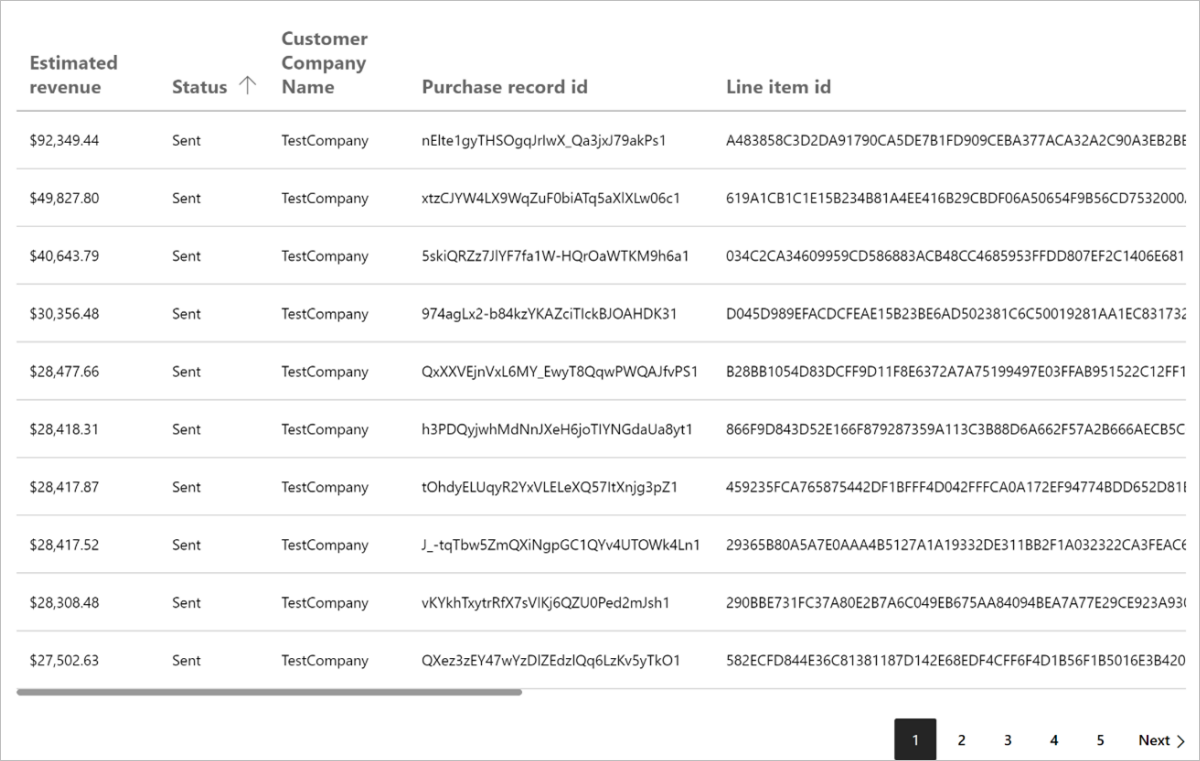
Details widget with expandable and collapsible view.
Note
- The revenue is an estimate since it factors the exchange currency rates. It's displayed in transaction currency, US dollar, or partner preferred currency. Values are displayed as per the selected date range and page filters.
- Estimated revenue is tagged with different statuses as explained in the data dictionary table.
- Each row in the Details section has estimated revenue that is an aggregate of all revenue figures for a unique combination of purchase record ID and line-item ID.
- Columns for customer attributes might contain empty values.
Revenue data dictionary
| Column name | Definition |
|---|---|
| AssetId | An identifier for the software assets. Same as the order id in the orders report. |
| SalesChannel | Represents the sales channel for the customer. It's the same as Azure License Type. - Enterprise through Reseller - Pay as You Go - Go to market (GTM) |
| BillingAccountId | Identifier of the account on which billing is generated. Map BillingAccountID to CustomerID to connect your Payout Transaction Report with the Customer, Order, and Usage Reports. |
| CustomerCity | The city name provided by the bill-to customer |
| CustomerCompanyName | Name of the customer's company |
| CustomerCountry | The country/region name provided by the customer. The country/region could be different than the country/region in a customer's Azure subscription. |
| CustomerEmail | The e-mail address provided by the end customer. This address could be different than the e-mail address in customer's Azure subscription. |
| CustomerId | The unique identifier assigned to a customer. A customer can have zero or more Azure Marketplace subscriptions. Same as Customer ID in the customers report. |
| CustomerName | Name of the customer |
| CustomerState | The state name provided by the bill-to customer |
| EarningAmountCC | Earnings amount in the original transaction currency |
| EarningAmountPC | Earnings amount in partner preferred payout currency |
| EarningAmountUSD | Earnings amount in USD |
| EarningCurrencyCode | Transaction currency code for earning. |
| EarningExchangeRatePC | Exchange rate used to convert earning amount to partner preferred payout currency |
| EstimatedPayoutMonth | Estimated month in which partner can receive the payout for this transaction. |
| Revenue | Billed sales of a partner for customer's offer purchases and consumption through the commercial marketplace. This is in transaction currency. |
| EstimatedRevenuePC | Estimated revenue reported in partner preferred currency. |
| EstimatedRevenueUSD | Estimated revenue reported in US dollars. |
| ExchangeRateDate | The date used to calculate exchange rates for currency conversions |
| ExchangeRatePC | Exchange rate used to convert earning amount to partner preferred payout currency |
| ExchangeRateUSD | The exchange rate used to convert transaction amount in USD |
| PayoutStatus | Payout status against the transaction. Possible values are Unprocessed, Upcoming, Uncollected, Sent, Unreconciled, Rejected, Not eligible, Reprocessed. |
| IncentiveRate | Incentive rate |
| TrialDeployment | Denotes whether the offer was in trial deployment at the time of billing |
| LineItemId | Individual line in a customer's invoice. Same as LineItemID in the transaction history report. |
| MonthStartDate | The month for which the billing was done and Purchase record id and Line-item id were generated |
| OfferName | Display name of the offer |
| OfferType | Type of offer, such as SaaS, VM, and so on. |
| PaymentInstrumentType | Payment Instrument type |
| PaymentSentDate | Date when payout is sent to the partner. |
| PurchaseRecordId | Relates to a customer's invoice. Same as order id in the transaction history report. |
| Quantity | Indicates billed quantity for transactions. This can represent the seats and site purchase count for subscription-based offers, and usage units for consumption-based offers. |
| SKU | Plan associated with the offer. |
| TermEndDate | End date of the order subscription term |
| TermStartDate | Start date of the order subscription term |
| TransactionAmountCC | Transaction amount in the original transaction currency. Refers to the transaction amount column in the transaction history report |
| TransactionAmountPC | Transaction amount in Partner preferred payout currency. |
| TransactionAmountUSD | Transaction amount in US dollars. Refers to the transaction currency USD column in the transaction history report |
| BillingModel | Subscription or consumption-based billing model used for calculation of estimated revenue. It can have one of these two values: - UsageBased - SubscriptionBased |
| Units | The unit quantity. Represents count of purchased seat/site SaaS orders and core hours for VM-based offers. Units will be displayed as NA for offers with custom meters. |
| PlanId | Plan display name associated with the offer. It was originally a number. |
| IsPrivateOffer | Flag to identify if it's a private offer. - 0 value indicates false. - 1 value indicates true. |
| ListPriceUSD | Publicly listed price of the offer plan in U.S Dollars |
| DiscountedPriceUSD | Discounted price of the offer plan in U.S Dollars. |
| IsPrivatePlan | Flag to identify if it's a private plan: - 0 indicates false. - 1 indicates true. |
| OfferId | Marketplace offer ID associated with the transaction. |
| PrivateOfferId | Private offer ID associated with the transaction. |
| PrivateOfferName | Private offer name associated with the transaction. |
| BillingId | The Billing ID of the enterprise customer |
| CustomerAdjustmentUSD | The price offered by the Channel partner to the billed customer in U.S Dollars. This value is empty for ISV partners, as only Channel partners can see the final adjusted price for the customer |
| MultiParty | Flag indicating whether a private offer transaction involved multiple parties. - 1 indicates that multi parties like ISV and channel partner were involved. - 0 indicates only ISV partner was involved. |
| PartnerInfo | Represents SellerID and name of the partners involved in a Multiparty private offer transaction. |
| SalesNotes | Sales note added by an ISV or a Channel partner during private offer creation. An ISV can't view Channel Partner's Sales notes and vice versa. |
| TransactionCurrency | The customer currency used for a transaction |
| CustomerPostalCode | The postal code name provided by the bill-to customer |
| PayoutCurrency | The partner preferred currency to receive payout. It's same as the lastpaymentcurrency column in the transaction history report. |
Next steps
- For common questions about the revenue dashboard or commercial marketplace analytics, and for a comprehensive dictionary of data terms, see Commercial marketplace analytics Frequently Asked Questions.
- For information on payout statements, see Payout statements.
- For information on Payout schedules, see Payout schedules and processes.
- For Virtual Machine (VM) offers usage and metered billing metrics, see Usage dashboard in commercial marketplace analytics.
- For information about your orders in a graphical and downloadable format, see Orders dashboard in commercial marketplace analytics.
- For a list of your download requests over the last 30 days, see Downloads dashboard in commercial marketplace analytics.
- For an overview of analytics reports available in the commercial marketplace, see Access analytic reports for the commercial marketplace in Partner Center.
Feedback
Coming soon: Throughout 2024 we will be phasing out GitHub Issues as the feedback mechanism for content and replacing it with a new feedback system. For more information see: https://aka.ms/ContentUserFeedback.
Submit and view feedback for