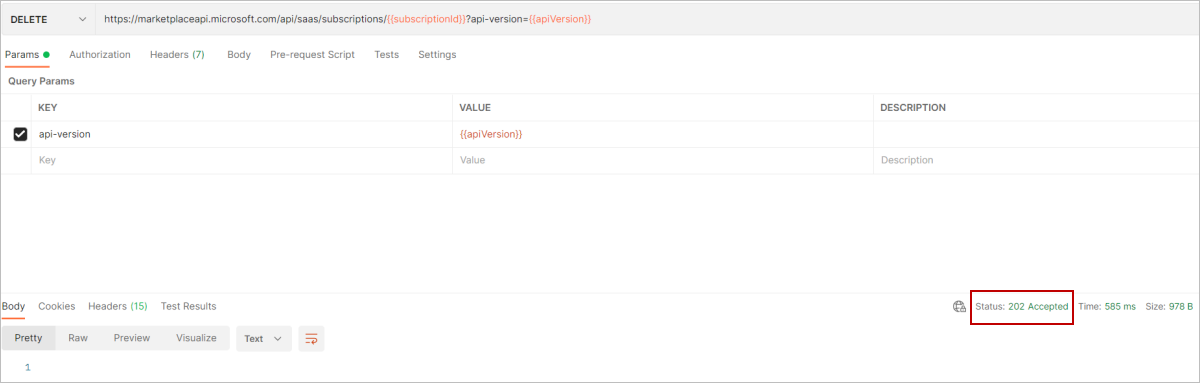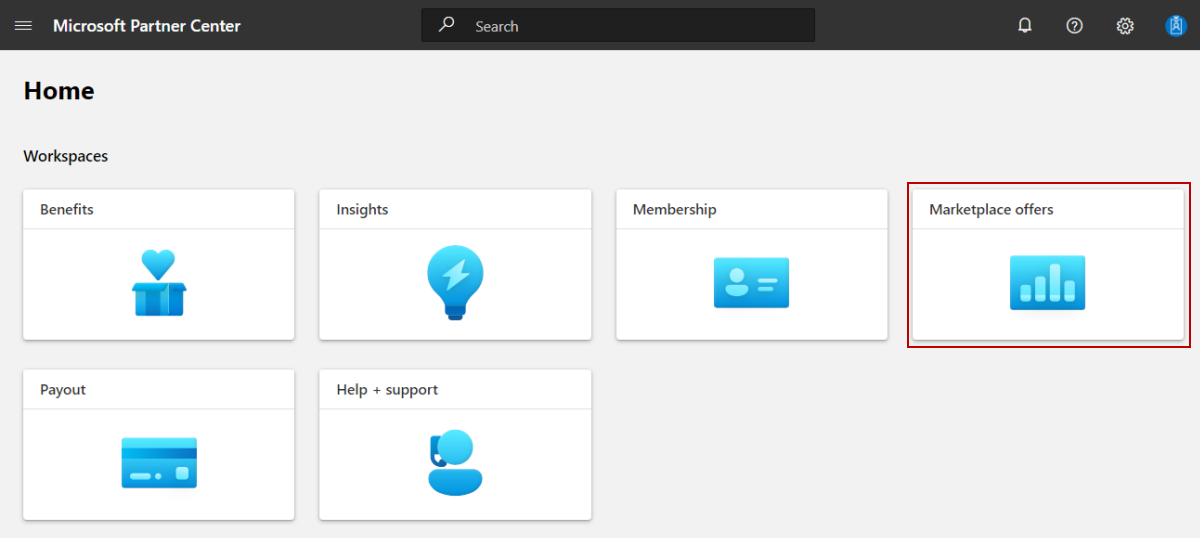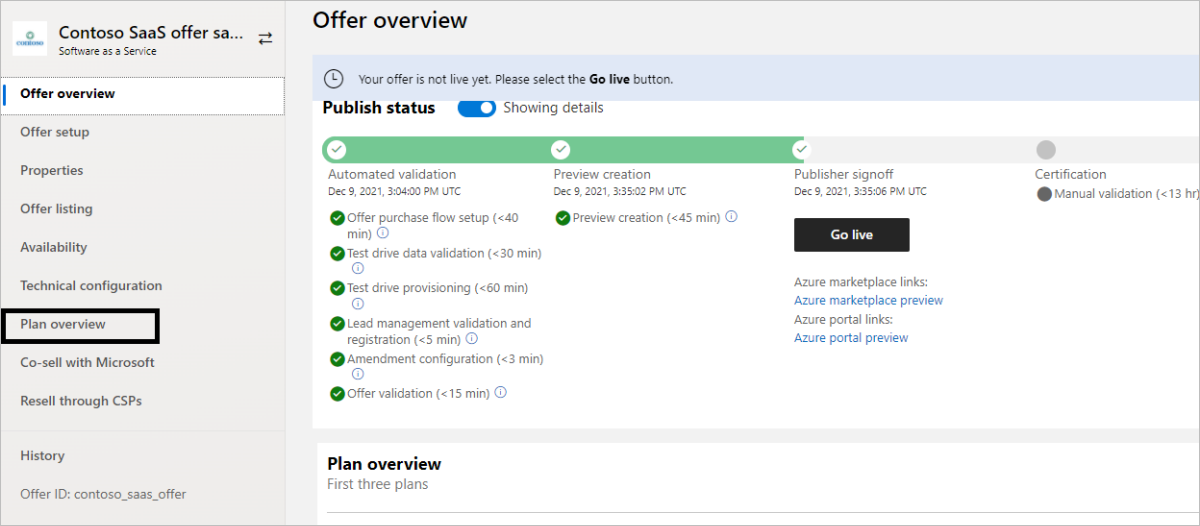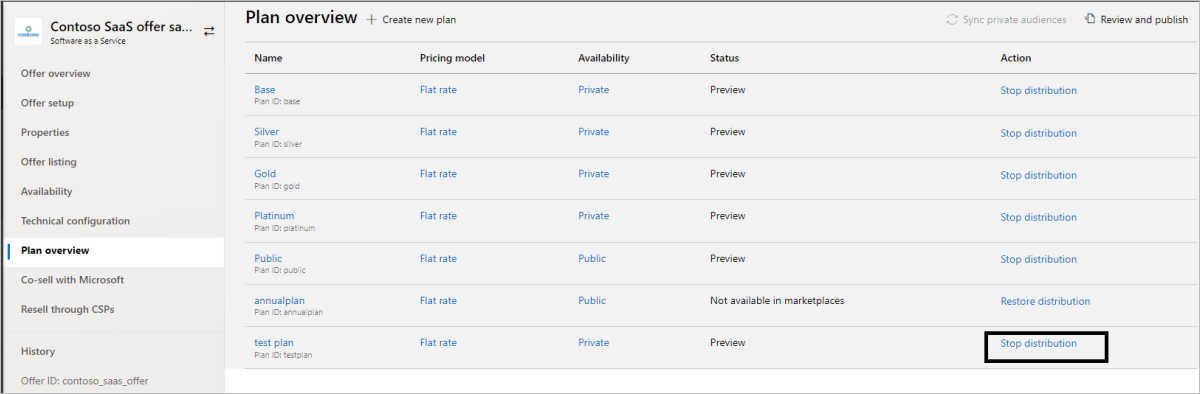Unsubscribe from and deactivate a test plan
When you’re done testing a plan, you can unsubscribe from and deactivate the plan.
Unsubscribe from a plan
Publishers can unsubscribe a customer from the system, using the Cancel Subscription API.
Using Postman, send a DELETE API action against
subscriptionId.Once unsubscribe is successful, you will receive Status Code 202 Accepted.
Deactivate a test plan
Use these steps to deactivate a test plan after you’re done testing the plan.
Note
If there is only one plan in your offer, you must create another plan before you can deactivate the test plan.
Sign in to Partner Center.
On the Home page, select the Marketplace offers tile.
On the Marketplace Offers page, select the offer that contains the plan you want to deactivate.
In the left-nav, select Plan overview.
For the plan you want to deactivate, in the Action column, select Stop distribution.
To confirm that you want to deactivate the plan, in the dialog box that appears, enter the Plan ID and select the Stop selling button.
Once you deactivate the plan, it will be no longer available in the marketplaces.
Next Steps
Feedback
Coming soon: Throughout 2024 we will be phasing out GitHub Issues as the feedback mechanism for content and replacing it with a new feedback system. For more information see: https://aka.ms/ContentUserFeedback.
Submit and view feedback for