Tutorial: Delete network functions on Azure Stack Edge
In this tutorial, you learn how to delete a network function and a device in Azure Network Function Manager by using the Azure portal.
Delete a network function
Sign in to the Azure portal.
Go to the Azure Network Manager - Devices resource in which you've deployed a network function. Under Network Function, select the function that you want to delete.
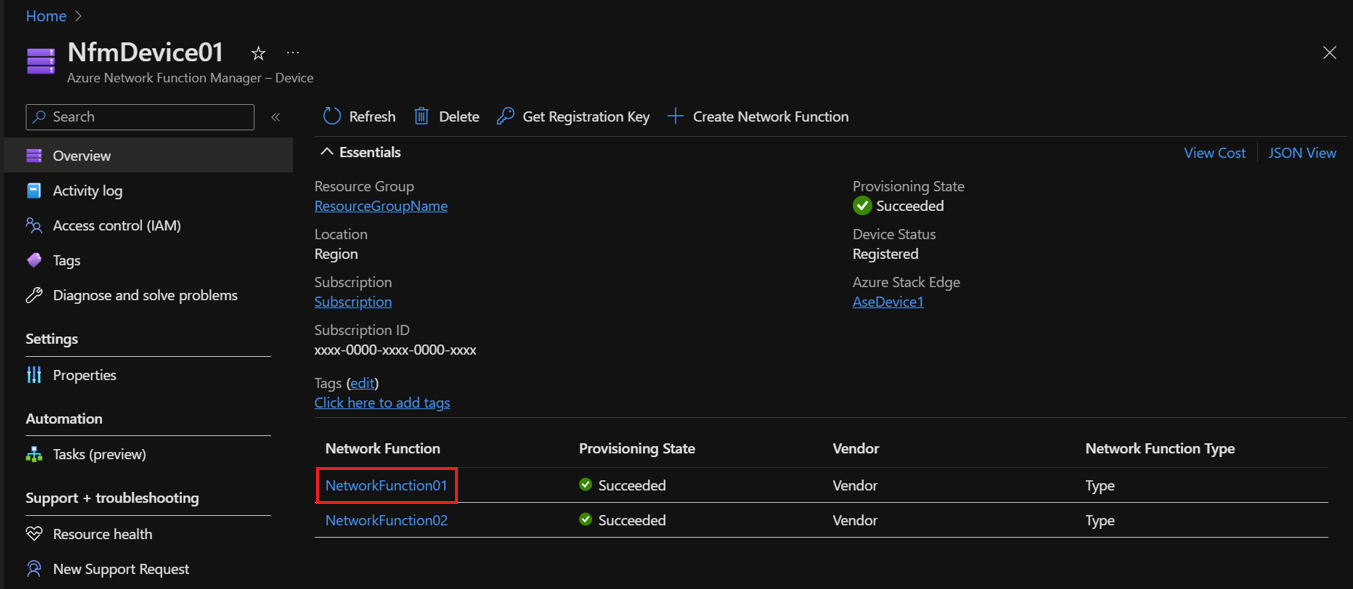
Select Delete.
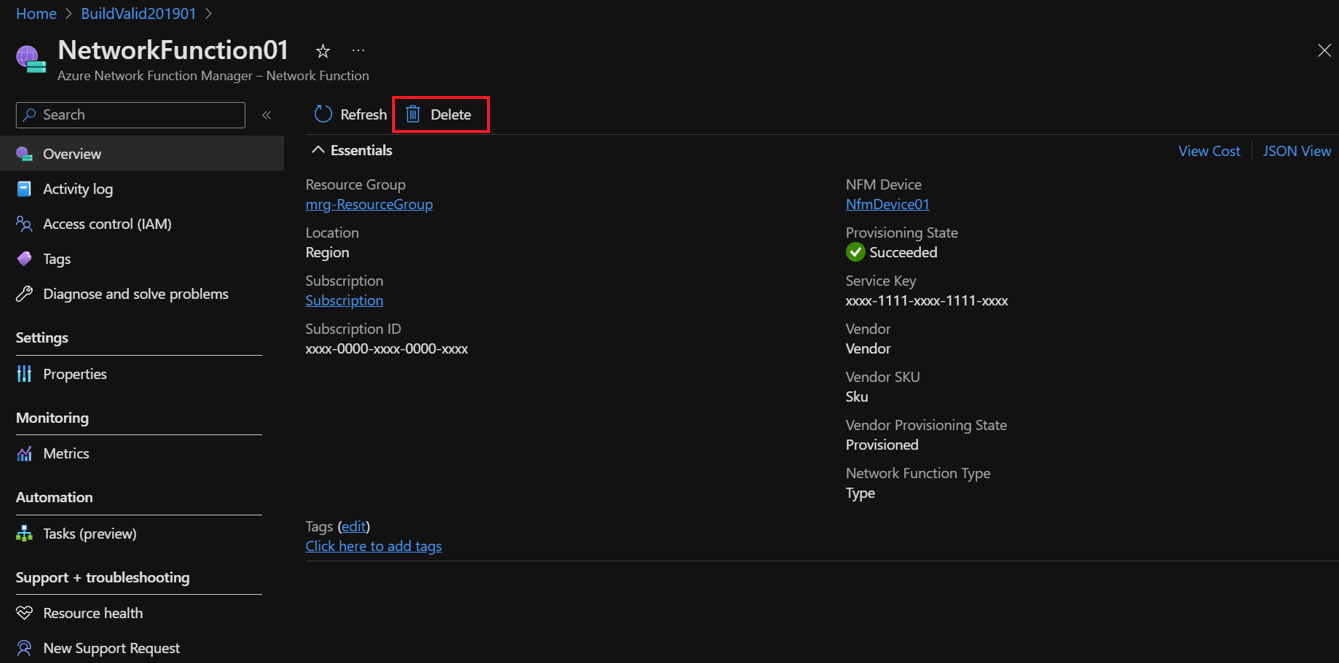
You might encounter a "Failed to delete resource" error while you're deleting the network function.
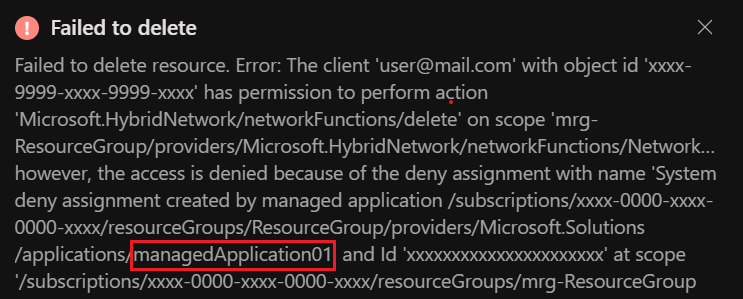
If so, use the search box in the Azure portal to search for the managed application that the error mentioned. When the managed application appears under Resources, select it.

In the details for the managed application, select Delete.
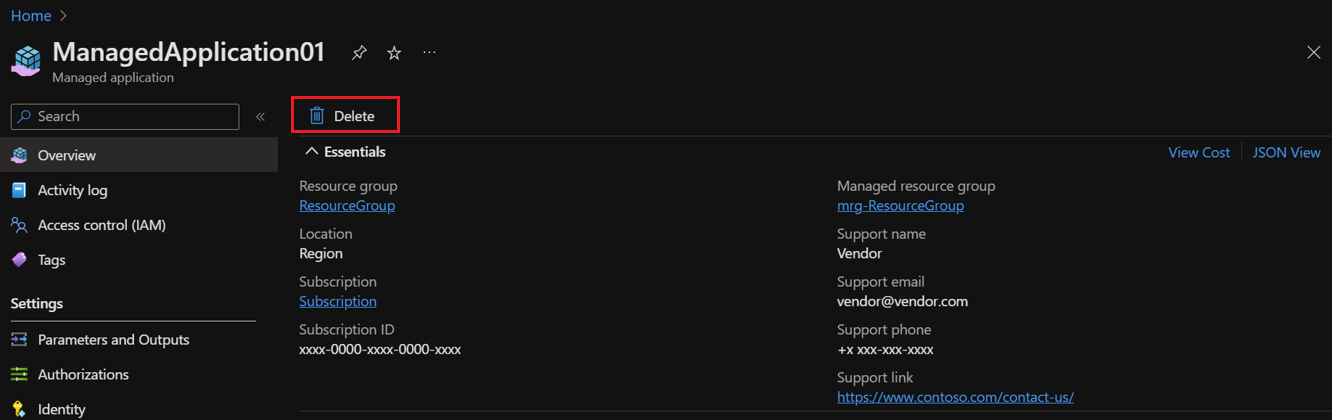
Delete a device
Important
Ensure that all the network functions deployed within Azure Network Function Manager are deleted before you delete a device.
Go to the Azure Network Manager - Devices resource in which you've deleted a network function, and then select Delete.
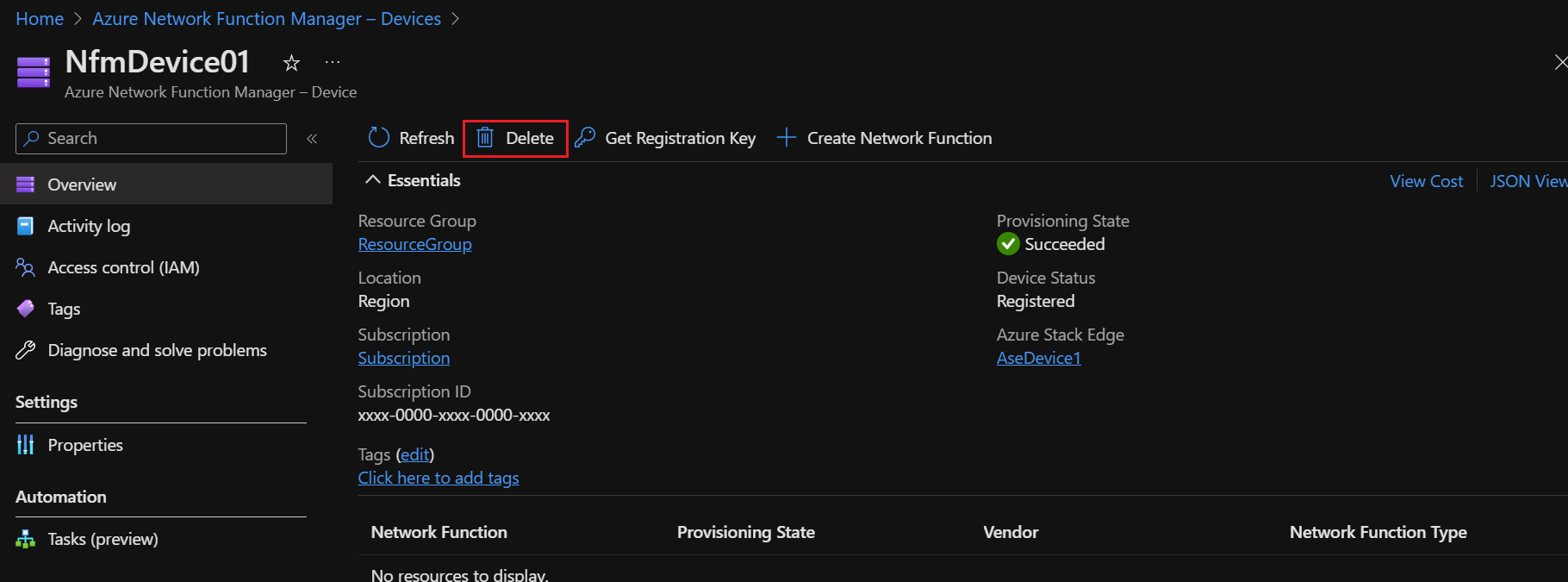
Feedback
Coming soon: Throughout 2024 we will be phasing out GitHub Issues as the feedback mechanism for content and replacing it with a new feedback system. For more information see: https://aka.ms/ContentUserFeedback.
Submit and view feedback for