Configure an application security group with a private endpoint
Azure Private Link private endpoints support application security groups (ASGs) for network security. You can associate private endpoints with an existing ASG in your current infrastructure alongside virtual machines and other network resources.
Prerequisites
An Azure account with an active subscription. If you don't already have an Azure account, create an account for free.
An Azure web app with a Premium V2 tier or higher app service plan deployed in your Azure subscription.
- For more information and an example, see Quickstart: Create an ASP.NET Core web app in Azure.
- The example web app in this article is named myWebApp1979. Replace the example with your web app name.
An existing ASG in your subscription. For more information about ASGs, see Application security groups.
- The example ASG used in this article is named myASG. Replace the example with your application security group.
An existing Azure virtual network and subnet in your subscription. For more information about creating a virtual network, see Quickstart: Create a virtual network using the Azure portal.
- The example virtual network used in this article is named myVNet. Replace the example with your virtual network.
The latest version of the Azure CLI, installed.
- Check your version of the Azure CLI in a terminal or command window by running
az --version. For the latest version, see the most recent release notes. - If you don't have the latest version of the Azure CLI, update it by following the installation guide for your operating system or platform.
- Check your version of the Azure CLI in a terminal or command window by running
If you choose to install and use PowerShell locally, this article requires Azure PowerShell module version 5.4.1 or later. To find the installed version, run Get-Module -ListAvailable Az. If you need to upgrade, see Install the Azure PowerShell module. If you're running PowerShell locally, you also need to run Connect-AzAccount to create a connection with Azure.
Create a private endpoint with an ASG
You can associate an ASG with a private endpoint when it's created. The following procedures demonstrate how to associate an ASG with a private endpoint when it's created.
Sign in to the Azure portal.
In the search box at the top of the portal, enter Private endpoint. Select Private endpoints in the search results.
Select + Create in Private endpoints.
On the Basics tab of Create a private endpoint, enter or select the following information:
Value Setting Project details Subscription Select your subscription. Resource group Select your resource group. In this example, it's myResourceGroup. Instance details Name Enter myPrivateEndpoint. Region Select East US. Select Next: Resource at the bottom of the page.
On the Resource tab, enter or select the following information:
Value Setting Connection method Select Connect to an Azure resource in my directory. Subscription Select your subscription. Resource type Select Microsoft.Web/sites. Resource Select mywebapp1979. Target subresource Select sites. Select Next: Virtual Network at the bottom of the page.
On the Virtual Network tab, enter or select the following information:
Value Setting Networking Virtual network Select myVNet. Subnet Select your subnet. In this example, it's myVNet/myBackendSubnet(10.0.0.0/24). Enable network policies for all private endpoints in this subnet. Leave the default selected. Application security group Application security group Select myASG. 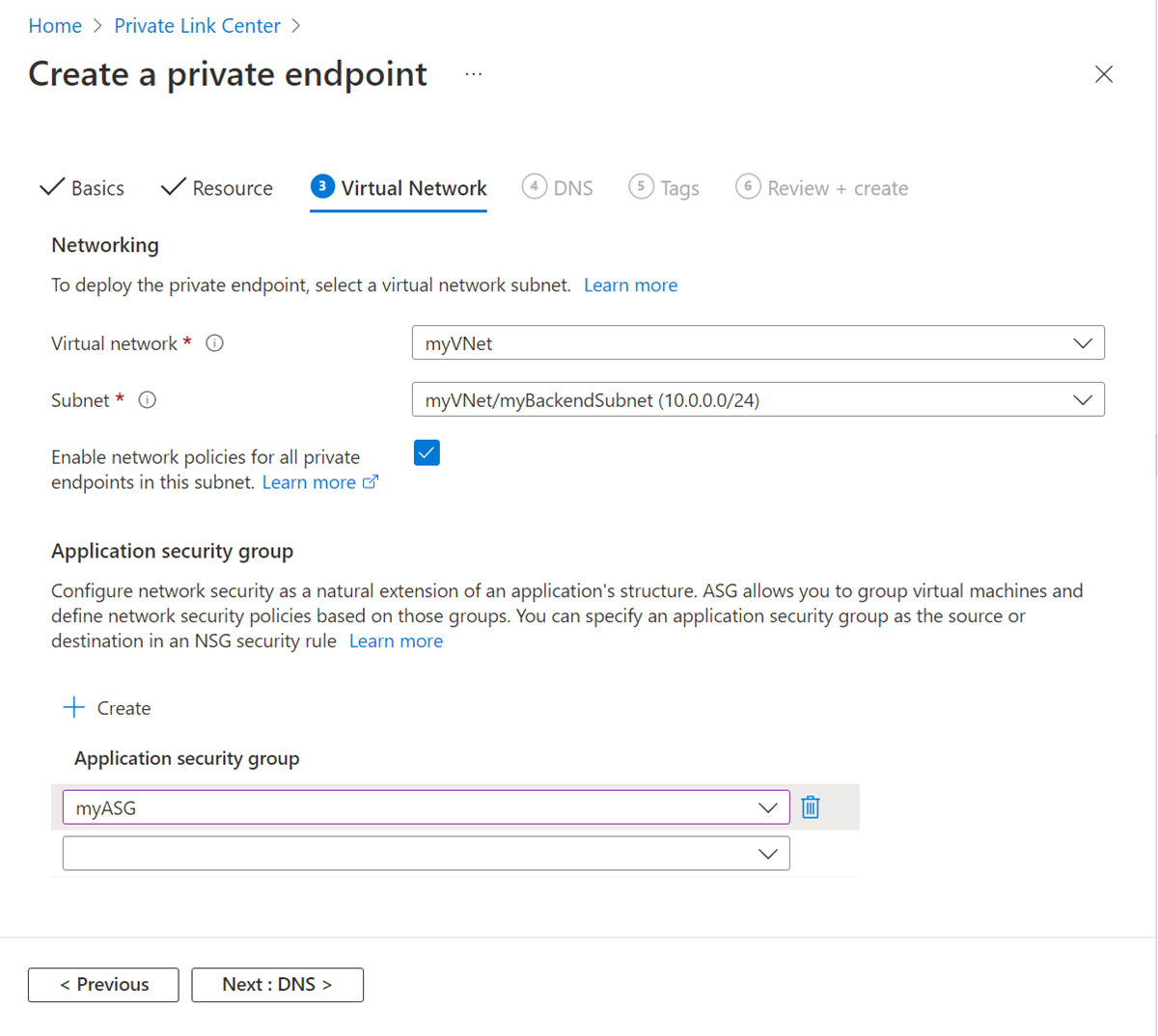
Select Next: DNS at the bottom of the page.
Select Next: Tags at the bottom of the page.
Select Next: Review + create.
Select Create.
Associate an ASG with an existing private endpoint
You can associate an ASG with an existing private endpoint. The following procedures demonstrate how to associate an ASG with an existing private endpoint.
Important
You must have a previously deployed private endpoint to proceed with the steps in this section. The example endpoint used in this section is named myPrivateEndpoint. Replace the example with your private endpoint.
Sign in to the Azure portal.
In the search box at the top of the portal, enter Private endpoint. Select Private endpoints in the search results.
In Private endpoints, select myPrivateEndpoint.
In myPrivateEndpoint, in Settings, select Application security groups.
In Application security groups, select myASG in the dropdown box.
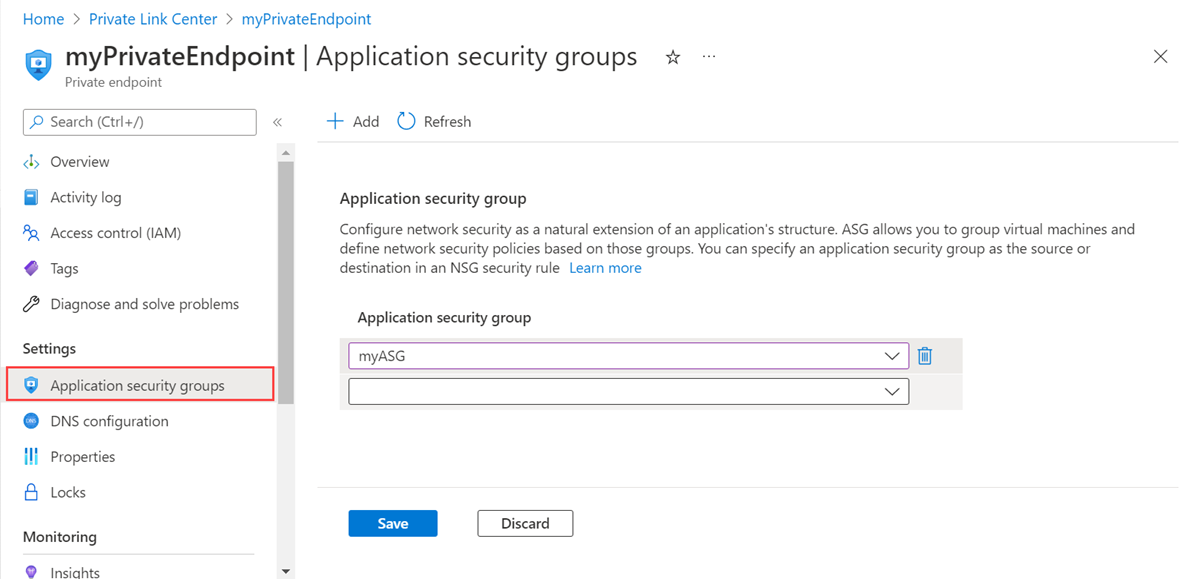
Select Save.
Next steps
For more information about Azure Private Link, see:
Feedback
Coming soon: Throughout 2024 we will be phasing out GitHub Issues as the feedback mechanism for content and replacing it with a new feedback system. For more information see: https://aka.ms/ContentUserFeedback.
Submit and view feedback for