Asset certification in the Microsoft Purview data catalog
As a Microsoft Purview data catalog grows in size, it becomes important for data consumers to understand what assets they can trust. Data consumers must know if an asset meet their organization's quality standards and can be regarded as reliable. Microsoft Purview allows data stewards to manually endorse assets to indicate that they're ready to use across an organization or business unit. This article describes how data stewards can certify assets and data consumers can view certification labels.
How to certify an asset
To certify an asset, you must be a data curator for the collection containing the asset.
Navigate to the asset details of the desired asset. Select Edit.
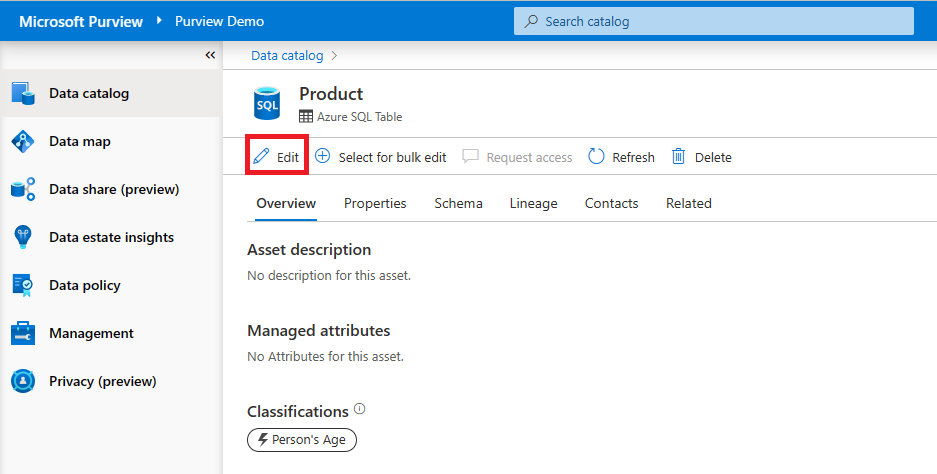
Toggle the Certified field to Yes.
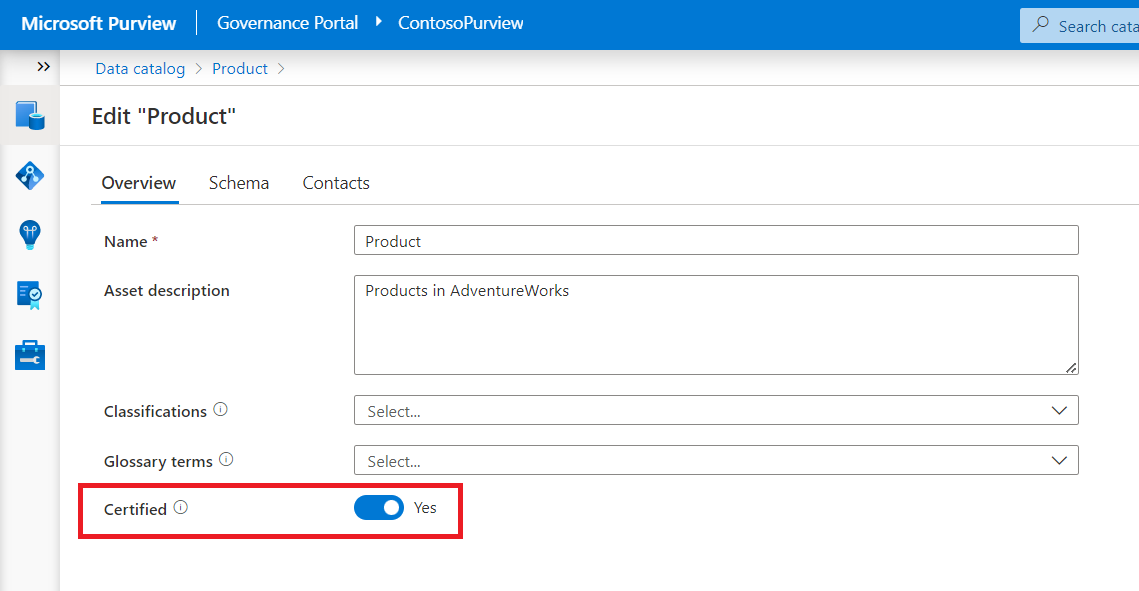
Save your changes. The asset has a "Certified" label next to the asset name.
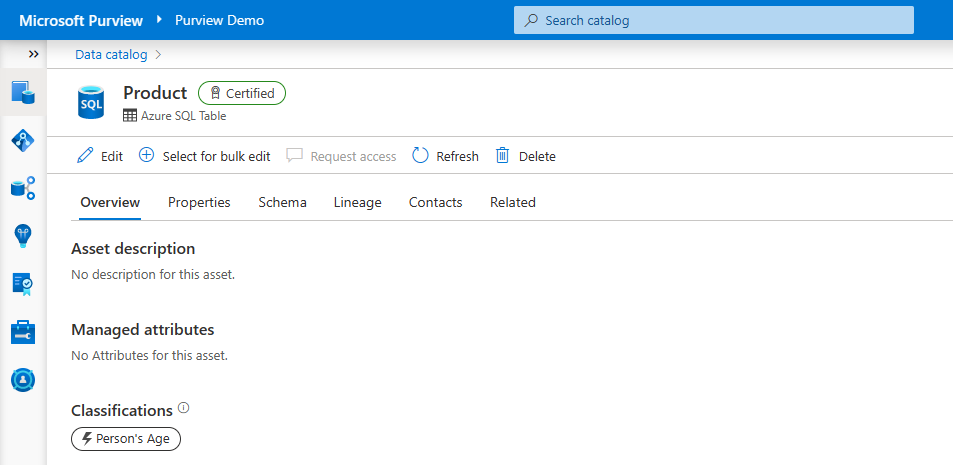
Note
PowerBI assets can only be certified in a PowerBI workspace. PowerBI endorsement labels are displayed in Microsoft Purview's search and browse experiences.
Certify assets in bulk
You can use the Microsoft Purview bulk edit experience to certify multiple assets at once.
After searching or browsing the data catalog, select checkbox next to the assets you wish to certify.
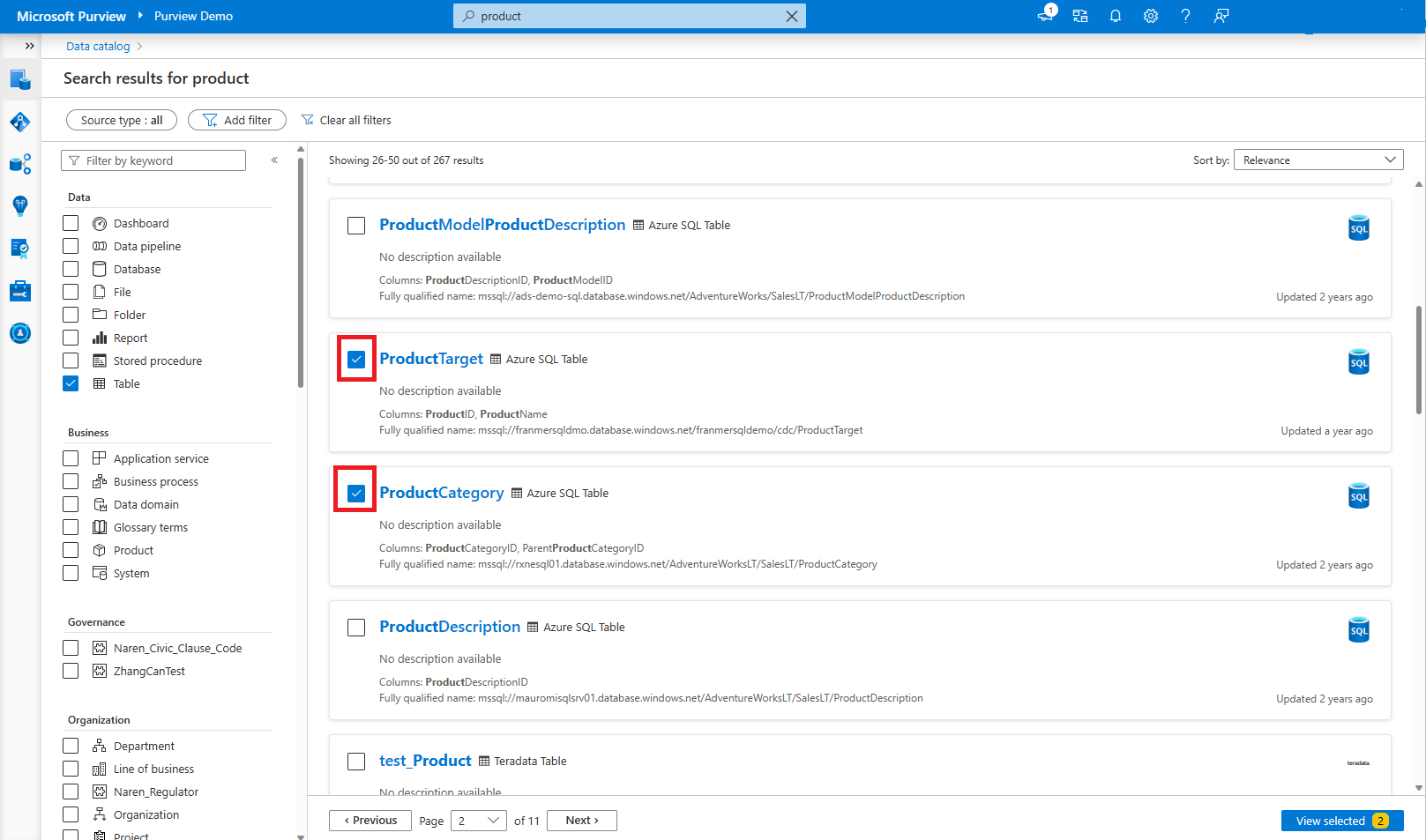
Select View selected.
Select Bulk edit
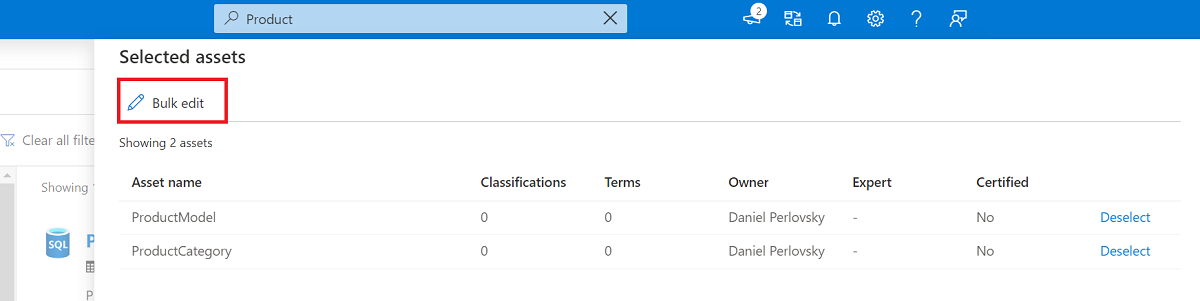
Choose attribute Certified, operation Replace with, and new value Yes.
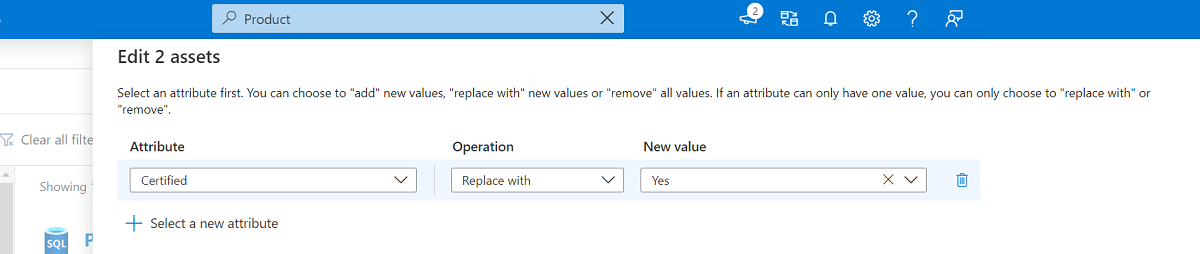
Select Apply
All assets selected have the "Certified" label.
Viewing certification labels in Search
When search or browsing the data catalog, you see a certification label on any asset that is certified. Certified assets boosted in search results to help data consumers discover them easily.
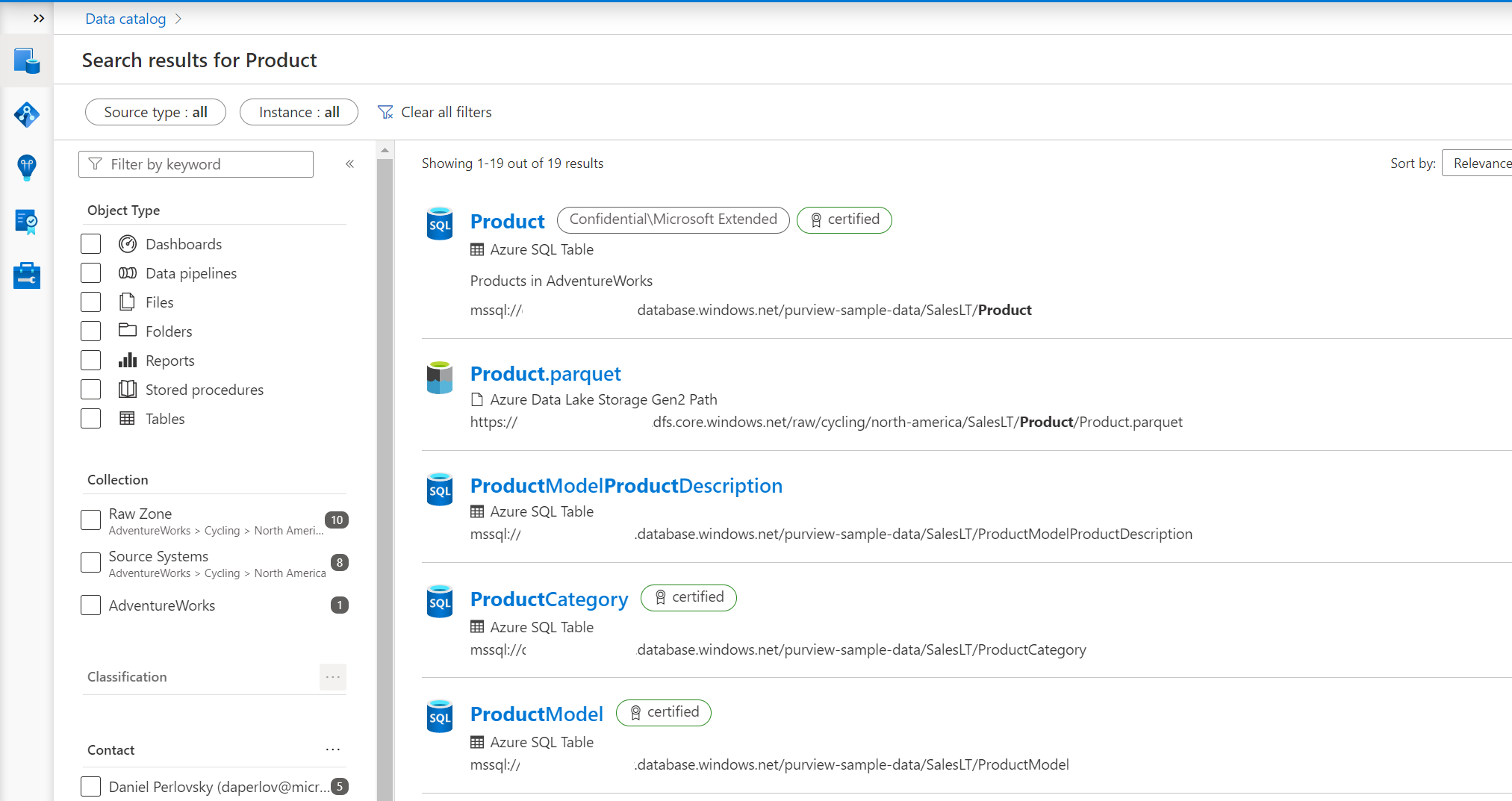
Next steps
Discover your assets in the Microsoft Purview Data Catalog by either:
Feedback
Coming soon: Throughout 2024 we will be phasing out GitHub Issues as the feedback mechanism for content and replacing it with a new feedback system. For more information see: https://aka.ms/ContentUserFeedback.
Submit and view feedback for