How to delete self-service data access policies
In a Microsoft Purview catalog, you can now request access to data assets. If policies are currently available for the data source type and the data source has Data Policy Enforcement enabled, a self-service policy is generated when a data access request is approved.
This article describes how to delete self-service data access policies that have been auto-generated by approved access requests.
Prerequisites
Important
To delete self-service policies, make sure that the below prerequisites are completed.
Self-service policies must exist to be deleted. To enable and create self-service policies, follow these articles:
- Enable Data Policy Enforcement - this will allow Microsoft Purview to create policies for your sources.
- Create a self-service data access workflow - this will enable users to request access to data sources from within Microsoft Purview.
- Approve a self-service data access request - after approving a request, if your workflow from the previous step includes the ability to create a self-service data policy, your policy will be created and will be viewable.
Permission
Only users with Policy Admin privilege can delete self-service data access policies.
Steps to delete self-service data access policies
The Microsoft Purview governance portal can be launched as shown below from the Azure portal or by using the url directly.
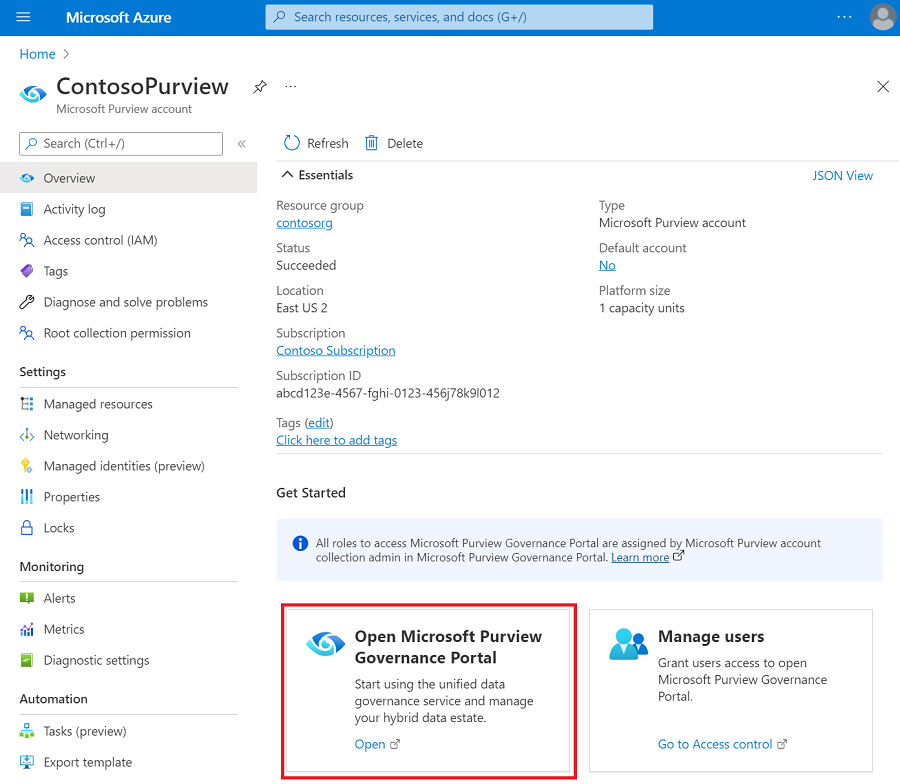
Select the policy management tab to launch the self-service access policies.
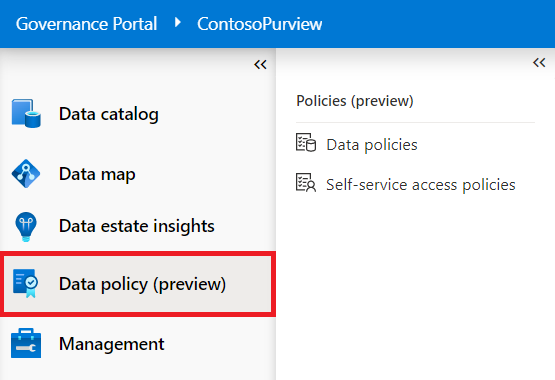
Open the self-service access policies tab.
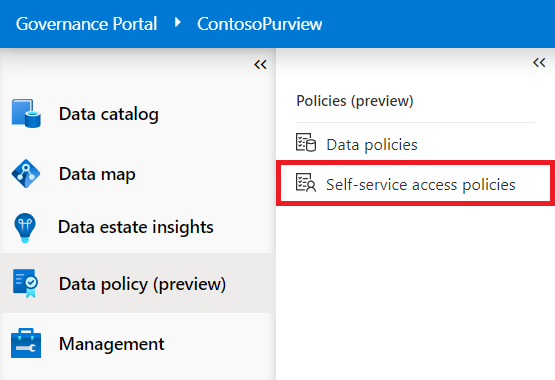
Here you'll see all your policies. Select the policies that need to be deleted. The policies can be sorted and filtered by any of the displayed columns to improve your search.
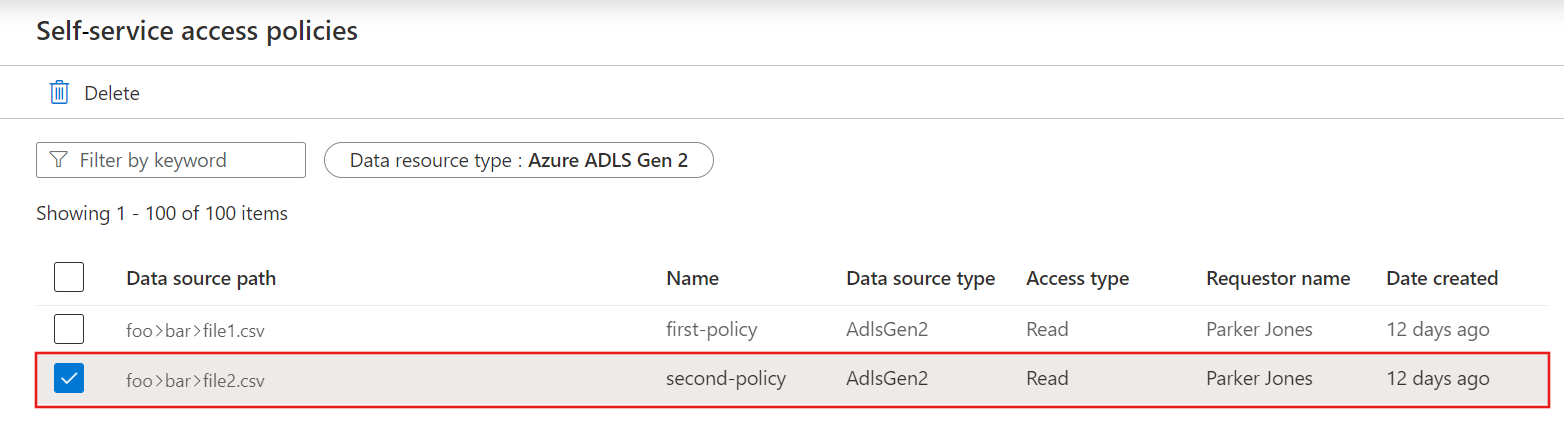
Select the delete button to delete all selected policies.
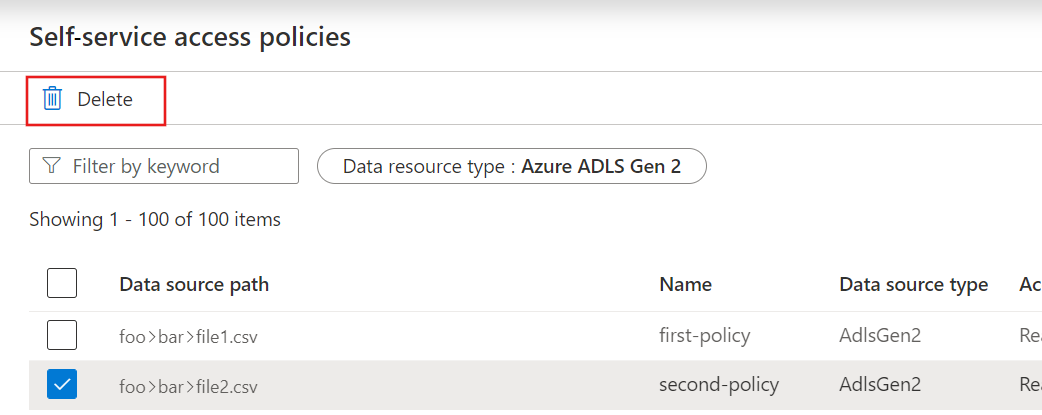
Select OK on the confirmation dialog box to delete the policy. Refresh the screen to confirm that the policies have been deleted.
Next steps
Feedback
Coming soon: Throughout 2024 we will be phasing out GitHub Issues as the feedback mechanism for content and replacing it with a new feedback system. For more information see: https://aka.ms/ContentUserFeedback.
Submit and view feedback for