Events
Take the Microsoft Learn AI Skills Challenge
Sep 24, 11 PM - Nov 1, 11 PM
Elevate your skills in Microsoft Fabric and earn a digital badge by November 1.
Register nowThis browser is no longer supported.
Upgrade to Microsoft Edge to take advantage of the latest features, security updates, and technical support.
Service Bus partitions enable queues and topics, or messaging entities, to be partitioned across multiple message brokers. Partitioning means that the overall throughput of a partitioned entity is no longer limited by the performance of a single message broker. Partitioned queues and topics can contain all advanced Service Bus features, such as support for transactions and sessions. For more information, see Partitioned queues and topics. This article shows you different ways to enable partitioning for a Service Bus Premium namespace. All entities in this namespace will be partitioned.
Note
When creating a namespace in the Azure portal, set the Partitioning to Enabled and choose the number of partitions, as shown in the following image.
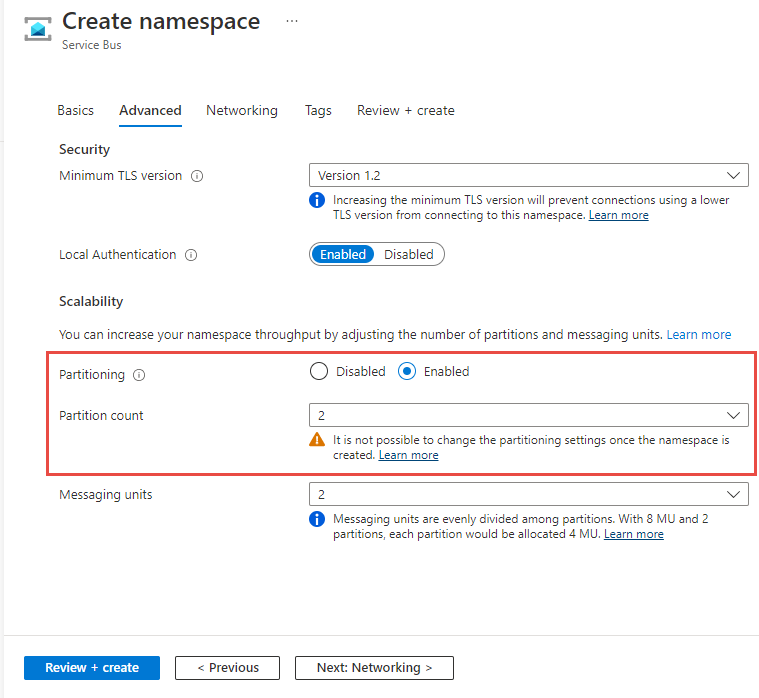
To create a namespace with partitioning enabled, use the az servicebus namespace create command with --premium-messaging-partitions set to a number larger than 1.
az servicebus namespace create \
--resource-group myresourcegroup \
--name mynamespace \
--location westus
--sku Premium
--premium-messaging-partitions 4
To create a namespace with partitioning enabled, use the New-AzServiceBusNamespace command with -PremiumMessagingPartition set to a number larger than 1.
New-AzServiceBusNamespace -ResourceGroupName myresourcegroup `
-Name mynamespace `
-Location westus `
-PremiumMessagingPartition 4
To create a namespace with partitioning enabled, set partitions to a number larger than 1 in the namespace properties section. In the example below a partitioned namespace is created with 4 partitions, and 1 messaging unit assigned to each partition. For more information, see Microsoft.ServiceBus namespaces template reference.
{
"$schema": "https://schema.management.azure.com/schemas/2019-04-01/deploymentTemplate.json#",
"contentVersion": "1.0.0.0",
"parameters": {
"serviceBusNamespaceName": {
"type": "string",
"metadata": {
"description": "Name of the Service Bus namespace"
}
},
"location": {
"type": "string",
"defaultValue": "[resourceGroup().location]",
"metadata": {
"description": "Location for all resources."
}
}
},
"resources": [
{
"type": "Microsoft.ServiceBus/namespaces",
"apiVersion": "2022-10-01-preview",
"name": "[parameters('serviceBusNamespaceName')]",
"location": "[parameters('location')]",
"sku": {
"name": "Premium",
"capacity": 4
},
"properties": {
"premiumMessagingPartitions": 4
}
}
]
}
Try the samples in the language of your choice to explore Azure Service Bus features.
Events
Take the Microsoft Learn AI Skills Challenge
Sep 24, 11 PM - Nov 1, 11 PM
Elevate your skills in Microsoft Fabric and earn a digital badge by November 1.
Register nowTraining