Deploy a Service Fabric managed cluster across availability zones
Availability Zones in Azure are a high-availability offering that protects your applications and data from datacenter failures. An Availability Zone is a unique physical location equipped with independent power, cooling, and networking within an Azure region.
Service Fabric managed cluster supports deployments that span across multiple Availability Zones to provide zone resiliency. This configuration ensures high-availability of the critical system services and your applications to protect from single-points-of-failure. Azure Availability Zones are only available in select regions. For more information, see Azure Availability Zones Overview.
Note
Availability Zone spanning is only available on Standard SKU clusters.
Sample templates are available: Service Fabric cross availability zone template
Topology for zone resilient Azure Service Fabric managed clusters
Note
The benefit of spanning the primary node type across availability zones is really only seen for three zones and not just two.
A Service Fabric cluster distributed across Availability Zones (AZ) ensures high availability of the cluster state.
The recommended topology for managed cluster requires the following resources:
- The cluster SKU must be Standard
- Primary node type should have at least nine nodes (3 in each AZ) for best resiliency, but supports minimum number of six (2 in each AZ).
- Secondary node types should have at least six nodes for best resiliency, but supports minimum number of three.
Note
Only 3 Availability Zone deployments are supported.
Note
It is not possible to do an in-place change of virtual machine scale sets in a managed cluster from non-zone-spanning to a zone-spanned cluster.
Diagram that shows the Azure Service Fabric Availability Zone architecture
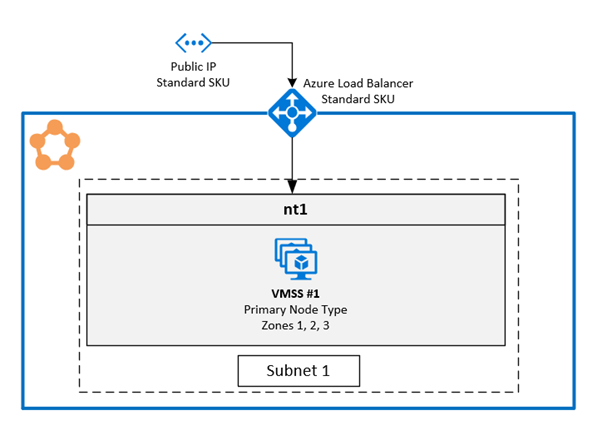
Sample node list depicting FD/UD formats in a virtual machine scale set spanning zones
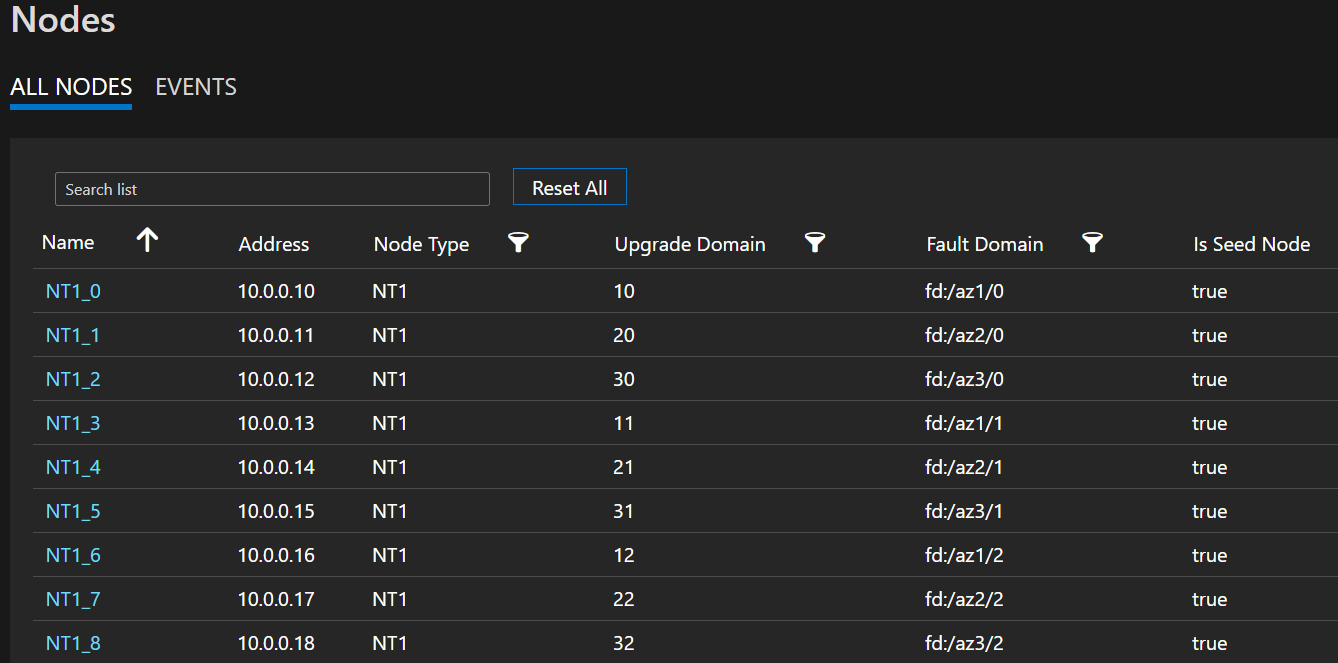
Distribution of Service replicas across zones: When a service is deployed on the node types that are spanning zones, the replicas are placed to ensure they land up in separate zones. This separation is ensured as the fault domain’s on the nodes present in each of these node types are configured with the zone information (i.e. FD = fd:/zone1/1 etc.). For example: for five replicas or instances of a service, the distribution is 2-2-1 and runtime tries to ensure equal distribution across AZs.
User Service Replica Configuration: Stateful user services deployed on the cross-availability zone node types should be configured with this configuration: replica count with target = 9, min = 5. This configuration helps the service to be working even when one zone goes down since six replicas will be still up in the other two zones. An application upgrade in such a scenario will also go through.
Zone down scenario: When a zone goes down, all the nodes in that zone appear as down. Service replicas on these nodes will also be down. Since there are replicas in the other zones, the service continues to be responsive with primary replicas failing over to the zones that are functioning. The services will appear in warning state as the target replica count isn't met and the virtual machine (VM) count is still more than the defined min target replica size. As a result, Service Fabric load balancer brings up replicas in the working zones to match the configured target replica count. At this point, the services should appear healthy. When the zone that was down comes back up, the load balancer will again spread all the service replicas evenly across all the zones.
Networking Configuration
For more information, see Configure network settings for Service Fabric managed clusters.
Enabling a zone resilient Azure Service Fabric managed cluster
To enable a zone resilient Azure Service Fabric managed cluster, you must include the following ZonalResiliency property, which specifies if the cluster is zone resilient or not.
{
"apiVersion": "2021-05-01",
"type": "Microsoft.ServiceFabric/managedclusters",
"properties": {
...
"zonalResiliency": "true",
...
}
}
Migrate an existing nonzone resilient cluster to Zone Resilient (Preview)
Existing Service Fabric managed clusters that aren't spanned across availability zones can now be migrated in-place to span availability zones. Supported scenarios include clusters created in regions that have three availability zones and clusters in regions where three availability zones are made available post-deployment.
Requirements:
- Standard SKU cluster.
- Three availability zones in the region.
Note
Migration to a zone resilient configuration can cause a brief loss of external connectivity through the load balancer, but will not affect cluster health. This occurs when a new Public IP needs to be created in order to make the networking resilient to Zone failures. Please plan the migration accordingly.
Start with determining if a new IP is required and what resources need to be migrated to become zone resilient. To get the current Availability Zone resiliency state for the resources of the managed cluster, use the following API call:
POST https://management.azure.com/subscriptions/{subscriptionId}/resourceGroups/{resourceGroupName}/providers/Microsoft.ServiceFabric/managedClusters/{clusterName}/getazresiliencystatus?api-version=2022-02-01-previewOr you can use the Az Module as follows:
Select-AzSubscription -SubscriptionId {subscriptionId} Invoke-AzResourceAction -ResourceId /subscriptions/{subscriptionId}/resourceGroups/{resourceGroupName}/providers/Microsoft.ServiceFabric/managedClusters/{clusterName} -Action getazresiliencystatus -ApiVersion 2022-02-01-previewThe command should provide a response similar to:
{ "baseResourceStatus" :[ { "resourceName": "sfmccluster1" "resourceType": "Microsoft.Storage/storageAccounts" "isZoneResilient": false }, { "resourceName": "PublicIP-sfmccluster1" "resourceType": "Microsoft.Network/publicIPAddresses" "isZoneResilient": false }, { "resourceName": "primary" "resourceType": "Microsoft.Compute/virutalmachinescalesets" "isZoneResilient": false } ], "isClusterZoneResilient": false }If the Public IP resource isn't zone resilient, migration of the cluster will cause a brief loss of external connectivity. This connection loss is due to the migration setting up new Public IP and updating the cluster Fully qualified domain name (FQDN) to the new IP. If the Public IP resource is zone resilient, migration won't modify the Public IP resource nor the FQDN, and there will be no external connectivity impact.
Initiate conversion of the underlying storage account created for managed cluster from Locally redundant storage (LRS) to Zone Redundant Storage (ZRS) using customer-initiated conversion. The resource group of storage account that needs to be migrated would be of the form "SFC_ClusterId"(ex SFC_9240df2f-71ab-4733-a641-53a8464d992d) under the same subscription as the managed cluster resource.
Add zones property to existing node types
This step configures the managed Virtual Machine Scale Set associated with the node type as zone-resilient, ensuring that any new VMs added to it will be deployed across availability zones (Zonal VMs). If the specified node type is primary, the resource provider will perform the migration of the Public IP along with a cluster FQDN DNS update, if needed, to become zone resilient. Use the
getazresiliencystatusAPI to understand implication of this step.
Use apiVersion 2022-02-01-preview or higher.
Add the
zonesparameter set to["1", "2", "3"]to existing node types:{ "apiVersion": "2024-02-01-preview", "type": "Microsoft.ServiceFabric/managedclusters/nodetypes", "name": "[concat(parameters('clusterName'), '/', parameters('nodeTypeName'))]", "location": "[resourcegroup().location]", "dependsOn": [ "[concat('Microsoft.ServiceFabric/managedclusters/', parameters('clusterName'))]" ], "properties": { ... "isPrimary": true, "zones": ["1", "2", "3"] ... } }, { "apiVersion": "2024-02-01-preview", "type": "Microsoft.ServiceFabric/managedclusters/nodetypes", "name": "[concat(parameters('clusterName'), '/', parameters('nodeTypeNameSecondary'))]", "location": "[resourcegroup().location]", "dependsOn": [ "[concat('Microsoft.ServiceFabric/managedclusters/', parameters('clusterName'))]" ], "properties": { ... "isPrimary": false, "zones": ["1", "2", "3"] ... } }
Scale Node types to add Zonal nodes and remove Regional nodes
At this stage, the Virtual Machine Scale Sets is marked as zone-resilient. So, when scaling up, newly added nodes will be zonal, and when scaling down, regional nodes will be removed. This approach provides the flexibility to scale in any order that aligns with your capacity requirements by adjusting the
vmInstanceCountproperty on the node types.For example, if the initial vmInstanceCount is set to 6 (indicating six regional nodes), you can perform two deployments:
- First deployment: Increase the vmInstanceCount to 12 to add 6 Zonal nodes.
- Second deployment: Decrease the vmInstanceCount to 6 to remove all Regional nodes.
Throughout the process, you can check the
getazresiliencystatusAPI to retrieve the progress status, as illustrated below. The process is considered complete once each node type has a minimum of six zonal nodes and 0 regional nodes.{ "baseResourceStatus" :[ { "resourceName": "sfmccluster1" "resourceType": "Microsoft.Storage/storageAccounts" "isZoneResilient": true }, { "resourceName": "PublicIP-sfmccluster1" "resourceType": "Microsoft.Network/publicIPAddresses" "isZoneResilient": true }, { "resourceName": "ntPrimary" "resourceType": "Microsoft.Compute/virutalmachinescalesets" "isZoneResilient": false "details": "Status: InProgress, ZonalNodes: 6, RegionalNodes: 6" }, { "resourceName": "ntSecondary" "resourceType": "Microsoft.Compute/virutalmachinescalesets" "isZoneResilient": true "details": "Status: Done, ZonalNodes: 6, RegionalNodes: 0" } ], "isClusterZoneResilient": false }Note
The scaling process for the primary node type will require additional time, as each addition or removal of a node will initiate a service fabric cluster upgrade.
Mark the cluster resilient to zone failures
This step helps in future deployments, since it ensures all future deployments of node types span across availability zones and thus cluster remains tolerant to AZ failures. Set
zonalResiliency: truein the cluster ARM template and do a deployment to mark cluster as zone resilient and ensure all new node type deployments span across availability zones. This update is only allowed if all node types have at least six zonal nodes and 0 regional nodes.{ "apiVersion": "2022-02-01-preview", "type": "Microsoft.ServiceFabric/managedclusters", "zonalResiliency": "true" }You can also see the updated status in portal under Overview -> Properties similar to
Zonal resiliency True, once complete.Validate all the resources are zone resilient
To validate the Availability Zone resiliency state for the resources of the managed cluster, use the following GET API call:
POST https://management.azure.com/subscriptions/{subscriptionId}/resourceGroups/{resourceGroupName}/providers/Microsoft.ServiceFabric/managedClusters/{clusterName}/getazresiliencystatus?api-version=2022-02-01-previewThis API call should provide a response similar to:
{ "baseResourceStatus" :[ { "resourceName": "sfmccluster1" "resourceType": "Microsoft.Storage/storageAccounts" "isZoneResilient": true }, { "resourceName": "PublicIP-sfmccluster1" "resourceType": "Microsoft.Network/publicIPAddresses" "isZoneResilient": true }, { "resourceName": "ntPrimary" "resourceType": "Microsoft.Compute/virutalmachinescalesets" "isZoneResilient": true "details": "Status: Done, ZonalNodes: 6, RegionalNodes: 0" }, { "resourceName": "ntSecondary" "resourceType": "Microsoft.Compute/virutalmachinescalesets" "isZoneResilient": true "details": "Status: Done, ZonalNodes: 6, RegionalNodes: 0" } ], "isClusterZoneResilient": true }If you run in to any problems, reach out to support for assistance.
Enable FastZonalUpdate on Service Fabric managed clusters (preview)
Service Fabric managed clusters support faster cluster and application upgrades by reducing the max upgrade domains per availability zone. The default configuration right now can have at most 15 upgrade domains (UDs) in multiple AZ nodetype. This huge number of UDs reduced the upgrade velocity. The new configuration reduces the max UDs, which result in faster updates, keeping the safety of the upgrades intact.
The update should be done via ARM template by setting the zonalUpdateMode property to "fast" and then modifying a node type attribute, such as adding a node and then removing the node to each nodetype (see required steps 2 and 3). The Service Fabric managed cluster resource apiVersion should be 2022-10-01-preview or later.
- Modify the ARM template with the new property zonalUpdateMode.
"resources": [
{
"type": "Microsoft.ServiceFabric/managedClusters",
"apiVersion": "2022-10-01-preview",
'''
"properties": {
'''
"zonalResiliency": true,
"zonalUpdateMode": "fast",
...
}
}]
Add a node to a cluster by using the az sf cluster node add PowerShell command.
Remove a node from a cluster by using the az sf cluster node remove PowerShell command.
Feedback
Coming soon: Throughout 2024 we will be phasing out GitHub Issues as the feedback mechanism for content and replacing it with a new feedback system. For more information see: https://aka.ms/ContentUserFeedback.
Submit and view feedback for