Note
Access to this page requires authorization. You can try signing in or changing directories.
Access to this page requires authorization. You can try changing directories.
Azure Blob Storage is Microsoft's object storage solution for the cloud. Blob Storage is optimized for storing massive amounts of unstructured data. Unstructured data is data that doesn't adhere to a particular data model or definition, such as text or binary data.
About Blob Storage
Blob Storage is designed for:
- Serving images or documents directly to a browser.
- Storing files for distributed access.
- Streaming video and audio.
- Writing to log files.
- Storing data for backup and restore, disaster recovery, and archiving.
- Storing data for analysis by an on-premises or Azure-hosted service.
Users or client applications can access objects in Blob Storage via HTTP/HTTPS, from anywhere in the world. Objects in Blob Storage are accessible via the Azure Storage REST API, Azure PowerShell, Azure CLI, or an Azure Storage client library. Client libraries are available for different languages, including:
Clients can also securely connect to Blob Storage by using SSH File Transfer Protocol (SFTP) and mount Blob Storage containers by using the Network File System (NFS) 3.0 protocol.
About Azure Data Lake Storage Gen2
Blob Storage supports Azure Data Lake Storage Gen2, Microsoft's enterprise big data analytics solution for the cloud. Azure Data Lake Storage Gen2 offers a hierarchical file system as well as the advantages of Blob Storage, including:
- Low-cost, tiered storage
- High availability
- Strong consistency
- Disaster recovery capabilities
For more information about Data Lake Storage Gen2, see Introduction to Azure Data Lake Storage Gen2.
Blob Storage resources
Blob Storage offers three types of resources:
- The storage account
- A container in the storage account
- A blob in a container
The following diagram shows the relationship between these resources.
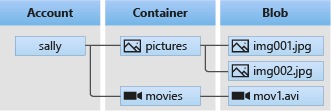
Storage accounts
A storage account provides a unique namespace in Azure for your data. Every object that you store in Azure Storage has an address that includes your unique account name. The combination of the account name and the Blob Storage endpoint forms the base address for the objects in your storage account.
For example, if your storage account is named mystorageaccount, then the default endpoint for Blob Storage is:
http://mystorageaccount.blob.core.windows.net
The following table describes the different types of storage accounts that are supported for Blob Storage:
| Type of storage account | Performance tier | Usage |
|---|---|---|
| General-purpose v2 | Standard | Standard storage account type for blobs, file shares, queues, and tables. Recommended for most scenarios using Blob Storage or one of the other Azure Storage services. |
| Block blob | Premium | Premium storage account type for block blobs and append blobs. Recommended for scenarios with high transaction rates or that use smaller objects or require consistently low storage latency. Learn more about workloads for premium block blob accounts... |
| Page blob | Premium | Premium storage account type for page blobs only. Learn more about workloads for premium page blob accounts... |
To learn more about types of storage accounts, see Azure storage account overview. For information about legacy storage account types, see Legacy storage account types.
To learn how to create a storage account, see Create a storage account.
Containers
A container organizes a set of blobs, similar to a directory in a file system. A storage account can include an unlimited number of containers, and a container can store an unlimited number of blobs.
A container name must be a valid DNS name, as it forms part of the unique URI (Uniform resource identifier) used to address the container or its blobs. Follow these rules when naming a container:
- Container names can be between 3 and 63 characters long.
- Container names must start with a letter or number, and can contain only lowercase letters, numbers, and the dash (-) character.
- Two or more consecutive dash characters aren't permitted in container names.
The URI for a container is similar to:
https://myaccount.blob.core.windows.net/mycontainer
For more information about naming containers, see Naming and Referencing Containers, Blobs, and Metadata.
Blobs
Azure Storage supports three types of blobs:
- Block blobs store text and binary data. Block blobs are made up of blocks of data that can be managed individually. Block blobs can store up to about 190.7 TiB.
- Append blobs are made up of blocks like block blobs, but are optimized for append operations. Append blobs are ideal for scenarios such as logging data from virtual machines.
- Page blobs store random access files up to 8 TiB in size. Page blobs store virtual hard drive (VHD) files and serve as disks for Azure virtual machines. For more information about page blobs, see Overview of Azure page blobs
For more information about the different types of blobs, see Understanding Block Blobs, Append Blobs, and Page Blobs.
The URI for a blob is similar to:
https://myaccount.blob.core.windows.net/mycontainer/myblob
or
https://myaccount.blob.core.windows.net/mycontainer/myvirtualdirectory/myblob
Follow these rules when naming a blob:
- A blob name can contain any combination of characters.
- A blob name must be at least one character long and cannot be more than 1,024 characters long, for blobs in Azure Storage.
- Blob names are case-sensitive.
- Reserved URL characters must be properly escaped.
- There are limitations on the number of path segments comprising a blob name. A path segment is the string between consecutive delimiter characters (for example, a forward slash
/) that corresponds to the directory or virtual directory. The following path segment limitations apply to blob names:- If the storage account does not have hierarchical namespace enabled, the number of path segments comprising the blob name cannot exceed 254.
- If the storage account has hierarchical namespace enabled, the number of path segments comprising the blob name cannot exceed 63 (including path segments for container name and account host name).
Note
Avoid blob names that end with a dot (.), a forward slash (/), or a sequence or combination of the two. No path segments should end with a dot (.).
For more information about naming blobs, see Naming and Referencing Containers, Blobs, and Metadata.
Move data to Blob Storage
A number of solutions exist for migrating existing data to Blob Storage:
- AzCopy is an easy-to-use command-line tool for Windows and Linux that copies data to and from Blob Storage, across containers, or across storage accounts. For more information about AzCopy, see Transfer data with the AzCopy v10.
- The Azure Storage Data Movement library is a .NET library for moving data between Azure Storage services. The AzCopy utility is built with the Data Movement library. For more information, see the reference documentation for the Data Movement library.
- Azure Data Factory supports copying data to and from Blob Storage by using the account key, a shared access signature, a service principal, or managed identities for Azure resources. For more information, see Copy data to or from Azure Blob Storage by using Azure Data Factory.
- Blobfuse is a virtual file system driver for Azure Blob Storage. You can use BlobFuse to access your existing block blob data in your Storage account through the Linux file system. For more information, see What is BlobFuse? - BlobFuse2 (preview).
- Azure Data Box service is available to transfer on-premises data to Blob Storage when large datasets or network constraints make uploading data over the wire unrealistic. Depending on your data size, you can request Azure Data Box Disk, Azure Data Box, or Azure Data Box Heavy devices from Microsoft. You can then copy your data to those devices and ship them back to Microsoft to be uploaded into Blob Storage.
- The Azure Import/Export service provides a way to import or export large amounts of data to and from your storage account using hard drives that you provide. For more information, see What is Azure Import/Export service?.