Events
Take the Microsoft Learn AI Skills Challenge
Sep 24, 11 PM - Nov 1, 11 PM
Elevate your skills in Microsoft Fabric and earn a digital badge by November 1.
Register nowThis browser is no longer supported.
Upgrade to Microsoft Edge to take advantage of the latest features, security updates, and technical support.
With Azure Synapse Analytics, you can use Apache Spark to run notebooks, jobs, and other kinds of applications on your Apache Spark pools in your workspace.
This article explains how to monitor your Apache Spark applications, allowing you to keep an eye on the latest status, issues, and progress.
To see the list of Apache Spark applications in your workspace, first open the Synapse Studio and select your workspace.
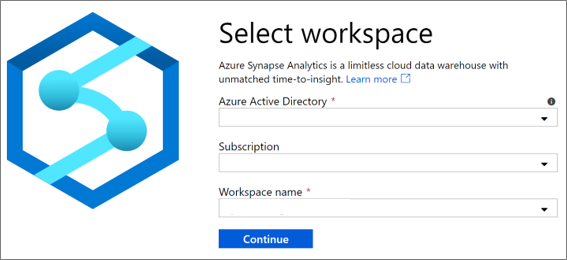
Once you've opened your workspace, select the Monitor section on the left.
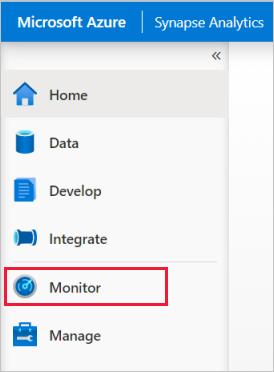
Select Apache Spark applications to view the list of Apache Spark applications.
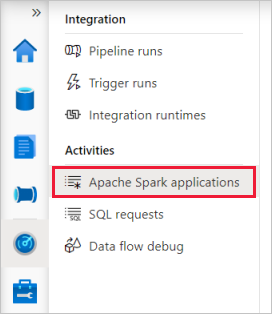
You can filter the list of Apache Spark applications to the ones you're interested in. The filters at the top of the screen allow you to specify a field on which you'd like to filter.
For example, you can filter the view to see only the Apache Spark applications that contain the name "sales":

To view the details about one of your Apache Spark applications, select the Apache Spark application and view the details. If the Apache Spark application is still running, you can monitor the progress. Read more.
For more information on monitoring pipeline runs, see the Monitor pipeline runs Synapse Studio article.
For more information on debugging Apache Spark application, see the Monitor Apache Spark applications on Synapse Studio article.
Events
Take the Microsoft Learn AI Skills Challenge
Sep 24, 11 PM - Nov 1, 11 PM
Elevate your skills in Microsoft Fabric and earn a digital badge by November 1.
Register nowTraining
Module
Monitor and manage data engineering workloads with Apache Spark in Azure Synapse Analytics
Certification
Microsoft Certified: Azure Data Engineer Associate - Certifications
Demonstrate understanding of common data engineering tasks to implement and manage data engineering workloads on Microsoft Azure, using a number of Azure services.