How to Create Vocabulary Definitions
You can use the Vocabulary Definition Wizard to create vocabulary definitions. You can define a vocabulary definition as a constant value, a range of values, a set of values, or elements of a .NET assembly, XML document, or database table. If you select a public variable, there will be Get and Set options just like in Database and XML definition wizard.
Alternatively, you can create a new vocabulary definition by selecting a fact from one of the three tabs—for example, a database column, an XML node, or a member of a .NET class—dragging the fact over to the Vocabularies tab, and dropping it to an unpublished version of a vocabulary.
Note
You cannot add a vocabulary definition to a vocabulary version that has been published.
To define a vocabulary definition as a constant value
Right-click the vocabulary version, and then click Add New Definition.
Note
You can also drag and drop items from other tabs of Fact Explorer: XML Schemas, Databases and .NET Classes
In the Vocabulary Definition Wizard, select Constant Value, Range of Values, or Set of Values, and then click Next.
Edit the definition name and definition description.
Note
The maximum length for a definition display name is 512 characters.
Select Constant Value, and then click Next.
Select a definition type from the drop-down list of available system types.
Edit the display name and value, and then click Finish.
To define a vocabulary definition as a range of values
Right-click the vocabulary version, and then click Add New Definition.
In the Vocabulary Definition Wizard, select Constant Value, Range of Values, or Set of Values, and then click Next.
Edit the definition name and definition description.
Select Range of Values, and then click Next.
Select a definition type from the drop-down list.
Click Range Low, and then click Edit to specify the values for the lower range. The parameter definition dialog will be opened.
Select Use Constant Value and enter a constant value, or select Use Definition from a Published Vocabulary and browse to a vocabulary definition, and then click OK.
Repeat steps 6 and 7 for Range High.
Note
The Range High value must exceed the Range Low value.
Type the display format string or click Default to revert to the default display format string, and then click Finish.
Note
Your format string should include parameter indexes in curly braces—for example, "{0}" and "{1}"—to serve as placeholders for the high and low range parameters.
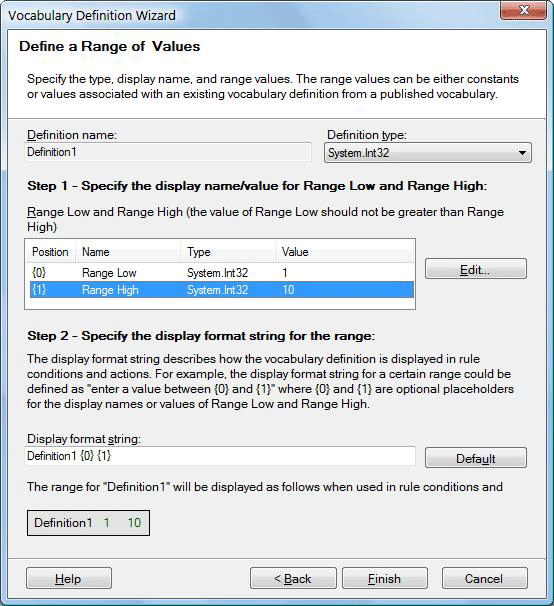
Range of values with formatted string
To define a vocabulary definition as a set of values
Right-click the vocabulary version, and then click Add New Definition.
In the Vocabulary Definition Wizard, select Constant Value, Range of Values, or Set of Values, and then click Next.
Edit the definition name and definition description.
Select Set of Values, and then click Next.
Enter the definition type and display name.
To add a member to the set, select Use Constant Value and enter a constant value, or select Use Definition from a Published Vocabulary and browse to a vocabulary definition, and then click Add.
Repeat step 6, with any combination of constants or vocabulary definitions, for as many items as you want to include in your set.
To move a member within the relative order of the set, select it and then click Up or Down.
To remove a member from the set, select it and then click Remove.
When you have completed your set, click Finish.
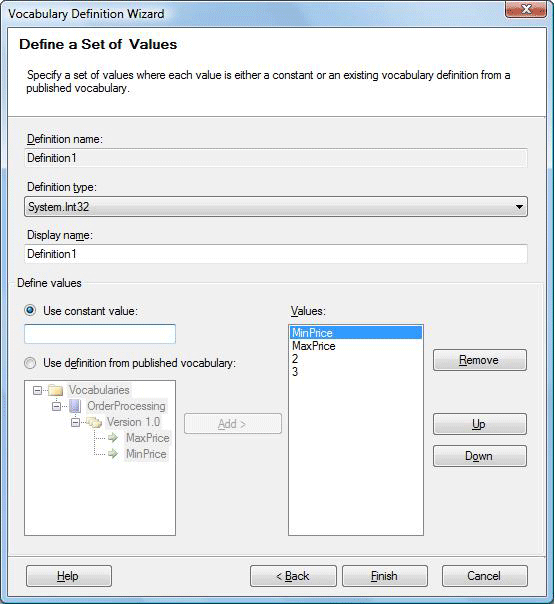
Set of values
To define a vocabulary definition as a .NET class or class member
Right-click the vocabulary version, and then click Add New Definition.
In the Vocabulary Definition Wizard, select .NET Class or Class Member, and then click Next.
Edit the Definition Name and Description fields.
Click Browse.
In the .NET Assemblies dialog box, select an assembly, and then click OK.
Note
The assemblies have to be in the global assembly cache (GAC). The business rule composer loads a .NET assembly when you browse for the .NET assembly in the Facts Explorer window or in the .NET Class or Class Member Definition page of the Vocabulary Definition window. If you update the assembly in the GAC, close the business rule composer and restart it to load the updated .NET assembly. The business rule composer does not refresh the assembly automatically.
Expand the assembly node.
Select a class, or expand a class and select a class member, and then click OK.
Click Next, and specify the display name.
For more information, see "To specify the display format of a vocabulary definition by using parameters" later in this topic.
Click Finish.
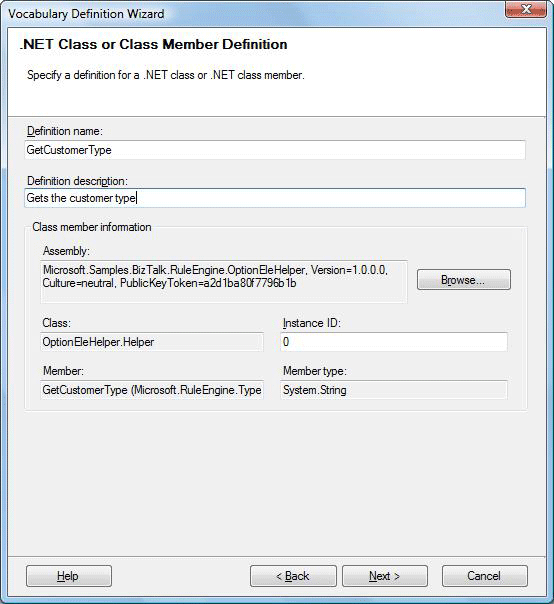
Net object vocabulary definition
To define a vocabulary definition as an XML document element or attribute
Right-click the vocabulary version, and then click Add New Definition.
In the Vocabulary Definition Wizard, select XML Document Element or Attribute, and then click Next.
Type a definition name and a definition description.
Click Browse to locate a schema file and specify a document element or attribute.
From the drop-down list, select a type that is compatible with the type of the element or attribute in the schema.
Note
If a valid cast cannot be done to or from the specified type to the type of the document element or attribute, you will get an error at run time.
Select an operation type to indicate whether you plan to get the value of the element or attribute, or to set its value.
If you chose to set the value, click Next, and then specify the display format.
Click Finish.
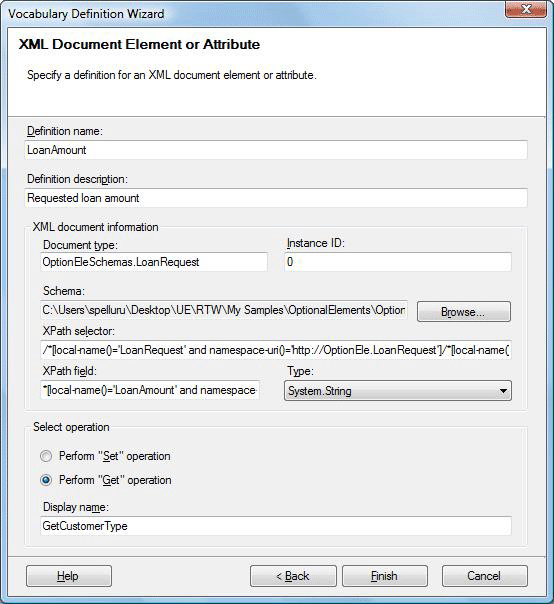
XML vocabulary definition
Note
The existence of the defined element and the document type is never validated. If the asserted document does not have the element, you will get a runtime error. If you assert a document with unknown document type, it will simply be ignored.
To define a vocabulary definition as a database table or database table column
Right-click the vocabulary version and then click Add New Definition.
In the Vocabulary Definition Wizard, select Database Table or Database Table Column Definition, and then click Next.
Type a definition name and definition description.
Click Browse.
Select a SQL Server computer to connect with. If the SQL Server computer is not currently started, select the Start SQL Server if it is stopped check box.
Select an authentication type. If you select SQL Server authentication, type your logon name and password, and then click OK.
Select the table or table column that you want to bind to, and then click OK.
If you selected a table column, select whether you want to get its value or set its value. If you choose to get its value, type the display name. If you choose to set its value, click Next to specify the display format.
For more information, see "To specify the display format of a vocabulary definition by using parameters" later in this topic.
If you selected a table, type a display name.
Click Finish.
Note
By default, DataConnection binding is used

Database vocabulary definition
To specify the display format of a vocabulary definition by using parameters
Select a parameter from the list of Parameters in Vocabulary Definition Wizard, and then click Edit.
Select Use Constant Value and enter a constant value, or select Use Definition from a Published Vocabulary and browse to a vocabulary definition, and then click OK.
Type the display format string or click Default to revert to the default display format string, and then click Finish.
Note
Your format string should include parameter indexes in curly braces—for example, "{0}" and "{1}"—to serve as placeholders for the parameters.
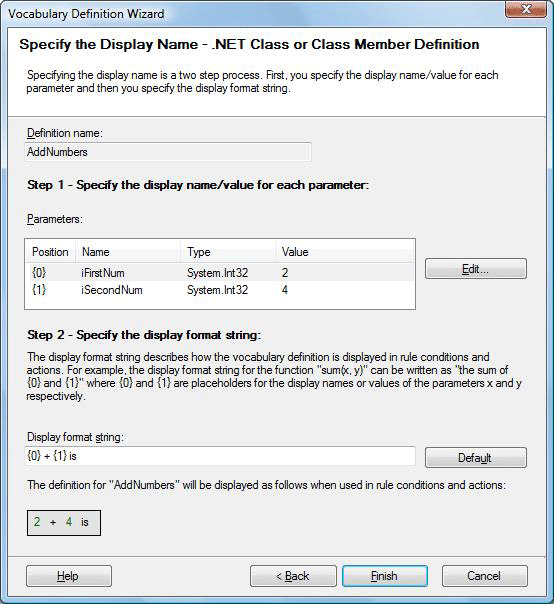
Vocabulary definition with parameters
Feedback
Coming soon: Throughout 2024 we will be phasing out GitHub Issues as the feedback mechanism for content and replacing it with a new feedback system. For more information see: https://aka.ms/ContentUserFeedback.
Submit and view feedback for