Improvements to scrolling in lists
Important
This content is archived and is not being updated. For the latest documentation, see Microsoft Dynamics 365 product documentation. For the latest release plans, see Dynamics 365 and Microsoft Power Platform release plans.
Work efficiently in lists in Dynamics 365 Business Central with improved grid performance, scrolling, and keyboard navigation.
Back-office information workers spend significant time working with lists: analyzing trends and anomalies or entering and modifying data. As the business database grows, the experience must remain performant and enable users to continue working efficiently.
Improved scrolling and load time
We've rewritten how rows are displayed in a list and how they fetch data, improving the initial display time as well as the snappiness of navigating across cells. Users can now scroll unhindered to any position in the list using the keyboard or scroll bar, without ever pausing at the "fetching more rows" message. The scrolling experience is seamless when scrolling at a pace where rows can be comfortably read. Rows are always loaded on demand to ensure that larger lists do not degrade the experience. In the April '19 update to Business Central, there is no change to records displayed as bricks.
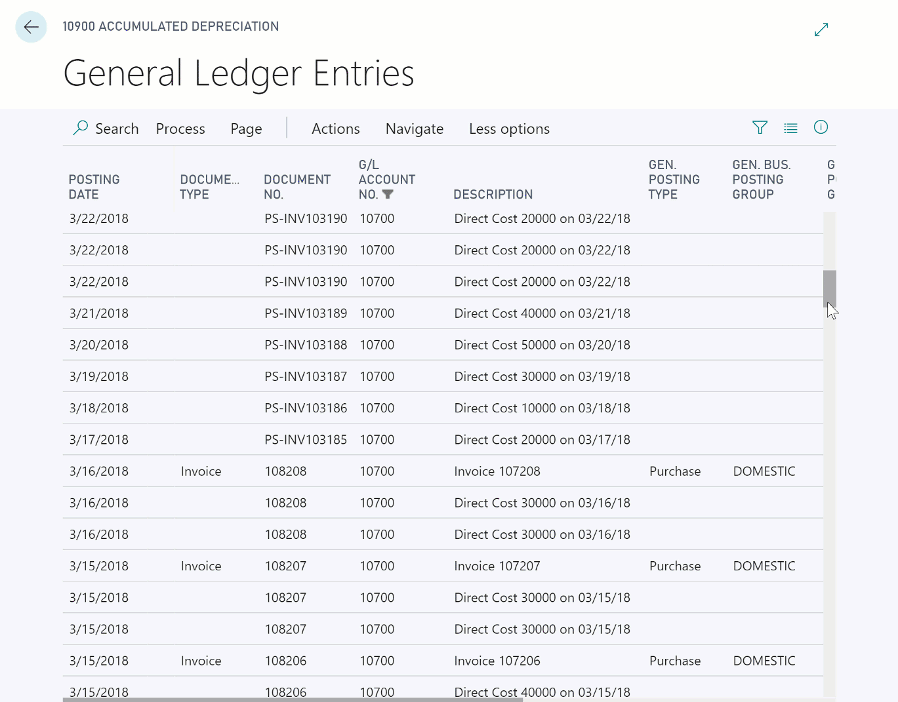
Improved keyboard navigation
Using the keyboard cursor keys to go up or down to the next row is snappy and you can also hold down the keys to navigate unhindered. Selecting multiple rows has significantly less delay.
Try it now
Experience working with larger lists, such as your customer ledger entries, by signing in to your online environment at https://businesscentral.dynamics.com/?page=25.
Tell us what you think
Help us improve Dynamics 365 Business Central by discussing ideas, providing suggestions, and giving feedback. Use the Business Central forum at https://aka.ms/businesscentralideas.