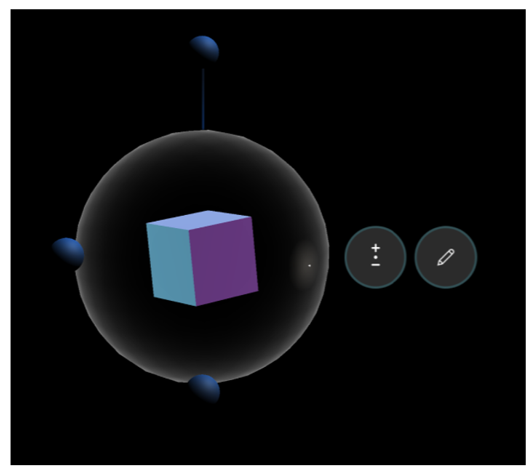Change the size of holograms placed in space
Important
This content is archived and is not being updated. For the latest documentation, see Microsoft Dynamics 365 product documentation. For the latest release plans, see Dynamics 365 and Microsoft Power Platform release plans.
Change the size of holograms placed in space by using the Scale button (next to the Edit button). To change the size of a hologram, air tap and hold the Scale button, and then move your hand up or down.