Show or hide 3D model layers
Important
This content is archived and is not being updated. For the latest documentation, see Microsoft Dynamics 365 product documentation. For the latest release plans, see Dynamics 365 and Microsoft Power Platform release plans.
In Microsoft Dynamics 365 Product Visualize, a single 3D model consists of one or more layers, which you can think of as categorized objects, often grouped by function or location.
Layers are created in model design software tools such as CAD and can be built in a nested or flattened format.
To show or hide a layer, select the row for the layer you want to show or hide, and then select the Show or Hide button.
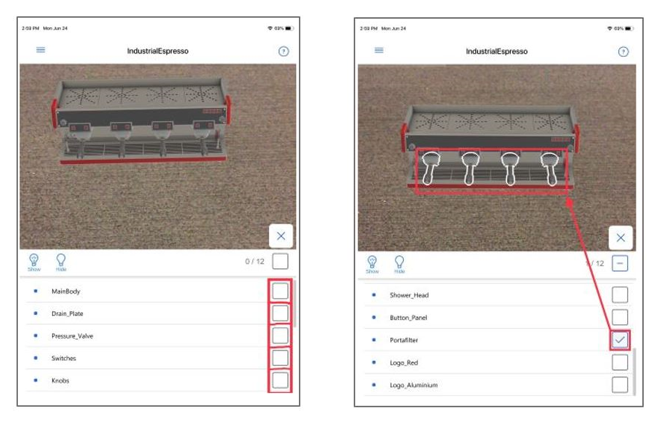
Layers can also include other layers. To expand or collapse a layer, tap the [+] or [-] button.
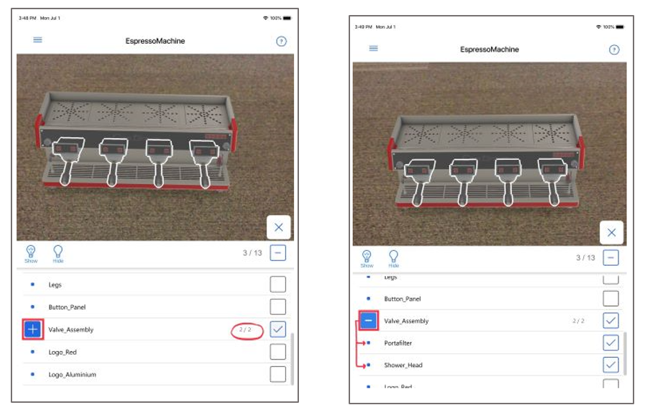
For more information on showing or hiding layers, see Show or hide layers in a 3D model in Dynamics 365 Product Visualize.