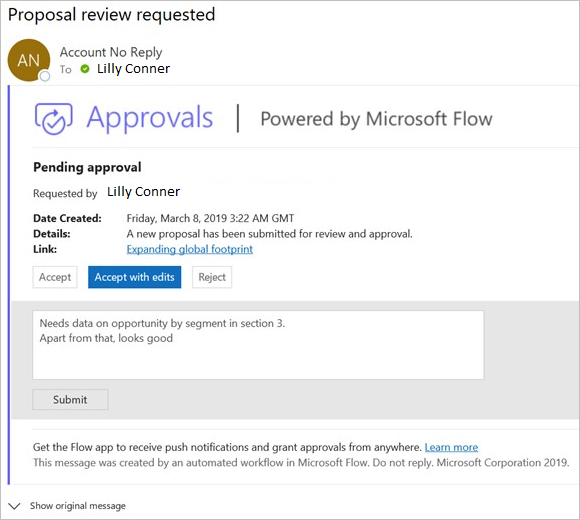Use custom response options in Approvals
Important
This content is archived and is not being updated. For the latest documentation, see Microsoft Dynamics 365 product documentation. For the latest release plans, see Dynamics 365 and Microsoft Power Platform release plans.
Use custom response options to create approval flows with responses that you tailor specifically for your organization's needs. For example, you can use custom responses to provide granular feedback like approve, approve with edits, or reject for content reviews, and more.
Create an approval with custom responses
Let’s say we want to send an approval request each time someone uploads a proposal to SharePoint and then allow the approver to respond with one of three options: Accept, Accept with edits, or Reject.
Follow these steps to get started:
Add an action that starts an approval.
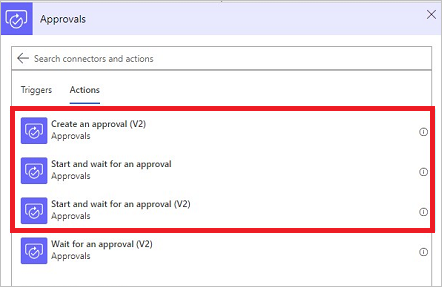
Select one of the two types from the Approval type list.
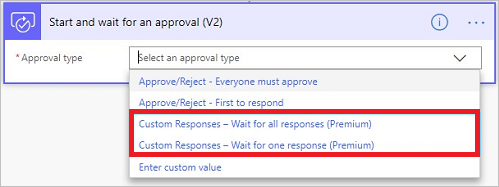
Enter your custom responses into the Response Options Item fields.
Tip
Select Add new item to add more custom responses.
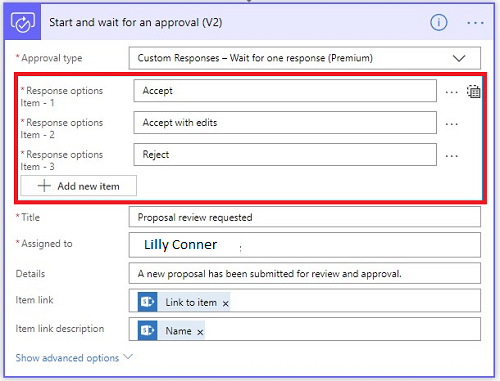
Use approval responses
After an approver provides a decision on a request, you might want to do different things. For instance, if the response to the request is Accept or Reject, move the proposal to a SharePoint folder for accepted or rejected proposals. However, if the response is Accept with edits, send an email to the author to request changes to the proposal.
To do this, add a Condition or a Switch action to your flow, and then select the Outcome field of the approval request from the dynamic content picker. Be sure to confirm whether the value is Accept, Accept with edits or Reject.
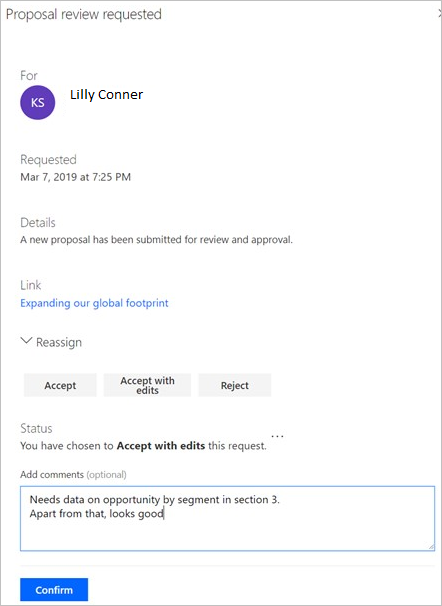
Respond to approval requests with a custom response
Go to the Approvals Center in Microsoft Flow, or to the actionable email, and then select your response.