Customize SharePoint page approvals with Microsoft Flow
Important
This content is archived and is not being updated. For the latest documentation, see Microsoft Dynamics 365 product documentation. For the latest release plans, see Dynamics 365 and Microsoft Power Platform release plans.
For any modern SharePoint site, owners can configure page approvals to improve the standard publishing process for the site. After adding a page approval flow, new and updated pages will be not be published directly. Instead, whenever a change is made to a page, it's put into pending mode and then submitted for approval. This in turn results in a new approval item for the designated approvers. An approver reviews changes and then either approves them directly in SharePoint by using the embedded Microsoft Flow experience or responds via the approvals center. Responses are done by phone or directly from email. When an approver responds, the content author is notified, the change is published, and then the page is updated.
Read more about how page approval flows work and how to configure page approvals.
Configure page approval
Site owners configure page approval flows from the Flow menu of a page’s library.
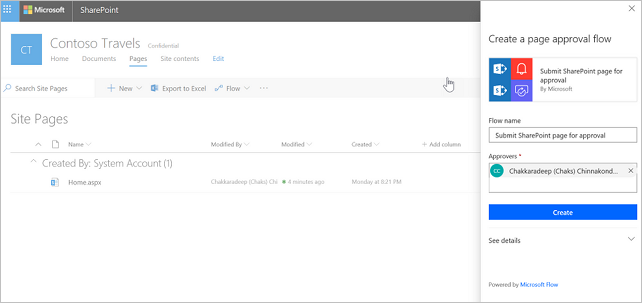
Submitting a page for approval
Once the page approval is configured, authors submit them for approval. The publish button is replaced by a submit for approval button.
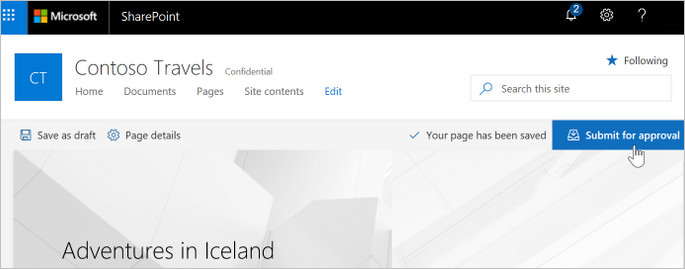
The page is published after it is approved. The page goes back to draft status if it is rejected.
Approving a page
Approvers get an email regarding page approval requests. They can either approve the page directly in the email (in email clients that support actionable messages) or open the page from the email to review, and then approve the page in SharePoint.
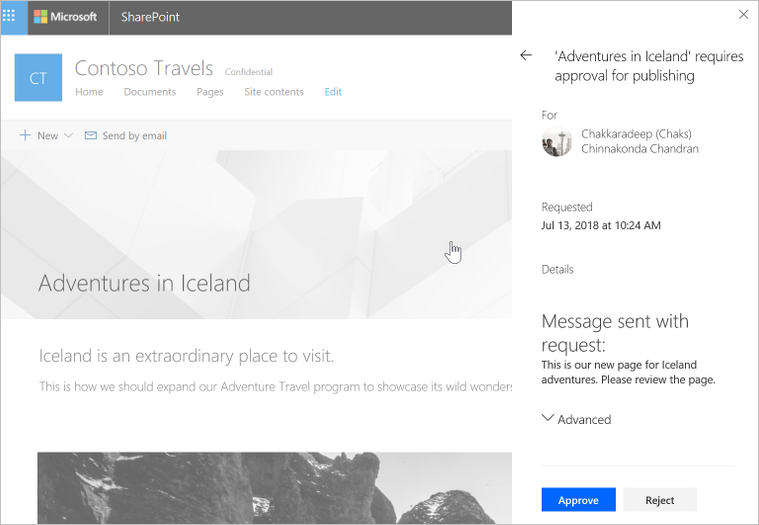
The changes become visible to all readers of the site after the approval flow completes.
Customizing the page approval flow
Since page approvals use Microsoft Flow behind the scenes, the page approval flow is available to site owners to modify and add any custom business process items in the flow. After creating the flow, the site owner can select Flows > See your flows in the pages library to find the page approval flow.
For example, the default approval type is set to anyone can approve. Site owners can modify the flow and change the approval type to everyone must approve if that's the requirement.
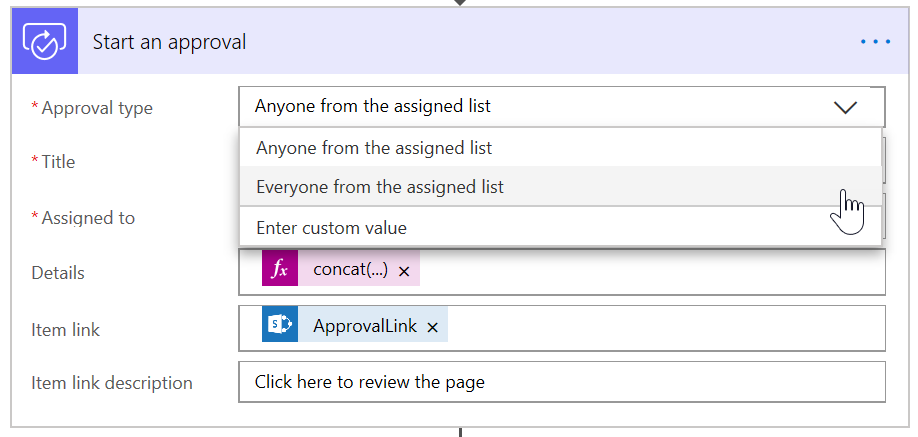
Known issues
- If the page is checked out by another user and you (the author in this case) submit the page for approval, the page will not notify and proceed with the approval. The flow will run and send an email indicating to the author that an error occurred in publishing the page.
- If you have only major versions enabled for the Site Pages library, submit for approval results in the following error:
Could not complete that action: The type of data at position 0 is different than the one expected. - In the UK region only, any tenants you create after March 2018 won't support this feature. We expect to have this resolved by the end of September. See this thread for more information.