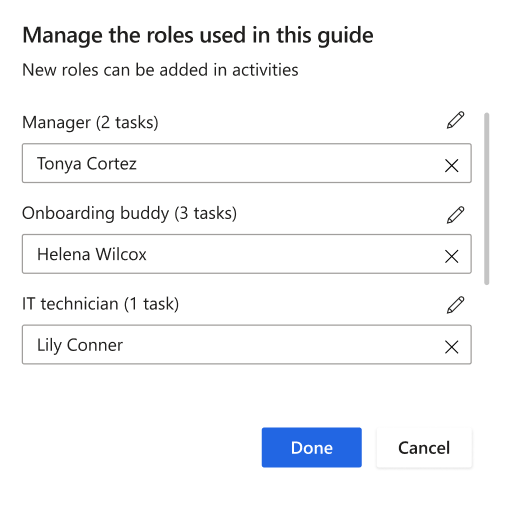Streamline guide administration by assigning activities to roles
Important
This content is archived and is not being updated. For the latest documentation, see Microsoft Dynamics 365 product documentation. For the latest release plans, see Dynamics 365 and Microsoft Power Platform release plans.
Note
These release notes describe functionality that may not have been released yet. To see when this functionality is planned to release, please review What’s new and planned for Dynamics 365 for Talent. Delivery timelines and projected functionality may change or may not ship (see Microsoft policy).
In any onboarding guide, there exist activities that are meant to be completed for a new hire, but not by the new hire. This is why we introduced a notion of an assignee. Depending on the activity, it might need to be completed by the onboarding buddy, IT admin, or even the hiring manager. To build a repeatable motion, managers want to be able to assign these activities to those specific roles but might not know in advance who that might be for a given new hire. The assignee placeholders feature will allow users to create a template with activities assigned to specific roles that can then be filled at the time of guide creation.
Roles can be created in an ad-hoc manner. Think of them as placeholders that can later be assigned to an individual. Roles live within the context of a template or guide.
Creating a new role
Navigate into an activity within a template. Under the assignee field, you have two options:
- Assigning to an individual: Activity is assigned to a specific user.
- Assigning to a role: Activity is assigned to a placeholder that will later be assigned to a specific user.
Selecting Role exposes a new drop-down field. The drop-down field will expose all of your existing roles within a template/guide. If you don't have any existing roles, you can choose the Add new option to create a new role.
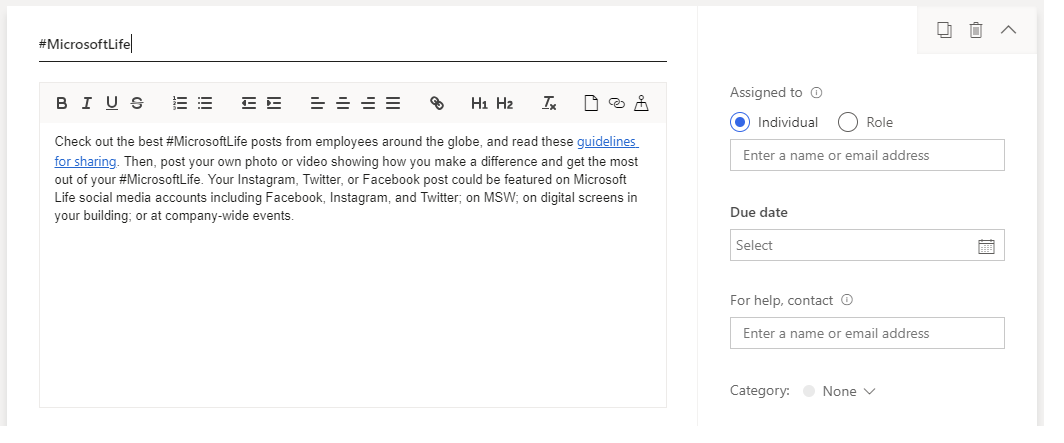
To create a new role, do the following:
- Assign a role title (Required).
- Assign the role to an individual (Optional).
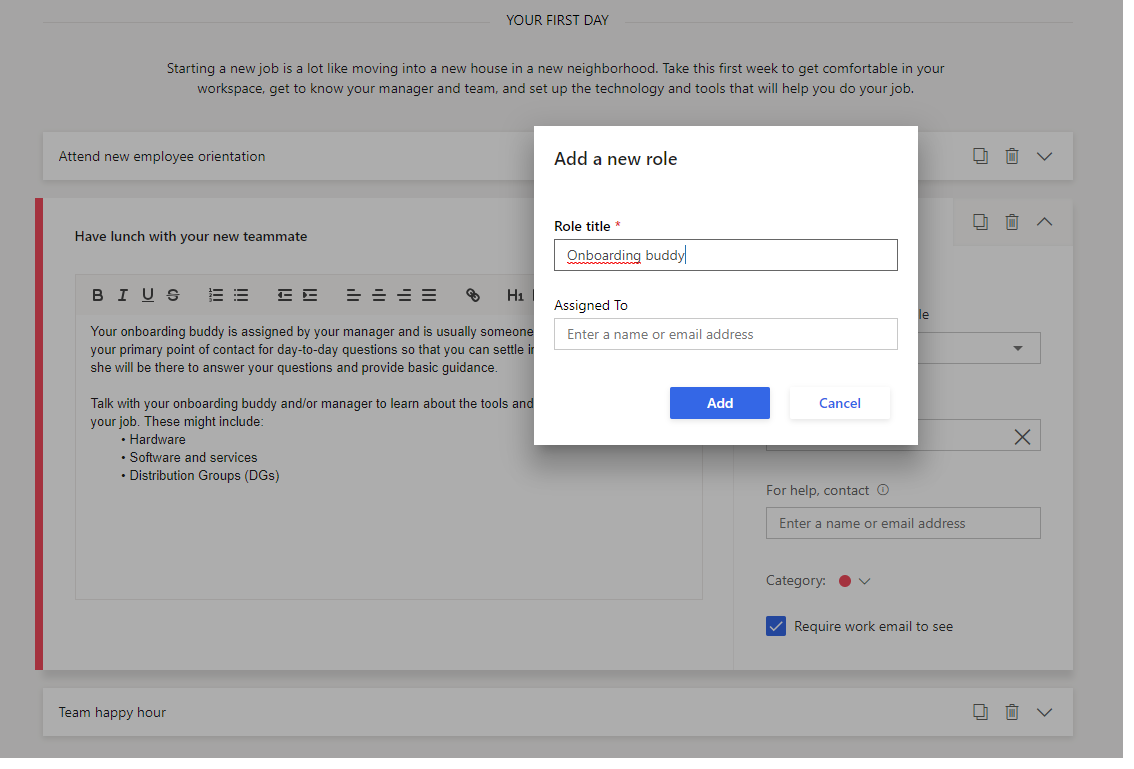
Assigning an existing role
Once you have a role created, the next step is to assign the role to an individual. By doing so, all tasks that were assigned to the role will also be assigned to the individual mentioned above.
Creating a guide
As part of the guide creation process, you'll have the opportunity to assign the roles to individuals. You arrive on this step once a new hire and start date have been selected.
Manage these roles
Another way to assign roles to individuals is using the Manage these roles option.
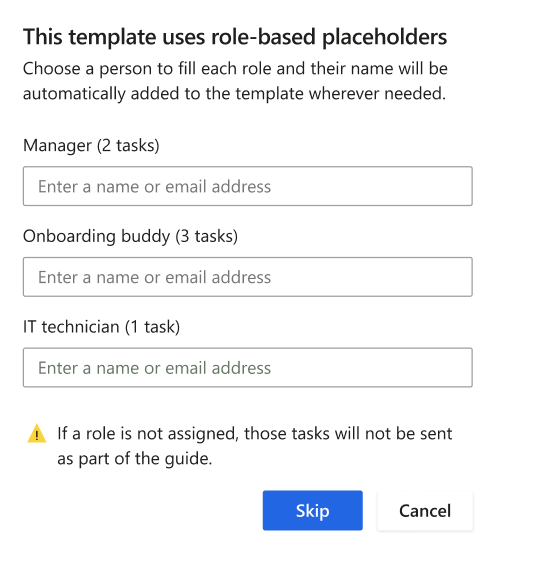
Warning
Activities assigned to roles that are unassigned will not be sent.