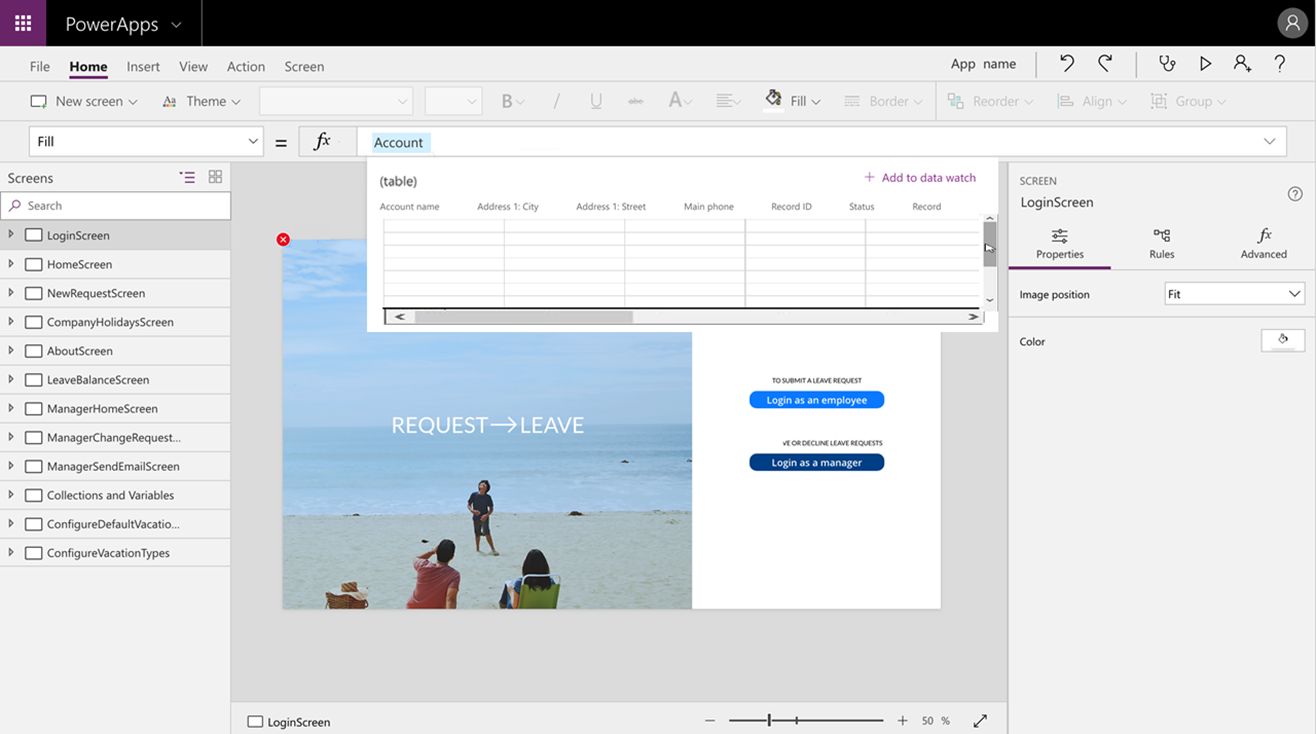View results of formulas and subformulas in canvas apps (Public Preview)
Important
This content is archived and is not being updated. For the latest documentation, see Microsoft Dynamics 365 product documentation. For the latest release plans, see Dynamics 365 and Microsoft Power Platform release plans.
Canvas apps operate by composing functions, such as Filter and Sort, to form powerful formulas. The result is often fed directly into a control, such as a gallery, which can interpret it further.
As compositions get more complex, it can become difficult to understand the impact of each function on the result. Makers will sometimes capture intermediate results into variables or create separate debug screens to display them. The lack of transparency makes it difficult to understand what's happening and debug issues.
This feature helps you get into the middle of the formula and understand what's happening. As in many other programming environments, you can select the entire formula or parts of the formula directly from the formula bar and see the data that's flowing from just that portion. Understanding and debugging apps get a lot easier and quicker.
Here is an early conceptual sketch that shows the contents and type of account simply by selecting it in the formula bar: