Peek code in the Microsoft Flow designer
Important
This content is archived and is not being updated. For the latest documentation, see Microsoft Dynamics 365 product documentation. For the latest release plans, see Dynamics 365 and Microsoft Power Platform release plans.
If you have a large action with many different inputs, sometimes it can be difficult to understand exactly what will be sent to the Connector from your flow. We have added a new Peek code option in the ... menu of all triggers and actions in the Flow designer.
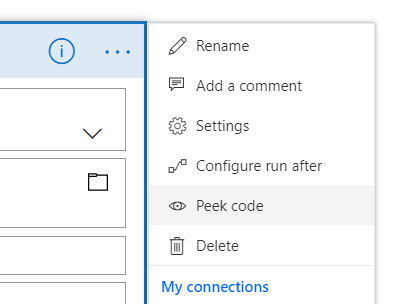
When you select this option, you will see the full JSON representation of an action. This includes all of the inputs to the action, such as the text you entered directly, and expressions used. For example, you can select expressions here and paste them into the Dynamic Content expression editor. This can also give you a way to verify that exactly the data you expect is present in the flow.
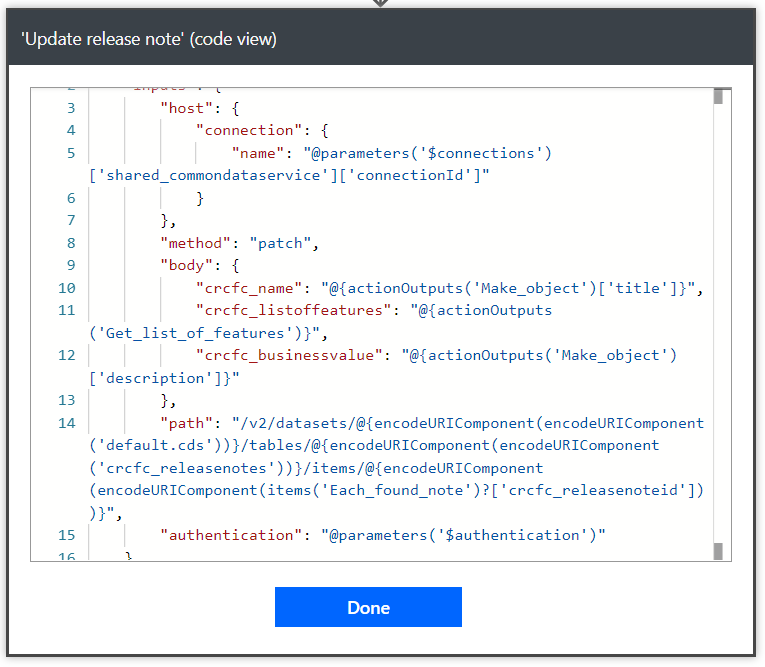
Select Done at the bottom of the action to return to the normal action view.