Performance improvements
Important
This content is archived and is not being updated. For the latest documentation, see Microsoft Dynamics 365 product documentation. For the latest release plans, see Dynamics 365 and Microsoft Power Platform release plans.
We made the following performance improvements on December 5, 2018.
Performance setting
We've heard from many of our customers that in certain scenarios, textures or multiple colors aren't important for visualizing 3D assets. In other cases, they can't compromise on color or texture and need to be able to view assets in their original form. To improve performance when textures and multiple colors aren't important, we added a new Performance setting. When the setting is turned on, textures are removed and assets are displayed as a single color. Switch the setting on or off, depending on the situation.
To turn performance mode on or off, go to Settings, select Performance, and then turn the Simplify objects by using just one color option on or off.
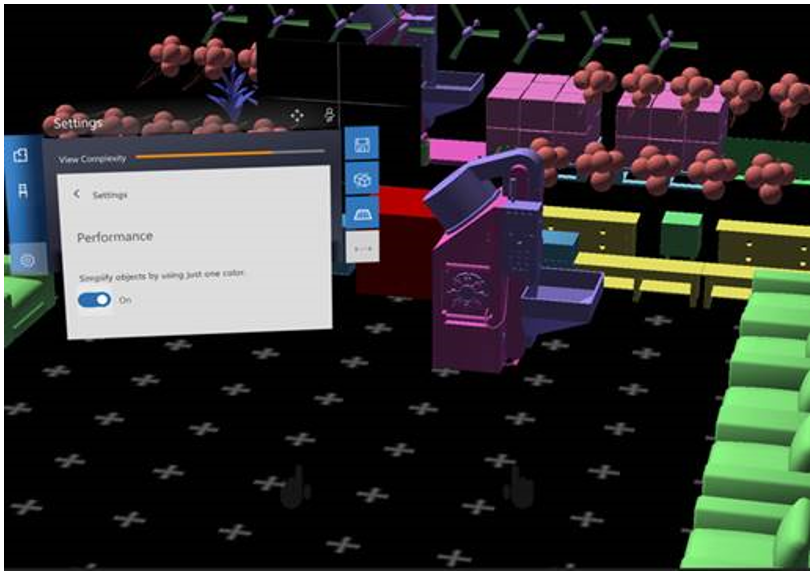
View Complexity bar
Some of our customers place many assets in a single scene. As more complex assets get added to the scene, the performance drops, since each asset adds weight. To determine the complexity of the current scene, we added a View Complexity bar.
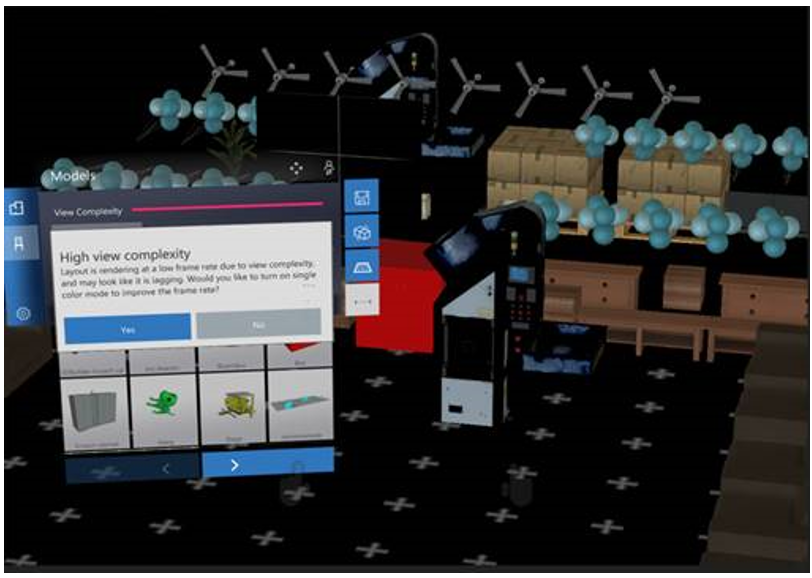
Use the bar to determine when complexity is too high, and to make tradeoffs.