Certifications for students
Student discounts
We’re pleased to offer academic pricing on Microsoft Certification exams in most countries/regions (except India and China). To qualify, identify yourself as a student in your certification profile and verify your academic status. Once verified, you’ll receive the student discount when registering for an exam.
Identify yourself as a student in your certification profile
- Sign into your Learn profile
- Click on the photo avatar and select “Settings” from the dropdown menu.
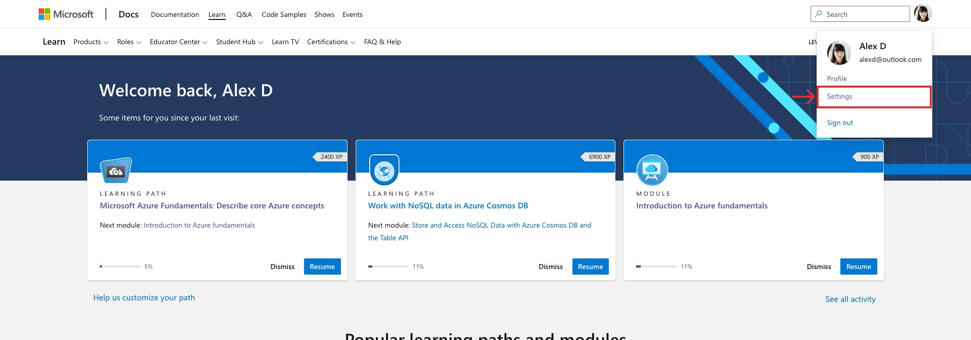
- Scroll down to the Connected certification profile section of the page and click “Manage certification profile and exam discounts.”
a. Note: If you have not yet connected your certification profile to your Learn profile, this section won’t be visible. Please visit Connect a certification profile to Learn to complete this step before proceeding.
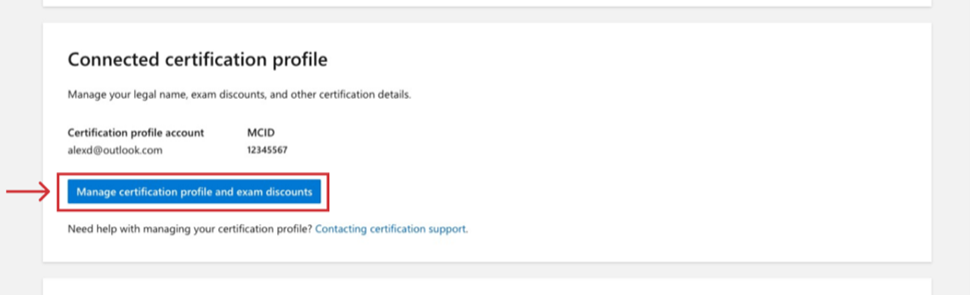
To edit your profile, select the pencil icon next to “Certification profile”.
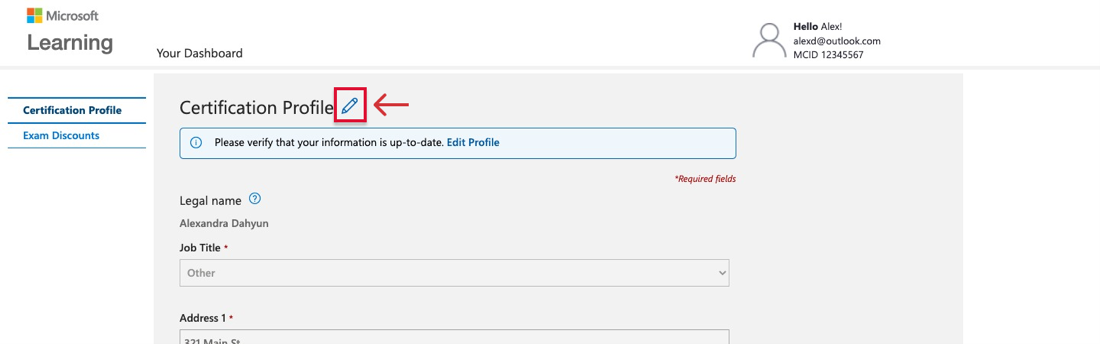
- In the “Job title” dropdown, select “Student”.
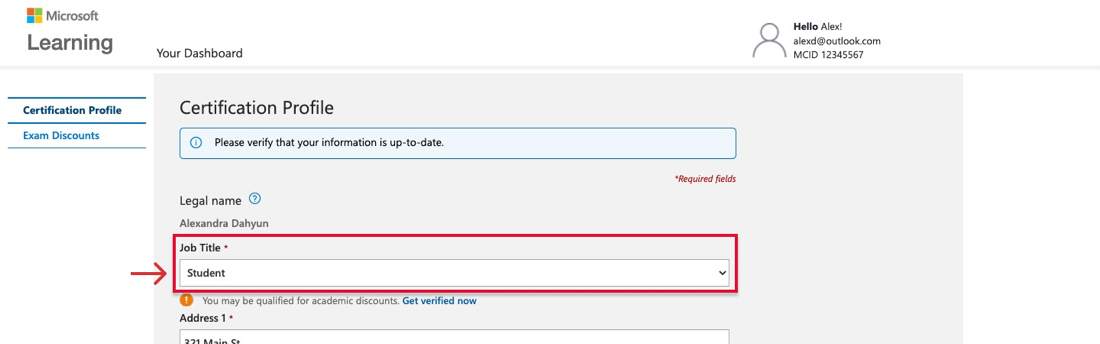
- Look for the academic pricing notice that appears below the “Job title” dropdown.
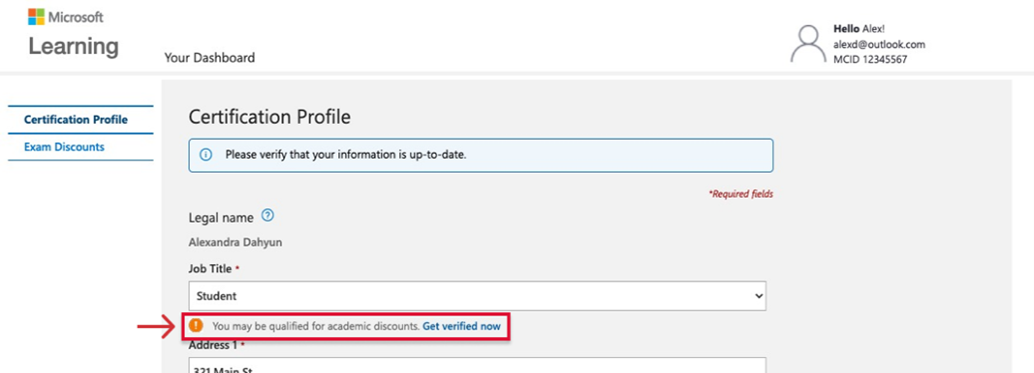
Verify your academic status
- Select “Get verified now” below the “Job title” dropdown to be redirected to the academic verification system.
- Verify your academic status by selecting one of the methods from the main menu and follow the instructions.
- School-issued email account
- School network credentials
- International Student Identity Card (ISIC)
- Verification code from a Microsoft representative or your institution’s administrator
Acceptable documentation is a dated student ID, current progress report, current dated class schedule, or acceptance letter to the school of higher education
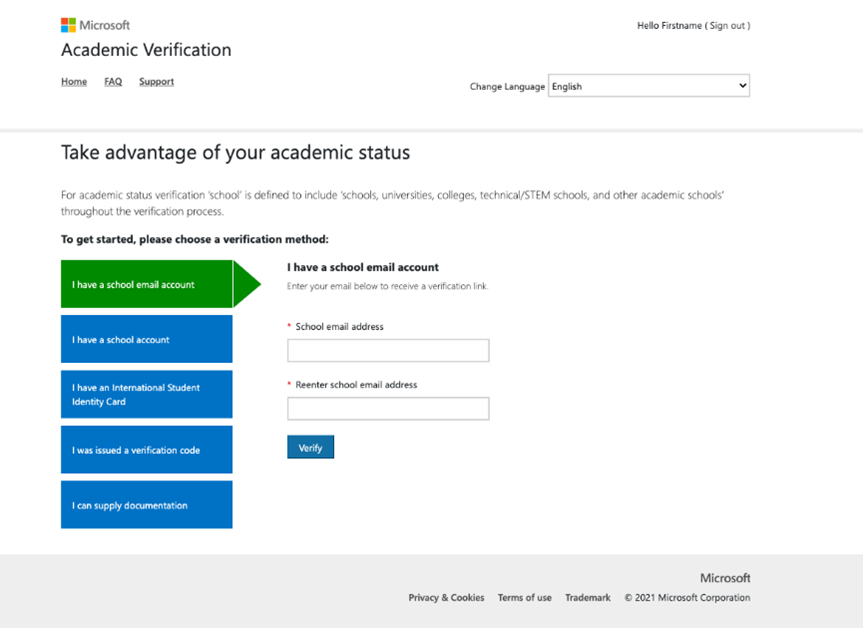
8. Check your student status during registration.
- On the certification or exam details page of the exam you want to take, click “Schedule exam.”
- Sign in with your Microsoft account credentials associated with your Microsoft certification profile.
- While verifying your certification profile is up to date, make sure the “Job title” field says “Student—verified”.
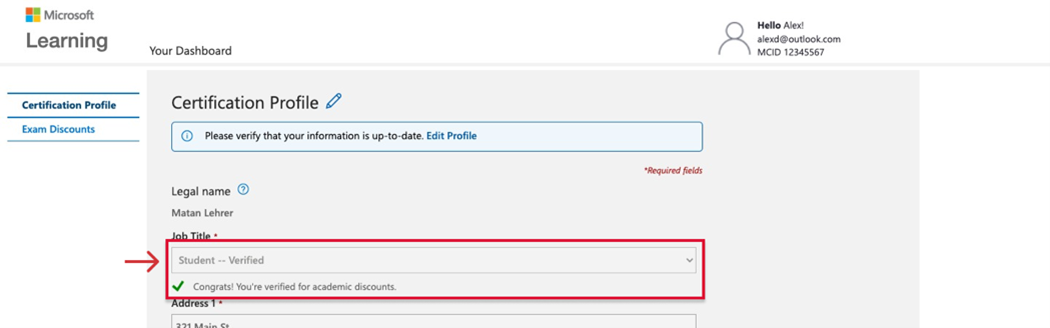
Get help with student discounts
Visit: Certification support.