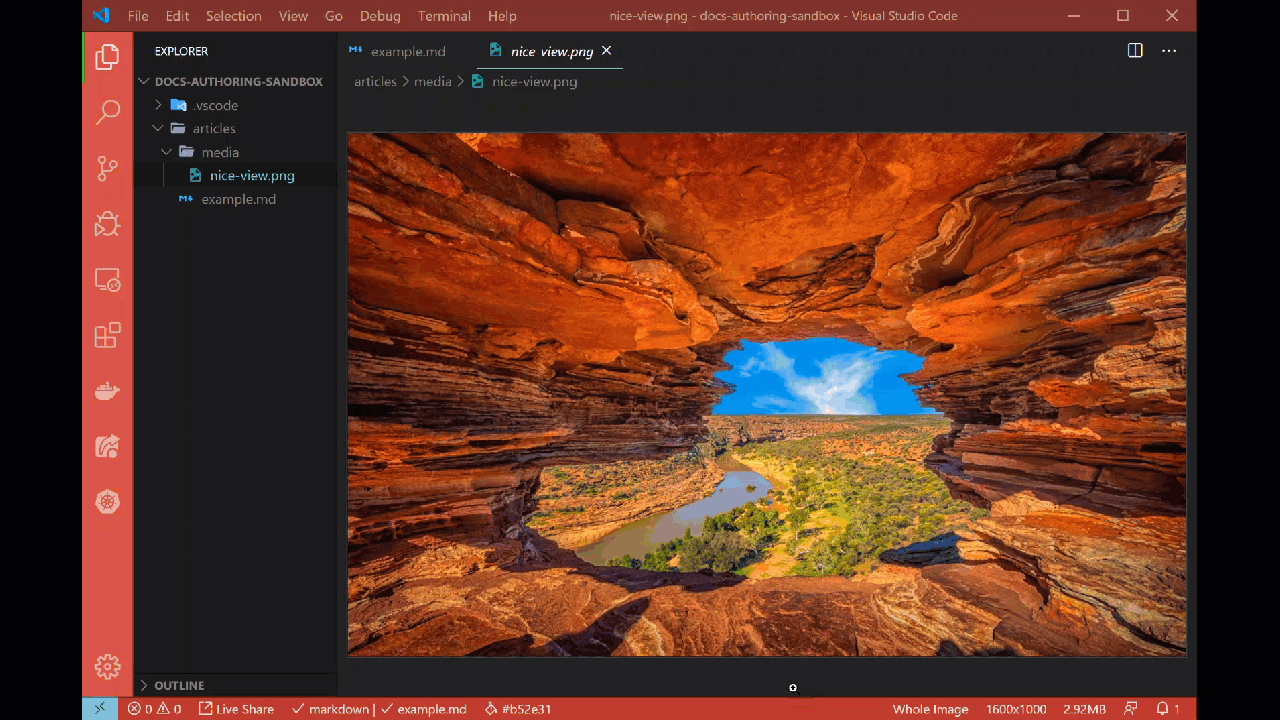Image compression
Extension name
The Learn Authoring Pack is comprised of multiple sub extensions. This image feature is included in the Learn Images extension. It's automatically included in the Learn Authoring Pack, so there's no need to install it separately.
Summary
All documentation is provided via the web, with the exception of PDF versions of documentation articles. When serving static content, it's best to minimize the number of bytes sent over the wire. One way to do that is to compress images at rest.
The Learn Images extension within the Learn Authoring Pack includes image compression context menu items. The following image types / extensions are supported:
- *.png
- *.jpg
- *.jpeg
- *.gif
- *.svg
- *.webp
The lossless image compression algorithms are used, where applicable.
Compress image
From the Explorer navigation pane, right-click on an image file - then select the Compress image option. The image is then compressed.
Compress images in folder
From the Explorer navigation pane, right-click on a folder containing images - then select the Compress images in folder option. All images in the folder are compressed.
Considerations
Large resolution images are implicitly resized. The maximum dimensions are based on the platform suggested max width of 1,200px. The max is only used when images are larger than they're recommended to be. They maintain the aspect ratio when automatically resized.
Preferences
The maximum dimensions are configurable, but a default max width of 1200 pixels exists. To configure the max dimensions, select File -> Preferences -> Settings and filter by "Learn Images Extension".
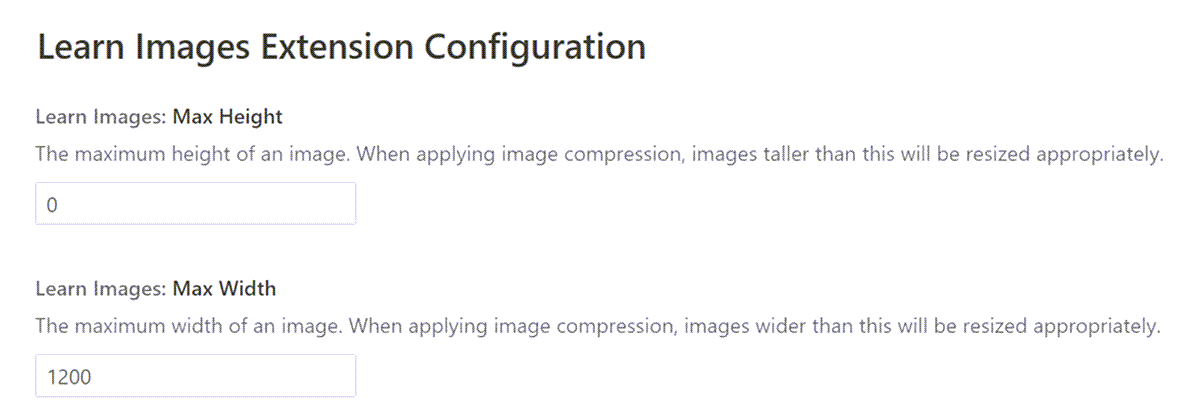
Note
A value of 0 in either the Max Width or Max Height will simply ignore resolution variances.
In action
Below is a brief demonstration of this feature.
Feedback
Coming soon: Throughout 2024 we will be phasing out GitHub Issues as the feedback mechanism for content and replacing it with a new feedback system. For more information see: https://aka.ms/ContentUserFeedback.
Submit and view feedback for