How to: Set the text displayed by a control (Windows Forms .NET)
Windows Forms controls usually display some text that's related to the primary function of the control. For example, a Button control usually displays a caption indicating what action will be performed if the button is clicked. For all controls, you can set or return the text by using the Text property. You can change the font by using the Font property.
You can also set the text by using the designer.
Designer
In the Properties window in Visual Studio, set the Text property of the control to an appropriate string.
To create an underlined shortcut key, include an ampersand (&) before the letter that will be the shortcut key.
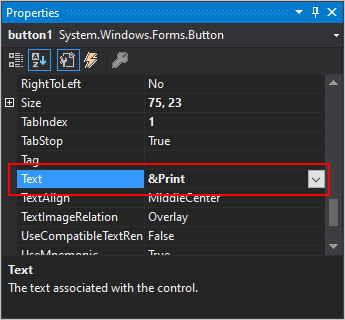
In the Properties window, select the ellipsis button (
 ) next to the Font property.
) next to the Font property.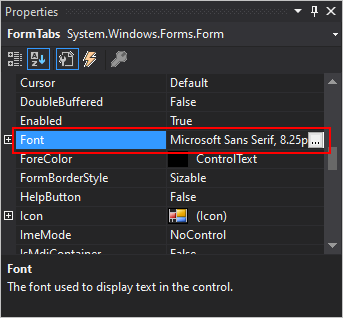
In the standard font dialog box, adjust the font with settings such as type, size, and style.
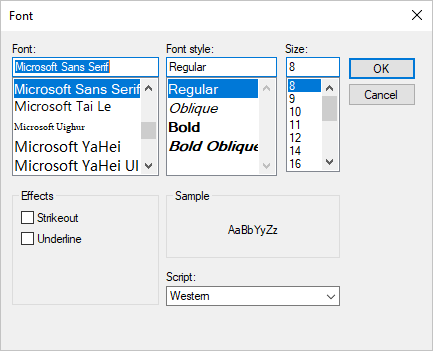
Programmatic
Set the Text property to a string.
To create an underlined access key, include an ampersand (&) before the letter that will be the access key.
Set the Font property to an object of type Font.
Button1.Text = "Click here to save changes" Button1.Font = New Font("Arial", 10, FontStyle.Bold, GraphicsUnit.Point)button1.Text = "Click here to save changes"; button1.Font = new Font("Arial", 10, FontStyle.Bold, GraphicsUnit.Point);Note
You can use an escape character to display a special character in user-interface elements that would normally interpret them differently, such as menu items. For example, the following line of code sets the menu item's text to read "& Now For Something Completely Different":
MPMenuItem.Text = "&& Now For Something Completely Different"mpMenuItem.Text = "&& Now For Something Completely Different";
See also
.NET Desktop feedback
Feedback
Coming soon: Throughout 2024 we will be phasing out GitHub Issues as the feedback mechanism for content and replacing it with a new feedback system. For more information see: https://aka.ms/ContentUserFeedback.
Submit and view feedback for
