Hosting Win32 Content in WPF
Prerequisites
See WPF and Win32 Interoperation.
A Walkthrough of Win32 Inside Windows Presentation Framework (HwndHost)
To reuse Win32 content inside WPF applications, use HwndHost, which is a control that makes HWNDs look like WPF content. Like HwndSource, HwndHost is straightforward to use: derive from HwndHost and implement BuildWindowCore and DestroyWindowCore methods, then instantiate your HwndHost derived class and place it inside your WPF application.
If your Win32 logic is already packaged as a control, then your BuildWindowCore implementation is little more than a call to CreateWindow. For example, to create a Win32 LISTBOX control in C++:
virtual HandleRef BuildWindowCore(HandleRef hwndParent) override {
HWND handle = CreateWindowEx(0, L"LISTBOX",
L"this is a Win32 listbox",
WS_CHILD | WS_VISIBLE | LBS_NOTIFY
| WS_VSCROLL | WS_BORDER,
0, 0, // x, y
30, 70, // height, width
(HWND) hwndParent.Handle.ToPointer(), // parent hwnd
0, // hmenu
0, // hinstance
0); // lparam
return HandleRef(this, IntPtr(handle));
}
virtual void DestroyWindowCore(HandleRef hwnd) override {
// HwndHost will dispose the hwnd for us
}
But suppose the Win32 code is not quite so self-contained? If so, you can create a Win32 dialog box and embed its contents into a larger WPF application. The sample shows this in Visual Studio and C++, although it is also possible to do this in a different language or at the command line.
Start with a simple dialog, which is compiled into a C++ DLL project.
Next, introduce the dialog into the larger WPF application:
Compile the DLL as managed (
/clr)Turn the dialog into a control
Define the derived class of HwndHost with
BuildWindowCoreandDestroyWindowCoremethodsOverride
TranslateAcceleratormethod to handle dialog keysOverride
TabIntomethod to support tabbingOverride
OnMnemonicmethod to support mnemonicsInstantiate the HwndHost subclass and put it under the right WPF element
Turn the Dialog into a Control
You can turn a dialog box into a child HWND using the WS_CHILD and DS_CONTROL styles. Go into the resource file (.rc) where the dialog is defined, and find the beginning of the definition of the dialog:
IDD_DIALOG1 DIALOGEX 0, 0, 303, 121
STYLE DS_SETFONT | DS_MODALFRAME | DS_FIXEDSYS | WS_POPUP | WS_CAPTION | WS_SYSMENU
Change the second line to:
STYLE DS_SETFONT | WS_CHILD | WS_BORDER | DS_CONTROL
This action does not fully package it into a self-contained control; you still need to call IsDialogMessage() so Win32 can process certain messages, but the control change does provide a straightforward way of putting those controls inside another HWND.
Subclass HwndHost
Import the following namespaces:
namespace ManagedCpp
{
using namespace System;
using namespace System::Windows;
using namespace System::Windows::Interop;
using namespace System::Windows::Input;
using namespace System::Windows::Media;
using namespace System::Runtime::InteropServices;
Then create a derived class of HwndHost and override the BuildWindowCore and DestroyWindowCore methods:
public ref class MyHwndHost : public HwndHost, IKeyboardInputSink {
private:
HWND dialog;
protected:
virtual HandleRef BuildWindowCore(HandleRef hwndParent) override {
InitializeGlobals();
dialog = CreateDialog(hInstance,
MAKEINTRESOURCE(IDD_DIALOG1),
(HWND) hwndParent.Handle.ToPointer(),
(DLGPROC) About);
return HandleRef(this, IntPtr(dialog));
}
virtual void DestroyWindowCore(HandleRef hwnd) override {
// hwnd will be disposed for us
}
Here you use the CreateDialog to create the dialog box that is really a control. Since this is one of the first methods called inside the DLL, you should also do some standard Win32 initialization by calling a function you will define later, called InitializeGlobals():
bool initialized = false;
void InitializeGlobals() {
if (initialized) return;
initialized = true;
// TODO: Place code here.
MSG msg;
HACCEL hAccelTable;
// Initialize global strings
LoadString(hInstance, IDS_APP_TITLE, szTitle, MAX_LOADSTRING);
LoadString(hInstance, IDC_TYPICALWIN32DIALOG, szWindowClass, MAX_LOADSTRING);
MyRegisterClass(hInstance);
Override TranslateAccelerator Method to Handle Dialog Keys
If you ran this sample now, you would get a dialog control that displays, but it would ignore all of the keyboard processing that makes a dialog box a functional dialog box. You should now override the TranslateAccelerator implementation (which comes from IKeyboardInputSink, an interface that HwndHost implements). This method gets called when the application receives WM_KEYDOWN and WM_SYSKEYDOWN.
#undef TranslateAccelerator
virtual bool TranslateAccelerator(System::Windows::Interop::MSG% msg,
ModifierKeys modifiers) override
{
::MSG m = ConvertMessage(msg);
// Win32's IsDialogMessage() will handle most of our tabbing, but doesn't know
// what to do when it reaches the last tab stop
if (m.message == WM_KEYDOWN && m.wParam == VK_TAB) {
HWND firstTabStop = GetDlgItem(dialog, IDC_EDIT1);
HWND lastTabStop = GetDlgItem(dialog, IDCANCEL);
TraversalRequest^ request = nullptr;
if (GetKeyState(VK_SHIFT) && GetFocus() == firstTabStop) {
// this code should work, but there’s a bug with interop shift-tab in current builds
request = gcnew TraversalRequest(FocusNavigationDirection::Last);
}
else if (!GetKeyState(VK_SHIFT) && GetFocus() == lastTabStop) {
request = gcnew TraversalRequest(FocusNavigationDirection::Next);
}
if (request != nullptr)
return ((IKeyboardInputSink^) this)->KeyboardInputSite->OnNoMoreTabStops(request);
}
// Only call IsDialogMessage for keys it will do something with.
if (msg.message == WM_SYSKEYDOWN || msg.message == WM_KEYDOWN) {
switch (m.wParam) {
case VK_TAB:
case VK_LEFT:
case VK_UP:
case VK_RIGHT:
case VK_DOWN:
case VK_EXECUTE:
case VK_RETURN:
case VK_ESCAPE:
case VK_CANCEL:
IsDialogMessage(dialog, &m);
// IsDialogMessage should be called ProcessDialogMessage --
// it processes messages without ever really telling you
// if it handled a specific message or not
return true;
}
}
return false; // not a key we handled
}
This is a lot of code in one piece, so it could use some more detailed explanations. First, the code using C++ and C++ macros; you need to be aware that there is already a macro named TranslateAccelerator, which is defined in winuser.h:
#define TranslateAccelerator TranslateAcceleratorW
So make sure to define a TranslateAccelerator method and not a TranslateAcceleratorW method.
Similarly, there is both the unmanaged winuser.h MSG and the managed Microsoft::Win32::MSG struct. You can disambiguate between the two using the C++ :: operator.
virtual bool TranslateAccelerator(System::Windows::Interop::MSG% msg,
ModifierKeys modifiers) override
{
::MSG m = ConvertMessage(msg);
}
Both MSGs have the same data, but sometimes it is easier to work with the unmanaged definition, so in this sample you can define the obvious conversion routine:
::MSG ConvertMessage(System::Windows::Interop::MSG% msg) {
::MSG m;
m.hwnd = (HWND) msg.hwnd.ToPointer();
m.lParam = (LPARAM) msg.lParam.ToPointer();
m.message = msg.message;
m.wParam = (WPARAM) msg.wParam.ToPointer();
m.time = msg.time;
POINT pt;
pt.x = msg.pt_x;
pt.y = msg.pt_y;
m.pt = pt;
return m;
}
Back to TranslateAccelerator. The basic principle is to call the Win32 function IsDialogMessage to do as much work as possible, but IsDialogMessage does not have access to anything outside the dialog. As a user tab around the dialog, when tabbing runs past the last control in our dialog, you need to set focus to the WPF portion by calling IKeyboardInputSite::OnNoMoreStops.
// Win32's IsDialogMessage() will handle most of the tabbing, but doesn't know
// what to do when it reaches the last tab stop
if (m.message == WM_KEYDOWN && m.wParam == VK_TAB) {
HWND firstTabStop = GetDlgItem(dialog, IDC_EDIT1);
HWND lastTabStop = GetDlgItem(dialog, IDCANCEL);
TraversalRequest^ request = nullptr;
if (GetKeyState(VK_SHIFT) && GetFocus() == firstTabStop) {
request = gcnew TraversalRequest(FocusNavigationDirection::Last);
}
else if (!GetKeyState(VK_SHIFT) && GetFocus() == lastTabStop) { {
request = gcnew TraversalRequest(FocusNavigationDirection::Next);
}
if (request != nullptr)
return ((IKeyboardInputSink^) this)->KeyboardInputSite->OnNoMoreTabStops(request);
}
Finally, call IsDialogMessage. But one of the responsibilities of a TranslateAccelerator method is telling WPF whether you handled the keystroke or not. If you did not handle it, the input event can tunnel and bubble through the rest of the application. Here, you will expose a quirk of keyboard messange handling and the nature of the input architecture in Win32. Unfortunately, IsDialogMessage does not return in any way whether it handles a particular keystroke. Even worse, it will call DispatchMessage() on keystrokes it should not handle! So you will have to reverse-engineer IsDialogMessage, and only call it for the keys you know it will handle:
// Only call IsDialogMessage for keys it will do something with.
if (msg.message == WM_SYSKEYDOWN || msg.message == WM_KEYDOWN) {
switch (m.wParam) {
case VK_TAB:
case VK_LEFT:
case VK_UP:
case VK_RIGHT:
case VK_DOWN:
case VK_EXECUTE:
case VK_RETURN:
case VK_ESCAPE:
case VK_CANCEL:
IsDialogMessage(dialog, &m);
// IsDialogMessage should be called ProcessDialogMessage --
// it processes messages without ever really telling you
// if it handled a specific message or not
return true;
}
Override TabInto Method to Support Tabbing
Now that you have implemented TranslateAccelerator, a user can tab around inside the dialog box and tab out of it into the greater WPF application. But a user cannot tab back into the dialog box. To solve that, you override TabInto:
public:
virtual bool TabInto(TraversalRequest^ request) override {
if (request->FocusNavigationDirection == FocusNavigationDirection::Last) {
HWND lastTabStop = GetDlgItem(dialog, IDCANCEL);
SetFocus(lastTabStop);
}
else {
HWND firstTabStop = GetDlgItem(dialog, IDC_EDIT1);
SetFocus(firstTabStop);
}
return true;
}
The TraversalRequest parameter tells you whether the tab action is a tab or shift tab.
Override OnMnemonic Method to Support Mnemonics
Keyboard handling is almost complete, but there is one thing missing – mnemonics do not work. If a user presses alt-F, focus doe not jump to the "First name:" edit box. So, you override the OnMnemonic method:
virtual bool OnMnemonic(System::Windows::Interop::MSG% msg, ModifierKeys modifiers) override {
::MSG m = ConvertMessage(msg);
// If it's one of our mnemonics, set focus to the appropriate hwnd
if (msg.message == WM_SYSCHAR && GetKeyState(VK_MENU /*alt*/)) {
int dialogitem = 9999;
switch (m.wParam) {
case 's': dialogitem = IDOK; break;
case 'c': dialogitem = IDCANCEL; break;
case 'f': dialogitem = IDC_EDIT1; break;
case 'l': dialogitem = IDC_EDIT2; break;
case 'p': dialogitem = IDC_EDIT3; break;
case 'a': dialogitem = IDC_EDIT4; break;
case 'i': dialogitem = IDC_EDIT5; break;
case 't': dialogitem = IDC_EDIT6; break;
case 'z': dialogitem = IDC_EDIT7; break;
}
if (dialogitem != 9999) {
HWND hwnd = GetDlgItem(dialog, dialogitem);
SetFocus(hwnd);
return true;
}
}
return false; // key unhandled
};
Why not call IsDialogMessage here? You have the same issue as before--you need to be able to inform WPF code whether your code handled the keystroke or not, and IsDialogMessage cannot do that. There is also a second issue, because IsDialogMessage refuses to process the mnemonic if the focused HWND is not inside the dialog box.
Instantiate the HwndHost Derived Class
Finally, now that all the key and tab support is in place, you can put your HwndHost into the larger WPF application. If the main application is written in XAML, the easiest way to put it in the right place is to leave an empty Border element where you want to put the HwndHost. Here you create a Border named insertHwndHostHere:
<Window x:Class="WPFApplication1.Window1"
xmlns="http://schemas.microsoft.com/winfx/2006/xaml/presentation"
xmlns:x="http://schemas.microsoft.com/winfx/2006/xaml"
Title="Windows Presentation Framework Application"
Loaded="Window1_Loaded"
>
<StackPanel>
<Button Content="WPF button"/>
<Border Name="insertHwndHostHere" Height="200" Width="500"/>
<Button Content="WPF button"/>
</StackPanel>
</Window>
Then all that remains is to find a good place in code sequence to instantiate the HwndHost and connect it to the Border. In this example, you will put it inside the constructor for the Window derived class:
public partial class Window1 : Window {
public Window1() {
}
void Window1_Loaded(object sender, RoutedEventArgs e) {
HwndHost host = new ManagedCpp.MyHwndHost();
insertHwndHostHere.Child = host;
}
}
Which gives you:
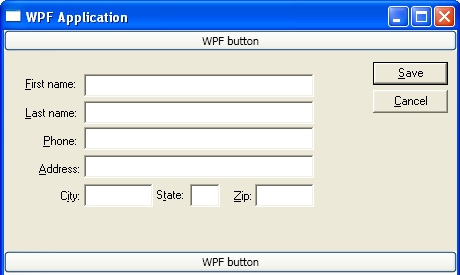
See also
.NET Desktop feedback
Feedback
Coming soon: Throughout 2024 we will be phasing out GitHub Issues as the feedback mechanism for content and replacing it with a new feedback system. For more information see: https://aka.ms/ContentUserFeedback.
Submit and view feedback for
