Define an EmptyView for a CollectionView
The .NET Multi-platform App UI (.NET MAUI) CollectionView defines the following properties that can be used to provide user feedback when there's no data to display:
EmptyView, of typeobject, the string, binding, or view that will be displayed when theItemsSourceproperty isnull, or when the collection specified by theItemsSourceproperty isnullor empty. The default value isnull.EmptyViewTemplate, of type DataTemplate, the template to use to format the specifiedEmptyView. The default value isnull.
These properties are backed by BindableProperty objects, which means that the properties can be targets of data bindings.
The main usage scenarios for setting the EmptyView property are displaying user feedback when a filtering operation on a CollectionView yields no data, and displaying user feedback while data is being retrieved from a web service.
Note
The EmptyView property can be set to a view that includes interactive content if required.
For more information about data templates, see Data templates.
Display a string when data is unavailable
The EmptyView property can be set to a string, which will be displayed when the ItemsSource property is null, or when the collection specified by the ItemsSource property is null or empty. The following XAML shows an example of this scenario:
<CollectionView ItemsSource="{Binding EmptyMonkeys}"
EmptyView="No items to display" />
The equivalent C# code is:
CollectionView collectionView = new CollectionView
{
EmptyView = "No items to display"
};
collectionView.SetBinding(ItemsView.ItemsSourceProperty, "EmptyMonkeys");
The result is that, because the data bound collection is null, the string set as the EmptyView property value is displayed:
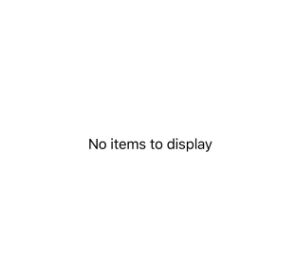
Display views when data is unavailable
The EmptyView property can be set to a view, which will be displayed when the ItemsSource property is null, or when the collection specified by the ItemsSource property is null or empty. This can be a single view, or a view that contains multiple child views. The following XAML example shows the EmptyView property set to a view that contains multiple child views:
<Grid Margin="20" RowDefinitions="Auto,*">
<SearchBar x:Name="searchBar"
SearchCommand="{Binding FilterCommand}"
SearchCommandParameter="{Binding Source={x:Reference searchBar}, Path=Text}"
Placeholder="Filter" />
<CollectionView ItemsSource="{Binding Monkeys}"
Grid.Row="1">
<CollectionView.ItemTemplate>
<DataTemplate>
...
</DataTemplate>
</CollectionView.ItemTemplate>
<CollectionView.EmptyView>
<ContentView>
<StackLayout HorizontalOptions="CenterAndExpand"
VerticalOptions="CenterAndExpand">
<Label Text="No results matched your filter."
Margin="10,25,10,10"
FontAttributes="Bold"
FontSize="18"
HorizontalOptions="Fill"
HorizontalTextAlignment="Center" />
<Label Text="Try a broader filter?"
FontAttributes="Italic"
FontSize="12"
HorizontalOptions="Fill"
HorizontalTextAlignment="Center" />
</StackLayout>
</ContentView>
</CollectionView.EmptyView>
</CollectionView>
</Grid>
In this example, what looks like a redundant has been added as the root element of the EmptyView. This is because internally, the EmptyView is added to a native container that doesn't provide any context for .NET MAUI layout. Therefore, to position the views that comprise your EmptyView, you must add a root layout, whose child is a layout that can position itself within the root layout.
The equivalent C# code is:
StackLayout stackLayout = new StackLayout();
stackLayout.Add(new Label { Text = "No results matched your filter.", ... } );
stackLayout.Add(new Label { Text = "Try a broader filter?", ... } );
SearchBar searchBar = new SearchBar { ... };
CollectionView collectionView = new CollectionView
{
EmptyView = new ContentView
{
Content = stackLayout
}
};
collectionView.SetBinding(ItemsView.ItemsSourceProperty, "Monkeys");
When the SearchBar executes the FilterCommand, the collection displayed by the CollectionView is filtered for the search term stored in the SearchBar.Text property. If the filtering operation yields no data, the StackLayout set as the EmptyView property value is displayed:
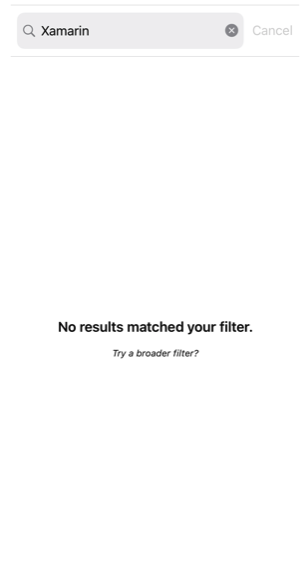
Display a templated custom type when data is unavailable
The EmptyView property can be set to a custom type, whose template is displayed when the ItemsSource property is null, or when the collection specified by the ItemsSource property is null or empty. The EmptyViewTemplate property can be set to a DataTemplate that defines the appearance of the EmptyView. The following XAML shows an example of this scenario:
<Grid Margin="20" RowDefinitions="Auto,*">
<SearchBar x:Name="searchBar"
SearchCommand="{Binding FilterCommand}"
SearchCommandParameter="{Binding Source={x:Reference searchBar}, Path=Text}"
Placeholder="Filter" />
<CollectionView ItemsSource="{Binding Monkeys}"
Grid.Row="1">
<CollectionView.ItemTemplate>
<DataTemplate>
...
</DataTemplate>
</CollectionView.ItemTemplate>
<CollectionView.EmptyView>
<views:FilterData Filter="{Binding Source={x:Reference searchBar}, Path=Text}" />
</CollectionView.EmptyView>
<CollectionView.EmptyViewTemplate>
<DataTemplate>
<Label Text="{Binding Filter, StringFormat='Your filter term of {0} did not match any records.'}"
Margin="10,25,10,10"
FontAttributes="Bold"
FontSize="18"
HorizontalOptions="Fill"
HorizontalTextAlignment="Center" />
</DataTemplate>
</CollectionView.EmptyViewTemplate>
</CollectionView>
</Grid>
The equivalent C# code is:
SearchBar searchBar = new SearchBar { ... };
CollectionView collectionView = new CollectionView
{
EmptyView = new FilterData { Filter = searchBar.Text },
EmptyViewTemplate = new DataTemplate(() =>
{
return new Label { ... };
})
};
The FilterData type defines a Filter property, and a corresponding BindableProperty:
public class FilterData : BindableObject
{
public static readonly BindableProperty FilterProperty = BindableProperty.Create(nameof(Filter), typeof(string), typeof(FilterData), null);
public string Filter
{
get { return (string)GetValue(FilterProperty); }
set { SetValue(FilterProperty, value); }
}
}
The EmptyView property is set to a FilterData object, and the Filter property data binds to the SearchBar.Text property. When the SearchBar executes the FilterCommand, the collection displayed by the CollectionView is filtered for the search term stored in the Filter property. If the filtering operation yields no data, the Label defined in the DataTemplate, that's set as the EmptyViewTemplate property value, is displayed:
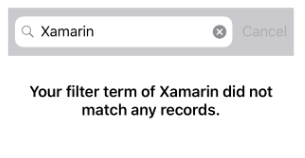
Note
When displaying a templated custom type when data is unavailable, the EmptyViewTemplate property can be set to a view that contains multiple child views.
Choose an EmptyView at runtime
Views that will be displayed as an EmptyView when data is unavailable, can be defined as ContentView objects in a ResourceDictionary. The EmptyView property can then be set to a specific ContentView, based on some business logic, at runtime. The following XAML shows an example of this scenario:
<ContentPage xmlns="http://schemas.microsoft.com/dotnet/2021/maui"
xmlns:x="http://schemas.microsoft.com/winfx/2009/xaml"
x:Class="CollectionViewDemos.Views.EmptyViewSwapPage"
Title="EmptyView (swap)">
<ContentPage.Resources>
<ContentView x:Key="BasicEmptyView">
<StackLayout>
<Label Text="No items to display."
Margin="10,25,10,10"
FontAttributes="Bold"
FontSize="18"
HorizontalOptions="Fill"
HorizontalTextAlignment="Center" />
</StackLayout>
</ContentView>
<ContentView x:Key="AdvancedEmptyView">
<StackLayout>
<Label Text="No results matched your filter."
Margin="10,25,10,10"
FontAttributes="Bold"
FontSize="18"
HorizontalOptions="Fill"
HorizontalTextAlignment="Center" />
<Label Text="Try a broader filter?"
FontAttributes="Italic"
FontSize="12"
HorizontalOptions="Fill"
HorizontalTextAlignment="Center" />
</StackLayout>
</ContentView>
</ContentPage.Resources>
<Grid Margin="20" RowDefinitions="Auto,*">
<SearchBar x:Name="searchBar"
SearchCommand="{Binding FilterCommand}"
SearchCommandParameter="{Binding Source={x:Reference searchBar}, Path=Text}"
Placeholder="Filter" />
<StackLayout Orientation="Horizontal">
<Label Text="Toggle EmptyViews" />
<Switch Toggled="OnEmptyViewSwitchToggled" />
</StackLayout>
<CollectionView x:Name="collectionView"
ItemsSource="{Binding Monkeys}"
Grid.Row="1">
<CollectionView.ItemTemplate>
<DataTemplate>
...
</DataTemplate>
</CollectionView.ItemTemplate>
</CollectionView>
</Grid>
</ContentPage>
This XAML defines two ContentView objects in the page-level ResourceDictionary, with the Switch object controlling which ContentView object will be set as the EmptyView property value. When the Switch is toggled, the OnEmptyViewSwitchToggled event handler executes the ToggleEmptyView method:
void ToggleEmptyView(bool isToggled)
{
collectionView.EmptyView = isToggled ? Resources["BasicEmptyView"] : Resources["AdvancedEmptyView"];
}
The ToggleEmptyView method sets the EmptyView property of the CollectionView object to one of the two ContentView objects stored in the ResourceDictionary, based on the value of the Switch.IsToggled property. When the SearchBar executes the FilterCommand, the collection displayed by the CollectionView is filtered for the search term stored in the SearchBar.Text property. If the filtering operation yields no data, the ContentView object set as the EmptyView property is displayed:
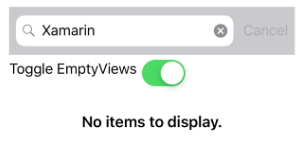
For more information about resource dictionaries, see Resource dictionaries.
Choose an EmptyViewTemplate at runtime
The appearance of the EmptyView can be chosen at runtime, based on its value, by setting the CollectionView.EmptyViewTemplate property to a DataTemplateSelector object:
<ContentPage ...
xmlns:controls="clr-namespace:CollectionViewDemos.Controls">
<ContentPage.Resources>
<DataTemplate x:Key="AdvancedTemplate">
...
</DataTemplate>
<DataTemplate x:Key="BasicTemplate">
...
</DataTemplate>
<controls:SearchTermDataTemplateSelector x:Key="SearchSelector"
DefaultTemplate="{StaticResource AdvancedTemplate}"
OtherTemplate="{StaticResource BasicTemplate}" />
</ContentPage.Resources>
<Grid Margin="20" RowDefinitions="Auto,*">
<SearchBar x:Name="searchBar"
SearchCommand="{Binding FilterCommand}"
SearchCommandParameter="{Binding Source={x:Reference searchBar}, Path=Text}"
Placeholder="Filter" />
<CollectionView ItemsSource="{Binding Monkeys}"
EmptyView="{Binding Source={x:Reference searchBar}, Path=Text}"
EmptyViewTemplate="{StaticResource SearchSelector}"
Grid.Row="1" />
</Grid>
</ContentPage>
The equivalent C# code is:
SearchBar searchBar = new SearchBar { ... };
CollectionView collectionView = new CollectionView
{
EmptyView = searchBar.Text,
EmptyViewTemplate = new SearchTermDataTemplateSelector { ... }
};
collectionView.SetBinding(ItemsView.ItemsSourceProperty, "Monkeys");
The EmptyView property is set to the SearchBar.Text property, and the EmptyViewTemplate property is set to a SearchTermDataTemplateSelector object.
When the SearchBar executes the FilterCommand, the collection displayed by the CollectionView is filtered for the search term stored in the SearchBar.Text property. If the filtering operation yields no data, the DataTemplate chosen by the SearchTermDataTemplateSelector object is set as the EmptyViewTemplate property and displayed.
The following example shows the SearchTermDataTemplateSelector class:
public class SearchTermDataTemplateSelector : DataTemplateSelector
{
public DataTemplate DefaultTemplate { get; set; }
public DataTemplate OtherTemplate { get; set; }
protected override DataTemplate OnSelectTemplate(object item, BindableObject container)
{
string query = (string)item;
return query.ToLower().Equals("xamarin") ? OtherTemplate : DefaultTemplate;
}
}
The SearchTermTemplateSelector class defines DefaultTemplate and OtherTemplate DataTemplate properties that are set to different data templates. The OnSelectTemplate override returns DefaultTemplate, which displays a message to the user, when the search query isn't equal to "xamarin". When the search query is equal to "xamarin", the OnSelectTemplate override returns OtherTemplate, which displays a basic message to the user:
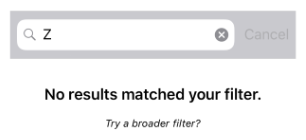
For more information about data template selectors, see Create a DataTemplateSelector.
Feedback
Coming soon: Throughout 2024 we will be phasing out GitHub Issues as the feedback mechanism for content and replacing it with a new feedback system. For more information see: https://aka.ms/ContentUserFeedback.
Submit and view feedback for
 Browse the sample
Browse the sample