Pen and ink SDK (alpha)
Important
This article describes functionality and guidance that is in public preview and may be substantially modified before it's generally available. Microsoft makes no warranties, express or implied, with respect to the information provided here.
The InkView control can be added to a view and will accept touch input, including additional attributes available when the customer is using a pen.
Configure your project and module
In your project build.gradle, under allprojects > repositories make sure you have:
mavenCentral()
In your module build.gradle, under dependencies, add the ink SDK:
implementation "com.microsoft.device:ink:1.0.0-alpha2"
Also in your module build.gradle, under android > defaultConfig, ensure the minSdkVersion is set to API 29 (or newer):
minSdkVersion 29
Add to layout
In the root element of your layout XML add an InkView namespace:
xmlns:InkView="http://schemas.android.com/apk/res-auto"
Add the control com.microsoft.device.ink.InkView in your layout file:
<FrameLayout
android:layout_width="wrap_content"
android:layout_height="wrap_content"
android:layout_marginTop="32dp"
app:layout_constraintEnd_toEndOf="parent"
app:layout_constraintStart_toStartOf="parent"
app:layout_constraintTop_toTopOf="parent">
<com.microsoft.device.ink.InkView
android:layout_width="400dp"
android:layout_height="100dp" />
</FrameLayout>
The FrameLayout is there to provide a different background color as the InkView has a transparent background.
Run the code
At this point you have an ink enabled page. You can run the code and use the pen or a finger on the InkView area.
InkView API
| Property | Description |
|---|---|
| color | Set the pen color (e.g., Color.RED). |
| enablePressure | Detect different pressure values (if available). |
| dynamicPaintHandler | Set a custom handler that implements DynamicPaintHandler. |
| maxStrokeWidth | Set the maximum stroke width (when pressure is 1). |
| minStrokeWidth | Set the minimum stroke width (when pressure is 0). |
| Method | Description |
|---|---|
| clearInk() | Clear all the pen ink. |
| saveBitmap() | Generate a bitmap from the pen ink. |
DynamicPaintHandler interface
Implement this interface when you want to control the stroke paint every time the ink view is painting a new segment. Using this interface will have performance implications as the ink view will call your code every time it gets a new input.
import com.microsoft.device.ink.InkView.DynamicPaintHandler
| Method | Description |
|---|---|
| generatePaintFromPenInfo(penInfo: InputManager.PenInfo): Paint | This method will be called by the InkView every time it gets a new segment of ink to be painted. InkView will use the Paint object returned to paint the next segment of ink. |
InputManager.PenInfo class
| Property | Type | Description |
|---|---|---|
| pointerType | PointerType | Type of the pointer: MOUSE, FINGER, PEN_TIP, PEN_ERASER, UNKNOWN. |
| x | Float | x coordinate of the pen on the surface. |
| y | Float | y coordinate of the pen on the surface. |
| pressure | Float | The pressure applied by the pen on the screen. See the Android documentation. |
| orientation | Float | The direction in which the stylus is pointing. See the Android documentation. |
| tilt | Float | The angle of the pen in radians. See the Android documentation. |
| primaryButtonState | Boolean | True if the primary button is pressed, False if not. |
| secondaryButtonState | Boolean | True if the secondary button is pressed, False if not. |
Sample
This sample project is available on GitHub:
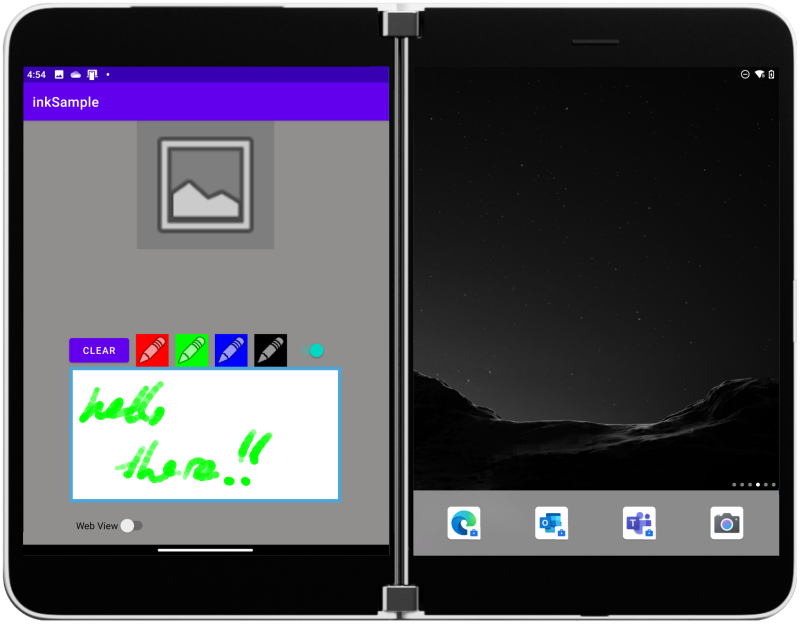
Source and feedback
Visit the source on GitHub to raise issues or provide feedback.