Define status reason transitions for a Case entity or custom entity
This topic applies to Dynamics 365 Customer Engagement (on-premises). For the Power Apps version of this topic, see: Define status reason transitions for the Case or custom entities
You can specify status reason transitions for the Incident (Case) entity or a custom entity.
Status reason transitions are an optional additional level of filtering to define what the status reason value can be changed to for each status reason. Defining a limited list of valid options can make it easier for people to choose the correct next status reason for a record when you have a large number of combinations for valid status reason values.
What is the connection between Status and Status Reason fields?
Entities that can have different status values have two fields that capture this data:
| Display Name | Description |
|---|---|
| Status | Represents the state of the record. Typically Active or Inactive. You cannot add new status options. |
| Status Reason | Represents a reason that is linked to a specific status. Each status must have at least one possible status reason. You can add additional status reason options. |
The metadata for the field defines what status values are valid for a given state. For example, for the Incident (Case) entity, the default status and status reason options are:
| Status | Status Reason |
|---|---|
| Active | |
| Resolved | |
| Canceled |
Edit status reason transitions
You can modify the status reason field options for the Case entity and custom entities to define which other status reason options people can choose. The only restriction is that each status reason option for an active status must allow at least one path to an inactive status. Otherwise you could create a condition where it would not be possible to resolve or cancel the case.
See Create and edit fields for information about how to edit fields. When you edit a status reason field the Edit Status Reason Transitions button is in the menu. When you click this button the Status Reason Transitions dialog provides the option to choose Enable Status Reason Transitions. When this option is selected you must define which status reason values are allowed for each status reason. To remove the filtering applied, remove the Enable Status Reason Transitions selection. The transitions you have defined will be kept but not applied.
The screenshot below provides an example that meets the following requirements:
A case can be merged at any time. You will not be able to merge cases if a status reason transition does not allow for it.
An active case can be canceled at any time.
A resolved or canceled case cannot be reactivated.
All cases must pass through the following stages: In Progress > On Hold > Waiting for Details > Researching before they can be resolved. With this configuration, a case could not be set to an earlier status.
Note
This is not a good example for real work, but it demonstrates how stages of status can be enforced through status reason transitions.
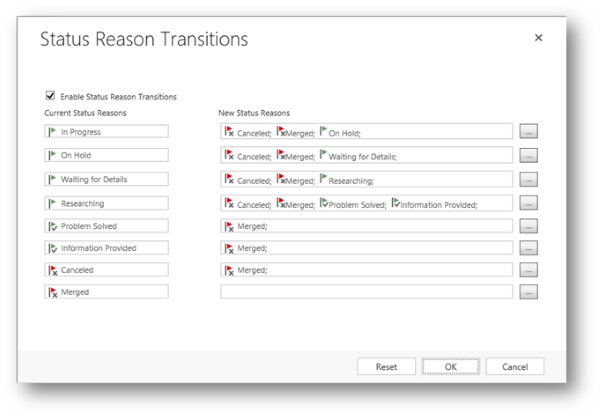
See Also
Feedback
Coming soon: Throughout 2024 we will be phasing out GitHub Issues as the feedback mechanism for content and replacing it with a new feedback system. For more information see: https://aka.ms/ContentUserFeedback.
Submit and view feedback for