Filter tables and views that appear in Dynamics 365 App for Outlook
Modularize business logic by exposing only the relevant set of tables to your users and help them get to the information they need faster. An app maker can customize Dynamics 365 App for Outlook to show tables that are required for your organization's needs.
Use the Power Apps app designer, to control which tables appear in the App for Outlook’s Quick Create menu and the Regarding lookup.
Follow these steps to set which tables and views appear in App for Outlook:
Sign in to Power Apps.
On the left navigation pane, select Apps.
From the list of apps select Dynamics 365 App for Outlook and then select Edit.
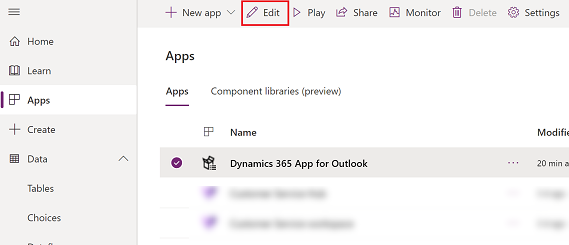
In the app designer, Add > Entities and then select the table you want to add and complete the addition by including all assets.
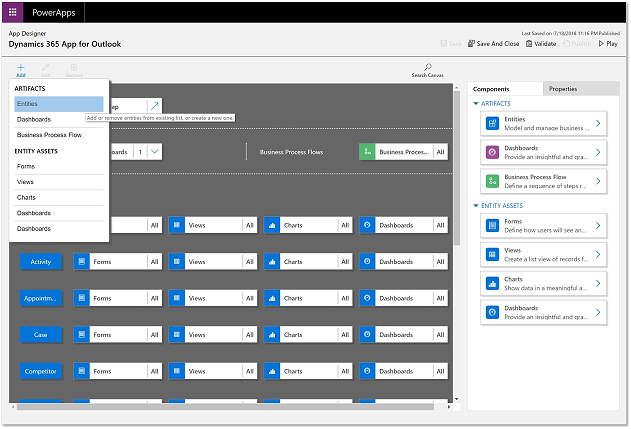
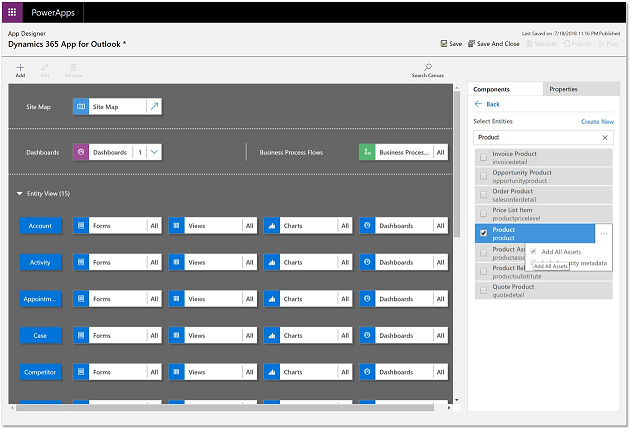
Review the list of Views that are available for the table and deselect the ones you don't want to be available in Dynamics 365 App for Outlook. In Dynamics 365 App for Outlook Regarding lookup, you can filter results based on a table and further, on one of the views defined for that table.
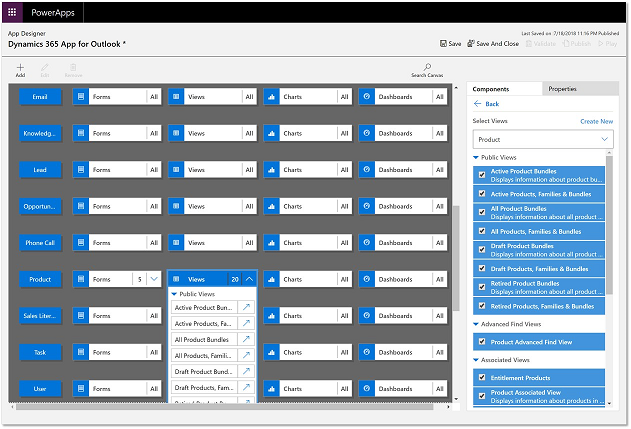
When you're done, select Save and then Publish.
Note
- You can also remove tables from Dynamics 365 App for Outlook.
- A table must have activities enabled for it to appear in the Set Regarding lookup. For more information, see Enable activities to use Set Regarding lookup in App for Outlook.
Feedback
Coming soon: Throughout 2024 we will be phasing out GitHub Issues as the feedback mechanism for content and replacing it with a new feedback system. For more information see: https://aka.ms/ContentUserFeedback.
Submit and view feedback for