Install Customer Service Community
The Customer Service Community app allows your organization to invite customer suggestions and crowd source ideas to help shape the future of products they use.
Note
To install Customer Service Community, you must have a Dynamics 365 organization and ensure that the organization tenant has at least one Customer Service Enterprise license.
To install Dynamics 365 Customer Service Community:
- Go to the Microsoft AppSource Dynamics 365 Customer Service Community download page.
- Select Get it now, and then sign in with your Dynamics System Admin account.
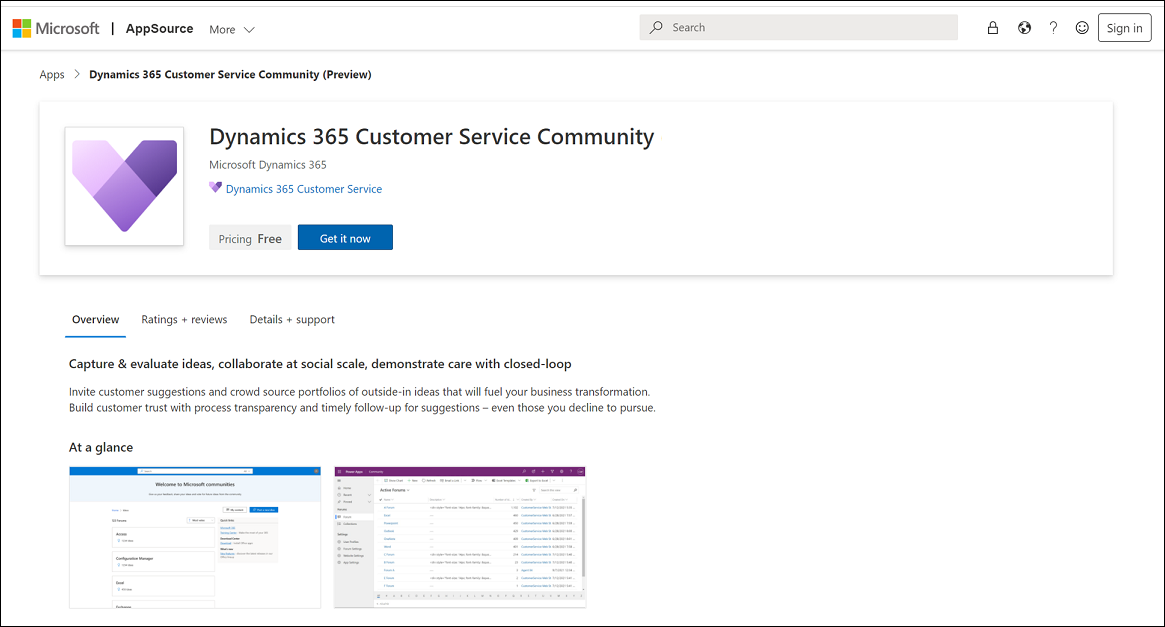
- Select the environment where you want to install Customer Service Community, accept the terms, and select Install.
Provision Modern Community website
- Confirm that Customer Service Community successfully installed in the previous procedure.
- Go to Power Pages, and then select the environment where you installed Customer Service Community.
- Go to Templates tab, and then select the Dynamics 365 tab.
- Select Modern Community > Choose this template.
- Select Done. Site provisioning typically takes a few minutes, and then when it completes, it's displayed in the Active Sites list under Home.
When your Modern Community site has been created, you can view the Community home page by going to https://<name>.powerappsportals.com/d365community.
Next Steps
Create your first Community forum
Community overview
Create a Community forum
Content moderation and management
Create new websites in Community
Community FAQs
Feedback
Coming soon: Throughout 2024 we will be phasing out GitHub Issues as the feedback mechanism for content and replacing it with a new feedback system. For more information see: https://aka.ms/ContentUserFeedback.
Submit and view feedback for