Note
Access to this page requires authorization. You can try signing in or changing directories.
Access to this page requires authorization. You can try changing directories.
Note
If you have enabled Unified Interface only mode, before using the procedures in this article do the following:
- Select Settings (
 ) on the navigation bar.
) on the navigation bar. - Select Advanced Settings.
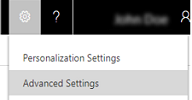
Whether your data is stored in spreadsheets, databases, or other systems, you'll want to import the data into Dynamics 365 Customer Engagement (on-premises) so you can keep track of all your customer information in one place. You use templates for importing many types of records, such as accounts, leads, or cases. There is a complete list in the Templates for Data Import wizard.
Make sure you have the System Administrator security role or equivalent permissions.
Check your security role
Follow the steps in View your user profile.
Don’t have the correct permissions? Contact your system administrator.
Go to Settings > Data Management.
Choose Templates for Data Import.
In the Templates for Data Import dialog box, choose the record type that you want to download the template for, and then select Download.
In the file download box, click Save or Save as and navigate to a location for the file.
Choose Close.