Install Microsoft Dynamics 365 Reporting Extensions using a command prompt
This article doesn't apply to the Dynamics 365 Customer Engagement (on-premises), version 9.1 update. For information about new features in update 9.1, see What's new.
For information about this topic for Dynamics 365 Customer Engagement (on-premises), version 9.0, select the version located above the left navigation pane.
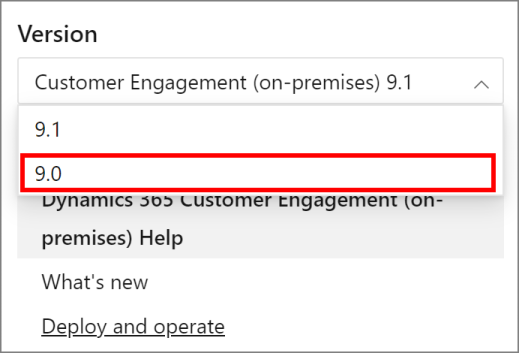
Microsoft Dynamics 365 Reporting Extensions are data processing extensions that are installed on the SQL Server Reporting Services server. Microsoft Dynamics 365 Reporting Extensions accept the authentication information from Dynamics 365 Server and pass it to the SQL Server Reporting Services server.
Installing Dynamics 365 Reporting Extensions installs two data processing extensions: Dynamics 365 Fetch data processing extension and SQL data processing extension. The Fetch data processing extension is required to create, run, and schedule Fetch-based reports in Dynamics 365 Customer Engagement (on-premises). The SQL data processing extension is required to schedule SQL-based reports in Dynamics 365 Customer Engagement (on-premises).
Microsoft Dynamics 365 Reporting Extensions requirements
Microsoft Dynamics 365 Reporting Extensions has the following requirements:
You must have all Dynamics 365 Server roles installed before you run Microsoft Dynamics CRM Reporting Extensions Setup.
You must run Microsoft Dynamics CRM Reporting Extensions Setup on a computer that has SQL Server Reporting Services installed.
You can run Microsoft Dynamics 365 Reporting Extensions with any supported edition of SQL Server Reporting Services. For detailed information about the versions of SQL Server Reporting Services supported, see Microsoft Dynamics 365 Reporting Extensions requirements.
Microsoft Dynamics CRM Reporting Extensions can’t be installed on a server running a Server Core installation of Windows Server. This is because SQL Server Reporting Services, which is required , can’t be installed on a server running a Server Core installation of Windows Server.
For smaller data sets and fewer users, it may be suitable to use a single-server deployment where SQL Server database engine and SQL Server Reporting Services run on the same server. However, with larger datasets or more users, performance will decrease quickly when complex reports are run, so we recommend that you use a multi-server deployment with one computer running SQL Server for the Dynamics 365 Customer Engagement (on-premises) databases, and another server for SQL Server Reporting Services.
Command example
Microsoft Dynamics CRM Reporting Extensions Setup accepts the same command-line parameters as Microsoft Dynamics 365 Server Setup. To install Dynamics 365 Reporting Extensions in quiet mode, which uses an XML configuration file named install-config.xml, and creates a log file named log.txt, run the Setup program that is located in the SrsDataConnector folder from the Dynamics 365 Customer Engagement (on-premises) installation files as follows:
SetupSrsDataConnector /Q /CONFIG folderpath\install-config.xml /L c:\logfiles\crm\log.txt
See Also
Use the Command Prompt to Install Microsoft Dynamics 365
Install Microsoft Dynamics 365 for Outlook using a command prompt
Microsoft Dynamics 365 Reporting Extensions XML configuration file
Feedback
Coming soon: Throughout 2024 we will be phasing out GitHub Issues as the feedback mechanism for content and replacing it with a new feedback system. For more information see: https://aka.ms/ContentUserFeedback.
Submit and view feedback for