Import updated versions of ER configurations
Important
Regulatory Configuration Service (RCS) will be deprecated. All new RCS provisioning is stopped as of 10.0.39 GA. If provisioning is required, please register a support ticket. We will be providing tools and required support for migration from RCS to the Globalization Studio workspace. We plan to fully shut down RCS by August 1, 2024. For more information about migration to Globalization Studio workspace, see Regulatory Configuration Service merge to the Globalization Studio workspace
Electronic reporting (ER) repositories are used to share ER configurations. You can import ER configurations from different repositories into your instance of Microsoft Dynamics 365 Finance. When you import ER configurations, configuration providers can publish new versions repositories so that they can be shared.
This article explains how to import updated versions of ER configurations from the Global repository of the Configuration service. For more information, see Microsoft Dynamics 365 Finance - Regulatory Services, Configuration service.
Review the available updated versions
Sign in to Finance by using one of the following roles:
- Electronic reporting developer
- Electronic reporting functional consultant
- System administrator
Go to Organization administration > Workspaces > Electronic reporting.
On the Localization configurations page, in the Related links section, select Import configurations versions updates.
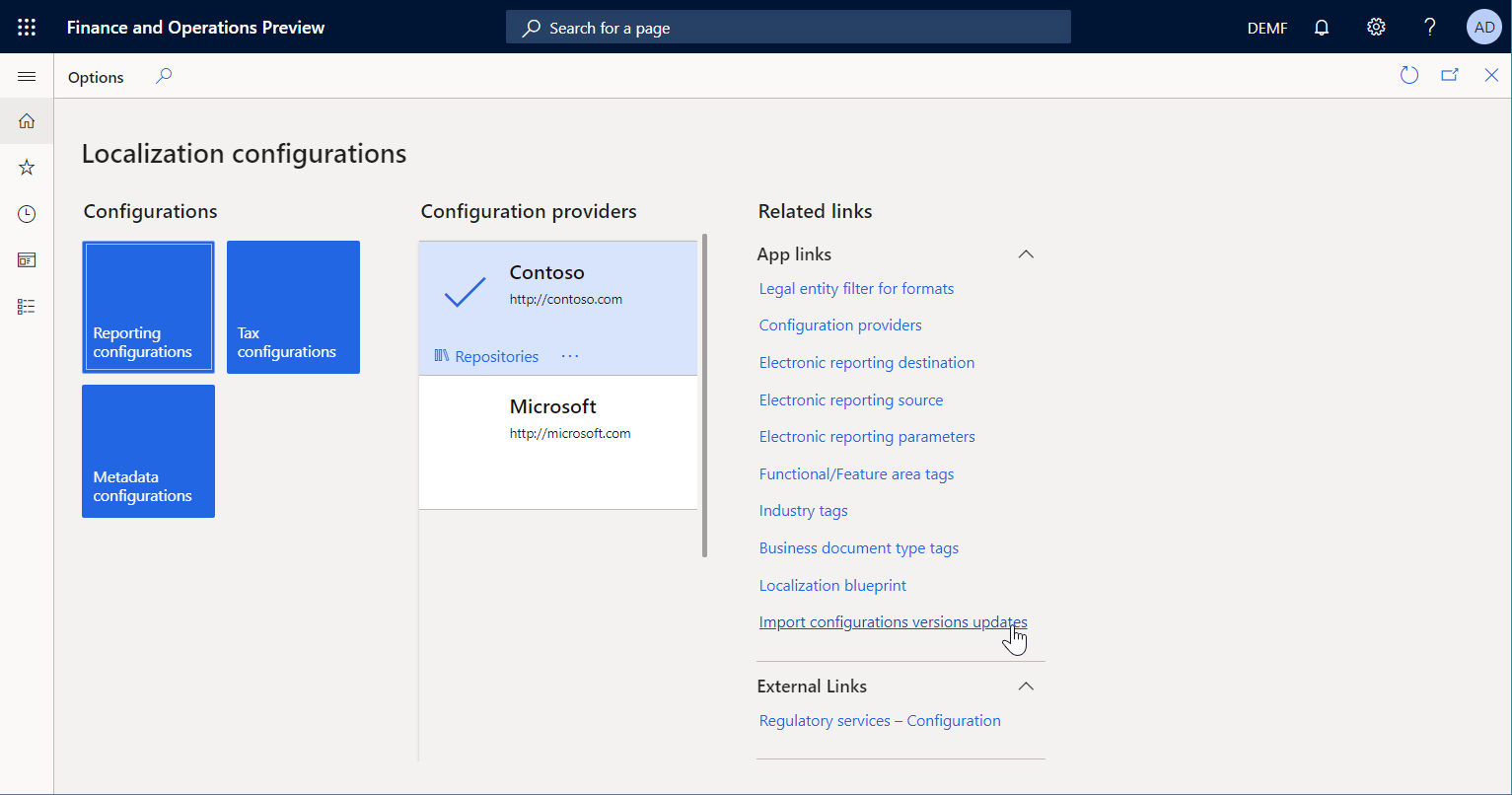
In the Import electronic reporting configurations versions updates dialog box, in the Run mode field, select Only show available updates. Then select OK.
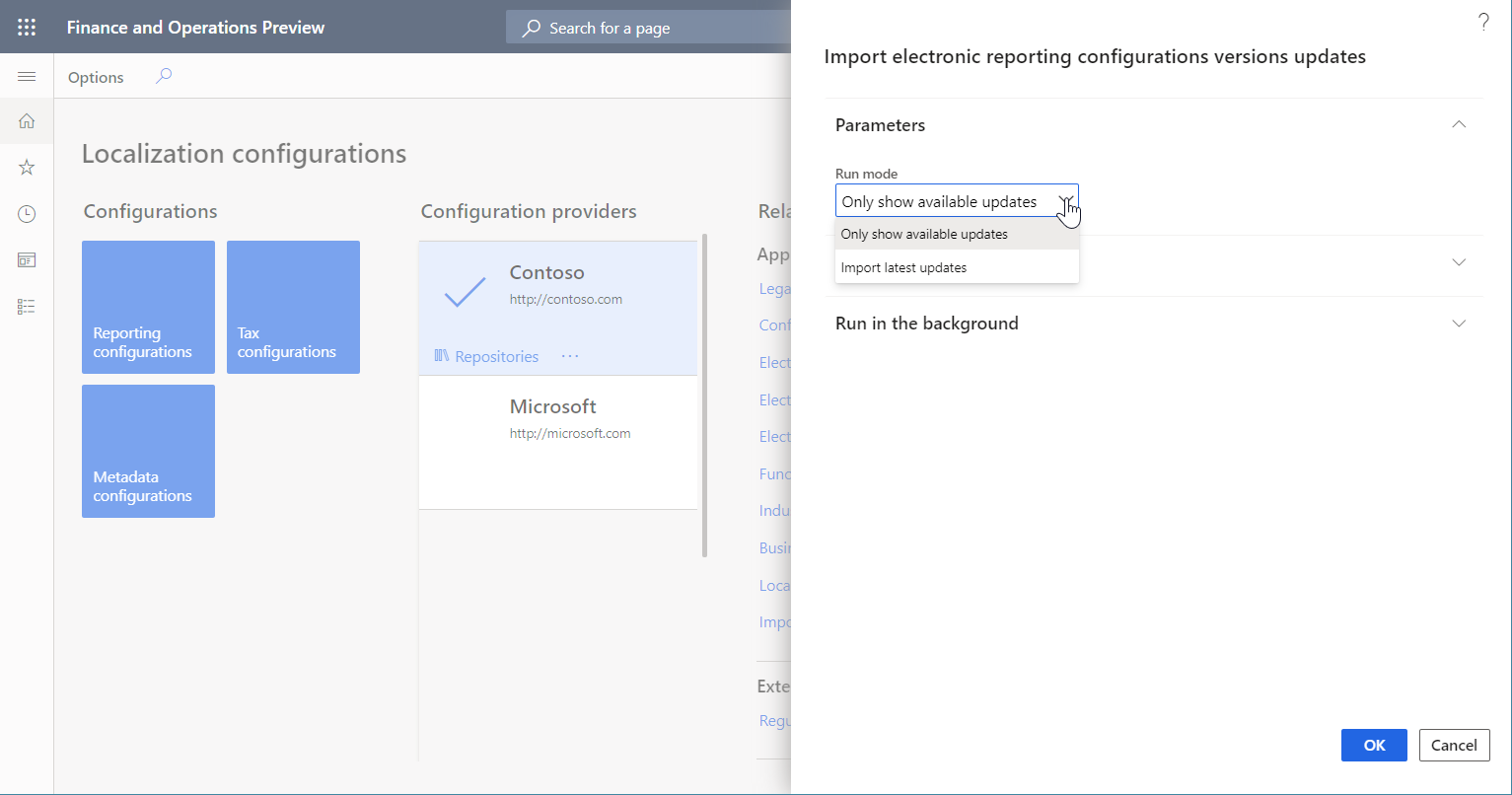
Review the messages that you receive. These messages provide the following information about the ER configurations in the current Finance instance and how they compare to the content of the Global repository:
The total number of ER configurations
ER configurations that aren't present in the Global repository
ER configurations for which the latest version is already available in the current Finance instance (To view the full list of these ER configurations, select the Message details link.)
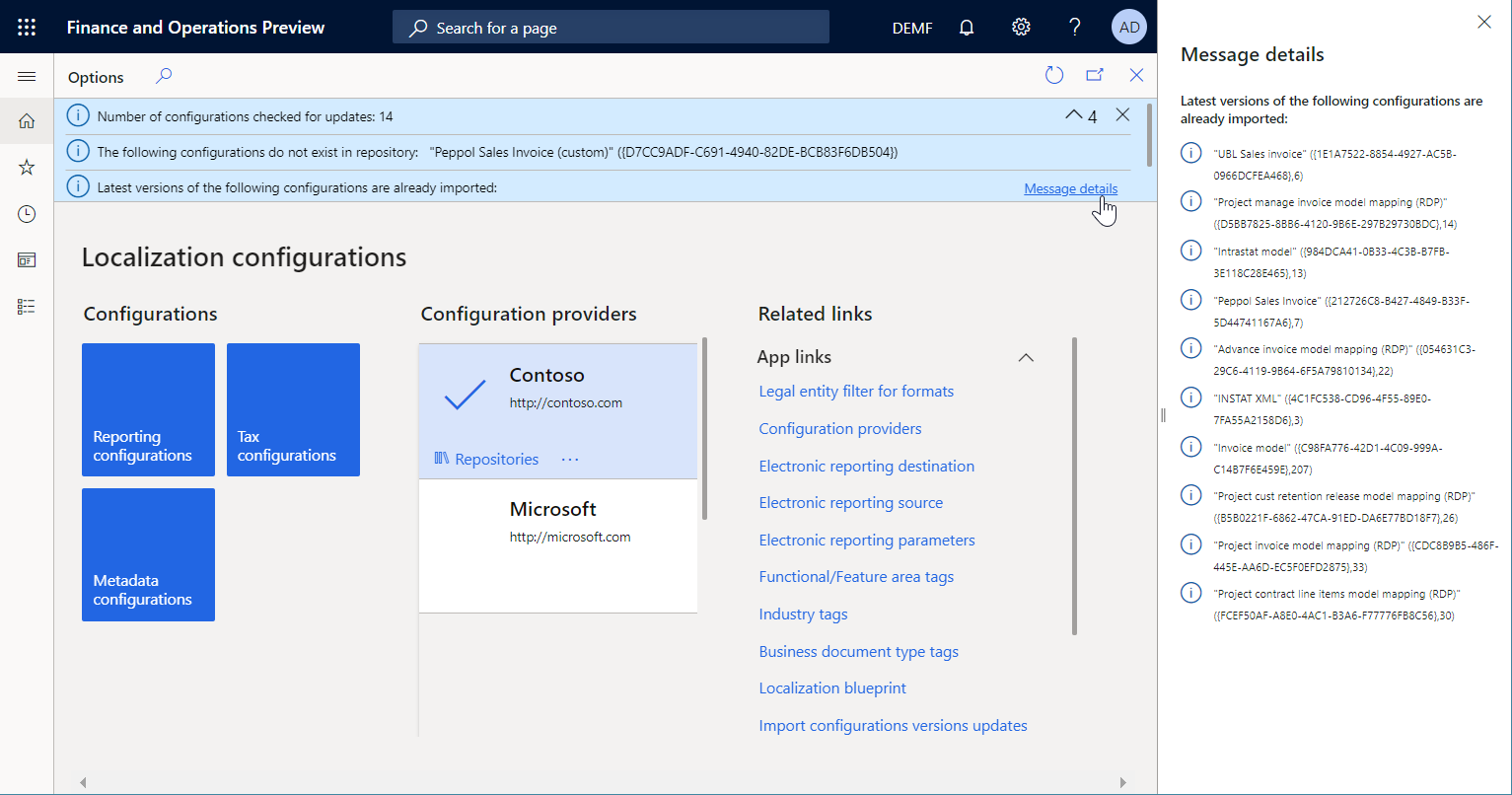
ER configurations for which the latest version is available in the Global repository and can be imported into the current Finance instance (To view the full list of these ER configurations, select the Message details link.)
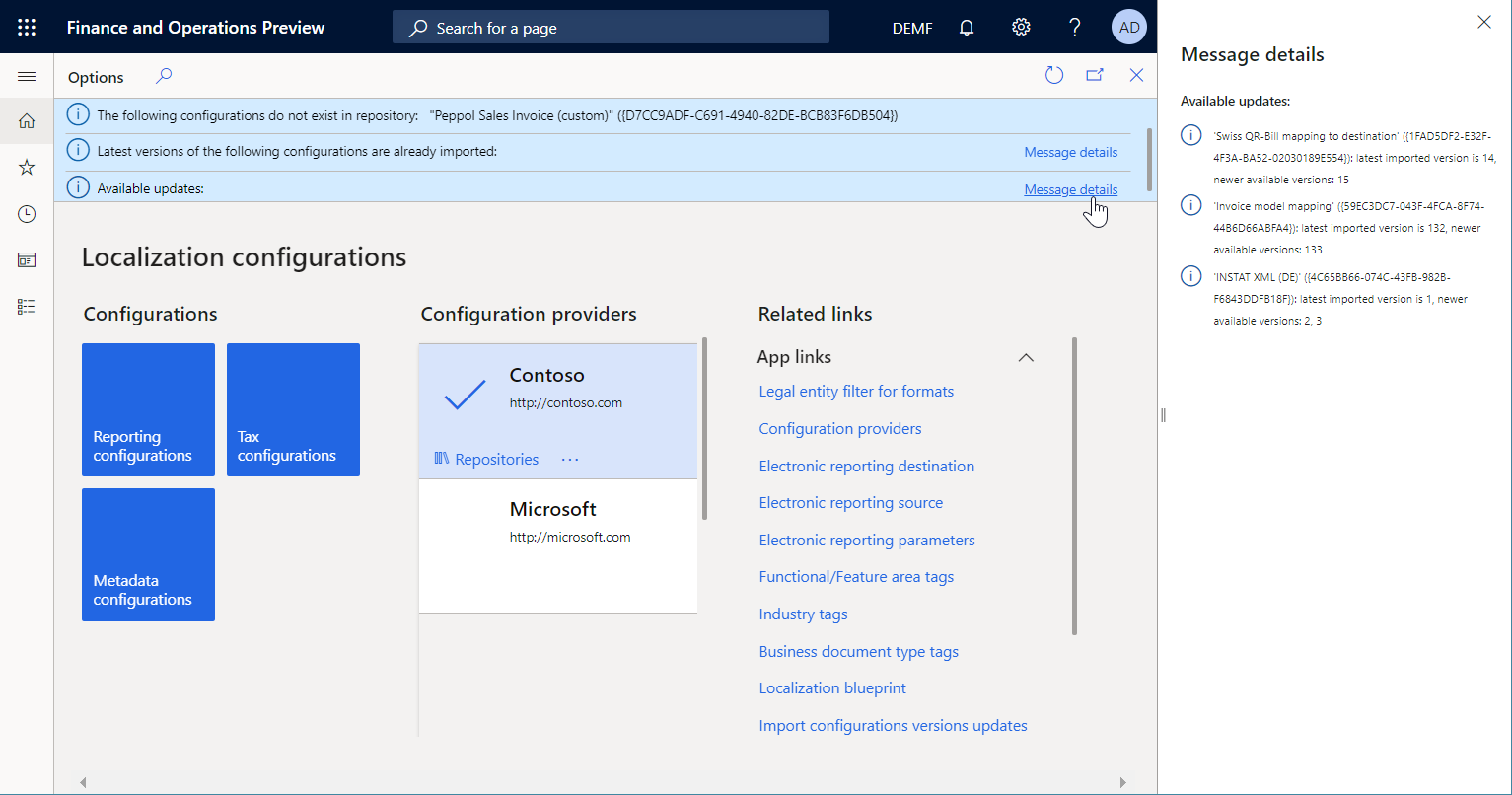
Import available updated versions
Sign in to Finance by using one of the following roles:
- Electronic reporting developer
- Electronic reporting functional consultant
- System administrator
Go to Organization administration > Workspaces > Electronic reporting.
On the Localization configurations page, in the Related links section, select Import configurations versions updates.
In the Import electronic reporting configurations versions updates dialog box, in the Run mode field, select Import latest updates to import the latest versions of ER configurations from the Global repository into the current Finance instance.
To schedule a batch job for the import, on the Run in the background FastTab, set the Batch processing option to Yes. If you want to repeat the import periodically, configure the required recurrence.
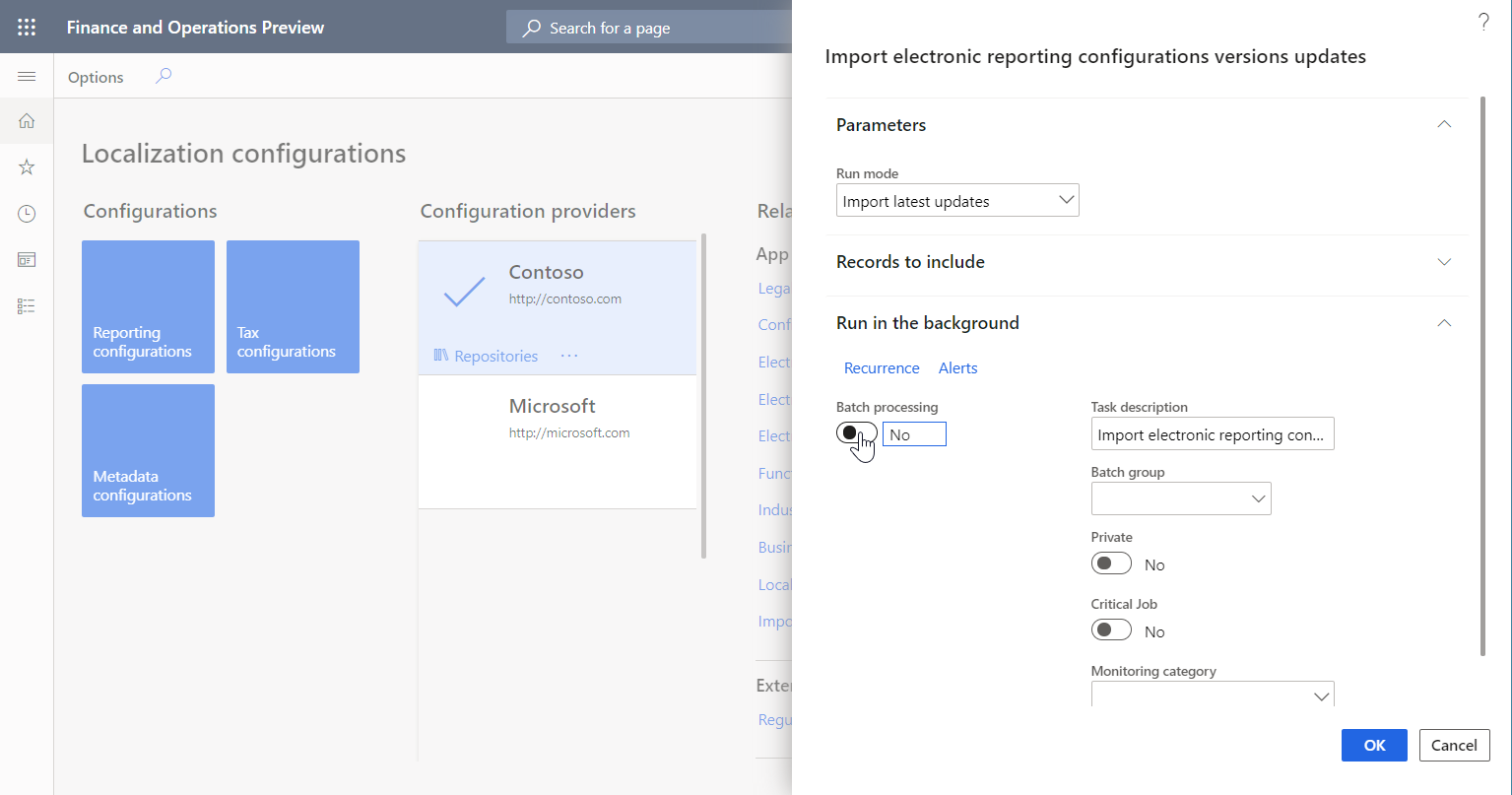
Select OK.
To learn what configuration versions have been imported, follow one of these steps:
If you run the import interactively instead of using a batch job, review the messages that you receive.
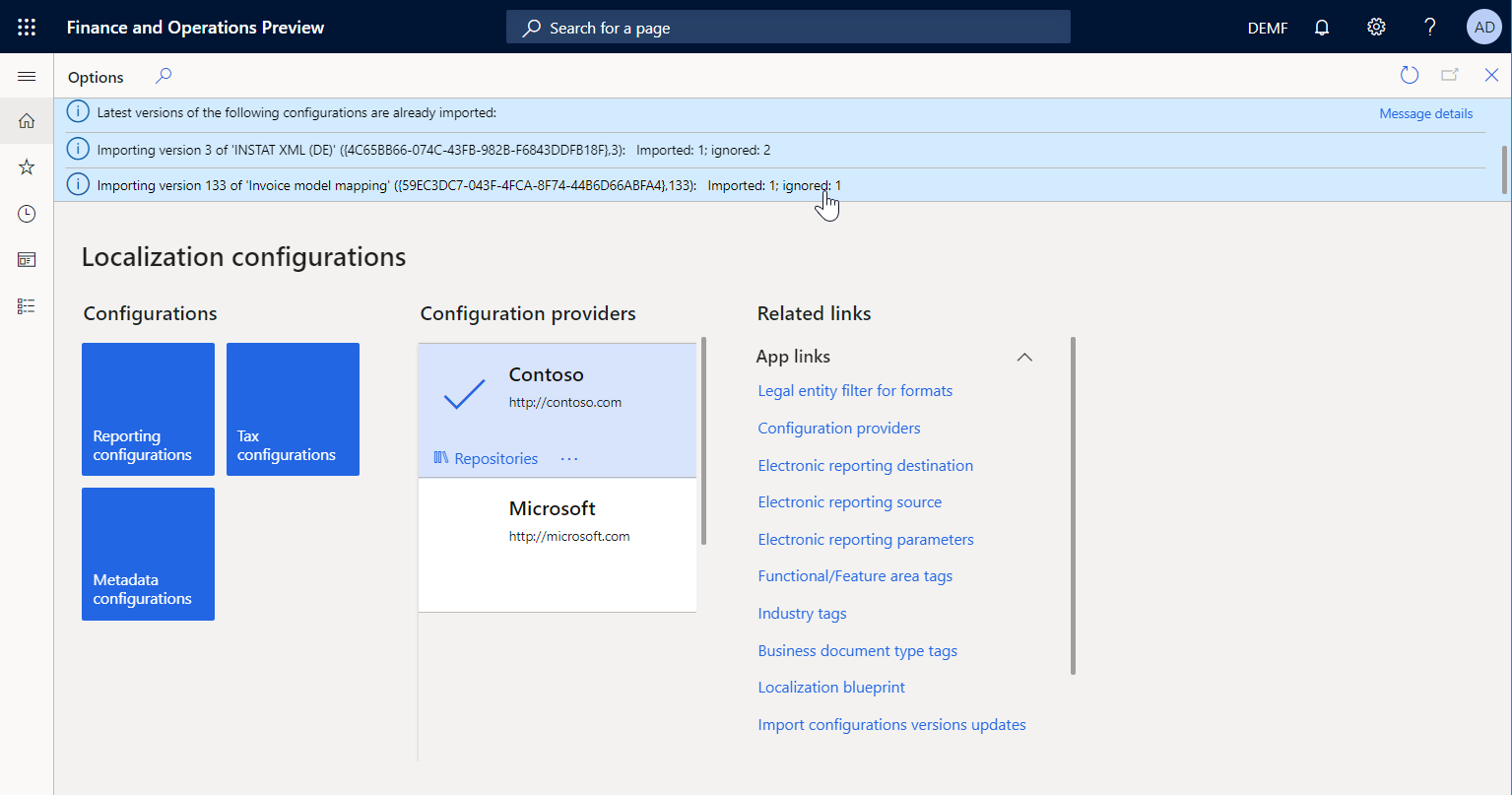
If you run the import in batch mode, follow these steps:
- Go to Common > Inquiries > Batch jobs > My batch jobs.
- Find and select the Import electronic reporting configurations versions updates job, and then, on the Action Pane, on the Batch job tab, select Batch job history to view the job history.
- On the Batch job history page, select Log. Then, in the message that you receive, select the Message details link to view the job log.
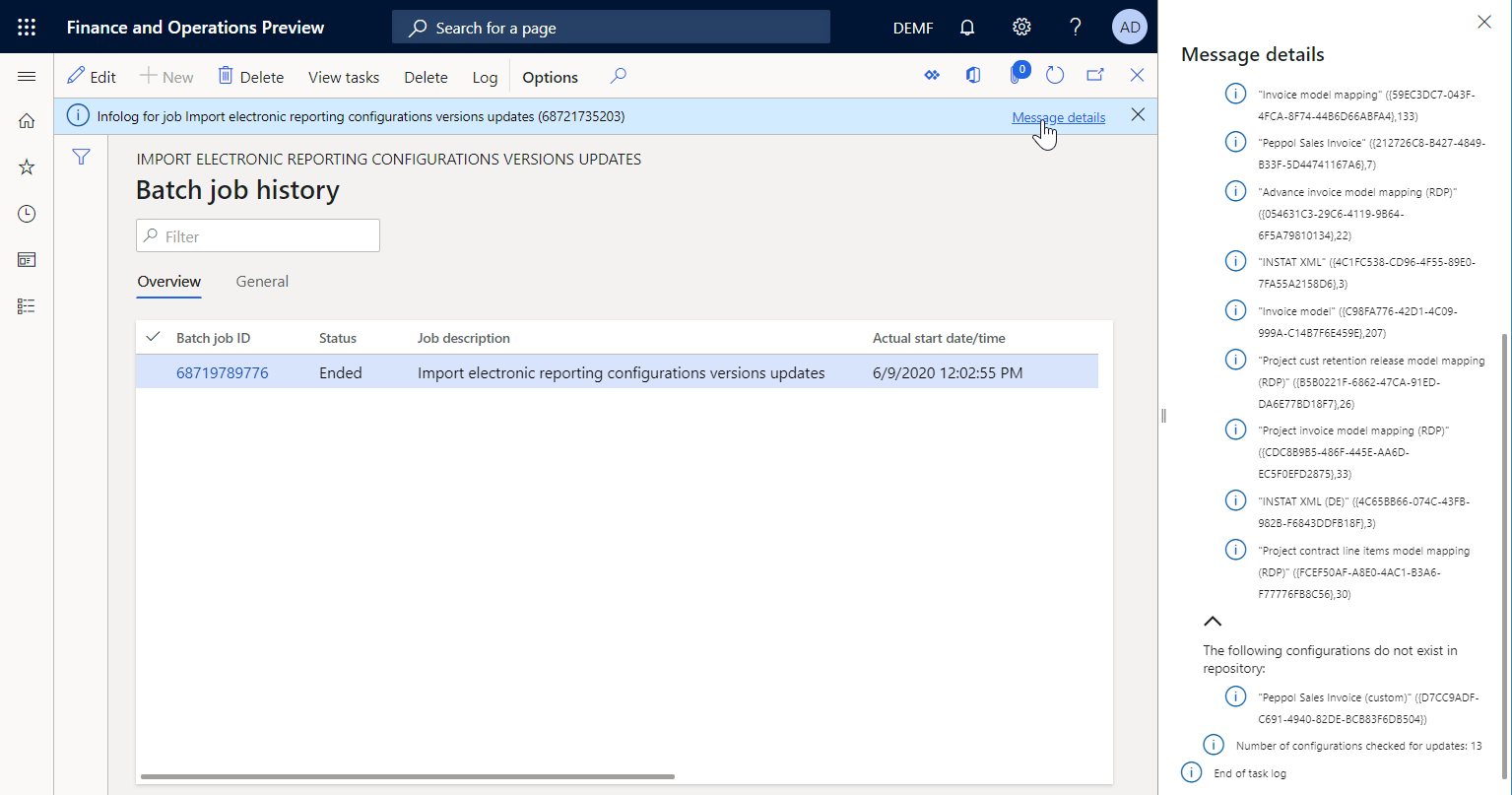
Important
We don't recommend that you schedule a recurring batch job to import updated versions of ER configurations directly from the Global repository into a production environment, because the imported versions will immediately be available for use. Instead, use this approach to deploy versions of ER configurations to a sandbox environment. They can then be evaluated in the sandbox environment before they are deployed to a production environment.
Additional resources
Feedback
Coming soon: Throughout 2024 we will be phasing out GitHub Issues as the feedback mechanism for content and replacing it with a new feedback system. For more information see: https://aka.ms/ContentUserFeedback.
Submit and view feedback for