Human Resources app in Teams
Important
The functionality noted in this article is currently available for customer on the stand-alone Dynamics 365 Human Resources. A new experience will be available as part of a future release on the Finance infrastructure.
Applies to these Dynamics 365 apps:
Human Resources
The Microsoft Dynamics 365 Human Resources app in Microsoft Teams lets employees quickly request time off and view their time off balance information in Microsoft Teams. Employees can interact with a bot to request information. The Time off tab provides more detailed information. In addition, they can send people information about upcoming time off in teams and chats outside the Human Resources app.
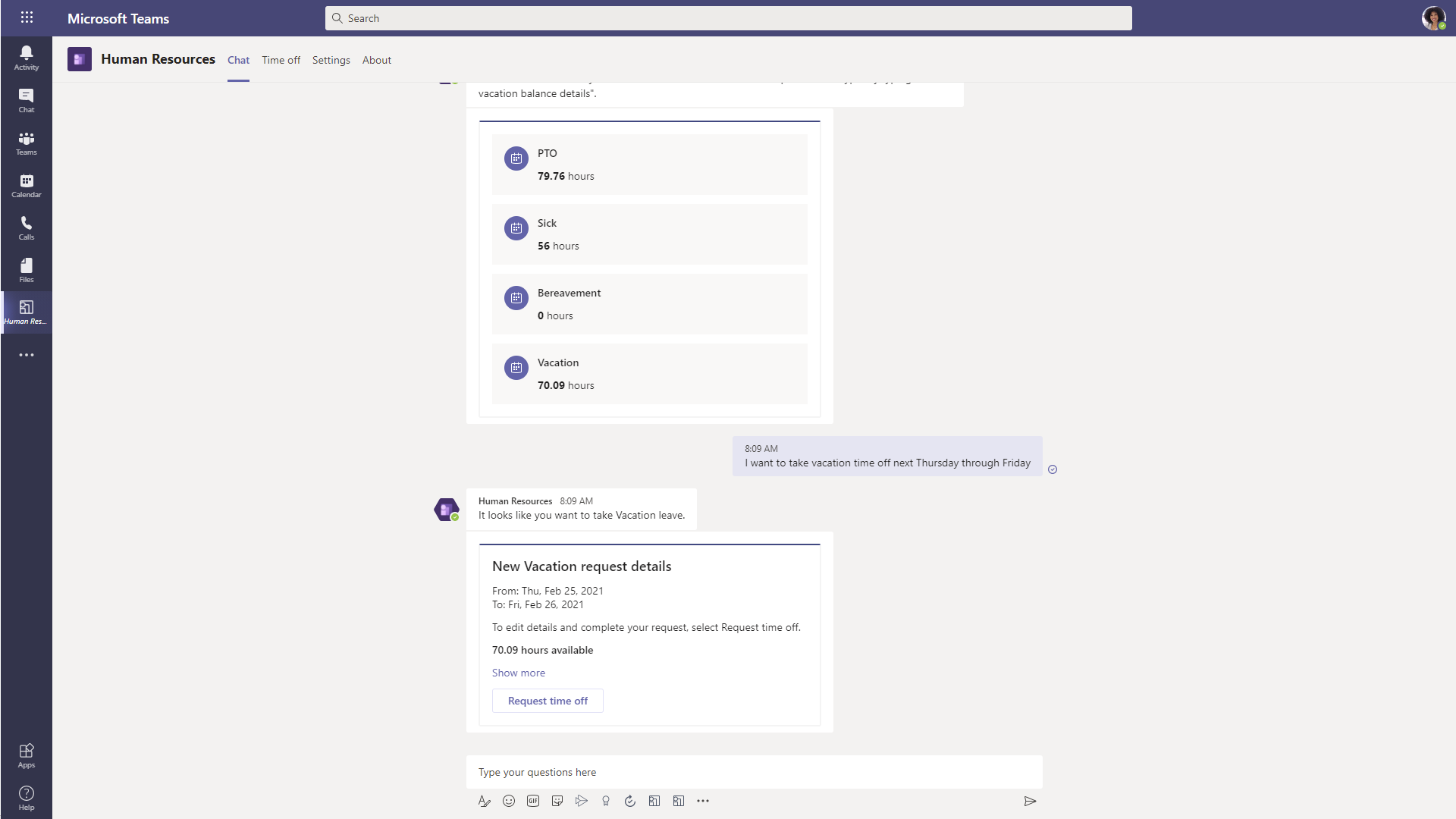
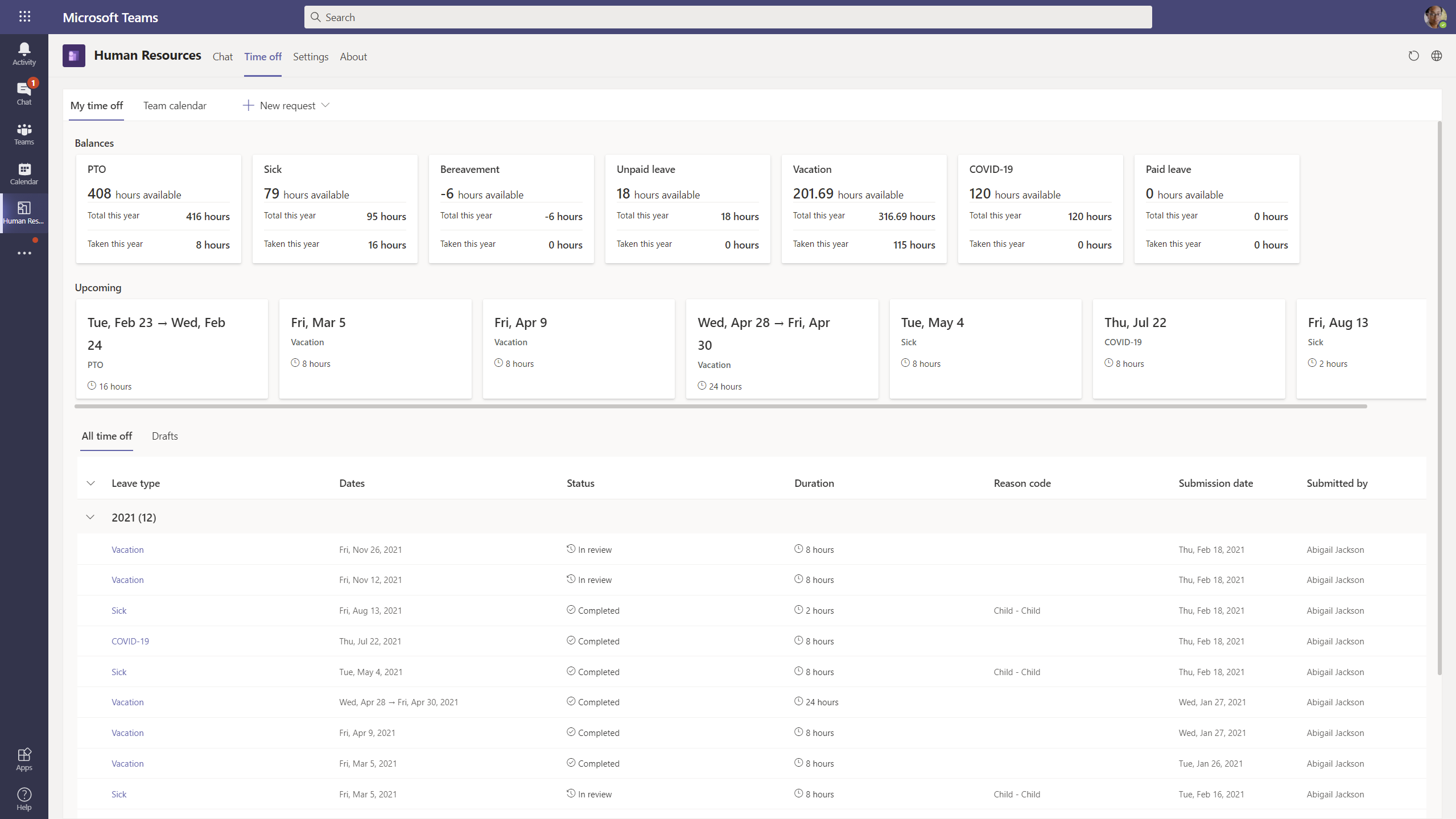
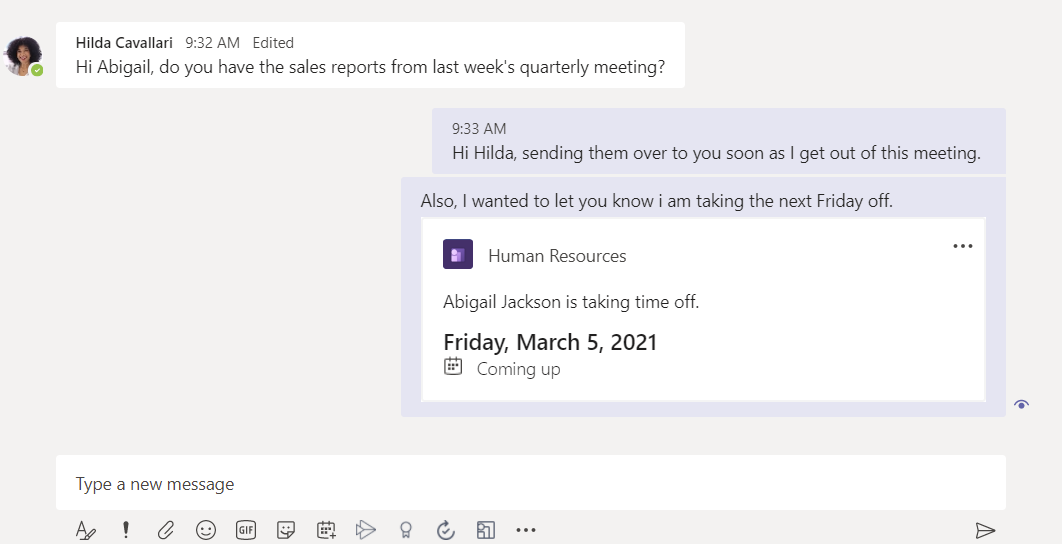
Install and setup
You can find the Dynamics 365 Human Resources app in the Teams store. For information about installing the Teams app, see Manage leave requests in Teams.
For information about managing app permissions in Teams, see Manage app permission policies in Microsoft Teams.
If you want your users to view the Leave and absence calendar in the app, you'll need to enable the Leave and absence calendar in Teams in Feature management. For more information about enabling features, see Manage features.
Update app
Note
Starting December 20, 2021, the Human Resources App bot services hosted in Microsoft tenant will be decommissioned. There will be no impact for an up-to-date extension (version 1.1.5) which is available for install. The main impact will be on the outdated extension (version 1.1.4). The chat bot in this version will stop working. The Time-off tab will continue to work in both extensions.
For version 1.1.4, the chat bot will stop responding to any message. For example, Sign in, View balances, and See time-off. The app must be manually updated to the latest version. For more information, see Update apps in Microsoft Teams.
To update to version 1.1.5, complete these steps:
- In Microsoft Teams, go to Apps.
- Find the Human Resources app.
- Select Upgrade.
You can check the version of the Human Resources app by either going to the About tab or by going to the Personal app section.
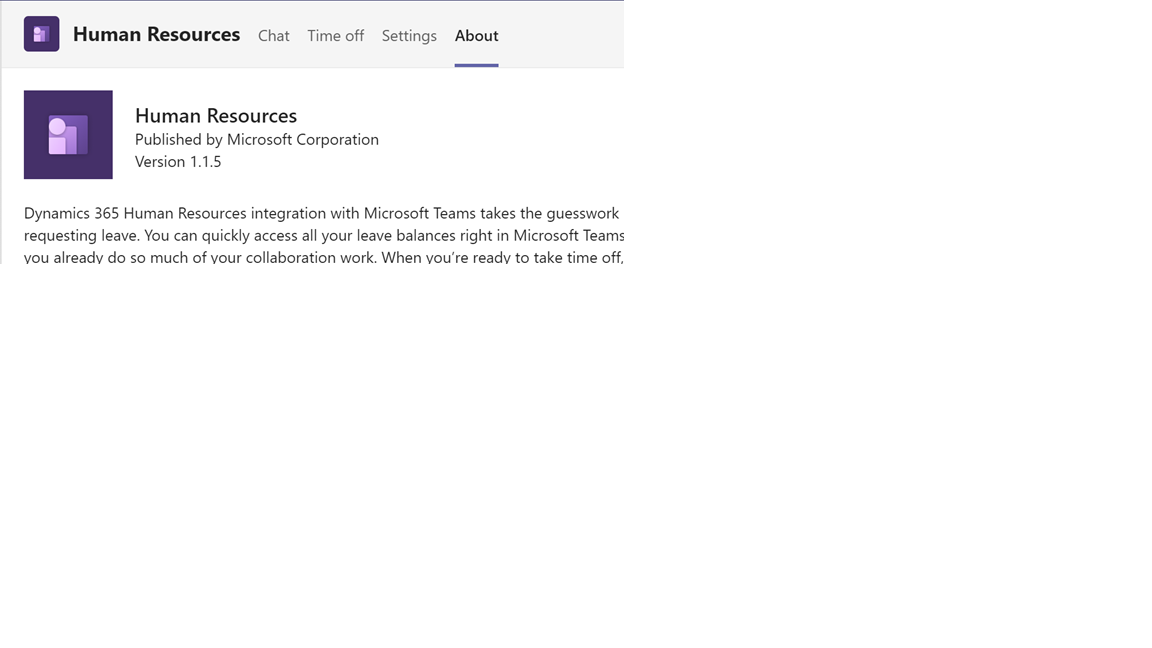
Enable notifications for the Human Resources app in Teams
If you want users to receive leave request notifications in the Teams app, you must enable notifications in Dynamics 365 Human Resources.
Note
Only users who are signed into Teams and using the Dynamics 365 Human Resources Teams app will receive notifications.
In Human Resources, select System administration.
Select Links.
Under Setup, select System parameters.
On the General tab, set Enable notifications for Teams app to Yes.
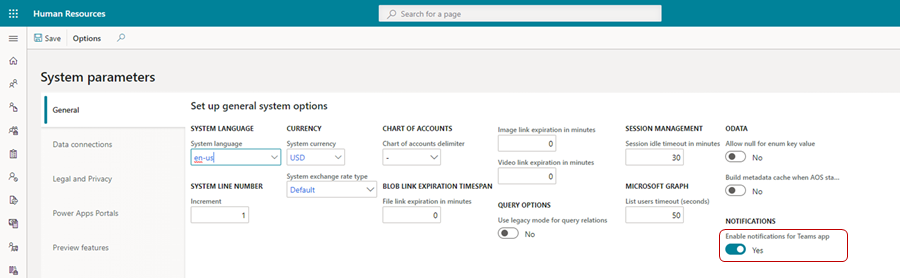
To turn on Teams notifications for all users, select Yes at the prompt.
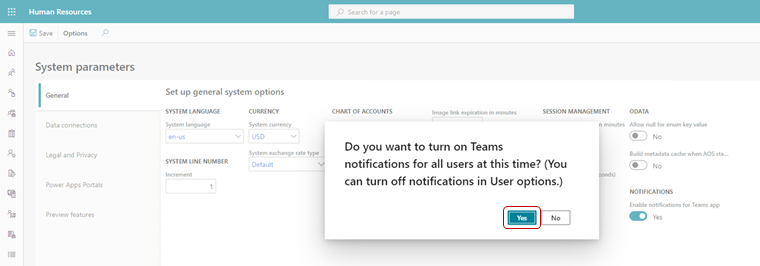
Turn Teams notifications on or off for individual users
After you've enabled notifications for the Dynamics 365 Human Resources Teams app, you can turn notifications on or off for individual users.
In Human Resources, select System administration.
Select Links.
Under Users, select User options.
Select the Workflow tab.
Set Enable notifications for Teams app to Yes to enable notifications for the user or No to disable notifications for the user.
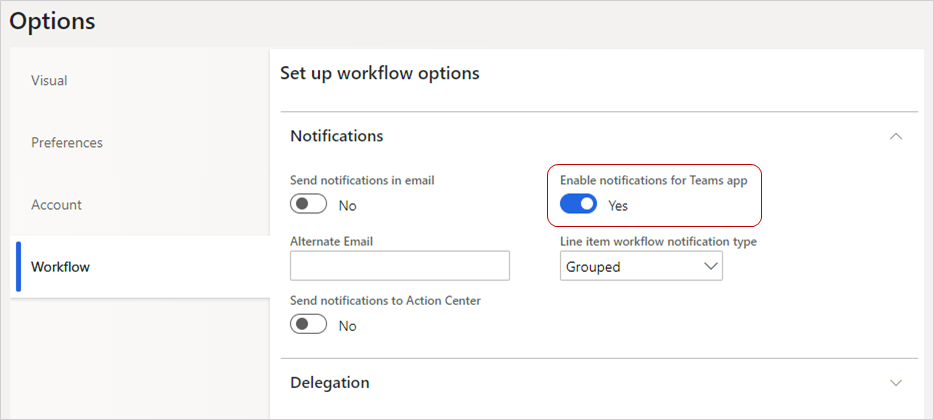
Select Save.
Supported languages
The Dynamics 365 Human Resources app in Teams supports the following languages:
| Locale ID | Language |
|---|---|
| de-DE | German (Germany) |
| es-ES | Spanish (Spain) |
| es-MX | Spanish (Mexico) |
| fr-CA | French (Canada) |
| fr-FR | French (France) |
| it-IT | Italian (Italy) |
| nl-NL | Dutch (Netherlands) |
| pt-BR | Portuguese (Brazil) |
| tr-TR | Turkish (Türkiye) |
| zh-CN | Chinese (Simplified) |
Notes
The following work items are slated for future releases:
| Work item | Status |
|---|---|
| The balance is incorrect when submitting time off for a future date. | Forecasting isn't yet available. The balance displays for the current date. |
| Unable to cancel an In review request. | This functionality isn't currently supported and will be added in a future release. |
| Balance information is calculated as of today. | The system doesn't currently show balances as of the accrual period, even if it's configured on the Leave and absence parameters page. |
Troubleshooting
If a user is having trouble signing into or using the Human Resources Teams app, try following these troubleshooting instructions. If you're still having problems after troubleshooting, contact Support. For more information, see Get support.
Ensure the Teams Human Resources application is up to date
If you encounter issues with the Teams Human Resources app, you need to confirm that you are running the latest version. The minimum supported version is 1.1.5. For instructions about how to update a Teams application, see Teams documentation.
Can't sign into the Human Resources app in Teams
If a user contacts you because they can't sign into the app, verify that they have an associated employee record in Human Resources.
Error when approving leave requests in the Human Resources app in Teams
If a user receives an error while they are trying to approve leave requests in the Teams app, try the following troubleshooting steps:
Verify that their Teams account is the same one they use for accessing Human Resources.
Verify that they're a valid approver for the request by checking the workflow settings for leave approval. For more information about leave request workflows, see Create a leave request workflow.
Leave approvers don't receive Teams chat messages to approve leave requests
Ensure notifications are enabled for the environment and the user. For more information, see Enable notifications for the Human Resources app in Teams and Turn Teams notifications on or off for individual users.
Ensure users are signed into the Chats tab with the same credentials they use for approving leave requests. Use the messages "sign out" and then "sign in" to sign in with the correct credentials.
If the issue persists, check the status of the Business Events system batch job as a system administrator. If it's in a Waiting or Executing stage, check again in a few minutes. If the status remains unchanged, log a support ticket so that our team can help fix the issue.
Privacy notice
Microsoft Language Understanding Intelligent Service (LUIS)
With the Dynamics 365 Human Resources bot in Microsoft Teams, the user's text inputs are analyzed for understanding the underlying query/intent. The user's input such as "Search account Contoso" is routed to one of Microsoft's Cognitive Service called Language Understanding Intelligent Service (LUIS). Read more about LUIS here. The LUIS service disambiguates or understands the intent of user input (in this case, the intent is to find information) and the target entity (in this case, the intended entity is an account named Contoso). This information is then passed on to Microsoft's Azure bot framework, which interacts with data from Dynamics 365 Human Resources and retrieves the desired information for the user query.
By installing and allowing access to use of the bot, you agree to allow the LUIS service and Azure bot framework to process the intent behind the input, which results in an enhanced conversational user experience. The LUIS service and Azure bot framework may have varying levels of compliance compared to Dynamics 365 Human Resources. While the LUIS service has access to only the user queries and is not designed to be connected to the user's Dynamics 365 Human Resources data or account, a user of the Dynamics 365 Human Resources bot could voluntarily enter a query containing Customer Data, Personal Data, or other data and such query content could get sent to the LUIS service and the Azure bot framework.
The content of user's queries and messages is retained in LUIS system for a maximum of 30 days, is encrypted at rest, and is not used for training or service improvement. Read more about Cognitive Services here.
To manage admin settings for apps in Microsoft Teams, go to the Microsoft Teams admin center.
Microsoft Teams, Azure Event Grid, and Azure Cosmos DB
When using the Dynamics 365 Human Resources app in Microsoft Teams, certain customer data may flow outside of the geographic region where your tenant's Human Resources service is deployed.
Dynamics 365 Human Resources transmits the employee's leave request and workflow task details to Microsoft Azure Event Grid and Microsoft Teams. This data may be stored in Microsoft Azure Event Grid for up to 24 hours and will be processed in the United States, is encrypted in transit and at rest, and is not used by Microsoft or its subprocessors for training or service improvements. To understand where your data is stored in Teams, please see: Location of data in Microsoft Teams.
While conversing with the chat bot in the Human Resources app, the conversation content may be stored in Azure Cosmos DB and transmitted to Microsoft Teams. This data may be stored in Azure Cosmos DB for up to 24 hours and may be processed outside of the geographic region where your tenant's Human Resources service is deployed, is encrypted in transit and at rest, and is not used by Microsoft or its subprocessors for training or service improvements. To understand where your data is stored in Teams, please see: Location of data in Microsoft Teams.
To restrict access to the Human Resources app in Microsoft Teams for your organization or users within your organization, see Manage app permission policies in Microsoft Teams.
See also
Download and install Microsoft Teams Microsoft Teams help center Manage leave requests in Teams
Feedback
Coming soon: Throughout 2024 we will be phasing out GitHub Issues as the feedback mechanism for content and replacing it with a new feedback system. For more information see: https://aka.ms/ContentUserFeedback.
Submit and view feedback for