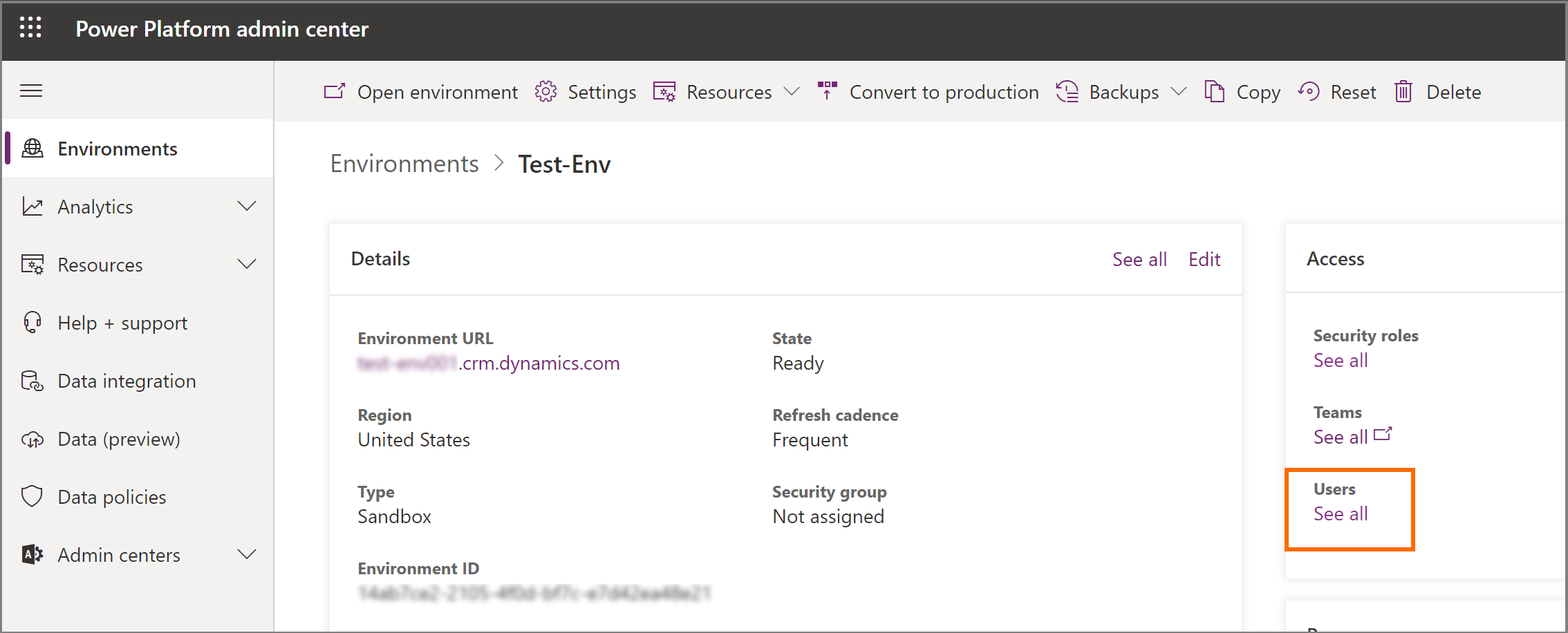Note
Access to this page requires authorization. You can try signing in or changing directories.
Access to this page requires authorization. You can try changing directories.
Organization administrators can use this article to deploy Microsoft Cloud for Healthcare solutions powered by Dynamics 365. At the end of this deployment process, one or more of the following healthcare solutions or apps are installed in your environment:
- Care management
- Patient access
- Home health
- Data integration toolkit
- Unified patient view
- Unified member view
- Provider data model
- Payor data model
During the deployment process, you can configure more capabilities.
Important
Effective January 30, 2025, the following solutions are retired and no longer supported:
- Patient insight cards
- Healthcare database templates
- Device data support in care management (preview)
- Patient population dashboard (preview)
- Healthcare data pipeline template
The following solutions aren't available for deployment. However, support continues for existing customers.
For guidance on alternative implementations and customizing your healthcare platform to address different scenarios and specific requirements, see Build custom healthcare solutions using healthcare data solutions in Power Platform.
Have questions? Reach out to us at Microsoft Cloud for Healthcare.
Prerequisites
You need to be a Microsoft Power Platform admin or a tenant admin to deploy Microsoft Cloud for Healthcare solutions powered by Dynamics 365.
You need licenses for different Dynamics 365 apps, depending on the solution you deploy. If you're missing any licenses, you're notified during deployment. For more information, see Licensing for Microsoft Cloud for Healthcare solutions powered by Dynamics 365.
Learn more in Compliance in Microsoft Cloud for Healthcare, and make sure you use services that match your requirements.
Step 1: Prepare environment
The Dynamics 365 healthcare solutions are deployed to a Microsoft Dataverse environment with a database.
Important
The Dynamics 365 healthcare solutions in Microsoft Cloud for Healthcare can only be deployed to a Microsoft Dataverse environment that is created in one of the following Dataverse regions: Asia, Australia, Canada, Europe, France, Germany, Great Britain, or United States. The solutions are only available in the following languages: Dutch, English, French, and German.
We recommend that you select all languages that you want to make available during your first installation. If you want to enable another language after you've already installed, contact Support.
In addition to a Dataverse environment with a database, you also need the following Dynamics 365 apps and Power Apps features for deploying the healthcare solutions and capabilities:
*Dataverse, Power Apps, and Power Automate prerequisites are included in the Dynamics 365 dependency offering.
Note
Microsoft Cloud for Healthcare includes the Provider and Payor (preview) data models. You can also deploy the data models as standalone solutions to build your own application.
A Dataverse environment is required to use the data models.
If you don't have a Dataverse environment with a database, create one. Although you can create a Dataverse environment while deploying a healthcare solution, it's best to create it before installing a solution so you can install the prerequisite Dynamics 365 apps and solutions.
Sign in to Power Platform admin center.
Create a Dataverse environment with a database. For more information, see Create an environment with a database.
You can access your environment using the following URL:
https://[myenv].crm.dynamics.com, where[myenv]is the name of your environment.You can now install other dependencies, as mentioned earlier.
Step 2: Deploy healthcare solutions in Power Platform admin center
To deploy healthcare solutions, use the Microsoft Power Platform admin center. This method for managing app installation uses the same administrative tools as Microsoft Dynamics 365 applications.
Note
For more information on Dynamics 365 applications deployment and management, see Manage Dynamics 365 apps.
Before installing Microsoft Cloud for Healthcare solutions, review the list of dependencies. The deployment requires the apps to be installed in a particular order.
Each solution or application template is composed of one or more apps available in Power Platform admin center, which might have dependencies on other Microsoft solutions. The following table outlines each application template, its platform/dependencies, and the related app required for installation:
| Solution | Dependency | Installation order |
|---|---|---|
| Care management | Power Apps | Healthcare foundation Healthcare care management |
| Data integration toolkit | Power Apps | Healthcare foundation Healthcare FHIR sync agent administration |
| Patient access | Power Apps Power Pages Dynamics 365 Customer Service |
Healthcare foundation Healthcare patient access portal |
| Home health | Power Apps Dynamics 365 Field Service |
Healthcare foundation Healthcare home health |
| Unified patient view | Power Apps | Healthcare foundation |
| Unified member view | Power Apps | Healthcare foundation |
| Provider data model | Power Apps | Healthcare FHIR common data model |
| Payor data model | Power Apps | Healthcare FHIR common data model |
| Life sciences data model | Power Apps | Healthcare FHIR common data model |
After installing the primary apps/solutions, you can also install more optional apps that include sample or reference data. The following table lists their dependencies:
| Solution | Dependency |
|---|---|
| Codeable concepts - Sample data | Care management |
| Healthcare sample data | Care management |
| Home health sample data | Home health |
You must install the healthcare apps in Power Platform admin center in the following order:
- Healthcare foundation
- Healthcare FHIR sync agent administration
- Healthcare care management
- Healthcare home health
- Healthcare patient access portal
- Healthcare codeable concepts - Sample data
- Healthcare sample data
- Healthcare home health sample data
Deploy apps
For a new solution deployment from Power Platform admin center, follow these steps:
Sign in to the Power Platform admin center.
In the left navigation menu, select Manage and then select Dynamics 365 Apps.
To filter the list of Dynamics 365 apps, enter Healthcare in the search input on the page header.
Sort by the Status column to group the list of enabled packages.
Select the package that you want to install and select the ellipsis next to the package name. For example, select the ellipsis next to the Healthcare Foundation package.
Select Install from the context menu.
In the Install Healthcare Foundation pane, select the target environment for installation. Agree to the terms of service and select Install.
The installation might take some time to complete. During installation, the Status column displays the installation status.
To validate the installation, open your environment in the Power Platform admin center.
Select Manage from the left navigation menu and select Environments.
Select your environment and select Detailed view on the toolbar.
In the Resources area, select Dynamics 365 apps.
To filter the list of Dynamics 365 apps, enter Healthcare in the search input on the page header.
The Status column displays the current status of the installation.
Status Description Installing Package deployment is in progress Installed Package installed successfully Installation failed Package installation failed If an error occurs during installation, select the Installation failed link to view the error details.
In the following example, the Healthcare Codeable Concepts - Sample Data package was deployed before the Healthcare Foundation package.
Select Retry installation to restart the package installation.
The status column updates to Installing. After successful installation, the status updates to Installed.
Repeat these steps to install all the other packages based on your requirement.
After you finish deploying the solutions, you might need to complete extra steps to finish configuring them. For information about post-deployment configuration for each solution, see Post-deployment configuration for healthcare solutions.
Step 3: Add users and assign security roles
To use the healthcare apps you deployed, users in your organization need the Healthcare User role and other appropriate security roles.
Sign in to the Power Platform admin center.
Select your environment, and then select See all under Users.
On the Users page, add users to your environment and assign them the Healthcare User security role. For more information, see Add users to an environment.
Depending on the solution you deployed, assign more security roles so users can use the individual apps. The Healthcare User and Healthcare Non-Clinical User roles provide access to different forms and tables. For more information, see Configure unified patient view.
Solution Security role Care management Basic User
Healthcare User or Healthcare Non-Clinical User
Healthcare care plan template administrator (if you use care plans)
Sync admin for FHIR Healthcare User (if you use the Data integration toolkit or any of its components)Care team member Field Service – Resource
Healthcare User or Healthcare Non-Clinical User
Sync admin for FHIR Healthcare User (if you use the Data integration toolkit or any of its components)Data integration toolkit See Data integration toolkit security roles