Customize the response from the events API in outbound marketing
Note
Dynamics 365 Marketing and Dynamics 365 Customer Insights are now Customer Insights - Journeys and Customer Insights - Data. For more information, see Dynamics 365 Customer Insights FAQs
New Customer Insights - Journeys customers receive real-time journeys features only. For more information, see Default real-time journeys installation.
The events API allows you to expose custom fields of event management entities. That means you can access all those fields that have been added to an entity by the customer.
By default, when adding a new field to an entity (for example: msevtmgt_pass), it is not exposed by the corresponding API endpoint (for example: api/v2.0/events/{readableEventId}/passes).
However, it is possible to expose the new field in the events API by creating a so-called website entity configuration.
To create a new website entity configuration:
- Open your Dynamics 365 Customer Insights - Journeys instance.
- Go to Settings > Event management > Website table configurations.
- Select + New in the toolbar at the top of the page.
- Enter a name of your choice in the Name field.
- Select the entity that you want to expose an extra field in the Selected Entity field.
- Write a JSON array that contains the new custom field that should be visible through the API in the Selected fields. This exposes the new custom field through the events API.
Important
Selected fields cannot use the “EntityImage” field, any field of type “Customer," or multi-select “Choice” type field. Single-select “Choice” type fields, however, will work.
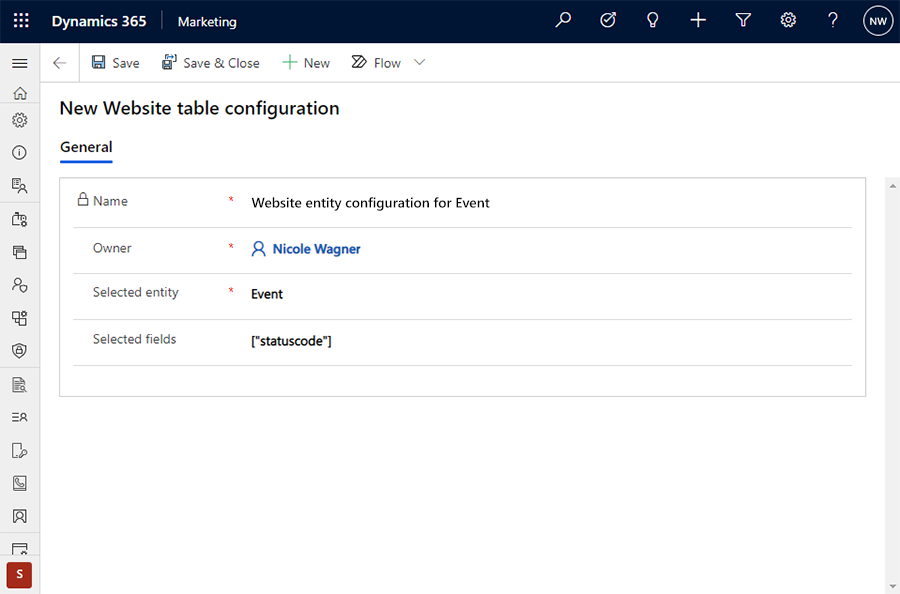
Example
[“statuscode”, “my_custom_field”]