Read this article to find answers to common questions and solutions to known issues that can sometimes occur during the initial setup and ongoing administration of Dynamics 365 Customer Insights - Journeys.
Why is my instance (organization) incompatible with Customer Insights - Journeys?
Your tenant might have several different types of instances (also called organizations) installed on it, including some that are full Dynamics 365 instances and others that are, for example, Power Apps instances (also called environments) that include many components of Dynamics 365, but not all of the components required by Customer Insights - Journeys.
When you're setting up your Customer Insights - Journeys, the setup wizard asks you to choose an organization on which to install the app, and the organization selector might show both full Dynamics 365 instances and the lighter Power Apps instances if they're present. You must choose an instance that includes a full Dynamics 365 installation. If you see an error telling you that this application isn't compatible with the platform of your selected Dynamics 365 organization, then make sure you have a full Dynamics 365 organization available (where you want to install Customer Insights - Journeys) and choose that one instead.
Do I have permissions to register applications on Azure?
One of the requirements for running the setup wizard for Customer Insights - Journeys is that you must sign in to Microsoft 365 with a user account that has permissions to register applications on Azure. To find out if you have these permissions, do the following:
Go to portal.azure.com and sign in with the Microsoft 365 account that you want to use to install Customer Insights - Journeys.
Select Microsoft Entra ID under Azure services. On the next page, select User settings from the left side navigation.
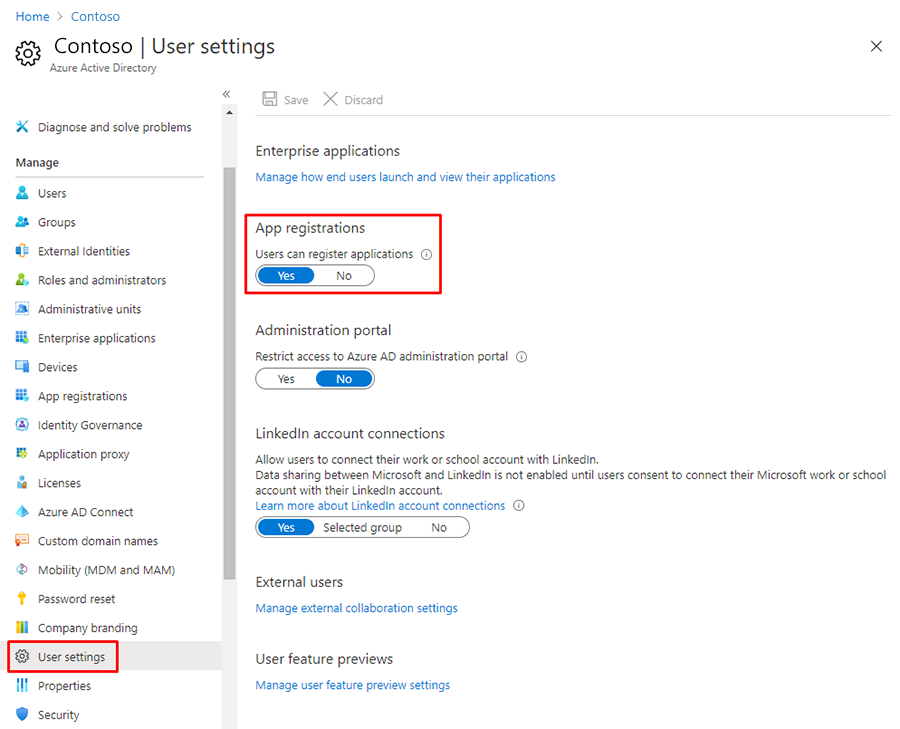
Check the App registrations section on this page. If the Yes box is highlighted here, then you have permissions to register applications on Azure. If the No box is highlighted instead, try to select the Yes box and then select Save; if you don't have permissions to make this change, talk to your global administrator for assistance.
Why do I get an authorization failed message when I try to install Customer Insights - Journeys?
In some cases, when you sign up for a trial of Dynamics 365 or Microsoft 365, you receive an organization that is in an unmanaged state, which means (among other things) that you can't get permission to install third-party solutions—including Customer Insights - Journeys. As a result, you see an "authorization failed" error message when you try to install Customer Insights - Journeys.
To fix this, do one of the following:
- If you're just setting up a trial of Customer Insights - Journeys, then consider creating a new trial tenant and set up the Customer Insights - Journeys trial there, as described in Sign up for a free trial.
- If you want to continue using the tenant where you received this error, then you must convert your unmanaged org into a managed one and then try to install Customer Insights - Journeys again. For instructions on how to do this, see Take over an unmanaged directory as administrator in Microsoft Entra ID.
How can I try to install Customer Insights - Journeys again?
If your setup fails for some reason, you'll be notified by email and/or by a status message in your web browser (if you keep it open during the installation). Often, part of the solution will be to rerun the installation process after waiting for an hour or so. To rerun the installation, do one of the following:
- If you're setting up a trial, you should have received a welcome email that included a link to the installation management area. Find your welcome mail and select the link to launch the installation management area.
- If you're setting up a production instance, then access the installation management area.
Why can't I see my Customer Insights - Journeys results in other Dynamics 365 apps?
Customer Insights - Journeys is built to run exclusively on the new Unified Interface for Dynamics 365 applications. Many Dynamics 365 applications support both the new Unified Interface and the older legacy web client interface, but nearly all are moving to Unified Interface.
Customer Insights - Journeys typically shares data with other Dynamics 365 applications running on the same instance, and operates on many of the same database entities, including contacts, leads, accounts, and more. Some Customer Insights - Journeys-specific features, such as displays of analytics and insights from marketing initiatives, require Unified Interface and therefore won't show any data when you view those entities in legacy web client apps.
Also, some administration and customization features, and some integrated user features, may require you to switch to a legacy web client app from time to time, but soon all features are expected to be available on Unified Interface.
More information: About Unified Interface for model-driven apps in Power Apps and Find your way around Customer Insights - Journeys