Events
Microsoft Cloud for Sustainability Technical Summit November 4-7
Nov 4, 11 PM - Nov 7, 11 PM
Gain insights from expert-led sessions, interactive demos, and live Q&A!
Register nowThis browser is no longer supported.
Upgrade to Microsoft Edge to take advantage of the latest features, security updates, and technical support.
Share the forecasts that you own, with anyone in your hierarchy or outside of your hierarchy. You can specify the access level (such as read, or read and adjust rollup) that you want to give the user. For example, Henry, the Sales Manager, wants to go on a vacation and wants one of the direct reports, Serena Davis, to manage the forecasts. Henry can share the forecast hierarchy with Serena and assign the appropriate permissions. Depending on the permissions granted, Serena can view or adjust the forecast. However, Serena cannot share the forecast with any other user as Henry is the owner of the forecast.
Note
Only a forecast owner can share their forecast. To know more, see Who owns the forecast?.
| Requirement type | You must have |
|---|---|
| License | Dynamics 365 Sales Premium or Dynamics 365 Sales Enterprise More information: Dynamics 365 Sales pricing |
| Security roles | Any primary sales role, such as salesperson or sales manager More information: Primary sales roles |
Go to Performance > Forecasts in the Sales Hub sitemap.
You'll see the Share icon ![]() next to the forecasts that are enabled for sharing.
next to the forecasts that are enabled for sharing.
Note
If you don't see the Share icon, it means that either you’re not the owner of the forecast or forecast sharing is not enabled. To know who owns the forecast, see this FAQ. Contact your administrator to identify the root cause and take appropriate action.
Select the Share icon ![]() next to the forecast record or hierarchy that you want to share.
next to the forecast record or hierarchy that you want to share.
In the Sharing dialog, specify the users with whom you want to share the forecast and select the pencil icon to specify the access level.
Note
You can specify different level of access for each user if your administrator has set the Read and adjust option.
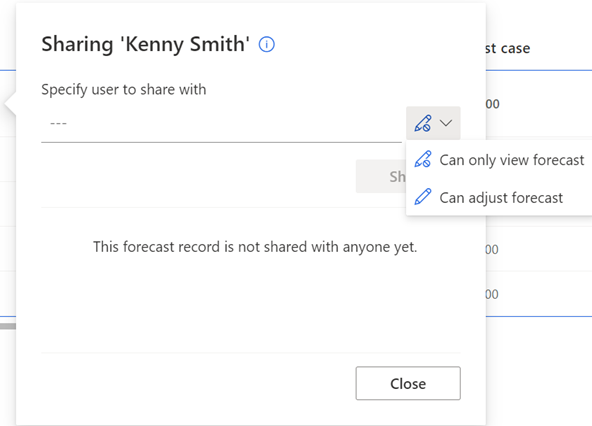
The selected forecast record or hierarchy is shared with the specified users.
To stop sharing a forecast with a user, select the Share icon ![]() next to the forecast record. In the Sharing dialog, find the user you want to stop sharing with, and then select the Delete icon next to the username.
next to the forecast record. In the Sharing dialog, find the user you want to stop sharing with, and then select the Delete icon next to the username.
To stop sharing the entire forecast hierarchy from all the users, your administrator needs to disable the sharing option at the forecast configuration level. For more information, see Enable or disable forecast sharing.
There are three possibilities:
Enable or disable forecast sharing
Provide permissions to access and share a forecast
Events
Microsoft Cloud for Sustainability Technical Summit November 4-7
Nov 4, 11 PM - Nov 7, 11 PM
Gain insights from expert-led sessions, interactive demos, and live Q&A!
Register nowTraining
Module
Share a cloud flow with Power Automate - Training
Share your Power Automate cloud flow to collaborate and allow others to run and edit your automation.
Certification
Microsoft Certified: Dynamics 365 Sales Functional Consultant Associate - Certifications
Demonstrate customization of Dynamics 365 Sales to provide clients with tools to manage customer information, gather insights, and automate best practices.